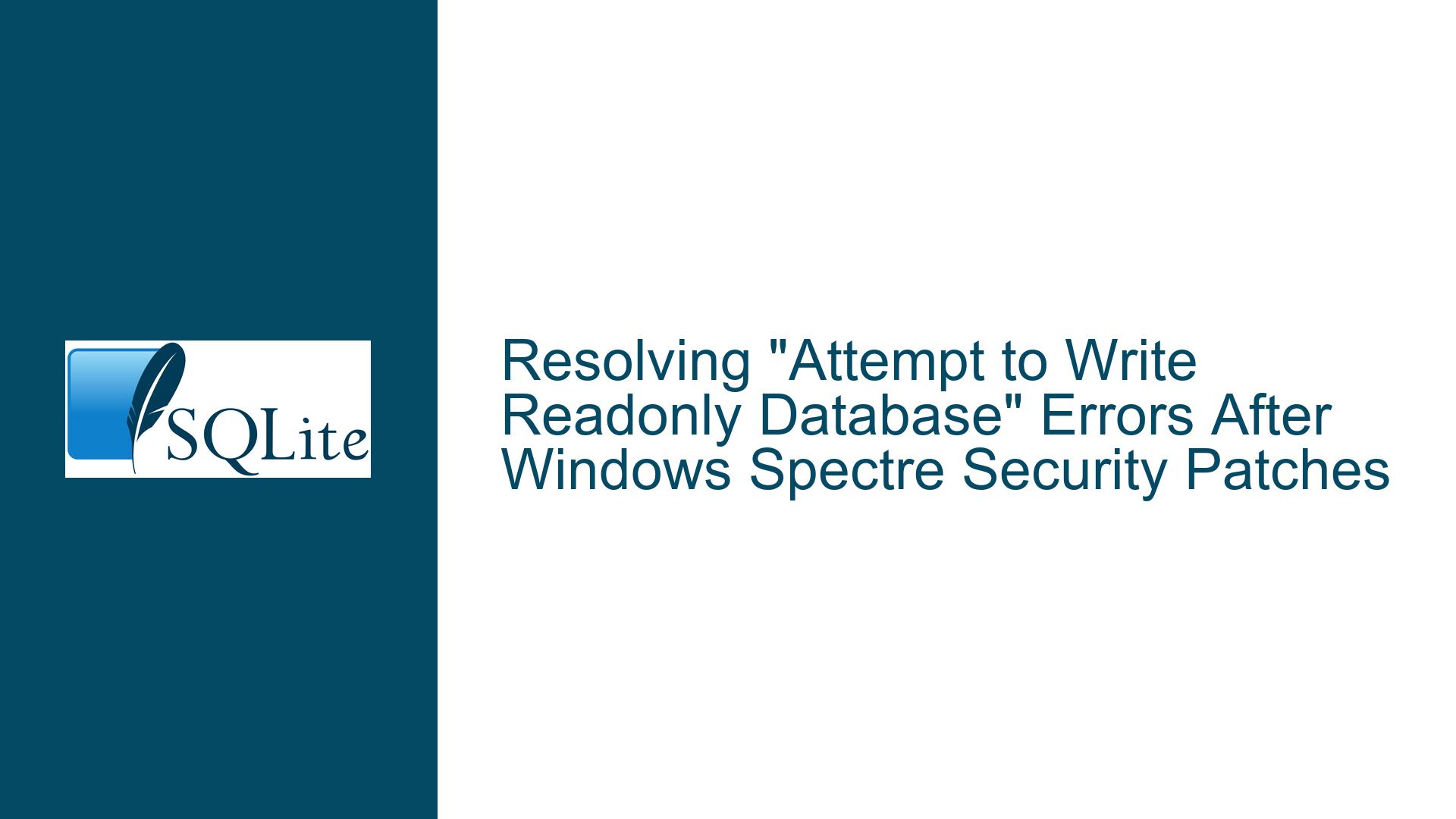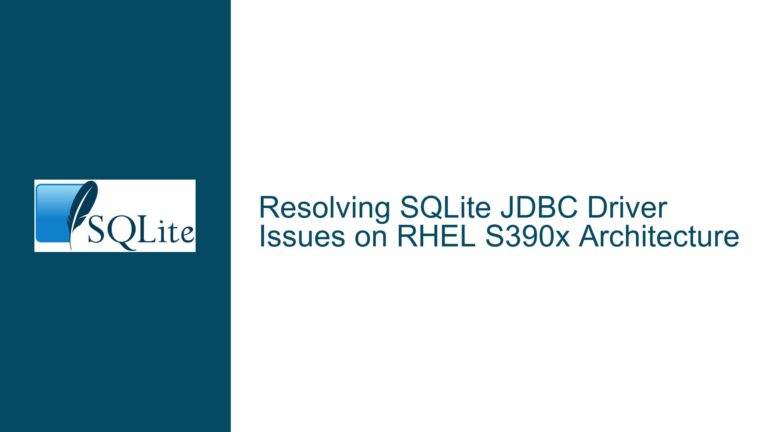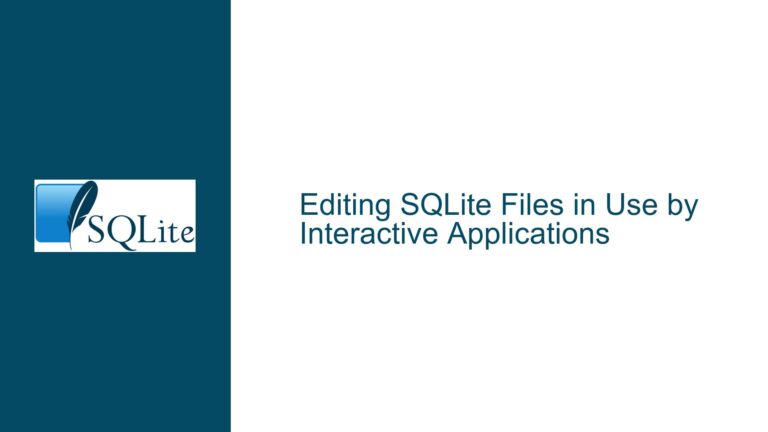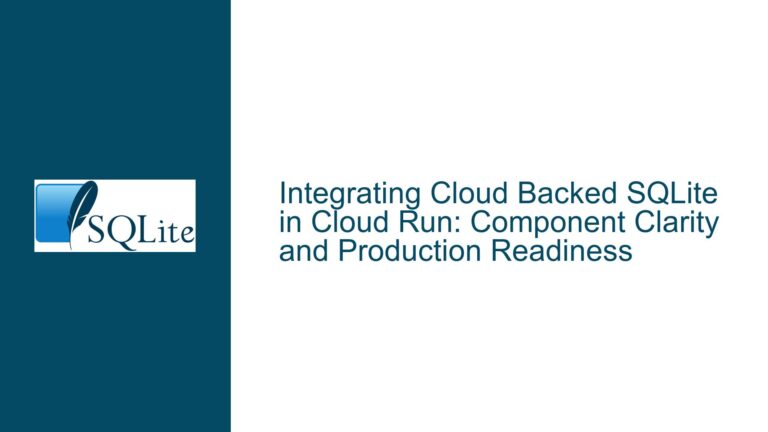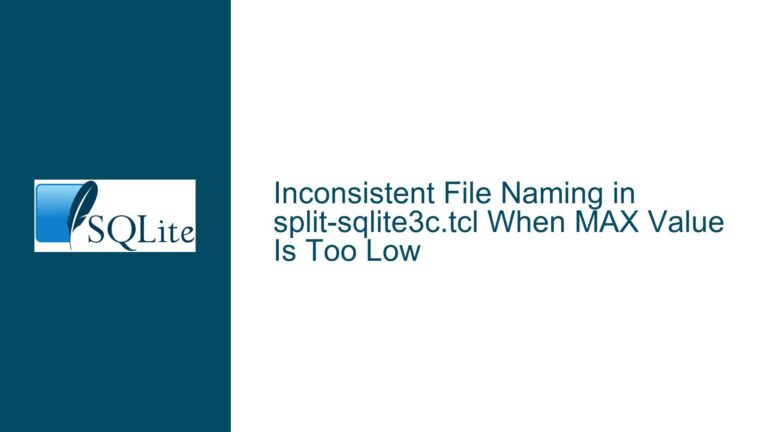Resolving “Attempt to Write Readonly Database” Errors After Windows Spectre Security Patches
Understanding the "Readonly Database" Error in Systems Using SQLite Post-KB4589208
The "attempt to write a readonly database" error in SQLite-based applications after installing Microsoft’s KB4589208 (a Spectre-related security update) manifests as a sudden failure to execute write operations against databases that previously functioned correctly. This error is not inherent to SQLite itself but arises from environmental or operational constraints imposed by external factors such as OS-level security patches. The error typically appears during INSERT, UPDATE, DELETE, or schema modification operations, with stack traces pointing to System.Data.SQLite library methods like ExecuteNonQuery() or Step().
Affected systems exhibit the following characteristics:
- Intermittent or persistent failure of database write operations.
- No prior history of database permission issues.
- Correlation between error occurrence and installation of KB4589208.
- Resolution observed after uninstalling the security update.
The error indicates that SQLite’s underlying engine (through the System.Data.SQLite adapter) cannot acquire write access to the database file. This is a file system or process permission issue, not a logical flaw in SQLite’s query execution.
Key Contributors to Write Permission Failures Post-Security Update
1. File System Permission Overrides by Security Patches
Microsoft’s Spectre-related updates often include hardening measures that alter default file system behavior. KB4589208 may reset or restrict Access Control Lists (ACLs) for files accessed by applications with specific memory execution patterns. Databases located in directories with inherited permissions (e.g., Program Files, shared network drives) are particularly vulnerable. If the update modifies the effective permissions of the SQLite process’s user context, write access is revoked.
2. Database File Attribute Changes
Security patches sometimes mark files as "read-only" at the OS level if they detect unusual access patterns. For example, if the SQLite database is opened in a mode that triggers Windows’ Controlled Folder Access (CFA) or anti-ransomware protections, the file may be locked into read-only state. This is common when applications use memory-mapped I/O or deferred write operations, which Spectre mitigations monitor aggressively.
3. Process Identity and Integrity Levels
The security update may enforce stricter integrity level checks on processes. If the application hosting SQLite (e.g., a Windows service or desktop app) runs with a lower integrity level (e.g., "Medium" instead of "High"), post-patch OS policies may block write access to certain directories. This is exacerbated if the database resides in a protected location like C:\Windows\System32 or user directories with User Account Control (UAC) virtualization.
4. Antivirus and Security Software Interference
Third-party security tools often update their heuristics in tandem with OS patches. A false positive may cause the antivirus to lock the database file during scans, especially if the SQLite journal (e.g., -wal or -shm files) is accessed in a way that resembles malicious activity.
5. SQLite Journaling Mode Conflicts
While not directly caused by the update, the combination of certain journaling modes (e.g., Write-Ahead Logging) and new file locking policies in KB4589208 can create race conditions. If the update alters how file handles are inherited or locked, SQLite’s attempt to write to the journal file may fail, propagating the error to the main database.
Comprehensive Mitigation Strategies for Write Access Restoration
Step 1: Confirm File System Permissions
Begin by auditing the database file’s permissions and its containing directory:
- Right-click the database file (e.g.,
app.db) and select Properties > Security > Advanced. - Verify that the application’s running user (e.g.,
IIS AppPool\DefaultAppPool,NETWORK SERVICE, or a custom service account) has Full Control or at least Modify permissions. - Check for "Deny" entries that may override inherited permissions. Security patches sometimes add explicit denies for legacy ACL configurations.
- For network-hosted databases, ensure share permissions (e.g., SMB/NFS) align with NTFS permissions. Use
icaclsin Command Prompt to reset permissions if needed:icacls "C:\Data\app.db" /grant:r "Domain\User:(F)"
Step 2: Validate File Attributes
Ensure the database file is not marked read-only at the OS level:
- Open Command Prompt and navigate to the database directory.
- Run:
attrib -R "app.db"This removes the read-only attribute if present.
Step 3: Test with Security Update Uninstalled
To confirm KB4589208 as the culprit:
- Uninstall the update via Settings > Windows Update > Update History > Uninstall Updates.
- Reboot the system and test database write operations.
- If the error resolves, proceed to reinstall the update and apply granular fixes instead of keeping it uninstalled permanently.
Step 4: Configure Controlled Folder Access Exclusions
If Controlled Folder Access is enabled:
- Navigate to Windows Security > Virus & Threat Protection > Manage Ransomware Protection.
- Under Protected Folders, add exemptions for:
- The database file itself.
- The directory containing the database.
- The application’s executable (to prevent process-level restrictions).
Step 5: Adjust Process Integrity Levels
For applications running as services or scheduled tasks:
- Open the service manager (
services.msc) and locate the service hosting the SQLite application. - Modify the service to run under a higher-privilege account (e.g., a domain account with explicit write permissions).
- Use
icaclsto grant the account full access to the database directory:icacls "C:\Data\" /grant:r "Domain\ServiceAccount:(OI)(CI)(F)"
Step 6: Audit Antivirus and Endpoint Protection Logs
- Temporarily disable real-time scanning and test database writes.
- If successful, add the following to the antivirus exclusion list:
- The database file extension (e.g.,
*.db,*.sqlite). - The application’s process name (e.g.,
AppServer.exe). - Journal files (
*-wal,*-shm).
- The database file extension (e.g.,
Step 7: Modify SQLite Connection Strings and Pragmas
Adjust the SQLite connection string to enforce write modes compatible with stricter file locking:
- Add
Mode=ReadWriteexplicitly:var conn = new SQLiteConnection("Data Source=C:\\Data\\app.db;Mode=ReadWrite;"); - Set journaling mode to
TRUNCATEorDELETEinstead ofWALif the update interferes with shared memory access:PRAGMA journal_mode=TRUNCATE;
Step 8: Handle Stale File Handles and Locking
Use tools like handle.exe (Sysinternals) to identify processes locking the database:
handle.exe "app.db"
Terminate conflicting processes or redesign the application to ensure proper SQLiteConnection disposal.
Step 9: Engage Microsoft Support for Patch-Specific Workarounds
If the error persists, provide Microsoft with:
- Event Viewer logs (
Eventvwr.msc> Windows Logs > Application). - Process Monitor (
Procmon.exe) traces filtering forapp.dbaccess denials. - A minimal reproducer demonstrating the issue post-KB4589208 installation.
Step 10: Consider Alternative Database Storage Locations
Relocate the database to a directory with minimal OS restrictions, such as:
%APPDATA%\YourAppfor per-user databases.C:\ProgramData\YourAppfor system-wide databases with relaxed ACLs.
This guide systematically addresses the intersection of SQLite’s file-based operation model and post-patch Windows security constraints. By methodically isolating permission layers, process contexts, and third-party interference, developers can restore write functionality without compromising system security.