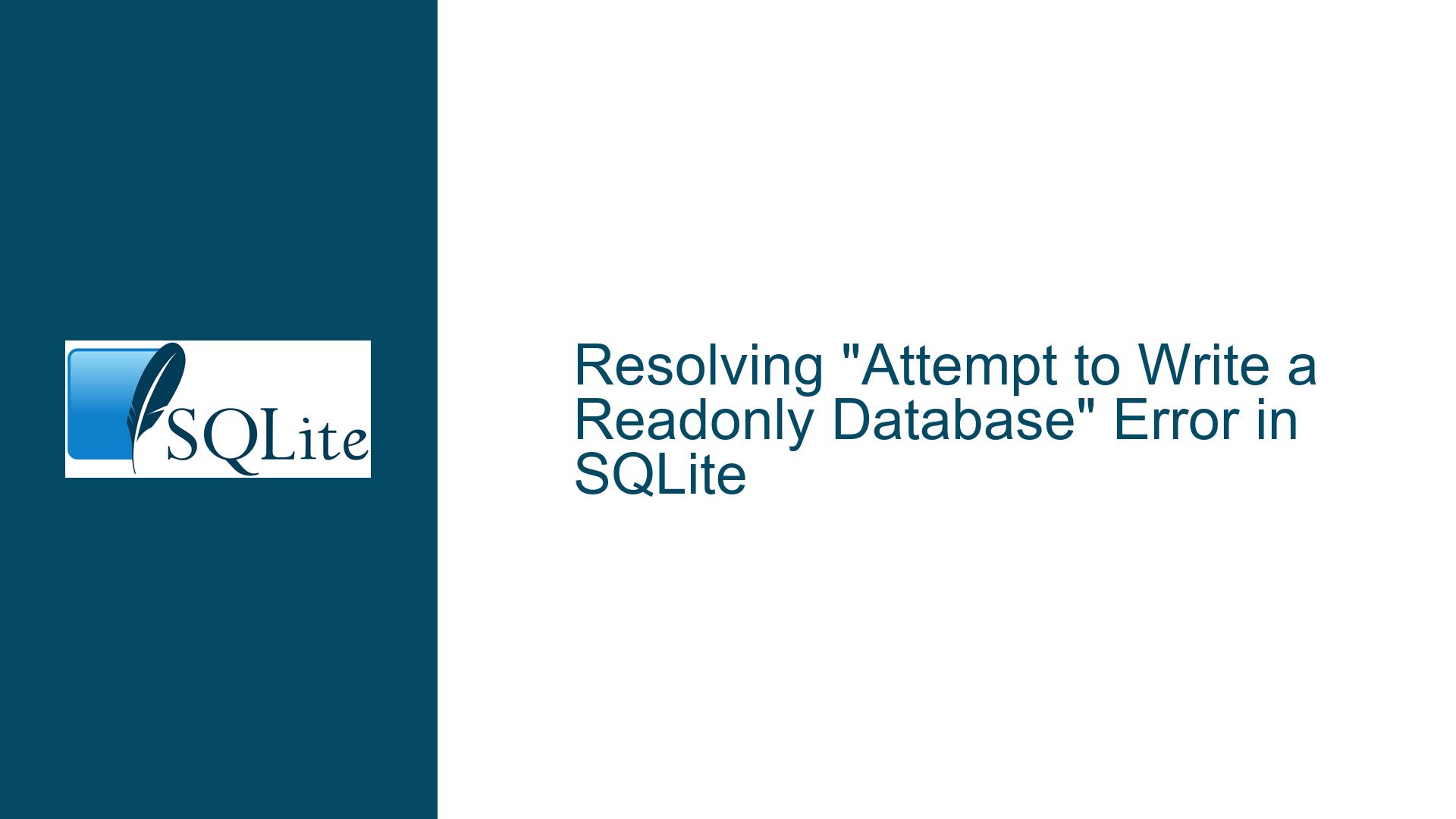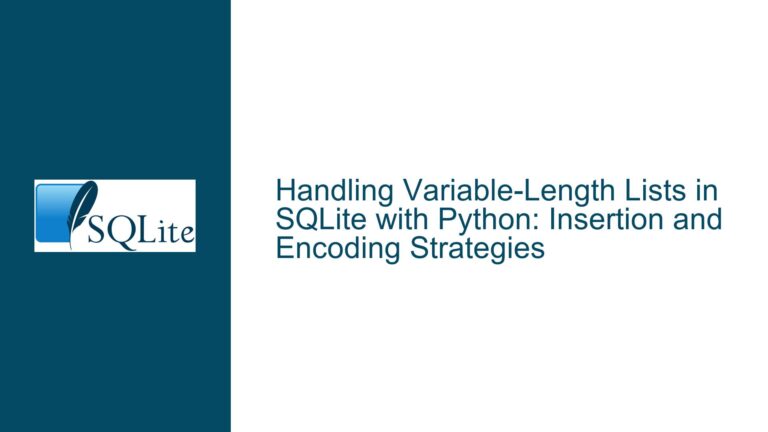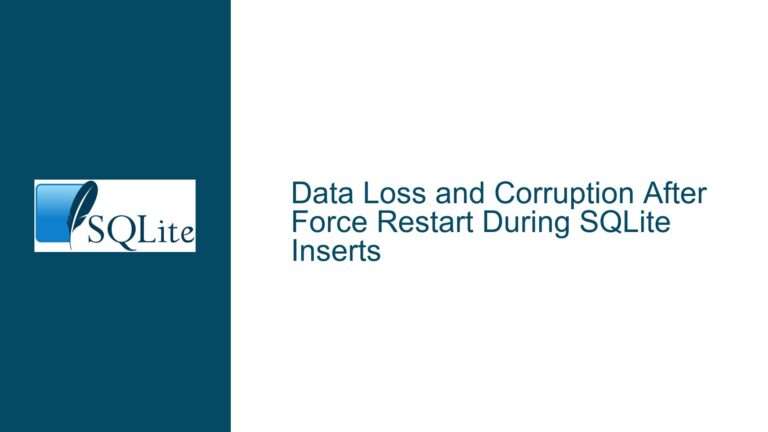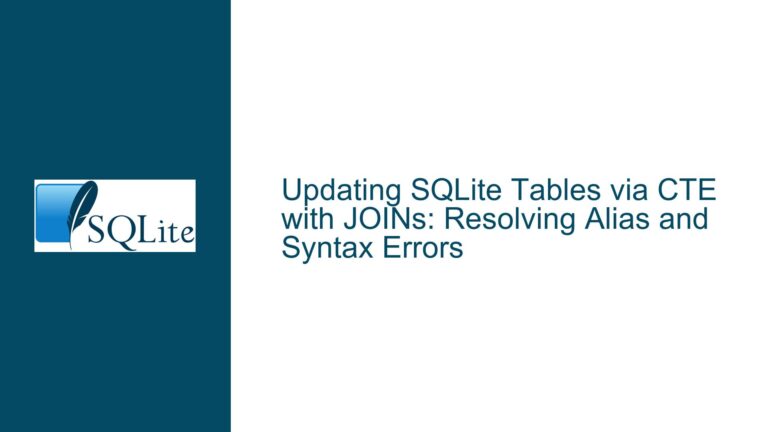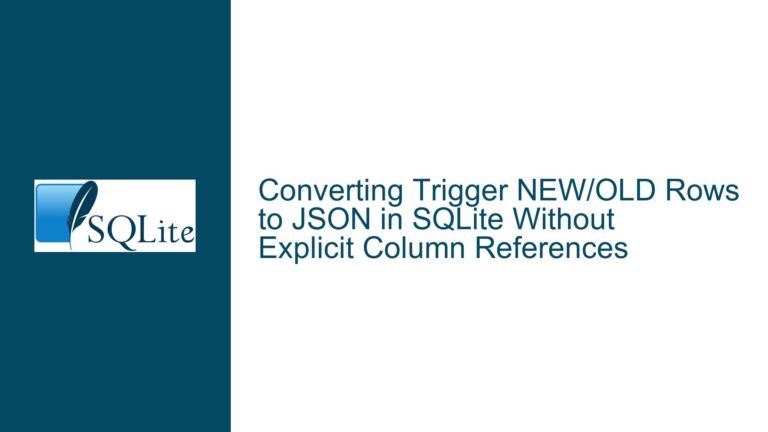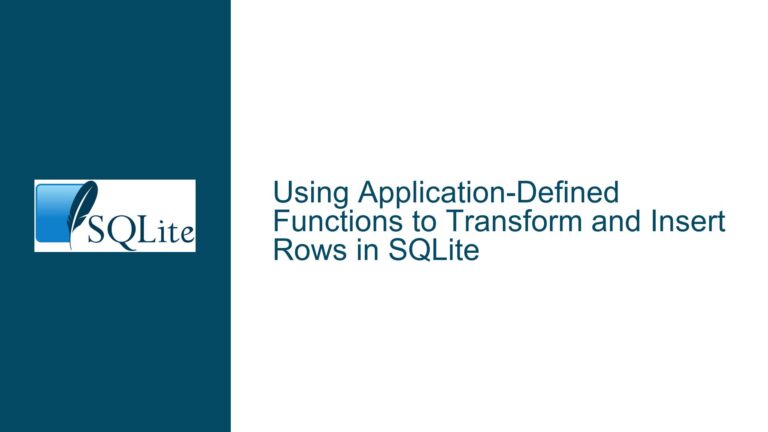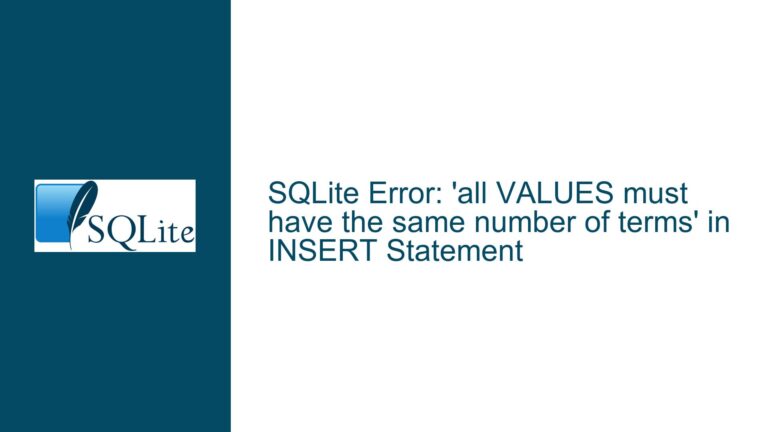Resolving “Attempt to Write a Readonly Database” Error in SQLite
Issue Overview: Understanding the "Attempt to Write a Readonly Database" Error
The "attempt to write a readonly database" error in SQLite is a common issue that arises when the database engine is unable to perform write operations on a database file. This error typically occurs due to permission-related issues, file system constraints, or misconfigurations in the environment where SQLite is running. The error message itself is straightforward: SQLite is attempting to write to a database file but is being prevented from doing so because the file or its containing directory is marked as read-only, or the process lacks the necessary permissions to perform write operations.
In the context of the provided discussion, the error manifests in two distinct scenarios: one involving a Windows Server 2012 environment and another involving an Ubuntu 18.04 system. Despite the differences in operating systems, the core issue remains the same: SQLite is unable to write to the database file due to permission or file system constraints. The Windows Server scenario highlights a situation where the database file works correctly in one location but fails in another, while the Ubuntu scenario points to a permission issue where the database file has full read-write-execute permissions but still results in a read-only error.
The error can be particularly frustrating because it often occurs after system updates or changes in the environment, such as applying OS patches or modifying file permissions. In the Windows Server case, the user reports that the database file works when copied to a different location but fails when moved back to its original location. This behavior strongly suggests that the issue is tied to the file system or permissions of the original directory rather than the database file itself. Similarly, in the Ubuntu scenario, the user reports that the database file has full permissions (rwxrwxrwx) but still results in a read-only error, indicating that the issue may be related to the user context under which SQLite is running.
Understanding the root cause of this error requires a deep dive into the interplay between SQLite, the operating system, and the file system. SQLite relies on the underlying operating system to provide access to the database file, and any restrictions imposed by the OS or file system will directly impact SQLite’s ability to perform write operations. This includes not only file and directory permissions but also factors such as file locking mechanisms, journaling modes, and the presence of auxiliary files like .db-journal or .shm files.
Possible Causes: Why SQLite Cannot Write to the Database
The "attempt to write a readonly database" error can be attributed to several potential causes, each of which must be carefully examined to identify the root issue. These causes can be broadly categorized into three areas: file system permissions, SQLite configuration, and environmental factors.
File System Permissions: The most common cause of this error is insufficient permissions on the database file or its containing directory. SQLite requires both read and write permissions on the database file to perform write operations. If the file or directory is marked as read-only, or if the user context under which SQLite is running does not have the necessary permissions, the error will occur. In the Windows Server scenario, the user reports that running SQLiteBrowser as an administrator resolves the issue, indicating that the problem is related to user permissions. Similarly, in the Ubuntu scenario, the database file has full permissions (rwxrwxrwx), but the error persists, suggesting that the issue may be related to the user context or group memberships.
SQLite Configuration: SQLite’s behavior can be influenced by various configuration settings, including journaling modes, locking modes, and the use of auxiliary files. For example, if SQLite is configured to use a write-ahead log (WAL) journaling mode, it will create additional files (e.g., .db-wal and .db-shm) that must also be writable. If these files are missing or have incorrect permissions, SQLite may fail to perform write operations. Additionally, SQLite’s locking mechanisms can sometimes interfere with write operations, especially in multi-user environments or when accessing the database over a network.
Environmental Factors: The environment in which SQLite is running can also impact its ability to write to the database. This includes factors such as the operating system, file system type, and any security software that may be running. In the Windows Server scenario, the user reports that the issue arose after applying OS patches, suggesting that the update may have changed file system permissions or security settings. Similarly, in the Ubuntu scenario, the user is running SQLite in a web application context, which may introduce additional layers of complexity, such as web server permissions or SELinux policies.
Troubleshooting Steps, Solutions & Fixes: Resolving the "Attempt to Write a Readonly Database" Error
Resolving the "attempt to write a readonly database" error requires a systematic approach to identify and address the underlying cause. The following steps outline a comprehensive troubleshooting process that covers file system permissions, SQLite configuration, and environmental factors.
Step 1: Verify File and Directory Permissions
The first step in troubleshooting this error is to verify that the database file and its containing directory have the correct permissions. On both Windows and Unix-based systems, this involves checking the read and write permissions for the user context under which SQLite is running.
On Windows, right-click the database file and select "Properties." Navigate to the "Security" tab and ensure that the user or group under which SQLite is running has "Modify" or "Full control" permissions. If the permissions are incorrect, click "Edit" to modify them. Additionally, check the permissions on the containing directory, as SQLite may need to create auxiliary files (e.g., .db-journal) in the same directory.
On Unix-based systems, use the ls -l command to check the permissions of the database file and directory. The output should show that the file has read and write permissions for the user and group under which SQLite is running. If the permissions are incorrect, use the chmod command to modify them. For example, chmod 660 database.db will grant read and write permissions to the owner and group.
Step 2: Check the User Context
The user context under which SQLite is running can have a significant impact on its ability to write to the database. Ensure that the user or group has the necessary permissions to access the database file and directory. In the Windows Server scenario, the user reports that running SQLiteBrowser as an administrator resolves the issue, indicating that the problem is related to user permissions. To test this, create a new user account with minimal privileges and attempt to access the database. If the issue persists, it may be related to group memberships or security policies.
On Unix-based systems, the user context is often determined by the web server or application server under which SQLite is running. For example, if SQLite is being accessed through a web application, the user context may be the web server user (e.g., www-data on Ubuntu). Ensure that this user has the necessary permissions to access the database file and directory. Additionally, check for any security policies, such as SELinux or AppArmor, that may be restricting access.
Step 3: Examine SQLite Configuration
SQLite’s behavior can be influenced by various configuration settings, including journaling modes, locking modes, and the use of auxiliary files. If the database is configured to use a write-ahead log (WAL) journaling mode, ensure that the .db-wal and .db-shm files are present and have the correct permissions. If these files are missing or have incorrect permissions, SQLite may fail to perform write operations.
To check the journaling mode, use the PRAGMA journal_mode; command in the SQLite CLI. If the database is using WAL mode, consider switching to a different journaling mode, such as DELETE or TRUNCATE, to see if it resolves the issue. Additionally, check the locking mode using the PRAGMA locking_mode; command. If the database is using exclusive locking mode, consider switching to normal locking mode.
Step 4: Investigate Environmental Factors
Environmental factors, such as the operating system, file system type, and security software, can also impact SQLite’s ability to write to the database. In the Windows Server scenario, the user reports that the issue arose after applying OS patches, suggesting that the update may have changed file system permissions or security settings. To investigate this, review the patch notes for any changes related to file system permissions or security policies. Additionally, check for any security software, such as antivirus or firewall programs, that may be restricting access to the database file.
On Unix-based systems, environmental factors may include the file system type, mount options, and security policies. For example, if the database file is located on a network file system (NFS), ensure that the mount options allow for file locking and write operations. Additionally, check for any security policies, such as SELinux or AppArmor, that may be restricting access to the database file.
Step 5: Test with SQLite CLI
To eliminate any potential issues related to third-party tools, such as SQLiteBrowser, test the database using the SQLite CLI. Open a terminal or command prompt and navigate to the directory containing the database file. Use the sqlite3 command to open the database and attempt to perform a write operation, such as inserting a new record. If the operation succeeds, the issue may be related to the third-party tool. If the operation fails, the issue is likely related to the database file or environment.
Step 6: Review Logs and Error Messages
If the issue persists, review the logs and error messages for additional clues. On Windows, check the Event Viewer for any related errors or warnings. On Unix-based systems, review the system logs (e.g., /var/log/syslog or /var/log/messages) and any application-specific logs. Additionally, enable verbose logging in SQLite by setting the SQLITE_LOG environment variable or using the PRAGMA vdbe_trace = ON; command to capture detailed information about SQLite’s operations.
Step 7: Consider File System and Database Integrity
In some cases, the issue may be related to file system or database integrity. Run a file system check (e.g., chkdsk on Windows or fsck on Unix-based systems) to ensure that the file system is not corrupted. Additionally, use the PRAGMA integrity_check; command in SQLite to check the integrity of the database. If any issues are found, consider repairing the database using the VACUUM command or restoring from a backup.
Step 8: Seek Community and Professional Support
If all else fails, seek support from the SQLite community or a professional database administrator. The SQLite mailing list, forums, and GitHub repository are valuable resources for troubleshooting and resolving complex issues. Additionally, consider consulting with a professional who has experience with SQLite and the specific environment in which it is running.
By following these steps, you can systematically identify and resolve the "attempt to write a readonly database" error in SQLite. Whether the issue is related to file system permissions, SQLite configuration, or environmental factors, a thorough and methodical approach will help ensure that your database operations run smoothly and efficiently.