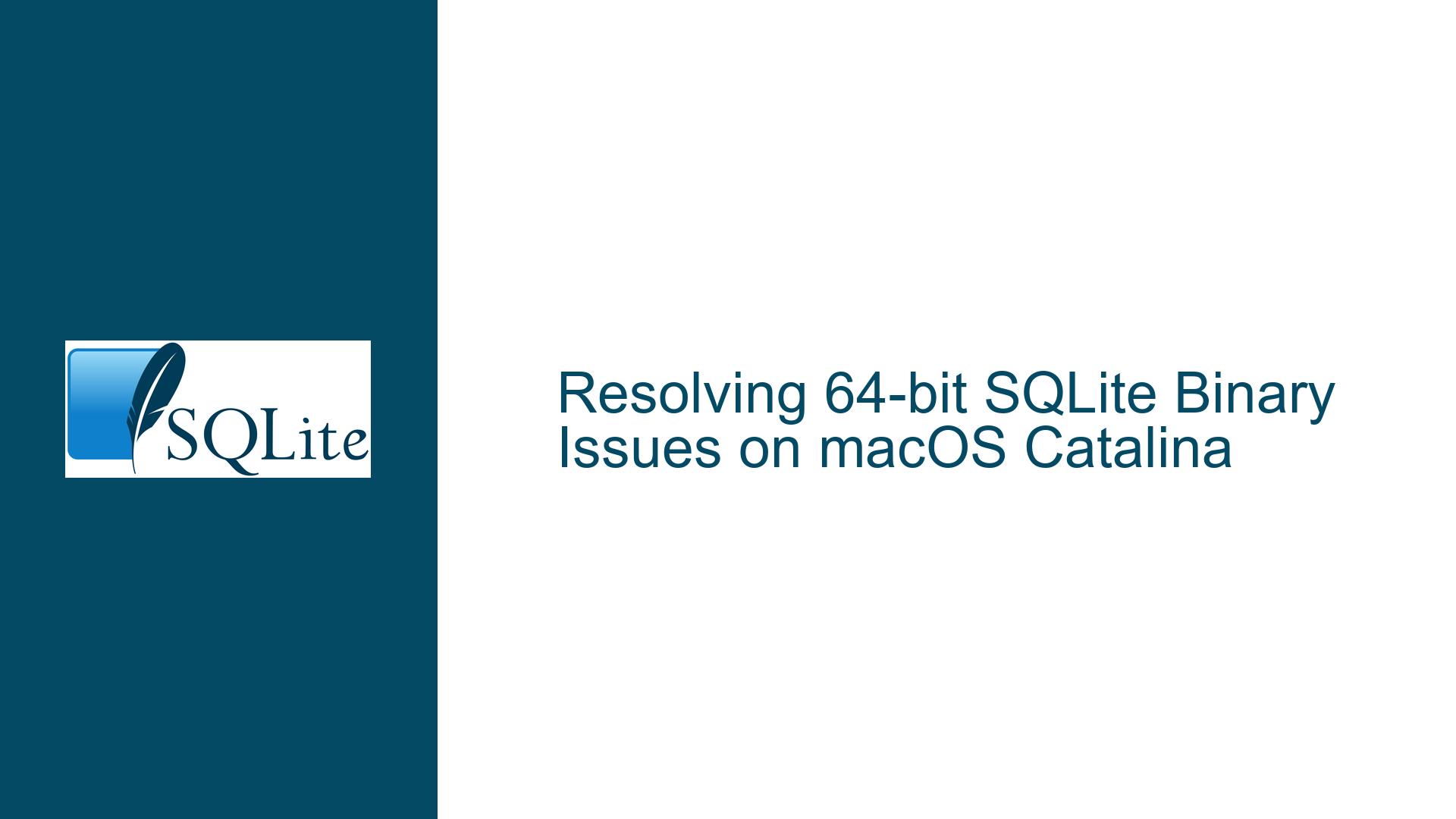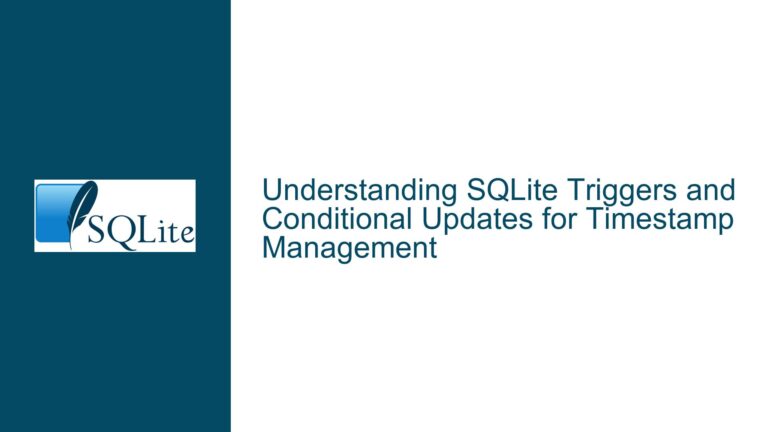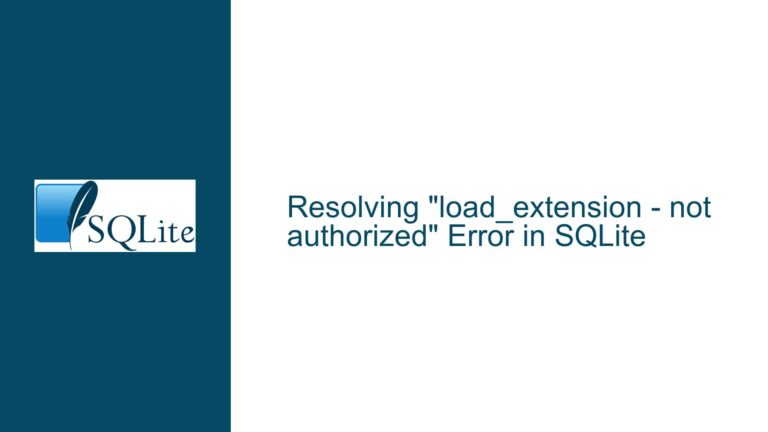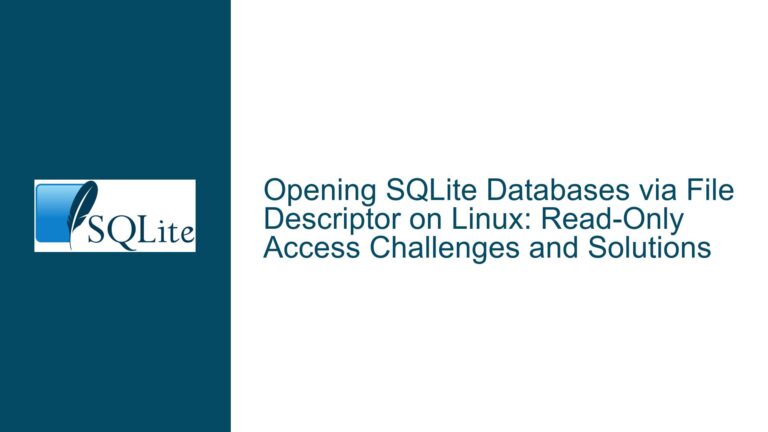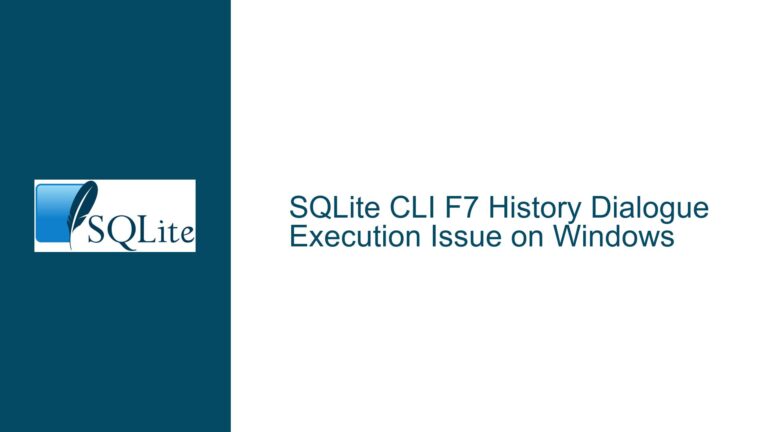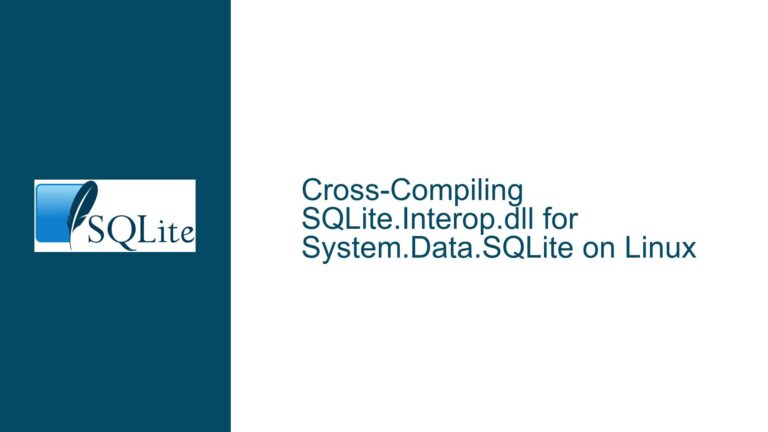Resolving 64-bit SQLite Binary Issues on macOS Catalina
Issue Overview: macOS Catalina’s 64-bit Requirement and SQLite Compatibility
macOS Catalina, released in 2019, marked a significant shift in Apple’s operating system architecture by dropping support for 32-bit applications entirely. This change meant that all binaries and libraries running on Catalina must be 64-bit compatible. For developers and users relying on SQLite, this transition introduced challenges, particularly when attempting to use precompiled SQLite binaries or compiling SQLite from source. The core issue revolves around the inability to load 32-bit SQLite libraries on Catalina and the complications arising from compiling SQLite to produce a 64-bit binary that macOS can recognize and execute without errors.
The primary symptoms of this issue include:
- macOS Catalina rejecting SQLite binaries with errors indicating the architecture is unsupported (e.g., "no suitable library for the architecture").
- Compilation errors during the build process, such as the "sqlite_init symbol not available" error, which often stems from misconfigured build settings or missing dependencies.
- Security-related errors when loading dynamically linked libraries (.dylib files) due to macOS’s stricter code-signing requirements for 64-bit binaries.
Understanding the root cause of these issues requires a deep dive into macOS Catalina’s architectural changes, SQLite’s build process, and the nuances of dynamic linking on macOS. Additionally, the lack of readily available 64-bit SQLite binaries for macOS Catalina exacerbates the problem, forcing users to compile SQLite from source, which can be error-prone without proper guidance.
Possible Causes: Why SQLite Fails to Load or Compile on macOS Catalina
The issues described above can be attributed to several underlying causes, each of which must be addressed to achieve a functional 64-bit SQLite installation on macOS Catalina.
Incompatible Precompiled Binaries: Many SQLite binary distributions include 32-bit libraries (e.g., i386 architecture) alongside 64-bit versions. macOS Catalina’s strict 64-bit requirement means that these 32-bit libraries are unusable, leading to errors when attempting to load them. Users who rely on precompiled binaries may find themselves unable to proceed without a 64-bit alternative.
Misconfigured Build Process: Compiling SQLite from source on macOS Catalina requires careful attention to build settings and dependencies. Common pitfalls include:
- Failing to specify the correct architecture (x86_64) during compilation.
- Missing or incorrectly configured dependencies, such as the Tcl library, which is often required for building SQLite’s TEA (Tcl Extension Architecture) components.
- Overlooking macOS-specific build flags, such as those required for generating position-independent code (PIC) or enabling dynamic linking.
Dynamic Linking and Code-Signing Issues: macOS Catalina introduced stricter security measures for loading dynamically linked libraries (.dylib files). These measures include requiring code-signing for all loaded libraries, which can cause errors if the SQLite library is not properly signed or if the system’s security settings are misconfigured. Additionally, the dynamic linker (dyld) may fail to resolve symbols (e.g., "sqlite_init") if the library is not built or linked correctly.
Outdated or Incomplete Documentation: The SQLite documentation, while comprehensive, may not always provide macOS-specific instructions for compiling and linking 64-bit binaries. This can lead to confusion or errors when following generic build instructions that do not account for Catalina’s unique requirements.
Troubleshooting Steps, Solutions & Fixes: Achieving a Functional 64-bit SQLite Installation on macOS Catalina
Resolving the issues outlined above requires a systematic approach that addresses each potential cause. Below is a detailed guide to troubleshooting and fixing SQLite compatibility issues on macOS Catalina.
Step 1: Verify macOS Catalina’s Architecture Requirements
Before attempting to install or compile SQLite, ensure that your system meets macOS Catalina’s 64-bit requirements. Open the Terminal and run the following command to check the system architecture:
uname -m
The output should be x86_64, indicating a 64-bit architecture. If the output is i386, your system is running in 32-bit mode, which is incompatible with macOS Catalina.
Step 2: Use the System-Provided SQLite Library
macOS Catalina includes a preinstalled 64-bit version of SQLite located at /usr/lib/libsqlite3.dylib. Before attempting to compile or install a custom SQLite binary, verify whether the system-provided library meets your needs. You can check the version of the installed SQLite library using the following command:
sqlite3 --version
If the system-provided library is sufficient, you can use it directly in your applications without additional installation steps.
Step 3: Download and Compile SQLite from Source
If the system-provided SQLite library does not meet your requirements (e.g., it is outdated or lacks specific features), you will need to compile SQLite from source. Follow these steps to ensure a successful build:
Download the Source Code: Obtain the latest SQLite source code from the official website (https://sqlite.org/download.html). Choose the source code archive with the
.tar.gzextension.Extract the Archive: Use the
tarcommand to extract the source code:tar -xzvf sqlite-autoconf-*.tar.gz cd sqlite-autoconf-*Configure the Build: Run the
configurescript with the appropriate flags to ensure a 64-bit build:./configure --enable-shared --enable-static --with-pic --build=x86_64-apple-darwinThe
--enable-sharedflag enables the creation of a shared library (.dylib), while--with-picensures position-independent code is generated. The--buildflag specifies the target architecture.Compile the Source Code: Run the
makecommand to compile SQLite:makeInstall the Compiled Library: Use
make installto install the compiled library system-wide. You may need to usesudofor administrative privileges:sudo make install
Step 4: Build SQLite Using the TEA (Tcl Extension Architecture) Framework
For advanced users or those requiring Tcl integration, the TEA framework provides a robust method for building SQLite on macOS. Follow these steps:
Navigate to the TEA Directory: After extracting the SQLite source code, change to the
teadirectory:cd teaConfigure and Build: Run the
configurescript and compile the library usingmake:./configure makeInstall the Library: Use
make installto install the TEA-built library:sudo make installThis process generates a
.dylibfile (e.g.,libsqlite3.35.5.dylib) that is compatible with macOS Catalina.
Step 5: Address Code-Signing and Dynamic Linking Issues
macOS Catalina’s security features may prevent unsigned or improperly signed libraries from loading. To resolve these issues:
Code-Sign the Library: Use the
codesignutility to sign the compiled SQLite library:codesign --sign - --force --deep /path/to/libsqlite3.dylibUpdate System Security Settings: If the library still fails to load, adjust macOS’s security settings to allow unsigned libraries:
- Open System Preferences and navigate to Security & Privacy.
- Under the General tab, click "Allow" next to the warning about the blocked library.
Verify Dynamic Linking: Use the
otoolcommand to verify that the library is correctly linked and includes the required symbols:otool -L /path/to/libsqlite3.dylibEnsure that all dependencies are resolved and that the library is built for the correct architecture (
x86_64).
Step 6: Test the Installation
After completing the above steps, verify that SQLite is functioning correctly:
Check the Version: Run the following command to confirm the installed SQLite version:
sqlite3 --versionRun a Test Query: Open the SQLite shell and execute a simple query to ensure the library is operational:
sqlite3 test.db "CREATE TABLE test (id INTEGER PRIMARY KEY, value TEXT);"If the command executes without errors, the installation is successful.
By following this comprehensive guide, you can resolve the 64-bit SQLite binary issues on macOS Catalina and achieve a stable, functional installation. Whether using the system-provided library or compiling from source, careful attention to architecture, build settings, and security requirements is essential for success.