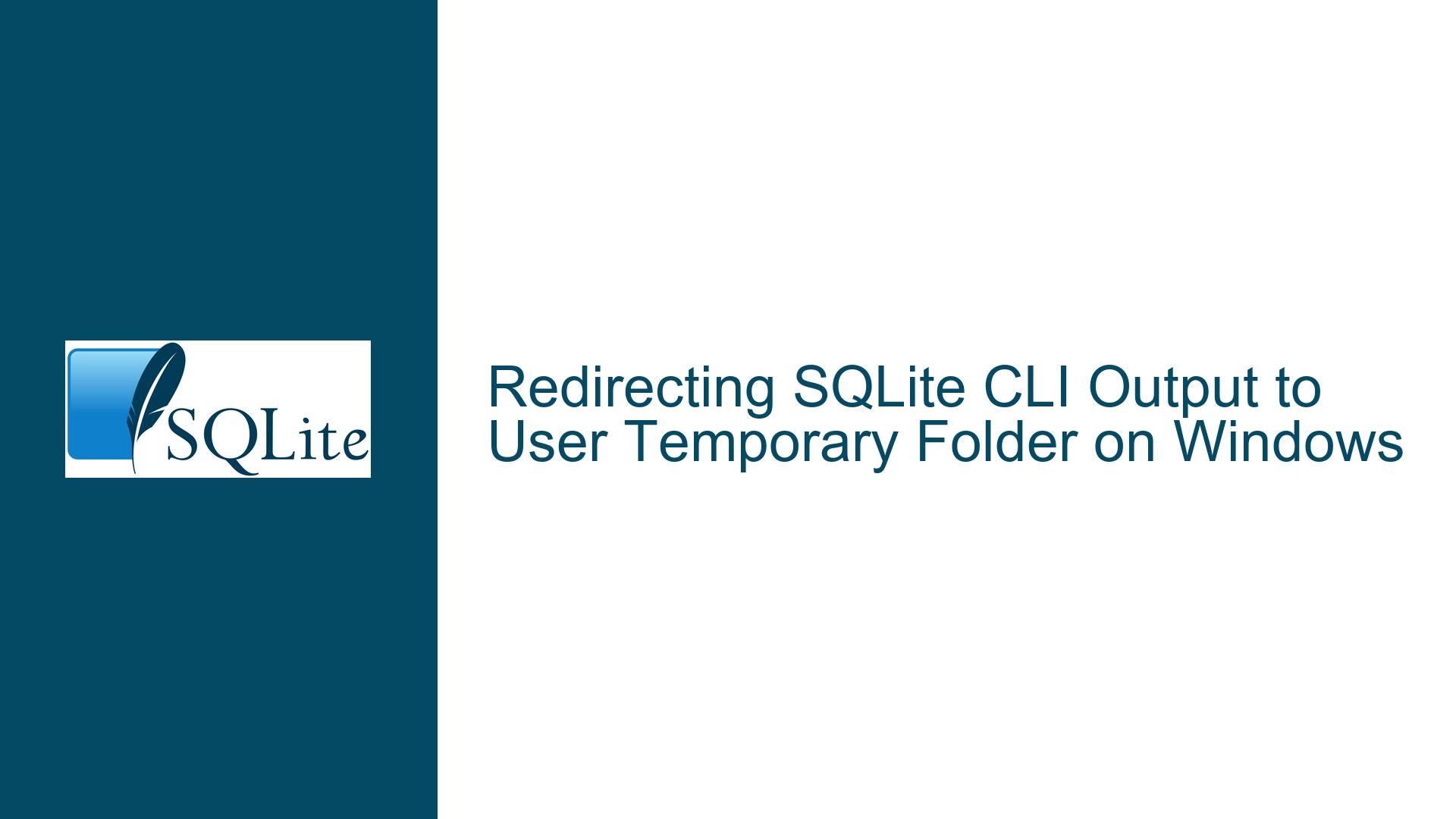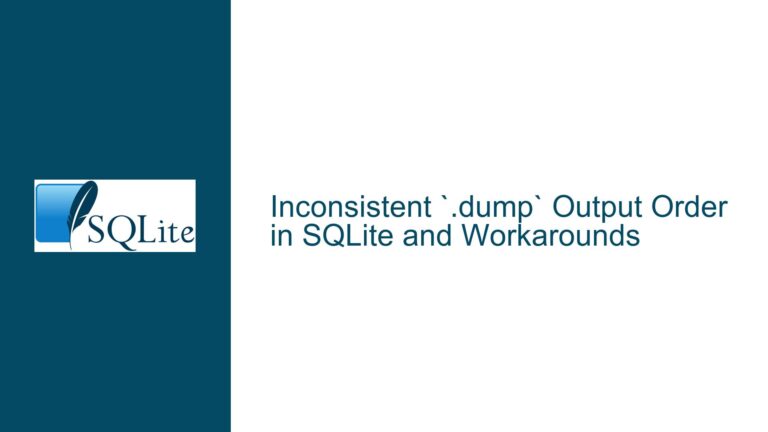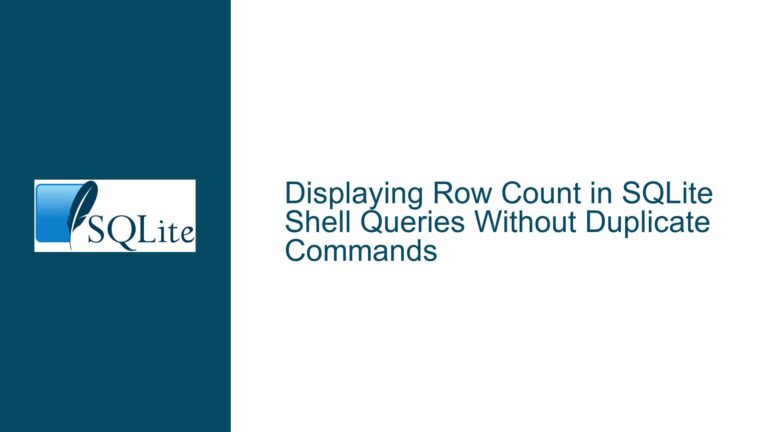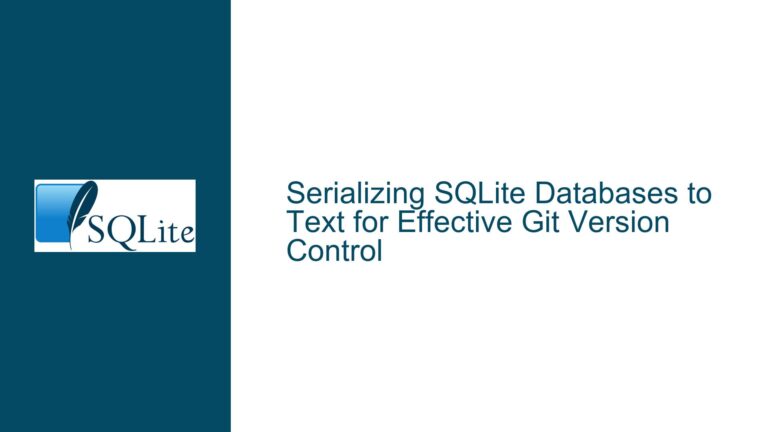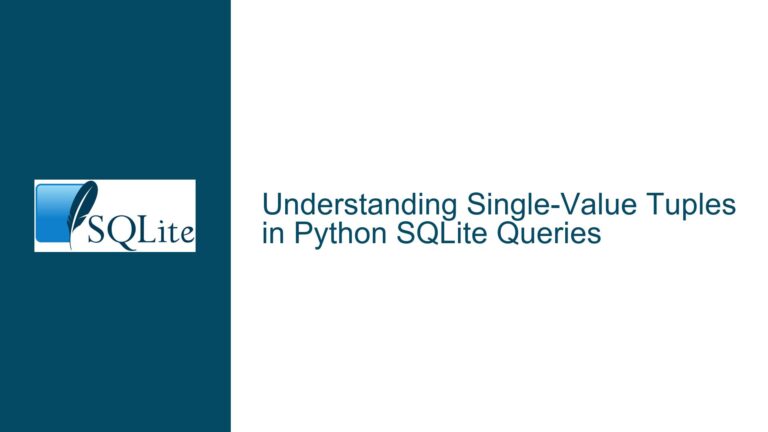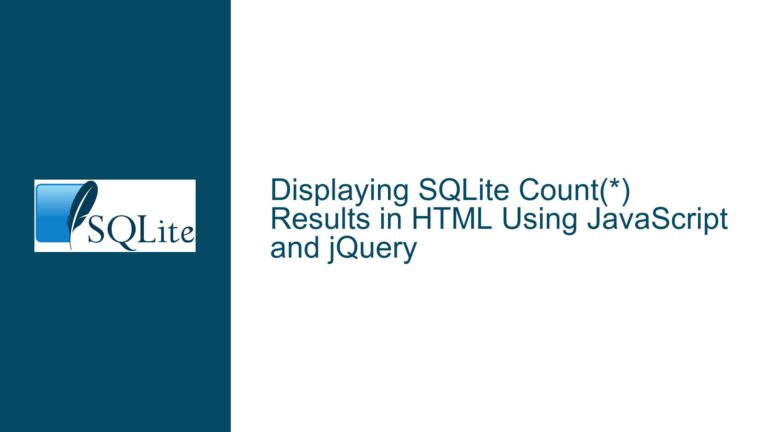Redirecting SQLite CLI Output to User Temporary Folder on Windows
Issue Overview: Redirecting SQLite CLI Output to a File in the User’s Temporary Directory
When working with the SQLite Command Line Interface (CLI) on Windows, users often need to redirect query outputs to files for further processing or logging. A common requirement is to save these outputs to the user’s temporary directory, which is dynamically determined by the %TEMP% environment variable. However, the SQLite CLI does not natively expand environment variables like %TEMP%, making it challenging to directly specify paths that rely on such variables. This limitation can lead to confusion and inefficiencies, especially when users attempt to use commands like .output or .once to redirect output to a file in the temporary directory.
The core issue revolves around the inability of the SQLite CLI to interpret and expand environment variables within its commands. This means that while a user can easily determine the full path of the temporary directory using the %TEMP% variable in the Windows Command Prompt (cmd.exe), they cannot directly use this variable within the SQLite CLI to specify output file paths. For example, attempting to use .output %TEMP%\myFile.txt within the SQLite CLI will not work as expected because %TEMP% will not be expanded to its actual value.
This issue is particularly relevant for users who rely on the SQLite CLI for database management and need to automate or script their workflows. Without a straightforward way to redirect output to the temporary directory, users may resort to less efficient workarounds, such as manually navigating to the temporary directory or hardcoding paths, which can reduce the portability and flexibility of their scripts.
Possible Causes: Why SQLite CLI Fails to Expand Environment Variables
The primary reason SQLite CLI does not expand environment variables like %TEMP% is that it is designed to be a lightweight, cross-platform tool. SQLite aims to maintain simplicity and portability across different operating systems, and as such, it does not include built-in support for platform-specific features like environment variable expansion. This design choice ensures that SQLite remains consistent in its behavior across various environments, but it also means that users must find alternative methods to achieve tasks that rely on such features.
Another factor contributing to this issue is the separation of responsibilities between the SQLite CLI and the shell environment in which it runs. The SQLite CLI is primarily focused on executing SQL commands and managing SQLite databases, while tasks like environment variable expansion are typically handled by the shell (e.g., cmd.exe on Windows). When a user runs the SQLite CLI, it operates within the context of the shell but does not inherit all of the shell’s capabilities. This separation is intentional, as it allows SQLite to function consistently regardless of the underlying shell or operating system.
However, this separation can lead to confusion, especially for users who are accustomed to the shell’s capabilities and expect similar behavior within the SQLite CLI. For example, a user might assume that because they can use %TEMP% in the shell to refer to the temporary directory, they can do the same within the SQLite CLI. When this assumption proves incorrect, it can result in frustration and the need for workarounds.
Troubleshooting Steps, Solutions & Fixes: Redirecting Output to the Temporary Directory
To address the issue of redirecting SQLite CLI output to a file in the user’s temporary directory, several approaches can be taken. Each method has its own advantages and trade-offs, and the best choice will depend on the specific requirements of the user’s workflow.
1. Using Shell Redirection:
One of the simplest and most effective solutions is to use shell redirection to handle the output file path. Since the shell (e.g., cmd.exe) can expand environment variables like %TEMP%, users can leverage this capability to redirect the output of SQLite commands to a file in the temporary directory. This approach involves running the SQLite CLI from within the shell and using shell redirection operators (>, >>) to specify the output file.
For example, to redirect the output of a SQL query to a file in the temporary directory, the following command can be used in the shell:
sqlite3 db.sqlite "SELECT * FROM myTable;" > %TEMP%\output.txt
In this example, the %TEMP% variable is expanded by the shell to the full path of the temporary directory, and the output of the SQL query is redirected to output.txt in that directory. This method is straightforward and does not require any changes to the SQLite CLI or the SQL script.
2. Using the .output Command with Pre-Resolved Paths:
Another approach is to pre-resolve the path to the temporary directory and then use the .output command within the SQLite CLI to redirect output to that path. This method involves using the shell to determine the temporary directory path and then passing that path to the SQLite CLI.
For example, the following steps can be taken:
Determine the temporary directory path using the shell:
TEMP_PATH=%TEMP%\output.txtUse the resolved path in the SQLite CLI:
sqlite3 db.sqlite ".output $TEMP_PATH" "SELECT * FROM myTable;"
In this example, the TEMP_PATH variable is set to the full path of the output file in the temporary directory, and this path is then used with the .output command in the SQLite CLI. This method allows users to leverage the shell’s ability to expand environment variables while still using the SQLite CLI’s built-in output redirection features.
3. Using External Tools to Resolve Environment Variables:
For more complex scenarios, users can employ external tools or scripts to resolve environment variables and generate SQL scripts with the correct file paths. This approach is particularly useful when dealing with multiple output files or when the output paths need to be dynamically determined based on various factors.
For example, a user could write a shell script that resolves the temporary directory path and generates a SQL script with the appropriate .output commands. The script could then be executed by the SQLite CLI to produce the desired output files.
Here is an example of a shell script that generates a SQL script with resolved paths:
#!/bin/bash
TEMP_PATH=%TEMP%\output.txt
echo ".output $TEMP_PATH" > script.sql
echo "SELECT * FROM myTable;" >> script.sql
sqlite3 db.sqlite < script.sql
In this example, the shell script resolves the %TEMP% variable to the full path of the temporary directory and writes the corresponding .output command to a SQL script (script.sql). The SQL script is then executed by the SQLite CLI, and the output is redirected to the specified file.
4. Using the .once Command with Pre-Resolved Paths:
The .once command in the SQLite CLI is similar to the .output command but is designed to redirect the output of a single query to a file. Like the .output command, .once does not expand environment variables, so users must pre-resolve the output file path before using it.
For example, the following steps can be taken:
Determine the temporary directory path using the shell:
TEMP_PATH=%TEMP%\output.txtUse the resolved path in the SQLite CLI:
sqlite3 db.sqlite ".once $TEMP_PATH" "SELECT * FROM myTable;"
In this example, the TEMP_PATH variable is set to the full path of the output file in the temporary directory, and this path is then used with the .once command in the SQLite CLI. This method is useful when users need to redirect the output of a single query to a file without affecting subsequent queries.
5. Using the .cd Command to Navigate to the Temporary Directory:
A simpler workaround is to use the .cd command within the SQLite CLI to change the current working directory to the temporary directory. Once the working directory is set to the temporary directory, users can specify output file names without needing to include the full path.
For example, the following steps can be taken:
Determine the temporary directory path using the shell:
TEMP_PATH=%TEMP%Use the
.cdcommand in the SQLite CLI to navigate to the temporary directory:sqlite3 db.sqlite ".cd $TEMP_PATH"Specify the output file name without the full path:
sqlite3 db.sqlite ".output output.txt" "SELECT * FROM myTable;"
In this example, the .cd command is used to set the current working directory to the temporary directory, allowing the user to specify output.txt as the output file name without including the full path. This method is straightforward and avoids the need to pre-resolve the temporary directory path.
6. Using SQLite Extensions or Custom Functions:
For advanced users, another option is to create a custom SQLite extension or function that can resolve environment variables and return the corresponding paths. This approach requires programming skills and familiarity with SQLite’s extension API, but it provides a powerful and flexible solution for handling environment variables within the SQLite CLI.
For example, a custom SQLite function could be created to expand environment variables and return the resolved paths. This function could then be used in conjunction with the .output or .once commands to specify output file paths.
Here is an example of how a custom function might be used:
-- Create a custom function to resolve environment variables
SELECT resolve_env_var('%TEMP%') AS temp_path;
-- Use the resolved path with the .output command
.output resolve_env_var('%TEMP%') || '/output.txt'
SELECT * FROM myTable;
In this example, the resolve_env_var function is used to expand the %TEMP% variable and return the full path of the temporary directory. The resolved path is then used with the .output command to specify the output file path. This method provides a high degree of flexibility but requires additional development effort to implement the custom function.
Conclusion:
Redirecting SQLite CLI output to a file in the user’s temporary directory on Windows can be challenging due to the CLI’s lack of support for environment variable expansion. However, by leveraging shell redirection, pre-resolving paths, using external tools, or employing custom functions, users can effectively overcome this limitation and achieve their desired workflow. Each method has its own advantages and trade-offs, and the best choice will depend on the specific requirements and constraints of the user’s environment. By understanding the underlying causes of the issue and exploring the available solutions, users can streamline their SQLite CLI workflows and improve their overall productivity.