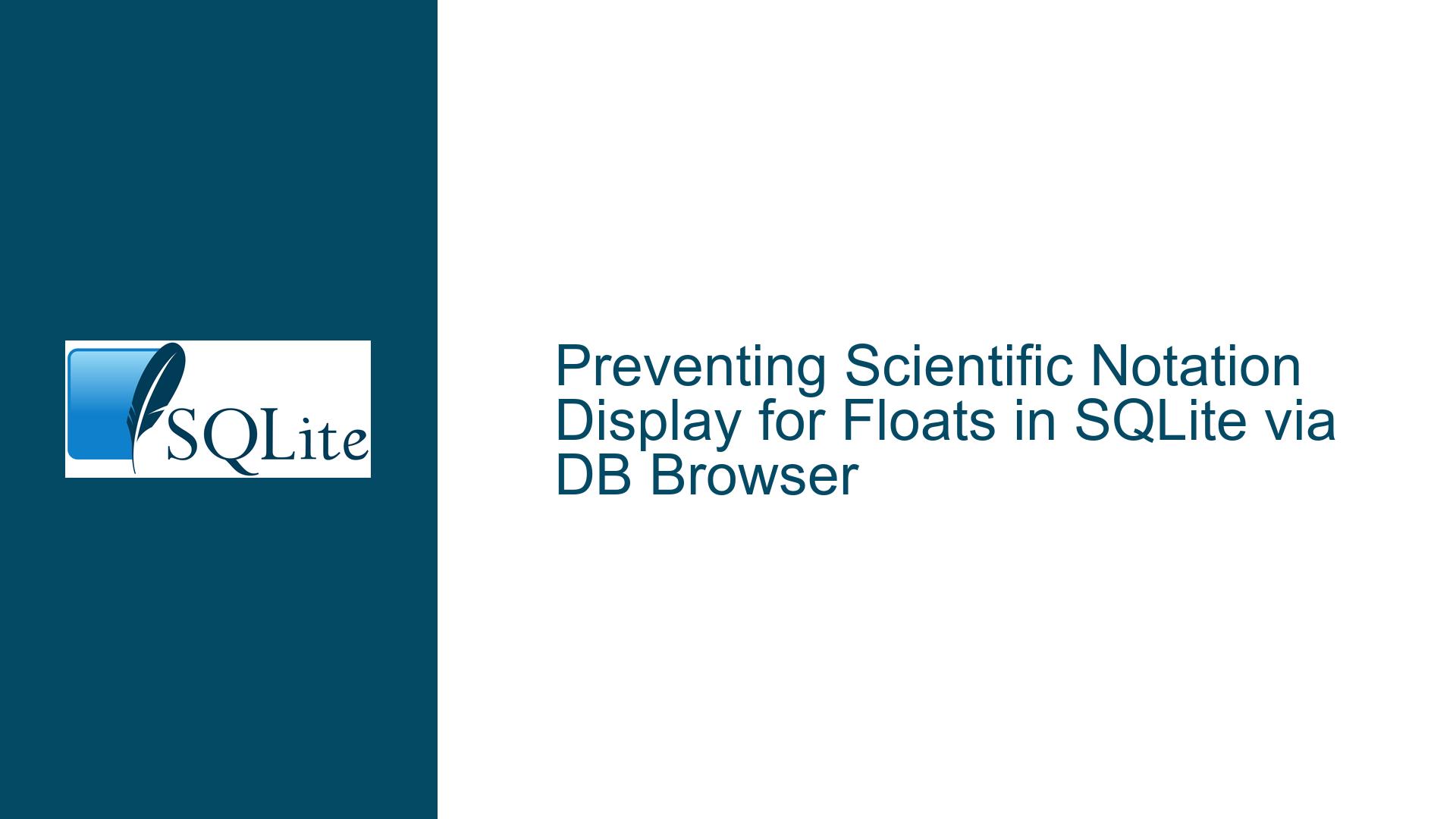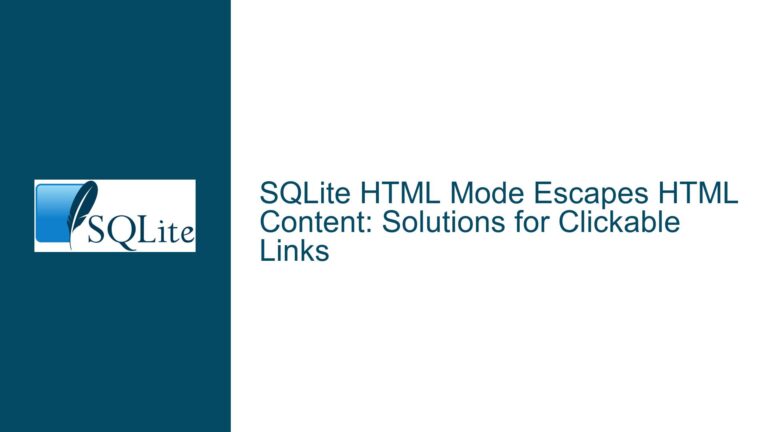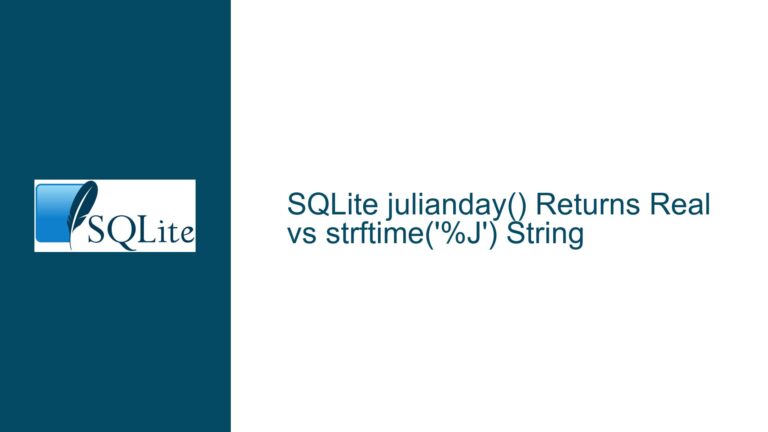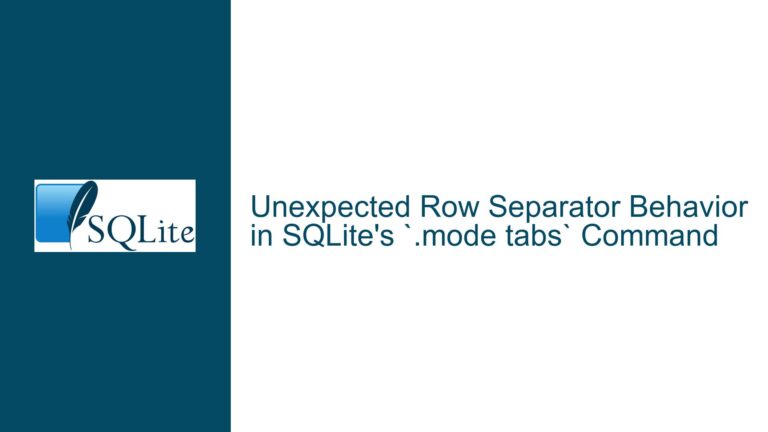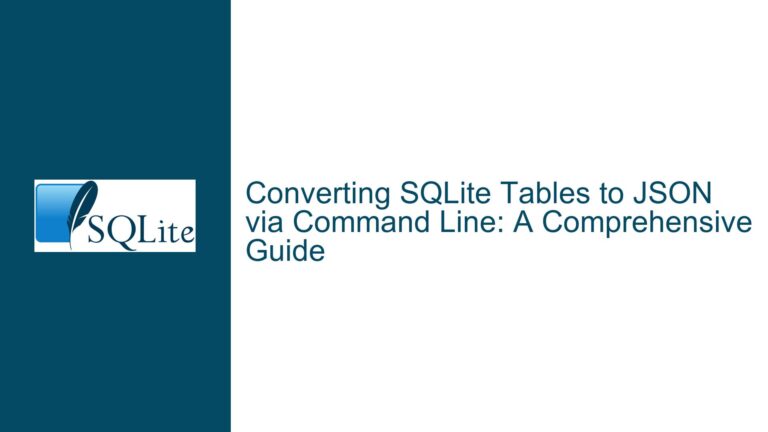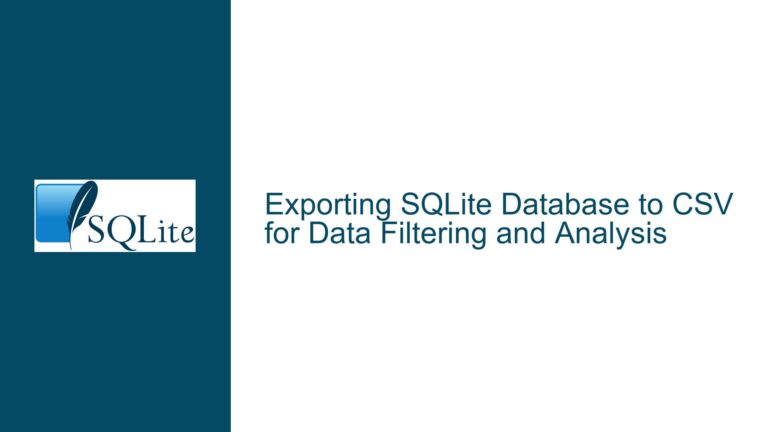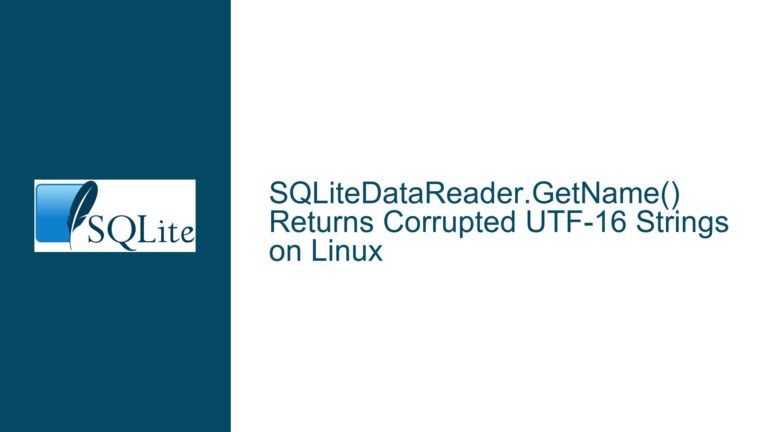Preventing Scientific Notation Display for Floats in SQLite via DB Browser
Understanding SQLite’s Role in Float Display Formatting
The core issue revolves around how floating-point numbers are displayed in SQLite databases when using third-party tools like DB Browser for SQLite (DB4S). SQLite stores floating-point numbers as IEEE 754 double-precision values, which do not inherently include formatting rules. The display format (e.g., scientific notation like 8.0e-05 vs. decimal notation like 0.00008) is entirely determined by the application or tool used to interact with the database. This distinction is critical because SQLite itself does not enforce display formatting—it merely stores and retrieves binary representations of numbers.
When users import data from CSV files, the interpretation of numeric values depends on the tool’s CSV parser. For example, DB4S might infer data types during import, leading to inconsistent formatting decisions. A value like 0.00008 and 8e-5 in a CSV could both be parsed as the same double-precision float but displayed differently based on the tool’s default rendering logic. The confusion arises when users expect the database to preserve the original textual representation of numbers, which is not how SQLite operates.
The problem is exacerbated by tools like DB4S, which abstract away low-level details of data storage. Users often assume that the way data is displayed reflects how it is stored, leading to frustration when scientific notation appears unexpectedly. This mismatch between storage (binary IEEE floats) and display (formatted strings) requires a deep dive into the interplay between SQLite’s type system, application-specific formatting settings, and data import workflows.
Root Causes of Inconsistent Scientific Notation Display
1. Tool-Specific Display Logic Over SQLite’s Storage
SQLite adheres to a dynamic type system where values are stored as NULL, integers, floating-point numbers, text, or blobs. When a tool like DB4S retrieves a float, it converts the binary value to a string for display. The default conversion often uses a heuristic to choose between decimal and scientific notation, prioritizing compactness. For instance, 0.00008 and 0.00000012 might be displayed as 8e-5 and 1.2e-7 to save space. This heuristic varies across tools, explaining why some values appear in scientific notation while others do not.
2. CSV Import Type Inference Ambiguity
During CSV import, tools like DB4S attempt to infer column data types. If a column contains values like 0.00008 and 8e-5, the importer might classify the column as containing floating-point numbers. However, the original textual representation is lost once the value is stored as an IEEE float. The tool’s display logic then determines how the value is rendered, often inconsistently applying scientific notation based on magnitude thresholds (e.g., using scientific notation for absolute values less than 0.001 or greater than 1,000).
3. Limitations in Third-Party Tool Customization
DB4S provides limited control over numeric display formats. Its default settings prioritize brevity over user preference, and while custom formatting options exist (e.g., using printf-style patterns), they are not immediately intuitive. For example, selecting “decimal number” might apply a fixed number of decimal places, turning 0.00008 into 0.00008000 due to padding with trailing zeros. Users seeking variable-length decimal formatting (e.g., 0.00008 instead of 0.00008000) face challenges because standard printf format specifiers like %.5f or %g do not dynamically adjust trailing zeros without complex string manipulation.
Resolving Scientific Notation Display Issues in DB Browser for SQLite
Step 1: Configure Custom Display Formats in DB Browser
DB4S allows per-column customization of display formats via the “Data Browser” tab. To enforce decimal notation:
- Navigate to the “Data Browser” tab.
- Right-click the column header containing floating-point values.
- Select “Display Format” > “Custom”.
- Enter a
printf-style format string. For example:%.8fforces 8 decimal places, turning8e-5into0.00008000.%.0frounds to the nearest integer (unsuitable for small decimals).
Limitations: Fixed decimal formats pad with trailing zeros, which may not be desirable. To dynamically trim trailing zeros while preserving significant digits, combine DB4S formatting with SQL string functions in queries:
SELECT
CASE
WHEN CAST(column AS TEXT) LIKE '%.%' THEN
RTRIM(RTRIM(column, '0'), '.')
ELSE
CAST(column AS TEXT)
END AS formatted_value
FROM table;
This SQL snippet removes trailing zeros after the decimal point but requires manual query execution and does not alter the default display in the “Data Browser”.
Step 2: Import Numeric Values as Text to Preserve Formatting
To avoid scientific notation entirely, store numbers as text during CSV import:
- In DB4S, navigate to “File” > “Import” > “Table from CSV file”.
- Select the CSV file and preview the data.
- Uncheck “Detect data types” to force all columns to be imported as text.
- Manually convert text columns to numeric types post-import if calculations are needed:
ALTER TABLE table ADD COLUMN value_real REAL;
UPDATE TABLE SET value_real = CAST(value_text AS REAL);
Trade-offs: Storing numbers as text preserves formatting but disables arithmetic operations unless columns are cast to REAL or INTEGER in queries. This approach is ideal for columns where visual consistency trumps computational needs.
Step 3: Use SQLite’s FORMAT() Function for Query-Specific Formatting
SQLite’s FORMAT() function (or printf()) enables on-the-fly formatting in SELECT statements:
SELECT FORMAT('%.6f', column) AS formatted_column FROM table;
This converts 8e-5 to 0.000080 but retains trailing zeros. For more nuanced formatting, combine with string functions:
SELECT
REPLACE(SUBSTR(FORMAT('%.10f', column), 1, LENGTH(FORMAT('%.10f', column)) - (LENGTH(FORMAT('%.10f', column)) - INSTR(FORMAT('%.10f', column), '.')) + 5), '.0000', '')
FROM table;
This complex expression trims trailing zeros to a maximum of 5 decimal places but is fragile and not recommended for production use.
Step 4: Modify Application Code or Switch Tools
If DB4S’s limitations are prohibitive, consider:
- Exporting Data for External Formatting: Use Python or Excel to process CSV files with precise formatting rules before importing into SQLite.
import csv with open('data.csv', 'r') as f: reader = csv.reader(f) for row in reader: row[1] = '{0:.8f}'.format(float(row[1])) # Force 8 decimal places - Alternative Tools: Use SQLite-compatible tools with better formatting controls, such as:
- DBeaver: Offers customizable number formatting via UI settings.
- SQLite Studio: Allows defining display formats per column in table schemas.
Step 5: Adjust Floating-Point Precision at the System Level
On systems where DB4S is installed, modifying locale or regional settings can influence numeric formatting. For example, on Windows:
- Open “Region” settings.
- Navigate to “Additional settings”.
- Adjust the “No. of digits after decimal” value.
Note: This affects all applications and may not propagate to DB4S, which often uses its own formatting logic.
Final Considerations
- Data Integrity vs. Display: Storing numbers as text avoids scientific notation but sacrifices type safety. Ensure critical numeric columns use REAL or INTEGER types for arithmetic validity.
- Performance Overheads: String manipulations in queries (e.g.,
RTRIM) degrade performance on large datasets. Use them sparingly. - Tool Advocacy: Engage with DB4S developers to request enhanced formatting options, such as a “smart decimal” mode that dynamically trims trailing zeros.