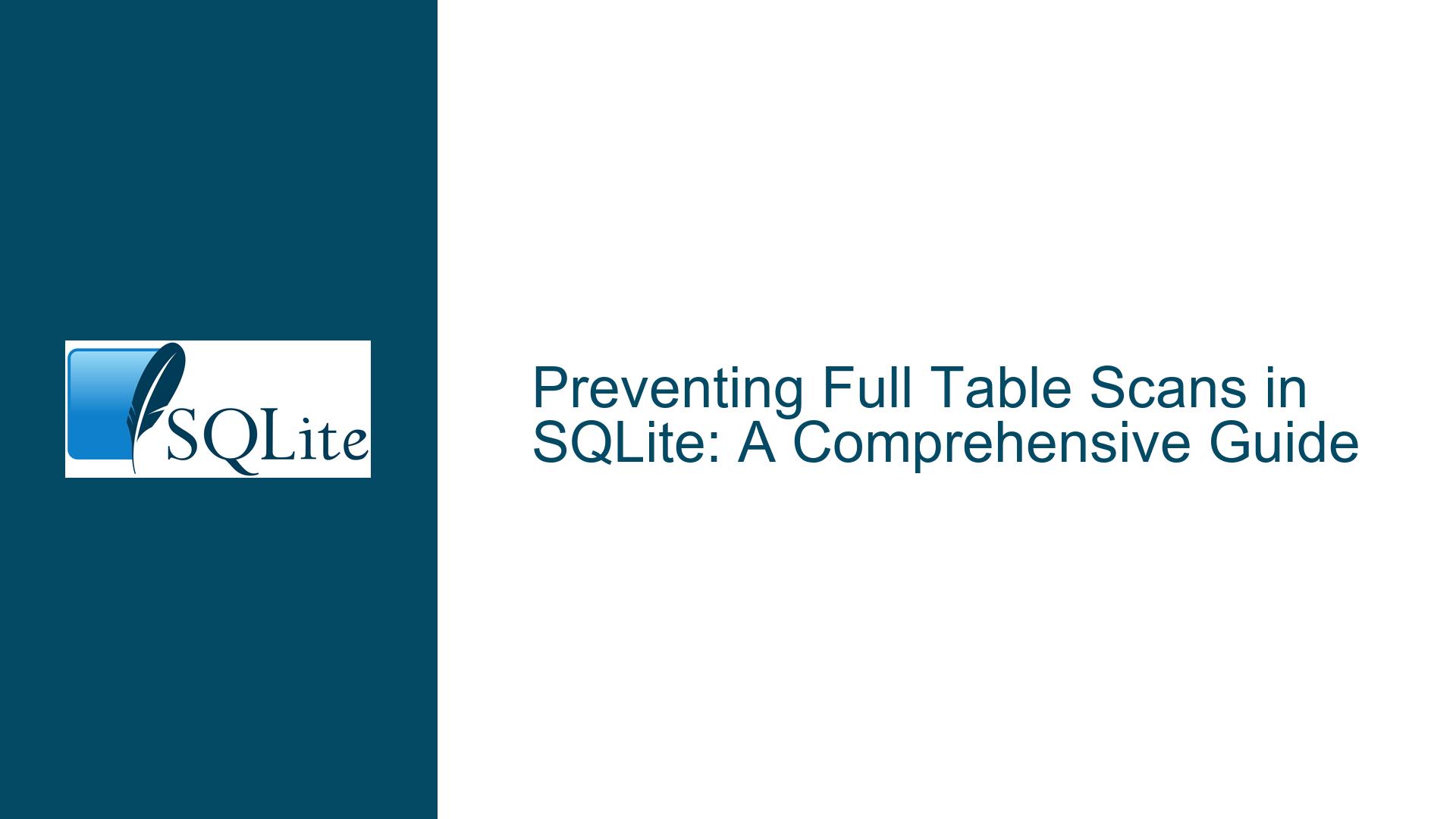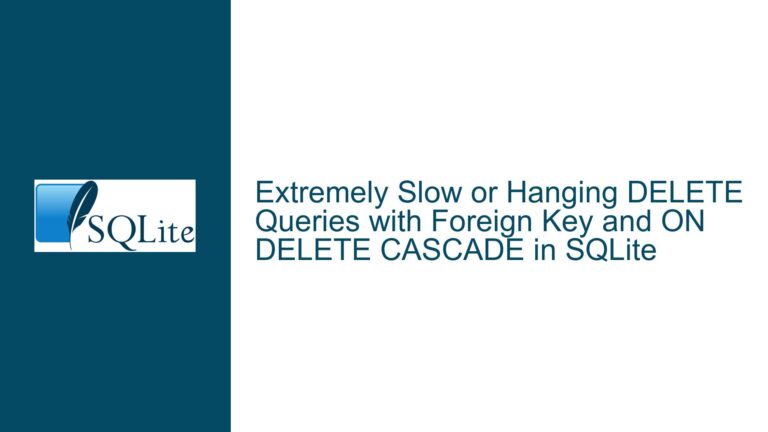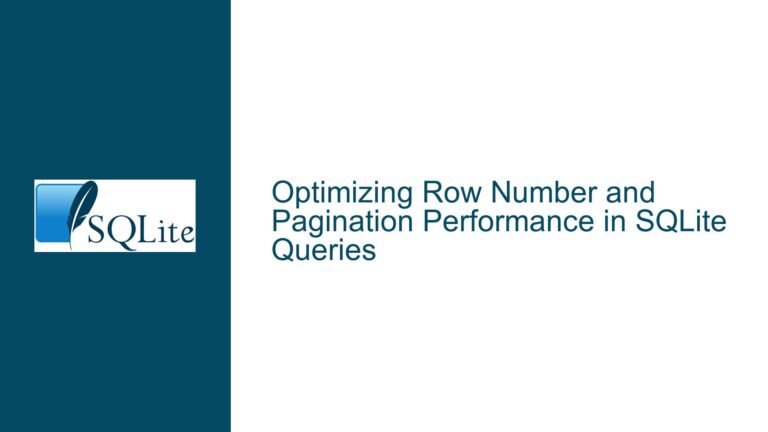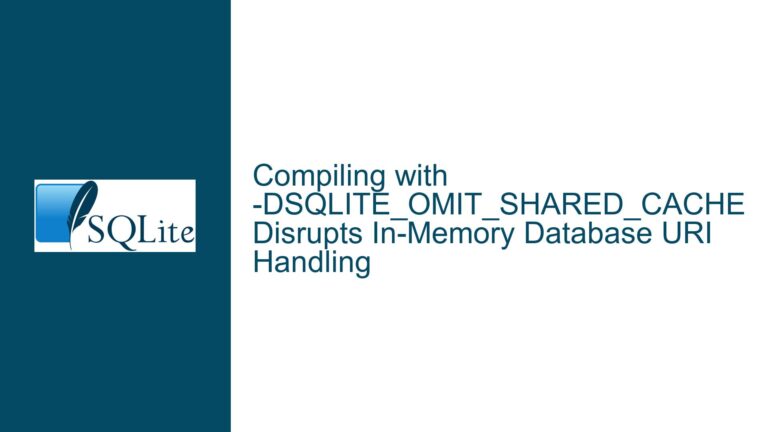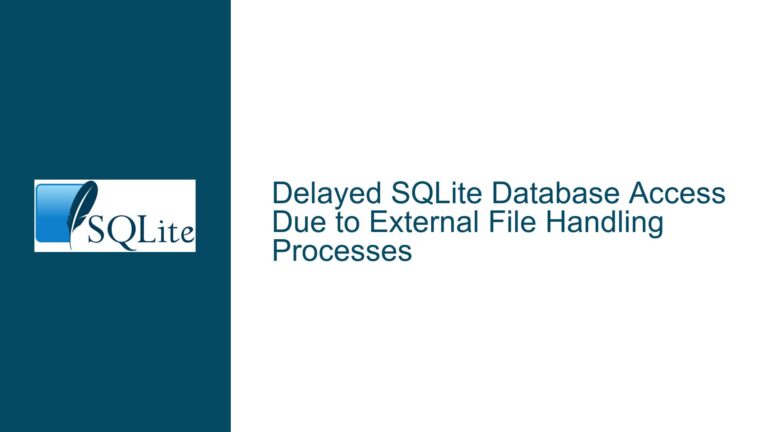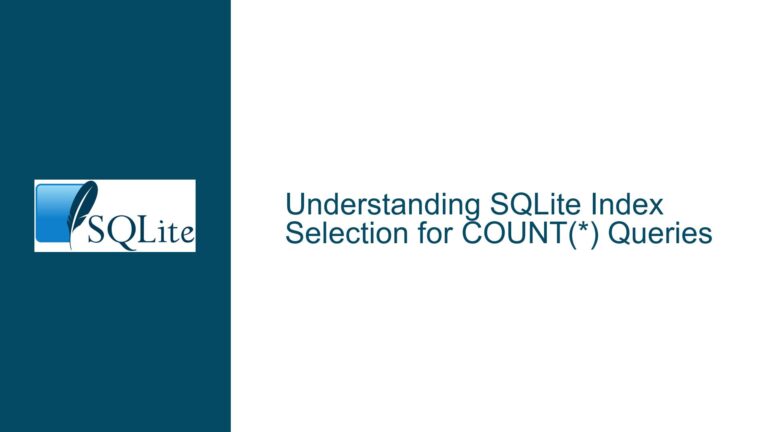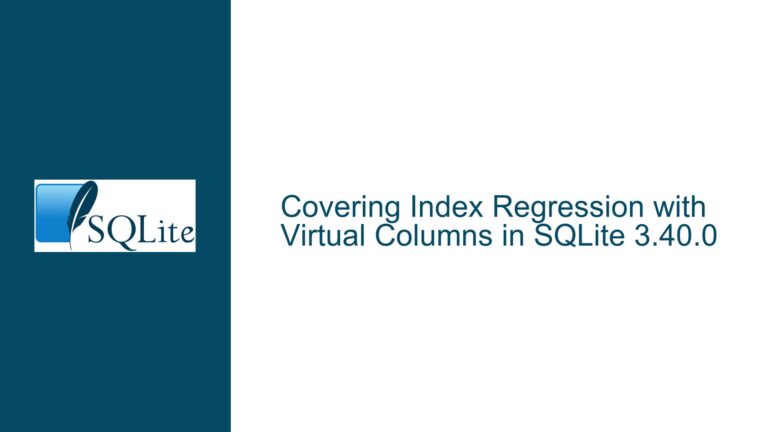Preventing Full Table Scans in SQLite: A Comprehensive Guide
Understanding Full Table Scans and Their Impact on Query Performance
Full table scans occur when SQLite must read every row in a table to satisfy a query. While this operation is sometimes necessary, it can lead to significant performance degradation, especially in databases with large tables or complex queries. In the context of the discussion, the user is dealing with a database of approximately 500 MiB, with the largest table containing just over 2 million records. Despite the relatively modest size, the complexity of the queries and the absence of proper indexing have led to scenarios where full table scans cause queries to consume 100% CPU, exhibit unbounded memory usage, and fail to complete in a reasonable time frame.
The user’s primary concern is whether SQLite provides a mechanism to raise an error when a query necessitates a full table scan. While SQLite does not offer a built-in pragma or setting to enforce this behavior, understanding the nuances of table scans, indexing, and query optimization can help mitigate the issue. This guide will explore the underlying causes of full table scans, their implications, and practical steps to diagnose, troubleshoot, and resolve performance bottlenecks.
Why Full Table Scans Happen and When They Are Problematic
Full table scans are not inherently bad. In fact, they can be the most efficient way to retrieve data in certain scenarios. For example, when querying a large portion of a table or when no suitable index exists, a full table scan may outperform an index scan. However, in the user’s case, the problematic queries involve joins on non-primary key columns that reference a very small subset of rows (typically 0, 1, or 2 rows). In such scenarios, a full table scan becomes inefficient because it unnecessarily reads and processes a large number of rows that do not contribute to the result set.
The root cause of the issue lies in the absence of appropriate indexes. When SQLite cannot leverage an index to locate the relevant rows, it defaults to a full table scan. This is particularly problematic in join operations, where the database must repeatedly scan large tables to find matching rows. The user’s experience of queries running 20x slower or failing to complete underscores the importance of proper indexing and query design.
Another factor contributing to the issue is the misconception that full table scans are always indicative of a problem. As Ryan Smith points out, table scans can be faster than index scans in certain cases, especially when the primary key is involved. However, this does not apply to the user’s scenario, where the queries involve non-primary key columns and small subsets of data. Understanding this distinction is crucial for diagnosing and resolving performance issues.
Diagnosing and Resolving Full Table Scan Issues in SQLite
To address the issue of full table scans, the user must adopt a systematic approach to query optimization and indexing. The following steps outline a comprehensive strategy for diagnosing and resolving performance bottlenecks:
Step 1: Analyze Query Plans with EXPLAIN QUERY PLAN
The first step in diagnosing full table scans is to analyze the query execution plan using the EXPLAIN QUERY PLAN statement. This command provides detailed information about how SQLite intends to execute a query, including the use of indexes and the occurrence of table scans. By examining the output, the user can identify which parts of the query are causing full table scans and take corrective action.
For example, consider the following query:
SELECT * FROM orders JOIN customers ON orders.customer_id = customers.id WHERE customers.country = 'Norway';
Running EXPLAIN QUERY PLAN on this query might reveal that SQLite is performing a full table scan on the customers table because there is no index on the country column. Armed with this information, the user can create an index on the country column to eliminate the full table scan.
Step 2: Leverage SQLite’s Expert Mode for Index Recommendations
SQLite’s CLI provides an expert mode that can recommend indexes to improve query performance. This feature is particularly useful for identifying missing indexes that could prevent full table scans. To use expert mode, the user must first enable it in the SQLite CLI and then run the problematic query. The tool will analyze the query and suggest indexes that could optimize its execution.
For example, running the following command in the SQLite CLI:
.expert
SELECT * FROM orders JOIN customers ON orders.customer_id = customers.id WHERE customers.country = 'Norway';
Might yield a recommendation to create an index on the customers.country column. Implementing this recommendation can significantly improve query performance by eliminating the need for a full table scan.
Step 3: Create and Optimize Indexes
Once the missing indexes have been identified, the user must create them and ensure they are optimized for the specific queries. Indexes should be created on columns that are frequently used in join conditions, WHERE clauses, and ORDER BY clauses. However, it is important to strike a balance between the number of indexes and their impact on write performance, as each index incurs overhead during insert, update, and delete operations.
For example, creating an index on the customers.country column:
CREATE INDEX idx_customers_country ON customers(country);
Can significantly improve the performance of queries that filter or join on the country column. Additionally, composite indexes can be created for queries that involve multiple columns. For example:
CREATE INDEX idx_orders_customer_id_status ON orders(customer_id, status);
This index would be useful for queries that filter or join on both the customer_id and status columns.
Step 4: Monitor and Tune Query Performance
After implementing the recommended indexes, the user must monitor query performance to ensure that the changes have the desired effect. This can be done using tools like EXPLAIN QUERY PLAN and SQLite’s built-in performance profiling features. If performance issues persist, the user may need to revisit the query design or consider alternative optimization strategies, such as denormalization or partitioning.
For example, if a query continues to perform poorly despite the presence of appropriate indexes, the user might consider rewriting the query to reduce its complexity or break it into smaller, more manageable parts. Additionally, the user can use SQLite’s ANALYZE command to collect statistics about the distribution of data in the database, which can help the query planner make better decisions.
Step 5: Implement Safeguards Against Full Table Scans
While SQLite does not provide a built-in mechanism to raise an error when a query necessitates a full table scan, the user can implement custom safeguards to detect and prevent such scenarios. One approach is to automate the analysis of query plans using a script or tool that parses the output of EXPLAIN QUERY PLAN and raises an error if a full table scan is detected. This approach requires careful implementation to avoid false positives and ensure that legitimate table scans are not flagged as errors.
For example, the user could write a Python script that executes a query, analyzes its query plan, and raises an error if a full table scan is detected:
import sqlite3
def check_query_plan(query):
conn = sqlite3.connect('example.db')
cursor = conn.cursor()
cursor.execute(f'EXPLAIN QUERY PLAN {query}')
plan = cursor.fetchall()
for line in plan:
if 'SCAN TABLE' in line[3]:
raise ValueError('Full table scan detected')
print('Query plan is acceptable')
check_query_plan('SELECT * FROM orders JOIN customers ON orders.customer_id = customers.id WHERE customers.country = "Norway"')
This script can be integrated into the user’s development workflow to catch potential performance issues before they reach production.
By following these steps, the user can effectively diagnose and resolve full table scan issues in SQLite, ensuring that queries perform optimally even in complex scenarios. While SQLite does not provide a built-in mechanism to enforce error conditions for full table scans, a combination of query analysis, indexing, and custom safeguards can achieve the desired outcome.