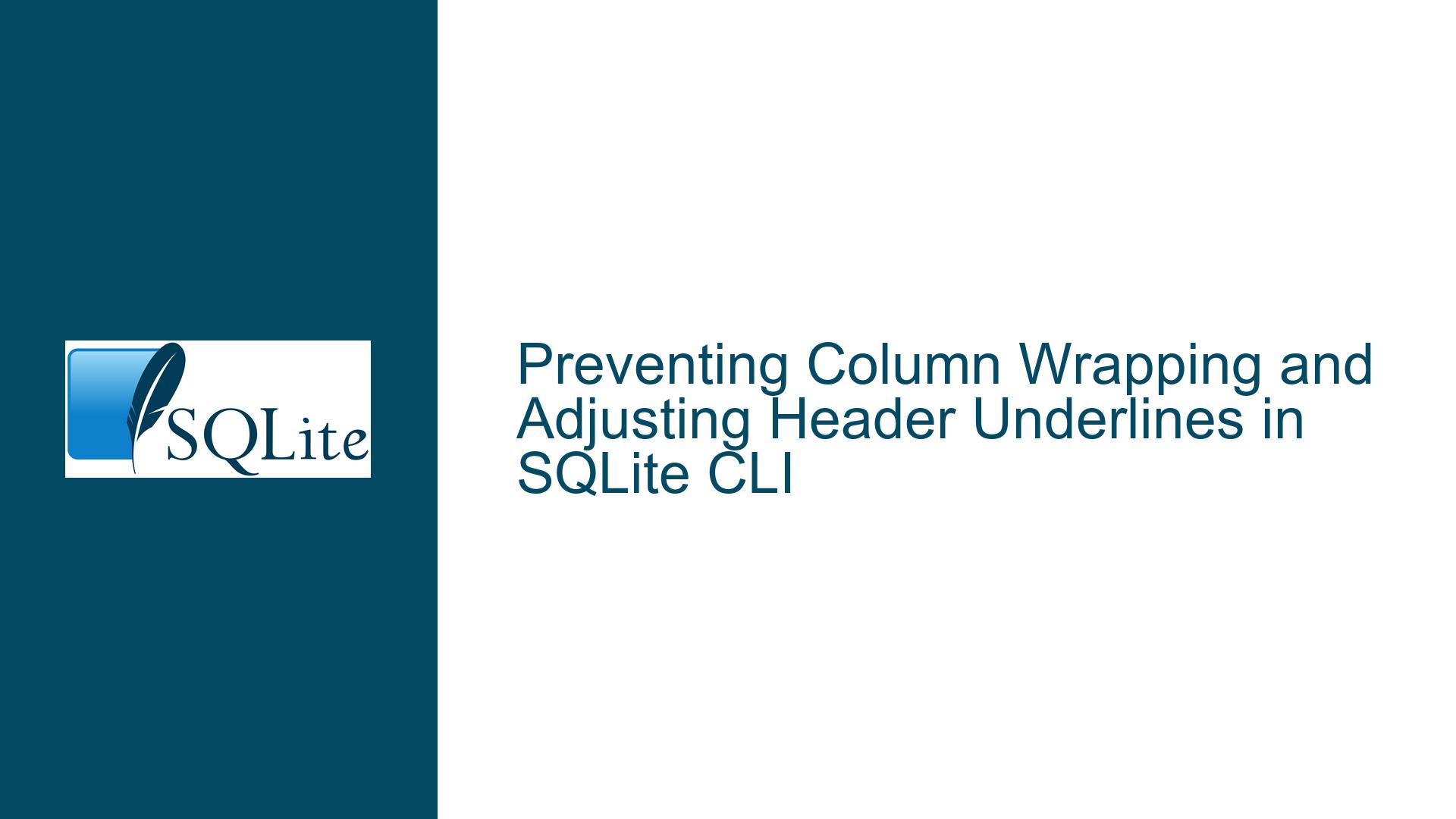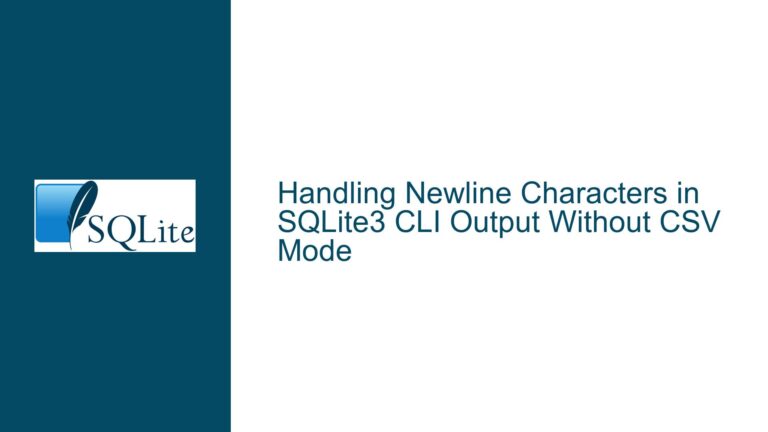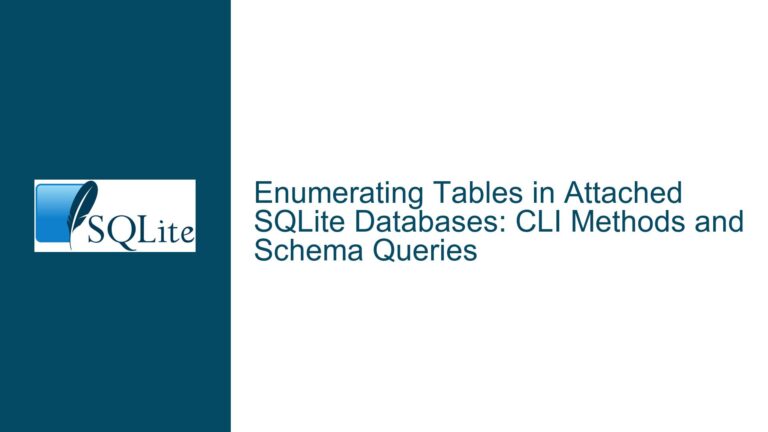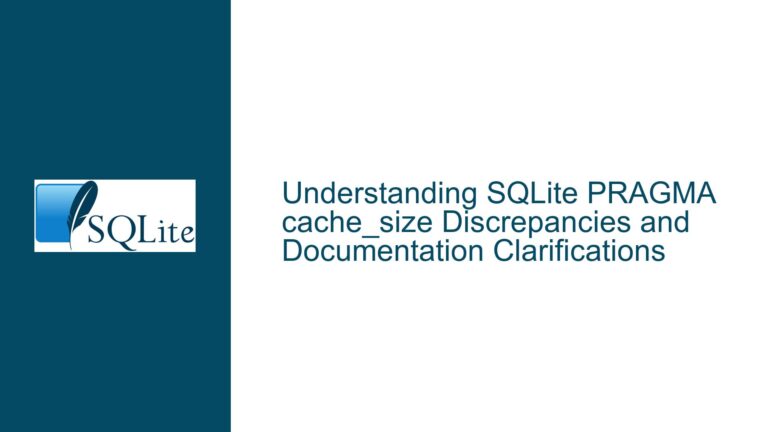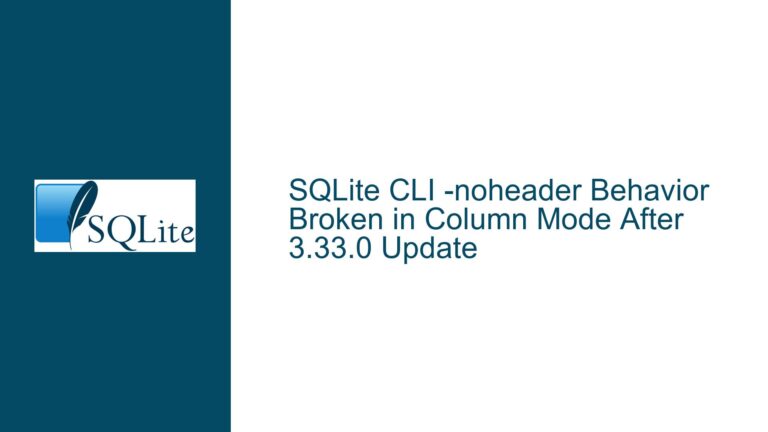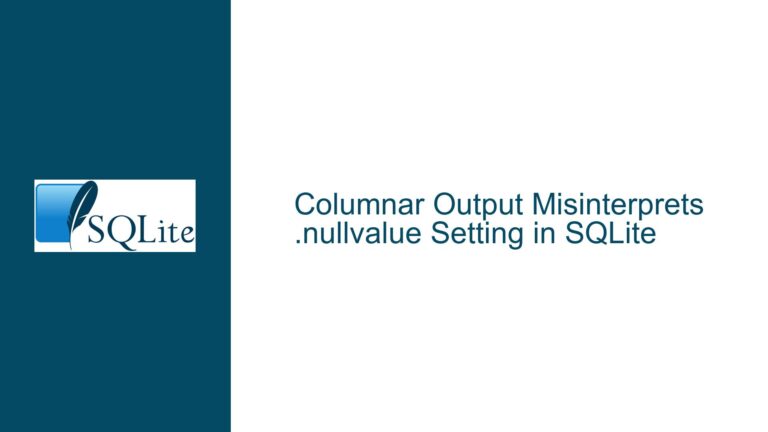Preventing Column Wrapping and Adjusting Header Underlines in SQLite CLI
Issue Overview: Column Wrapping and Header Underline Mismatch in SQLite CLI Output
When working with the SQLite command-line interface (CLI), users may encounter two related formatting issues:
- Column content wrapping (text splitting across multiple lines).
- Header underlines not matching column content width (underlines shorter than the data they represent).
These issues are most noticeable when using .mode column, which formats query results into aligned columns. For example, a Title column containing a long string might display like this:
Title
------------------------------------------------------------
Pure Cult: The Best Of The Cult (For Rockers, Ravers, Lovers
& Sinners) [UK]
Here, the Title value wraps to two lines, and the underline (---) is shorter than the content width.
Key Observations
- Default Wrapping Behavior: SQLite CLI’s
.mode columndefaults to--wrap 60, forcing line breaks for content exceeding 60 characters. - Header Underline Calculation: Underlines derive their length from the column header name, not the content. If the header is "Title" (5 characters), the underline will be 5 dashes, regardless of content width.
- Dynamic Content Challenges: Column widths are not automatically adjusted to fit the longest value in a result set.
Possible Causes: Configuration Defaults and CLI Behavior
1. Column Mode Defaults
The .mode column command has implicit settings:
.mode column --wrap 60 --wordwrap off --noquote
The --wrap 60 parameter enforces a 60-character line limit per column. If data exceeds this limit, it wraps to the next line.
2. Static Header Underline Length
Headers and their underlines are generated based on:
- The column name’s length (e.g., "Title" → 5 dashes).
- Not the longest value in the column.
This creates a mismatch when data is wider than the header.
3. Manual Width Configuration Limitations
The .width command sets fixed column widths (e.g., .width 0 80 0 for three columns). However:
- Widths are not dynamically adjusted based on query results.
- Requires manual tuning for each query, which is impractical for variable data.
4. CLI Initialization and Configuration Files
- SQLite CLI reads settings from
.sqliterc(on startup) or via-init. Misconfigurations here (e.g., overriding.modeor.width) can lead to unexpected formatting. - On Windows, the location of
.sqliterc(C:\Users\<username>) is often misunderstood, causing settings to be ignored.
5. Transient vs. Persistent Database Confusion
When launching sqlite3.exe without arguments, it opens an in-memory database. Users might incorrectly assume a file-based database is loaded, leading to confusion about missing data.
Troubleshooting Steps, Solutions & Fixes
Step 1: Disable Column Wrapping with .mode column --wrap 0
To prevent content from wrapping:
.mode column --wrap 0
This sets the wrap limit to "unrestricted," ensuring content stays on one line.
Example:
sqlite> .mode column --wrap 0
sqlite> SELECT * FROM albums WHERE AlbumId = 213;
AlbumId Title ArtistId
------- ----------------------------------------- --------
213 Pure Cult: The Best Of The Cult... [UK] 139
Notes:
- Use
.showto verify the mode:sqlite> .show mode: column --wrap 0 --wordwrap off --noquote - Add this command to
.sqlitercfor persistence.
Step 2: Adjust Column Widths Dynamically
For columns with variable content lengths, use .width to set manual widths.
Example:
.width 10 50 10
SELECT AlbumId, Title, ArtistId FROM albums;
Automating Width Calculation:
For advanced users, generate .width values via a script:
-- Step 1: Calculate maximum content length for each column
CREATE TEMP TABLE widths AS
SELECT
MAX(LENGTH(AlbumId)) AS albumid_width,
MAX(LENGTH(Title)) AS title_width,
MAX(LENGTH(ArtistId)) AS artistid_width
FROM albums;
-- Step 2: Generate .width command
.once set_widths.sql
SELECT '.width ' || albumid_width || ' ' || title_width || ' ' || artistid_width
FROM widths;
-- Step 3: Apply widths
.read set_widths.sql
Output:
.width 3 60 3
SELECT * FROM albums WHERE AlbumId = 213;
Step 3: Fix Header Underline Mismatch
Header underlines match the header name length, not the content. To align them:
Alias Columns with Longer Names:
SELECT AlbumId AS "AlbumId____", Title AS "Title_________________________", ArtistId AS "ArtistId____" FROM albums;Output:
AlbumId____ Title_________________________ ArtistId____ ----------- ----------------------------- ------------ 213 Pure Cult: The Best Of... [UK] 139Use Custom Headers:
SELECT AlbumId, Title, ArtistId FROM albums WHERE AlbumId = 213 LIMIT 1;
Step 4: Configure .sqliterc for Persistent Settings
Create/update C:\Users\<YourUsername>\.sqliterc with:
.mode column --wrap 0
.headers on
Verification:
- Launch SQLite CLI.
- Run
.showto confirm settings.
Step 5: Address In-Memory Database Confusion
When launching sqlite3.exe without arguments:
Connected to a transient in-memory database.
To open a persistent database:
.open chinook.db
Shortcut Workaround:
Create a Windows shortcut with:
sqlite3.exe -init "C:\path\to\custom_init.sql"
Step 6: Advanced Output Customization
For full control over output, consider:
CSV or JSON Modes:
.mode json SELECT * FROM albums WHERE AlbumId = 213;Output:
[{"AlbumId":213,"Title":"Pure Cult: The Best Of...","ArtistId":139}]Custom Scripts:
Use Python or PowerShell to process SQLite output. Example (Python):import sqlite3 conn = sqlite3.connect('chinook.db') cursor = conn.cursor() cursor.execute("SELECT * FROM albums WHERE AlbumId = 213") for row in cursor.fetchall(): print(f"AlbumId: {row[0]}, Title: {row[1]}, ArtistId: {row[2]}")
Step 7: Avoid Common Pitfalls
Word Wrap vs. Column Wrap:
--wordwrap onsplits content at spaces;--wrap Nsplits at exact positions.- Disable both for single-line output:
.mode column --wrap 0 --wordwrap off
CLI Version Differences:
- Older versions (pre-3.38.2) may lack
--wrapsupport. Update via SQLite Download Page.
- Older versions (pre-3.38.2) may lack
Redirected Output:
- When redirecting output to a file (
sqlite3.exe file.db "SELECT ..." > output.txt), use.mode csvor.mode asciifor cleaner results.
- When redirecting output to a file (
By following these steps, users can eliminate unwanted column wraps, align header underlines, and tailor SQLite CLI output to their needs.