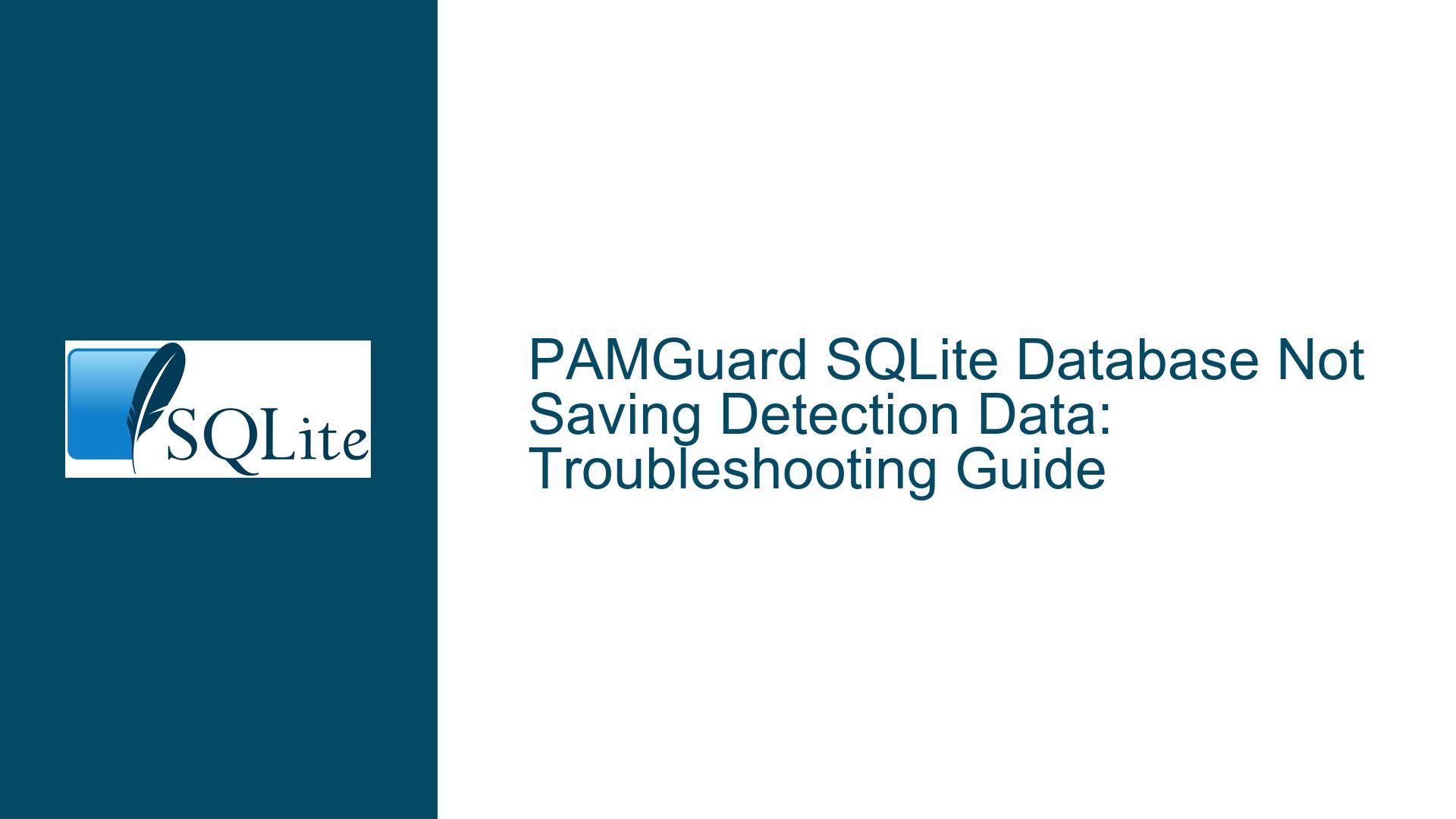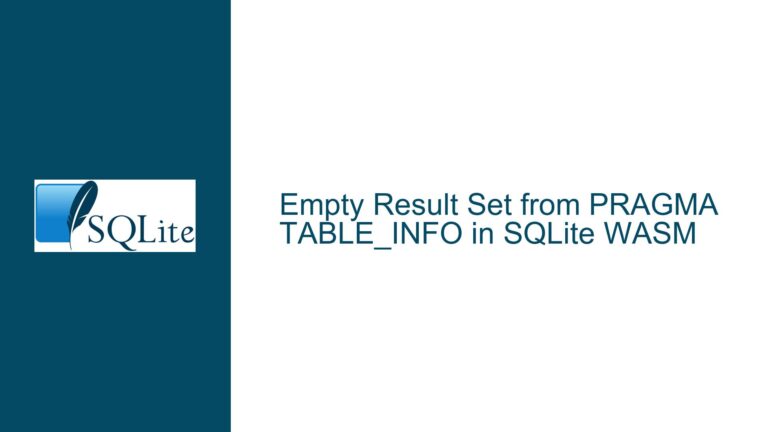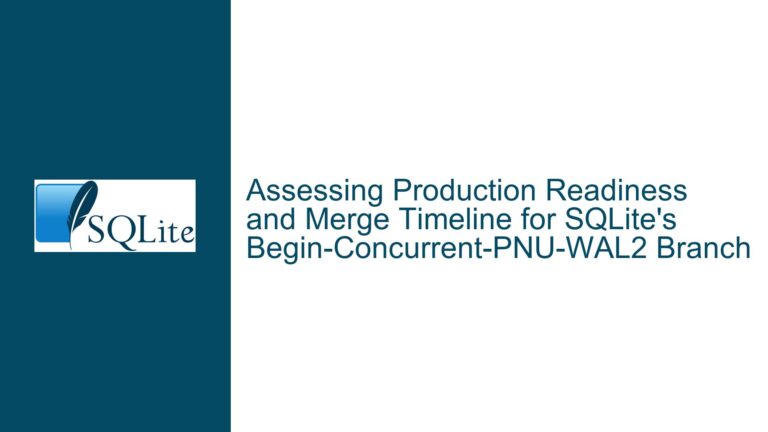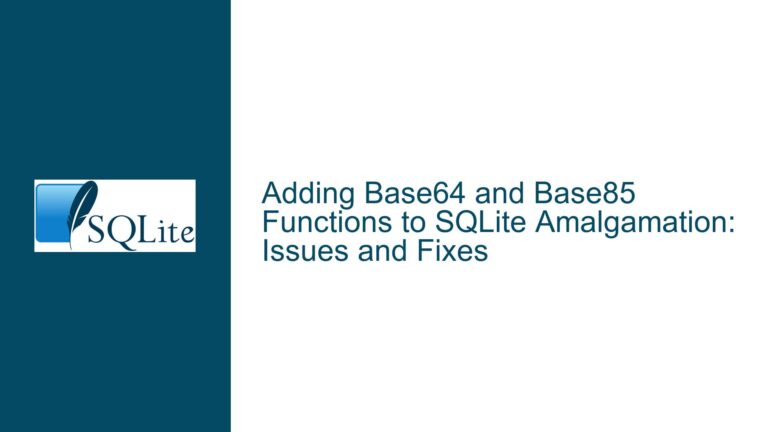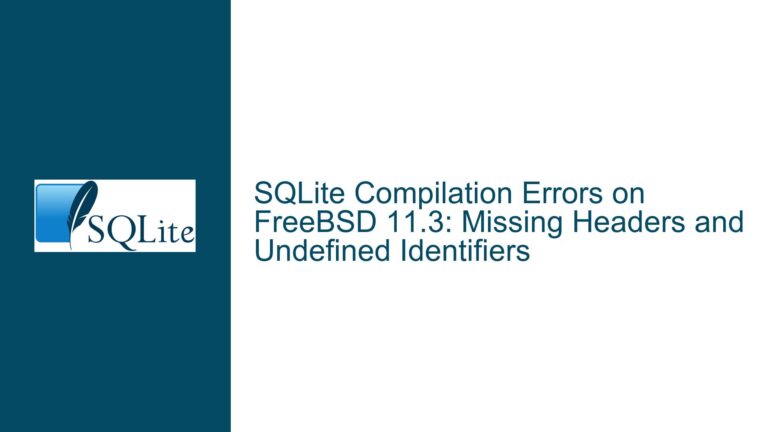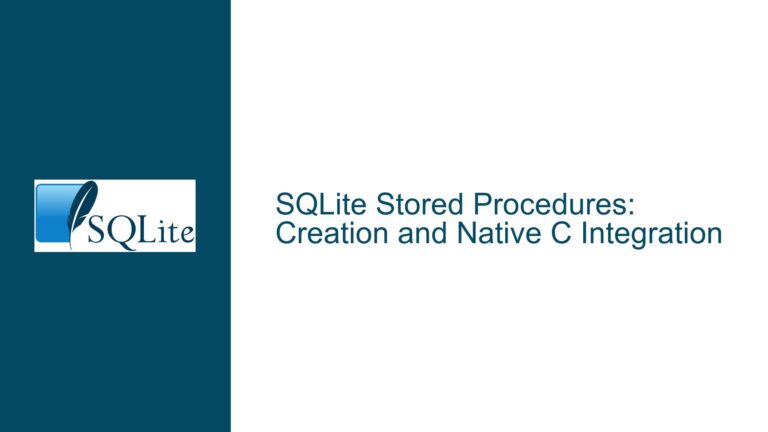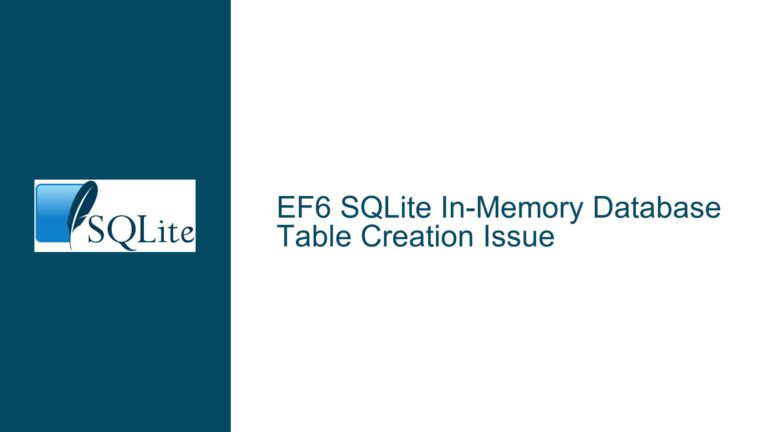PAMGuard SQLite Database Not Saving Detection Data: Troubleshooting Guide
Issue Overview: PAMGuard SQLite Database Not Persisting Detection Data
When using PAMGuard with SQLite as the backend database, users may encounter a situation where the expected detection data (e.g., whistle counts from audio files) is not being saved to the SQLite database file. This issue manifests as empty tables in the database, even though PAMGuard’s real-time spectrogram and detector modules visually confirm that detections are being made. The problem is further compounded by error messages in SQLite Studio indicating that certain databases or windows could not be resolved, such as "Could not restore window ‘Whistle_and_Moan_Detector (TowST)’, because database TowST could not be resolved."
The core issue appears to be a disconnect between PAMGuard’s processing output and the SQLite database’s persistence layer. Despite the visual confirmation of detections, the data is not being written to the database file as expected. This could stem from several underlying causes, including transaction management issues, incorrect database file paths, or misconfigurations in PAMGuard’s SQLite module. Understanding the root cause requires a detailed examination of the database setup, PAMGuard’s configuration, and the interaction between the two systems.
Possible Causes: Why Detection Data Is Not Being Saved to SQLite
Transaction Management Issues in PAMGuard
One of the most common reasons for data not being saved in SQLite databases is the lack of proper transaction management. SQLite operates with an autocommit mode by default, meaning that each SQL statement is treated as a separate transaction. However, if PAMGuard is not explicitly committing transactions after inserting data, the changes may not be persisted to the database file. This could happen if PAMGuard is configured to batch multiple detections into a single transaction but fails to issue aCOMMITstatement at the end of the batch.Incorrect or Relative Database File Paths
Another potential cause is the use of incorrect or relative file paths when specifying the SQLite database file in PAMGuard. If the database file path is not absolute, PAMGuard might be creating or modifying a database file in an unexpected location. When the user later opens the database file in SQLite Studio or another tool, they might be looking at a different file than the one PAMGuard was using. This discrepancy would explain why the expected data is missing.Misconfiguration of PAMGuard’s SQLite Module
PAMGuard’s SQLite module might be misconfigured, leading to a failure in writing data to the database. For example, the module might not be properly initialized, or it might be pointing to an incorrect schema or table structure. If the module is not correctly integrated with PAMGuard’s data processing pipeline, the detection data might be lost before it reaches the database.File Locking or Permission Issues
SQLite databases are file-based, meaning that the database file must be writable by the application (in this case, PAMGuard). If the file is locked by another process or if PAMGuard does not have the necessary permissions to write to the file, the data will not be saved. This could happen if another instance of PAMGuard or a different application is accessing the same database file concurrently.Database Schema Mismatch
If the schema of the SQLite database does not match the structure expected by PAMGuard, the data insertion process might fail silently. For example, if the tables or columns required by PAMGuard are missing or incorrectly defined, the detection data might not be written to the database. This could occur if the database file was created manually or if PAMGuard’s schema initialization process failed.SQLite Studio Interference or Misinterpretation
While SQLite Studio is a useful tool for inspecting SQLite databases, it might not always provide accurate or complete information about the database’s state. The error messages about unresolved databases or windows could indicate that SQLite Studio is having trouble interpreting the database file, possibly due to corruption or an unsupported feature. However, this is less likely to be the root cause compared to the other issues listed above.
Troubleshooting Steps, Solutions & Fixes: Resolving the Data Persistence Issue
Verify Transaction Management in PAMGuard
The first step in troubleshooting this issue is to ensure that PAMGuard is properly committing transactions to the SQLite database. This can be done by examining PAMGuard’s configuration files or logs to determine whether it is using explicit transactions and issuingCOMMITstatements. If no such configuration is found, consider modifying PAMGuard’s SQLite module to include explicit transaction management. For example, after inserting detection data, the module should execute aCOMMITstatement to ensure the changes are persisted.Use Absolute Paths for the Database File
To eliminate the possibility of file path discrepancies, specify an absolute path for the SQLite database file in PAMGuard. This ensures that PAMGuard is always working with the same file, regardless of the current working directory. For example, instead of using a relative path like./data/database.sqlite3, use an absolute path like/home/user/pamguard/data/database.sqlite3. This change should be made in PAMGuard’s configuration settings or initialization code.Inspect PAMGuard’s SQLite Module Configuration
Review the configuration of PAMGuard’s SQLite module to ensure it is correctly set up to interact with the database. Check that the module is properly initialized and that it is pointing to the correct database file and schema. If necessary, consult PAMGuard’s documentation or source code to verify the module’s behavior. If the module is misconfigured, adjust the settings or reinitialize the module to ensure proper integration with the database.Check File Permissions and Locking
Ensure that the SQLite database file is writable by PAMGuard and that no other processes are locking the file. On Unix-based systems, you can use thels -lcommand to check file permissions and thelsofcommand to identify processes that might be holding a lock on the file. On Windows, you can use tools like Process Explorer to check for file locks. If the file is locked or inaccessible, resolve the issue by terminating the offending process or adjusting file permissions.Validate the Database Schema
Verify that the schema of the SQLite database matches the structure expected by PAMGuard. Use the SQLite Command Line Shell to inspect the database schema with the.schemacommand. Compare the output with the schema defined in PAMGuard’s documentation or source code. If discrepancies are found, update the schema to match the expected structure. This might involve creating missing tables or columns, adjusting data types, or reinitializing the database.Use the SQLite Command Line Shell for Debugging
As suggested in the discussion, avoid using SQLite Studio for debugging and instead use the SQLite Command Line Shell. This tool provides direct access to the database and allows you to execute SQL commands and inspect the database’s state. Open the database file with the command line shell and use commands like.tablesto list the tables andSELECT * FROM table_name;to inspect the data. This approach eliminates potential issues caused by third-party tools and provides a clear view of the database’s contents.Test with a Different Database File
To rule out the possibility of database file corruption or other file-specific issues, create a new SQLite database file and configure PAMGuard to use it. Run the same analysis and check whether the detection data is saved to the new file. If the data is saved correctly, the original file might be corrupted or misconfigured. In this case, you can migrate the schema and data from the old file to the new one.Enable Detailed Logging in PAMGuard
If the issue persists, enable detailed logging in PAMGuard to capture more information about its interaction with the SQLite database. Look for log entries related to database operations, such as opening the database, executing SQL statements, and committing transactions. These logs can provide valuable insights into where the process is failing and help identify the root cause of the issue.Consult PAMGuard’s Documentation and Community
If none of the above steps resolve the issue, consult PAMGuard’s official documentation and community forums for additional guidance. Other users might have encountered similar issues and could provide specific solutions or workarounds. Additionally, consider reaching out to PAMGuard’s support team or developers for assistance.
By systematically addressing each of these potential causes and following the troubleshooting steps outlined above, you should be able to resolve the issue of detection data not being saved to the SQLite database in PAMGuard. The key is to ensure proper transaction management, use absolute file paths, validate the database schema, and leverage the SQLite Command Line Shell for debugging. With these measures in place, you can achieve reliable data persistence and make the most of PAMGuard’s powerful detection capabilities.