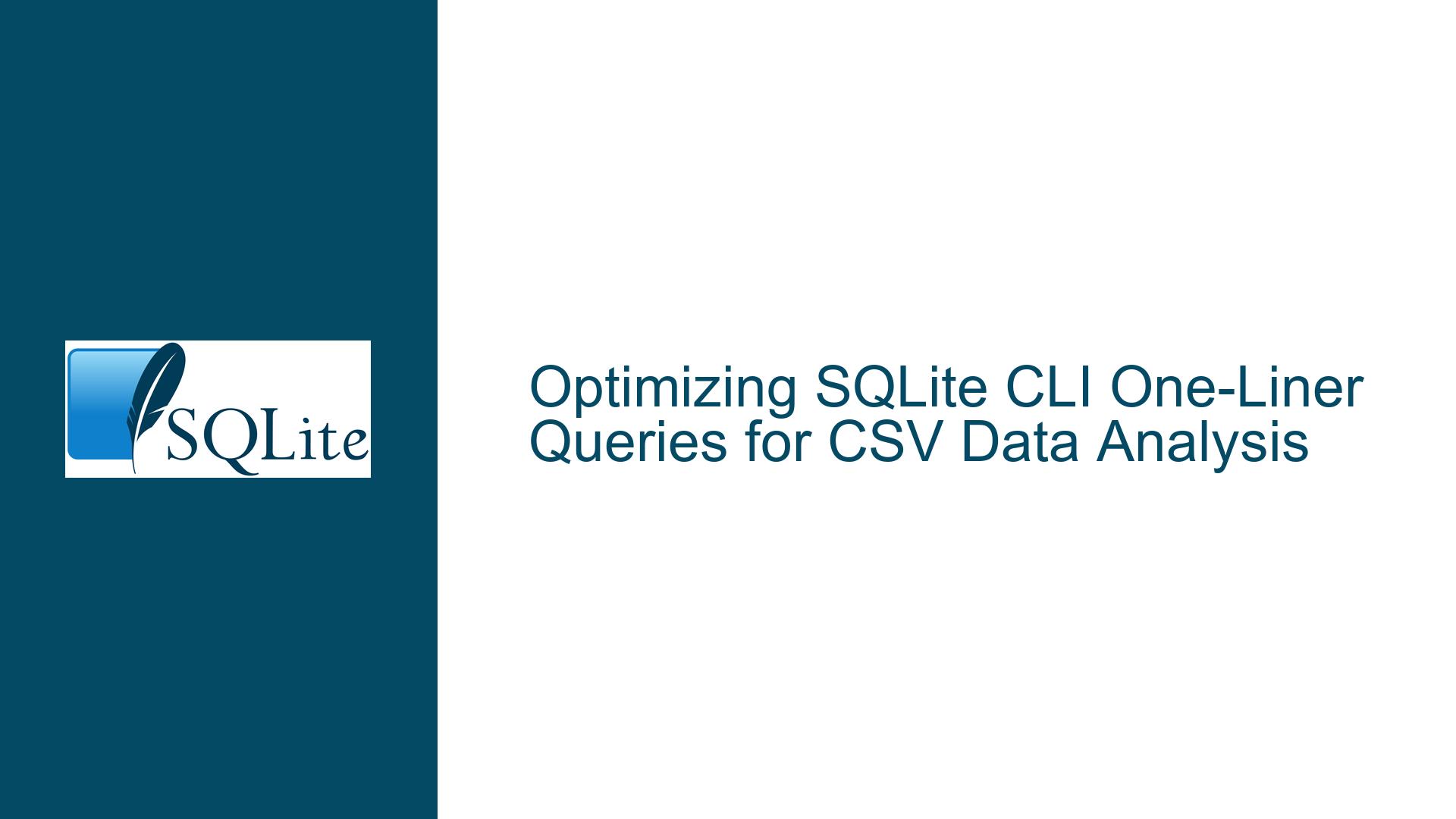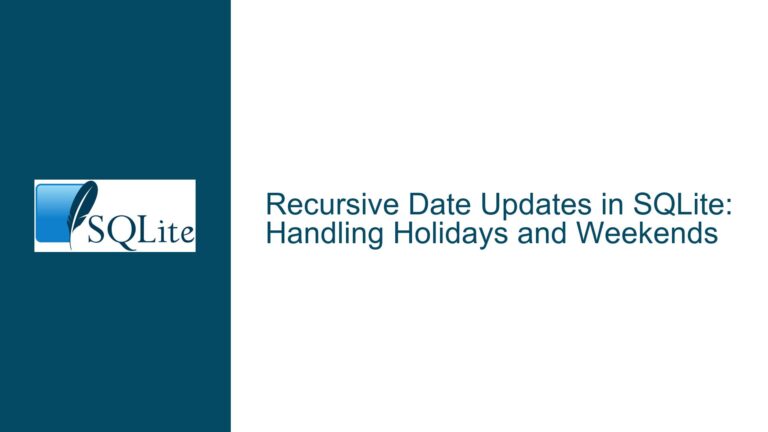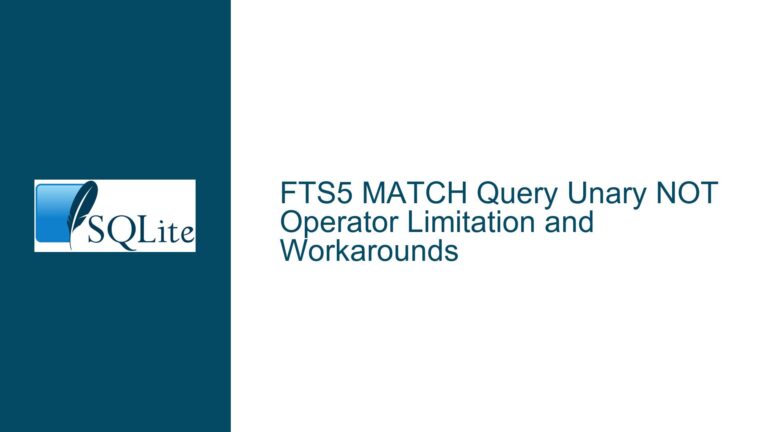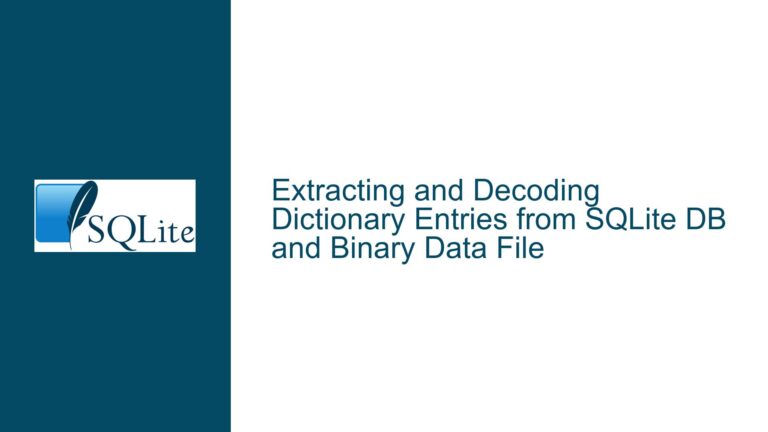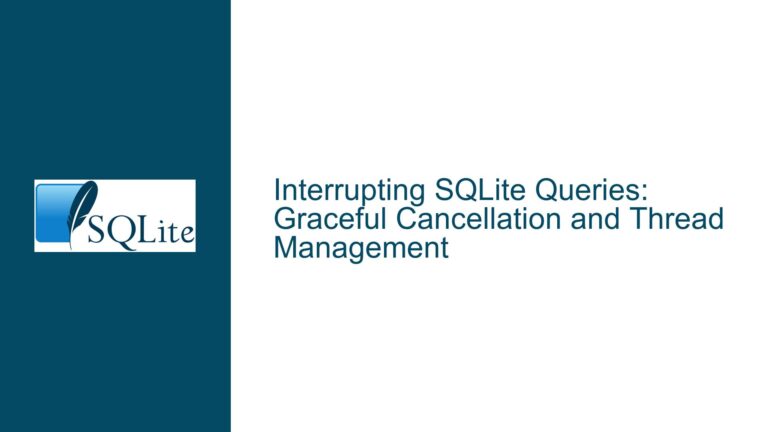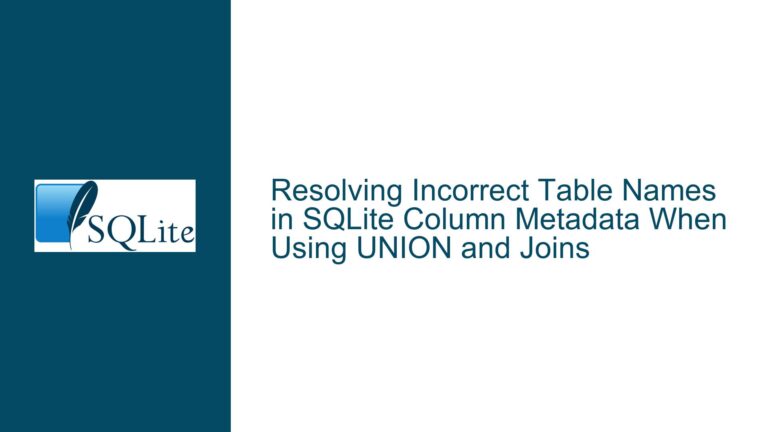Optimizing SQLite CLI One-Liner Queries for CSV Data Analysis
Understanding SQLite CLI One-Liner Queries for CSV Operations
SQLite is a powerful, lightweight database engine that is often used for quick data analysis tasks, especially when dealing with CSV files. The ability to execute one-liner queries directly from the command line makes SQLite an attractive tool for developers and data analysts who need to perform quick data manipulations without setting up a full-fledged database server. The discussion revolves around the use of SQLite’s command-line interface (CLI) to import CSV files into an in-memory database and execute SQL queries against them. The primary focus is on optimizing these one-liner queries for better performance, readability, and functionality.
The core issue in the discussion is how to efficiently use SQLite’s CLI to perform operations on CSV files, specifically focusing on the .import command and output modes. The discussion also touches on the use of bash functions to streamline the process of querying CSV files. The goal is to understand the nuances of these operations, identify potential pitfalls, and provide solutions to common problems that may arise when working with SQLite CLI and CSV files.
Potential Challenges with SQLite CLI and CSV Import
One of the main challenges when using SQLite CLI for CSV operations is ensuring that the data is correctly imported and that the subsequent queries return accurate results. The .import command is used to load CSV data into a table, but it requires careful handling of the CSV format, especially when dealing with headers, delimiters, and data types. Misconfigurations in the import process can lead to incorrect data being loaded, which in turn can cause queries to return unexpected results.
Another challenge is managing the output format of the query results. SQLite provides several output modes, such as CSV, column, and JSON, each of which has its own use cases and limitations. Choosing the wrong output mode can make the results difficult to interpret or process further. Additionally, the use of in-memory databases (:memory:) can be both a blessing and a curse. While they offer fast performance, they are volatile, meaning that the data is lost once the session ends. This can be problematic if the data needs to be reused or if the session is interrupted.
The discussion also highlights the importance of handling large CSV files efficiently. SQLite is known for its lightweight nature, but when dealing with large datasets, performance can become an issue. The .import command can be slow for large files, and the memory usage of in-memory databases can become a concern. Therefore, it is crucial to optimize the import process and query execution to handle large datasets effectively.
Step-by-Step Troubleshooting and Optimization Techniques
To address the challenges mentioned above, it is essential to follow a systematic approach to troubleshooting and optimizing SQLite CLI one-liner queries for CSV operations. The first step is to ensure that the CSV file is correctly formatted and that the .import command is used appropriately. This includes specifying the correct delimiter, handling headers, and defining the table schema if necessary. For example, if the CSV file contains headers, the --csv option should be used with the .import command to automatically detect and handle them.
Once the data is correctly imported, the next step is to optimize the query execution. This involves selecting the appropriate output mode based on the intended use of the results. For instance, if the results are to be processed further by another script, CSV or JSON output modes might be more suitable. On the other hand, if the results are to be displayed in a terminal, the column or table output modes might be more appropriate. It is also important to consider the performance implications of the chosen output mode, especially when dealing with large datasets.
To handle large CSV files efficiently, it is recommended to use a combination of techniques. One approach is to split the CSV file into smaller chunks and import them sequentially. This can help reduce memory usage and improve import performance. Another approach is to use a disk-based database instead of an in-memory database, especially if the data needs to be reused or if the session is expected to be long-running. Disk-based databases offer more stability and can handle larger datasets more effectively.
In addition to these techniques, it is also important to leverage SQLite’s built-in features to optimize query performance. This includes using indexes, optimizing SQL queries, and taking advantage of SQLite’s transaction support. Indexes can significantly speed up query execution, especially for large datasets. Optimizing SQL queries involves avoiding unnecessary computations, using appropriate join strategies, and minimizing the use of subqueries. SQLite’s transaction support can help improve performance by reducing the overhead of committing changes to the database.
Finally, it is crucial to test and validate the results of the queries to ensure their accuracy. This involves comparing the results with the original CSV data, checking for any discrepancies, and verifying that the output format is as expected. It is also recommended to use logging and debugging techniques to identify and resolve any issues that may arise during the import and query execution process.
In conclusion, optimizing SQLite CLI one-liner queries for CSV data analysis requires a thorough understanding of the .import command, output modes, and performance optimization techniques. By following a systematic approach to troubleshooting and optimization, it is possible to achieve efficient and accurate results when working with SQLite and CSV files. Whether you are dealing with small or large datasets, these techniques will help you make the most of SQLite’s capabilities and ensure that your data analysis tasks are performed smoothly and effectively.