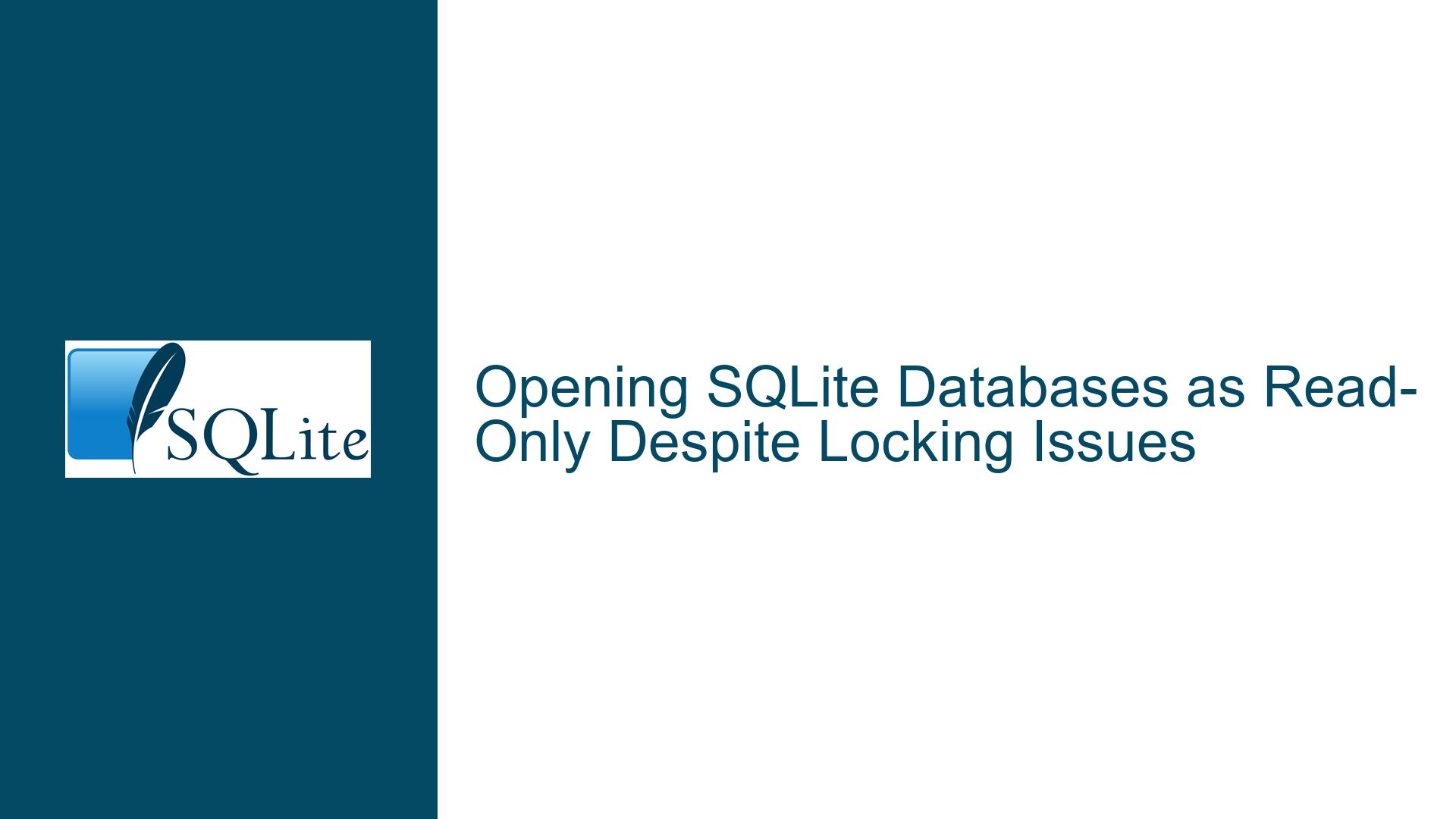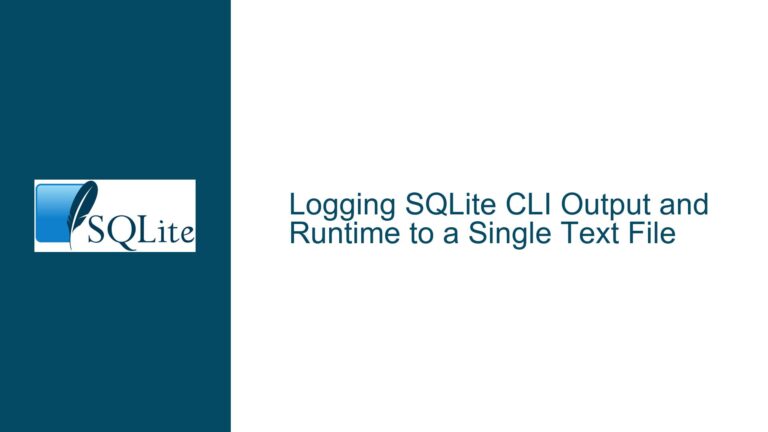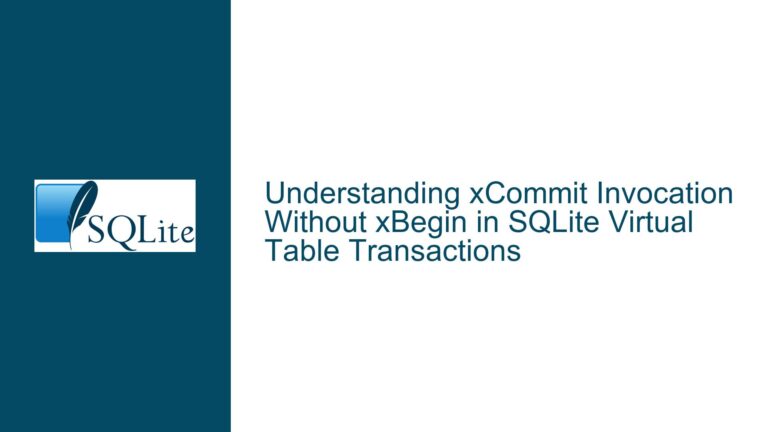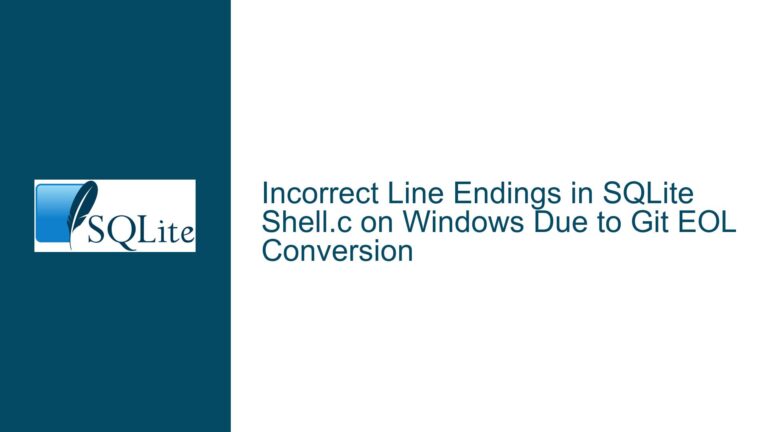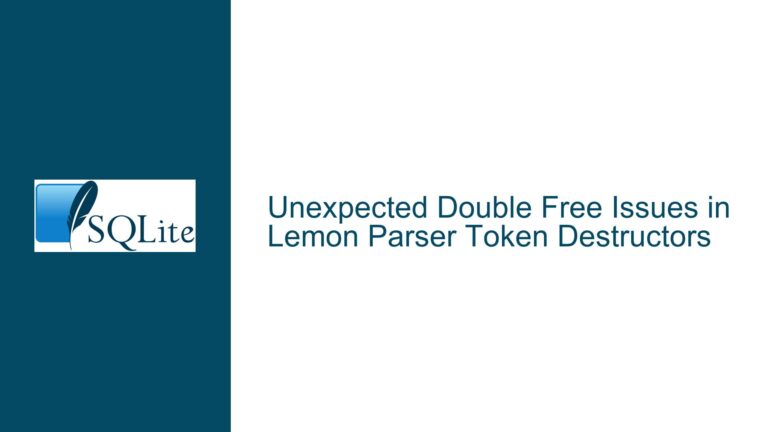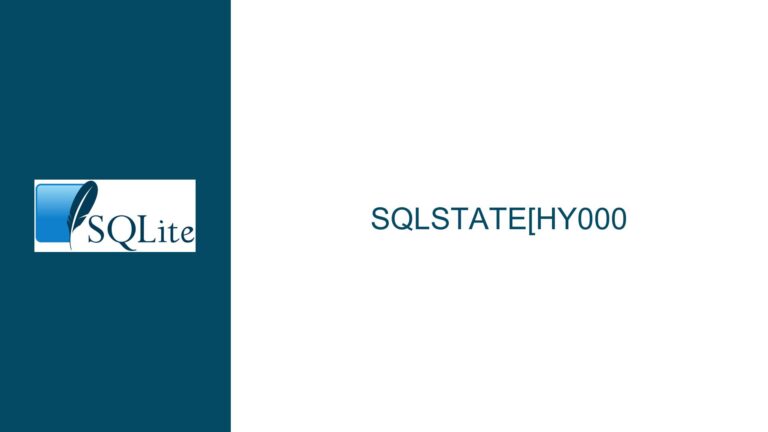Opening SQLite Databases as Read-Only Despite Locking Issues
Understanding the Challenge of Accessing Locked SQLite Databases in Read-Only Mode
When working with SQLite databases, a common scenario arises where a user needs to access a database file that is currently locked by another process. This situation is particularly prevalent when attempting to read browser history or other application-specific databases, such as Firefox’s places.sqlite or Chrome’s History file, while the browser is still running. The database lock is a mechanism SQLite uses to ensure data integrity by preventing simultaneous write operations. However, this lock can also prevent read-only access, which can be frustrating for users who simply want to inspect the data without modifying it.
The core issue here revolves around the inability to open a SQLite database in read-only mode when another process has locked it. SQLite’s default behavior is to block any access to the database file if a lock is detected, even if the intent is purely to read data. This behavior, while protective, can be overly restrictive for certain use cases, such as debugging, data inspection, or creating backups without interrupting the primary application.
The challenge is further compounded by the fact that copying the database file to another location, while a potential workaround, is not always convenient or efficient. This is especially true for large databases or when frequent access is required. Users need a way to bypass the lock temporarily for read-only purposes without compromising the integrity of the database or the application relying on it.
Exploring the Causes Behind SQLite Database Locking and Read-Only Access Restrictions
SQLite employs a file-based locking mechanism to manage concurrent access to databases. This mechanism ensures that only one process can write to the database at a time, preventing data corruption. When a process opens a database for writing, it places a lock on the file, which prevents other processes from accessing it. This lock is not just limited to write operations; it also affects read operations if the database is opened in a mode that could potentially allow writes.
The locking mechanism is implemented using several types of locks: shared locks, reserved locks, pending locks, and exclusive locks. A shared lock allows multiple processes to read from the database simultaneously, but as soon as one process requests a reserved lock (indicating an intent to write), no new shared locks are granted. This ensures that once a write operation is initiated, no other process can read or write until the operation is complete.
The issue of accessing a locked database in read-only mode arises because SQLite’s default behavior is to respect these locks strictly. Even if a user only wants to read data, SQLite will refuse to open the database if it detects a lock, assuming that the lock indicates an ongoing write operation. This behavior is designed to prevent potential inconsistencies or crashes that could occur if a read operation were to access data that is being modified simultaneously.
However, this strict locking behavior can be overly cautious in scenarios where the user is confident that the read operation will not interfere with the ongoing write operations. For example, when inspecting a browser’s history database, the user might know that the browser is only writing data intermittently and that a read-only access would not cause any harm. In such cases, the inability to bypass the lock for read-only purposes can be a significant hindrance.
Implementing Solutions and Workarounds for Read-Only Access to Locked SQLite Databases
One effective solution to this problem is to use SQLite’s URI filename feature, which allows for more granular control over how the database is opened. By specifying additional parameters in the URI, users can instruct SQLite to open the database in read-only mode while disabling the locking mechanism. This approach is particularly useful for scenarios where the user needs to inspect the database without modifying it and is willing to accept the risks associated with bypassing the lock.
The URI filename syntax for opening a SQLite database in read-only mode with locking disabled is as follows:
sqlite3 'file:places.sqlite?mode=ro&nolock=1'
In this example, places.sqlite is the name of the database file. The mode=ro parameter ensures that the database is opened in read-only mode, preventing any accidental modifications. The nolock=1 parameter disables the locking mechanism, allowing the database to be accessed even if it is locked by another process.
It is important to note that this approach comes with certain risks. Since the locking mechanism is disabled, there is no guarantee that the data being read is consistent or up-to-date. If the other process is actively writing to the database, the read operation might return incorrect or incomplete results. Additionally, there is a risk of crashing if the database structure changes while it is being read. Therefore, this method should be used with caution and only in situations where the potential risks are understood and acceptable.
Another practical application of this solution is in tools like Datasette, which is a web-based interface for exploring SQLite databases. By incorporating the --nolock feature, Datasette allows users to browse locked databases in read-only mode without needing to copy the file or interrupt the primary application. This feature can be invoked as follows:
datasette ~/Library/Application\ Support/Google/Chrome/Default/History --nolock
This command opens the Chrome history database in read-only mode with locking disabled, enabling users to inspect the data without affecting the browser’s operation.
In conclusion, while SQLite’s default locking behavior is essential for maintaining data integrity, it can be overly restrictive in certain scenarios. By leveraging the URI filename feature and the nolock parameter, users can gain read-only access to locked databases, provided they are aware of the associated risks. This approach offers a convenient and efficient way to inspect SQLite databases without the need for cumbersome workarounds like file copying. However, it should be used judiciously and only in situations where the potential for data inconsistency or crashes is acceptable.