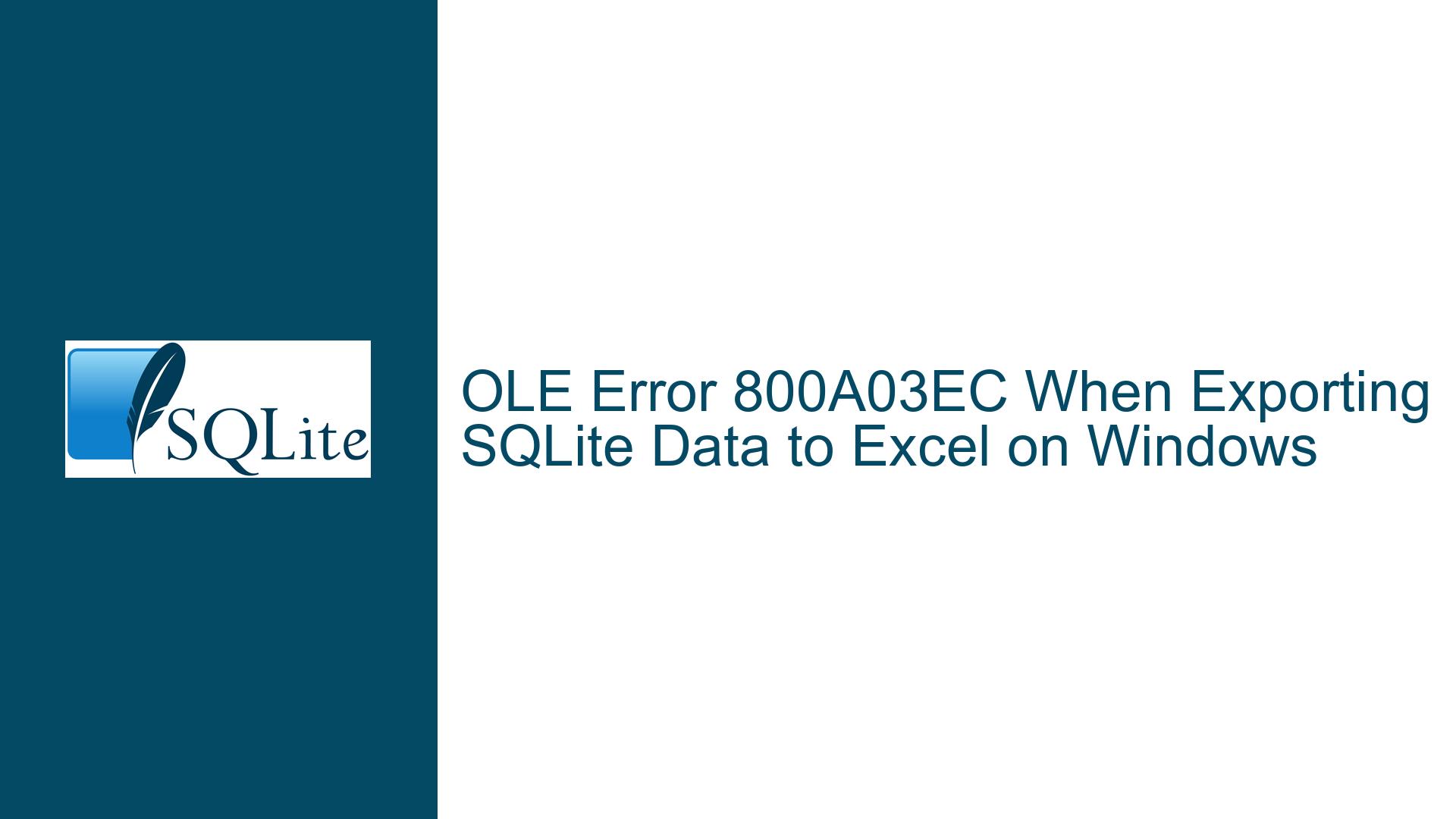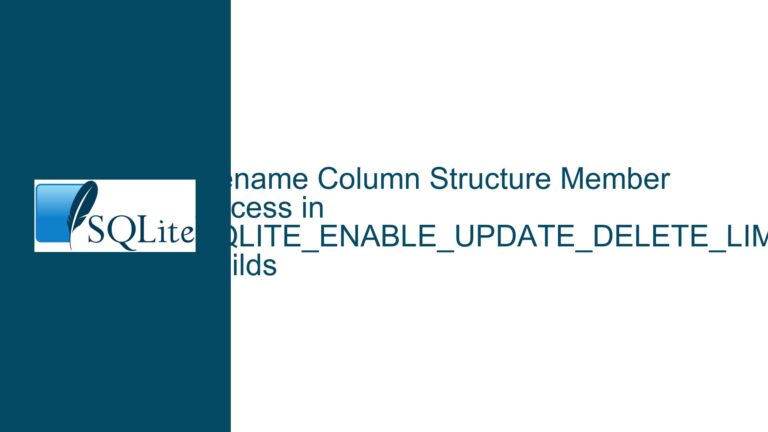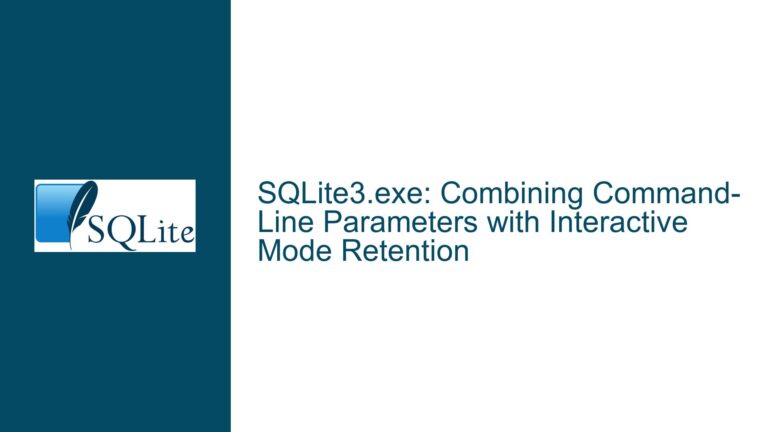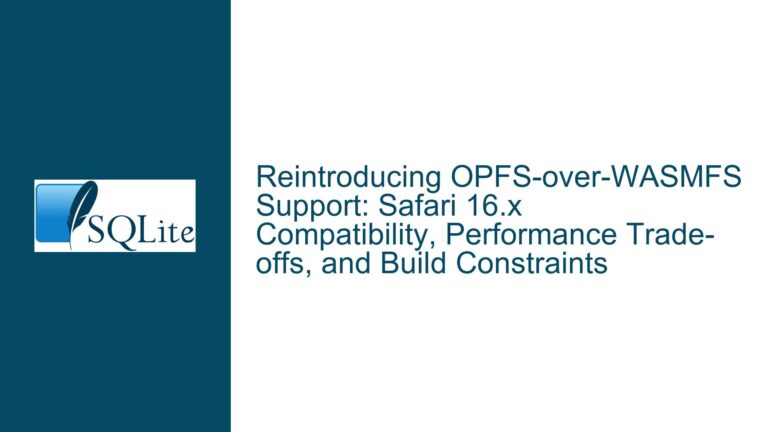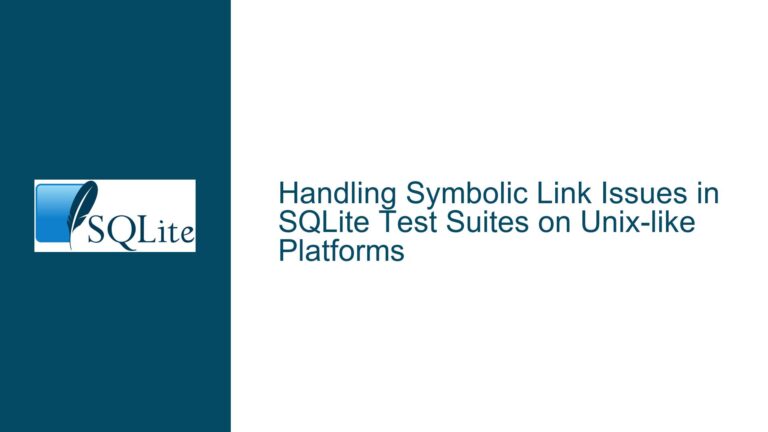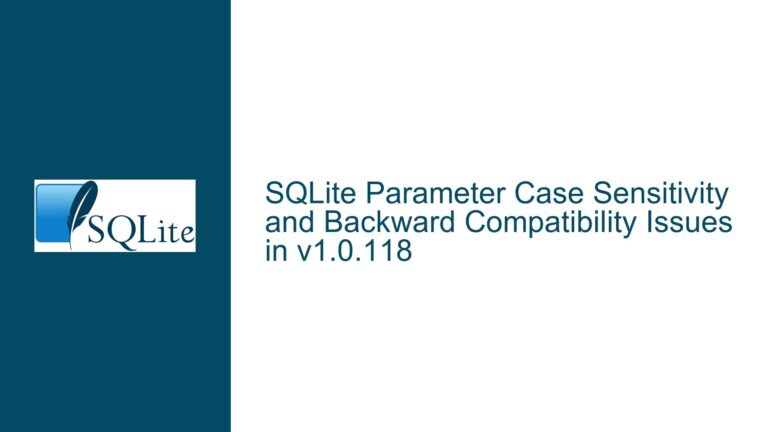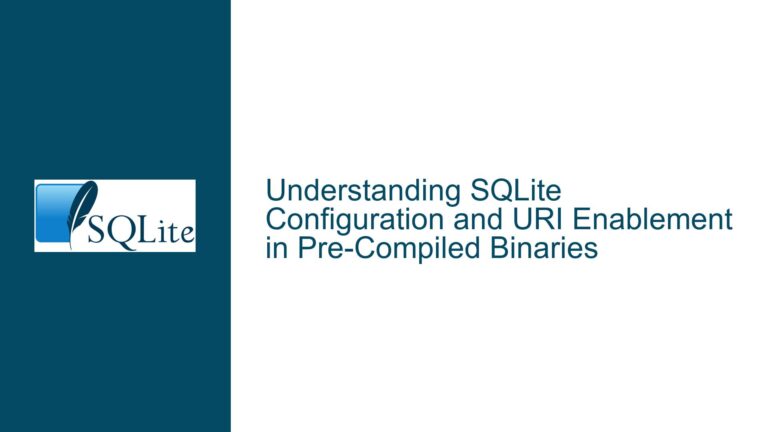OLE Error 800A03EC When Exporting SQLite Data to Excel on Windows
OLE Error 800A03EC During SQLite-to-Excel Export Process
The OLE error 800A03EC is a Windows-specific error that occurs during the process of exporting data from SQLite to Excel. This error typically manifests when a user attempts to send query results from SQLite to Excel, but the operation fails midway, leaving Excel unopened while a background process appears in the Task Manager. The error is often accompanied by the inability to open the temporary CSV file that SQLite generates as part of the export process. This issue is particularly perplexing because it can occur even when the same versions of SQLite, Excel, and the operating system are used across different machines, with only one machine exhibiting the problem.
The core of the issue lies in the interaction between SQLite, Windows, and Excel during the export process. SQLite does not directly export data to Excel; instead, it generates a temporary CSV file and then relies on Windows’ ShellOpen command to open the file in Excel. This process involves several layers of abstraction, including Windows’ Object Linking and Embedding (OLE) framework, which is used to communicate with Excel. When any part of this chain fails—whether due to permission issues, missing directories, or misconfigured registry entries—the OLE error 800A03EC is triggered.
The error is not indicative of a problem with the SQLite database itself, as the data can often be exported and opened manually in Excel without issues. Instead, the problem is localized to the specific machine where the error occurs, suggesting that the issue is related to the environment or configuration of that machine. This makes troubleshooting particularly challenging, as the root cause can be elusive and may involve multiple components of the system.
Permission Issues and Directory Misconfigurations in Windows
One of the primary causes of the OLE error 800A03EC is related to permission issues or directory misconfigurations on the Windows machine where the error occurs. When SQLite attempts to generate a temporary CSV file and open it using the ShellOpen command, Windows must have the appropriate permissions to create and access the file in the specified directory. If the directory is missing, inaccessible, or if the user does not have the necessary permissions, the operation will fail, resulting in the OLE error.
Another potential cause is related to the way Windows handles the association between file types and applications. When SQLite generates a temporary CSV file, Windows uses the ShellOpen command to determine which application should open the file. This process relies on registry entries that map file extensions to specific applications. If these registry entries are misconfigured or corrupted, Windows may fail to correctly associate the CSV file with Excel, leading to the OLE error.
Additionally, the issue may be exacerbated by the way Excel handles multiple instances. Excel, like many other Microsoft Office applications, is designed to open files in an existing instance of the application rather than launching a new instance. This behavior is controlled by OLE, which sends a command to the existing instance of Excel to open the file. If there is an issue with the OLE communication between Windows and Excel—such as a misconfigured OLE setting or a problem with the Excel instance itself—the OLE error 800A03EC may occur.
Resolving OLE Error 800A03EC Through System Configuration and Registry Adjustments
To resolve the OLE error 800A03EC, it is necessary to systematically address the potential causes related to permissions, directory configurations, and registry settings. The following steps outline a comprehensive approach to troubleshooting and resolving the issue:
Step 1: Verify Directory Permissions and Accessibility
The first step in resolving the OLE error 800A03EC is to ensure that the directory where SQLite is attempting to create the temporary CSV file is accessible and that the user has the necessary permissions to write to that directory. This can be done by checking the permissions on the directory and ensuring that the user has both read and write access. If the directory is located in a protected area of the file system, such as the Program Files directory, it may be necessary to change the directory to a location where the user has full permissions, such as the user’s Documents folder.
Step 2: Check File Type Associations and Registry Entries
The next step is to verify that the file type associations for CSV files are correctly configured in the Windows registry. This involves checking the registry entries that map the .csv file extension to Excel. If these entries are missing or misconfigured, they can be manually corrected or reset to their default values. This can be done using the Windows Registry Editor, but caution should be exercised when making changes to the registry, as incorrect modifications can cause system instability.
Step 3: Configure Excel to Open in a New Instance
If the issue persists, it may be necessary to configure Excel to open in a new instance rather than using an existing instance. This can be done by modifying the Excel settings or by using a command-line switch to force Excel to open in a new window. This approach bypasses the OLE communication that occurs between Windows and Excel, which can help to isolate and resolve the issue.
Step 4: Repair or Reinstall Microsoft Office
If the above steps do not resolve the issue, it may be necessary to repair or reinstall Microsoft Office. This can help to address any underlying issues with the Excel installation or the OLE framework that may be causing the error. The repair process can be initiated through the Microsoft Office installation settings, and it will typically resolve any corrupted or missing files that may be contributing to the problem.
Step 5: Monitor and Debug the Export Process
Finally, it may be helpful to monitor and debug the export process to gain more insight into where the failure is occurring. This can be done using tools such as Process Monitor, which can track file system and registry activity in real-time. By monitoring the export process, it may be possible to identify specific points of failure, such as a missing directory or a permission issue, that are causing the OLE error.
Step 6: Implement a Fallback Mechanism
In cases where the OLE error 800A03EC cannot be resolved through system configuration or registry adjustments, it may be necessary to implement a fallback mechanism. This could involve exporting the data to a CSV file manually and then opening it in Excel, or using a different method to transfer the data from SQLite to Excel, such as using a third-party library or tool that does not rely on the Windows ShellOpen command.
By following these steps, it is possible to systematically address the OLE error 800A03EC and restore the ability to export data from SQLite to Excel on the affected machine. The key is to approach the issue methodically, addressing each potential cause in turn and verifying the results at each step. With careful troubleshooting and the right adjustments, the issue can be resolved, allowing for seamless data export between SQLite and Excel.