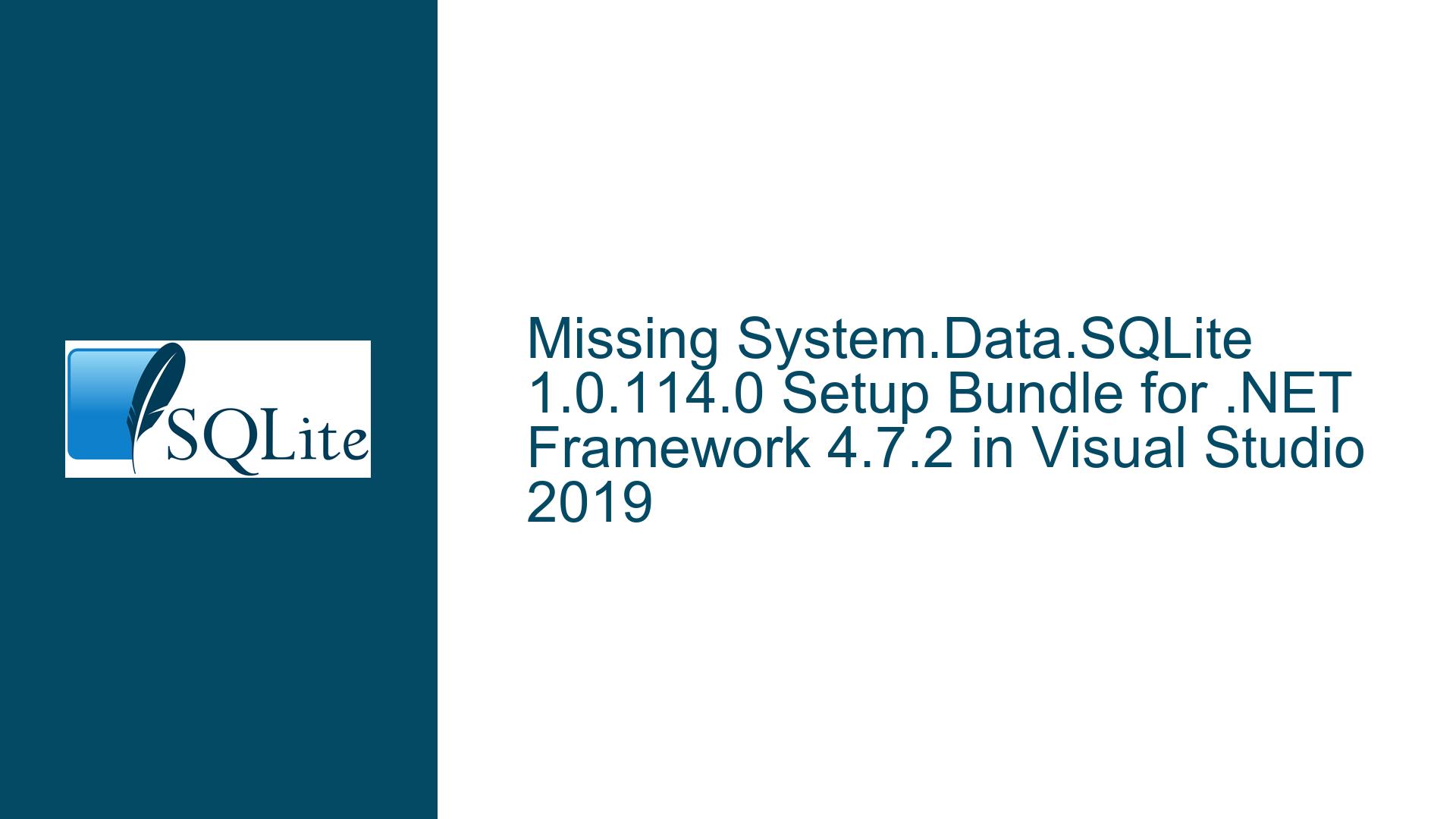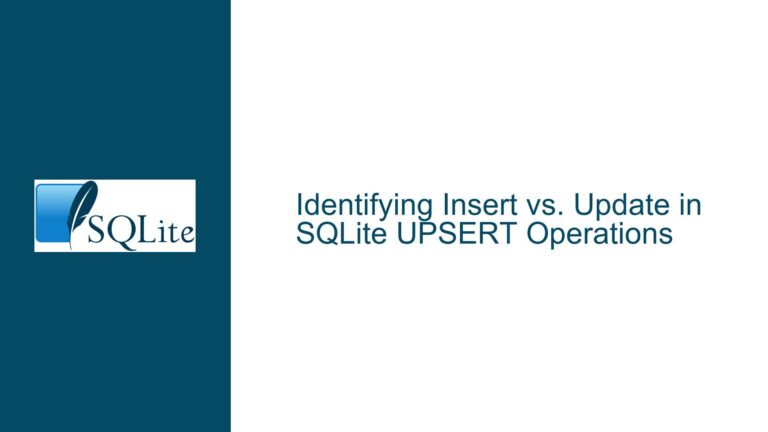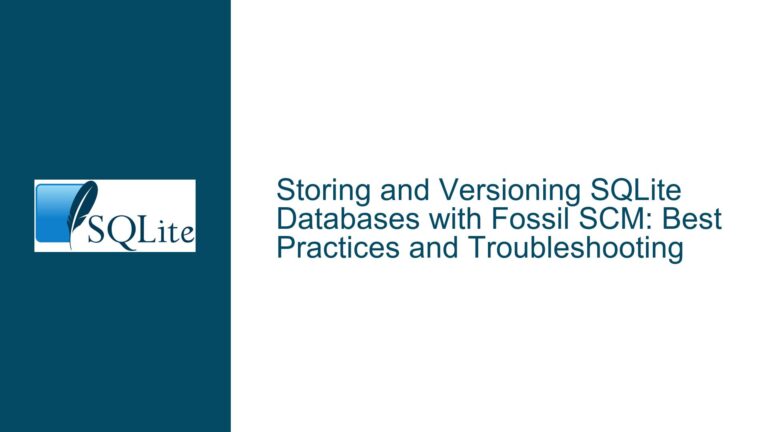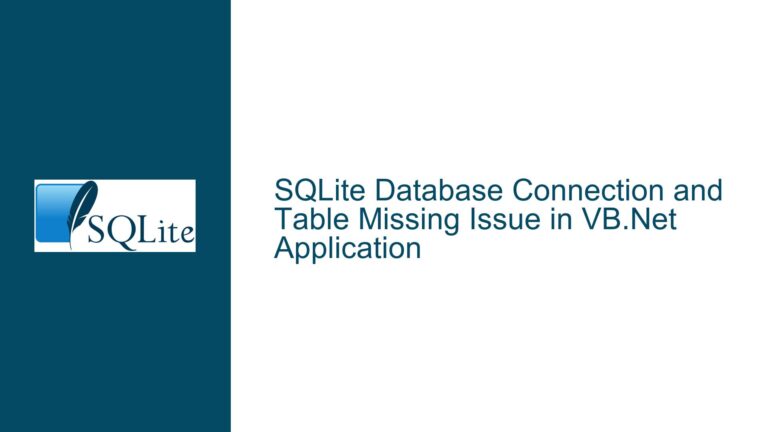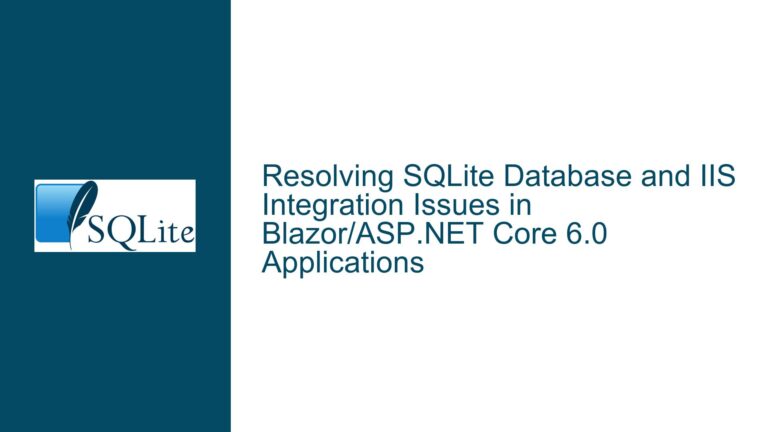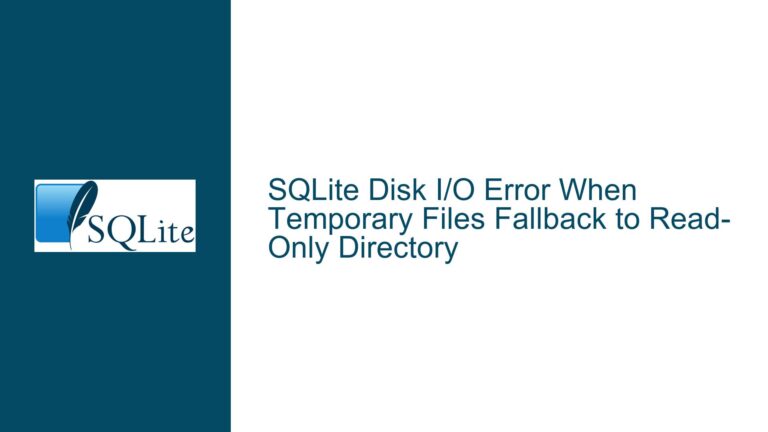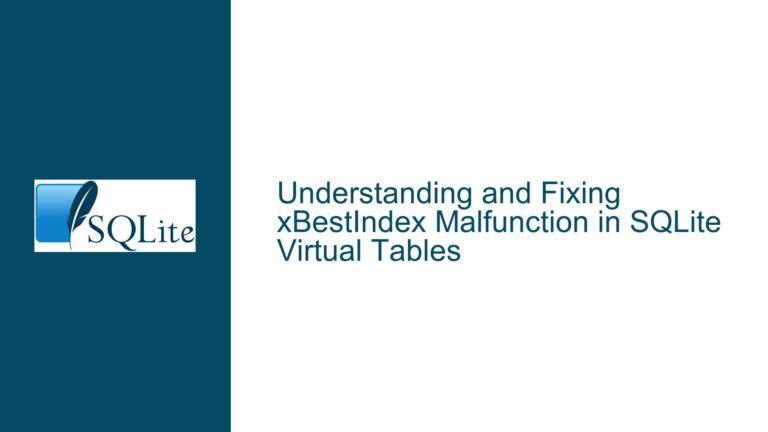Missing System.Data.SQLite 1.0.114.0 Setup Bundle for .NET Framework 4.7.2 in Visual Studio 2019
System.Data.SQLite Legacy Setup Bundle Deprecation & Modern NuGet Integration Challenges
Issue Overview: Absence of sqlite-netFx46-setup-bundle-x86-2015-1.0.114.0 Installer
The core problem revolves around the unavailability of the System.Data.SQLite 1.0.114.0 setup bundle (sqlite-netFx46-setup-bundle-x86-2015-1.0.114.0.exe) for developers using Visual Studio 2019 with .NET Framework 4.7.2. This setup bundle historically provided a full installation of SQLite’s ADO.NET provider, including design-time components for Visual Studio (e.g., Server Explorer integration, designer tools). Users attempting to locate this specific installer on the official SQLite download page are redirected to a legacy archive, as newer versions of SQLite have shifted to NuGet-first distribution models.
The confusion arises from three critical factors:
- Legacy vs. Modern Distribution Channels: The SQLite development team deprecated standalone setup installers after version 1.0.113.0, moving all newer releases to NuGet.
- Visual Studio Version Compatibility: Visual Studio 2019 introduced changes to project templates, SDK-style projects, and dependency resolution that conflict with legacy SQLite setup bundles.
- .NET Framework Versioning Nuances: Projects targeting .NET Framework 4.7.2 require SQLite binaries compiled against compatible runtime profiles, which older setup bundles may not satisfy without manual configuration.
Developers accustomed to the setup bundle workflow face friction when adopting NuGet packages due to differences in deployment mechanics, dependency isolation, and IDE integration.
Possible Causes: Setup Bundle Deprecation & NuGet Transition Mechanics
The absence of the sqlite-netFx46-setup-bundle-x86-2015-1.0.114.0 installer stems from deliberate architectural shifts in SQLite’s distribution strategy. Below are the primary drivers:
1. Deprecation of Standalone Installers
The SQLite team archived standalone setup bundles to reduce maintenance overhead. These installers were monolithic, requiring separate builds for each combination of .NET Framework version, CPU architecture (x86/x64), and Visual Studio runtime dependencies (e.g., VC++ 2015 Redistributable). After 2018, NuGet became the sole delivery mechanism for System.Data.SQLite, enabling finer-grained control over package references and dependency chains.
2. NuGet’s Superior Dependency Management
NuGet packages allow developers to:
- Reference platform-specific SQLite binaries (e.g., x86 vs. x64) without global installation.
- Leverage transitive dependency resolution for related components like
SQLite.Interop.dll. - Avoid conflicts with system-wide SQLite installations or other applications.
The setup bundles, by contrast, installed SQLite into the Global Assembly Cache (GAC), leading to versioning conflicts and reduced portability.
3. Visual Studio 2019’s SDK-Style Project System
Visual Studio 2019 defaults to SDK-style project files (<Project Sdk="Microsoft.NET.Sdk">) for .NET Framework and .NET Core. These projects enforce strict NuGet package reference semantics and ignore legacy setup bundle registrations. Consequently, developers expecting SQLite design-time features (e.g., Entity Framework scaffolding) from a setup bundle encounter broken tooling unless they switch to NuGet.
4. .NET Framework 4.7.2 Compatibility Gaps
The 1.0.114.0 NuGet package includes binaries recompiled for .NET Framework 4.7.2’s updated APIs, particularly in System.Transactions and System.Data namespaces. The older setup bundles lack these adjustments, causing runtime exceptions in mixed assembly environments.
Troubleshooting Steps, Solutions & Fixes: Migrating to NuGet & Manual Configuration
Step 1: Verify NuGet Package Installation for System.Data.SQLite 1.0.114.0
- Uninstall Legacy Setup Bundles: Use Windows’ “Apps & Features” to remove prior SQLite installations (e.g., sqlite-netFx46-setup-bundle-x86-2015-1.0.113.0).
- Install the Correct NuGet Package: In Visual Studio 2019:
- Right-click the project → Manage NuGet Packages → Browse → Search for System.Data.SQLite (ensure “Include prerelease” is unchecked).
- Select version 1.0.114.0 and install.
- Validate Package Assets: Confirm the presence of
System.Data.SQLite.dllandSystem.Data.SQLite.Linq.dllin the project’sReferences. The SQLite.Interop.dll should appear in\bin\x86\or\bin\x64\subfolders, depending on the project’s build configuration.
Step 2: Resolve Design-Time Tooling Incompatibilities
Legacy setup bundles registered SQLite providers in Visual Studio’s machine-wide configuration. NuGet packages localize these settings to individual projects:
- Update
app.configorweb.config:<configuration> <system.data> <DbProviderFactories> <remove invariant="System.Data.SQLite" /> <add name="SQLite Data Provider" invariant="System.Data.SQLite" description=".NET Framework Data Provider for SQLite" type="System.Data.SQLite.SQLiteFactory, System.Data.SQLite" /> </DbProviderFactories> </system.data> </configuration> - Enable Entity Framework 6 Designer Support: Install System.Data.SQLite.EF6 via NuGet, then restart Visual Studio to activate EF6 toolbox items.
Step 3: Handle x86/x64 Architecture Mismatches
NuGet packages deploy both x86 and x64 SQLite.Interop.dll versions. To prevent BadImageFormatException:
- Set Project Platform Target: In Project Properties → Build → Platform Target, select x86 or x64 (avoid “Any CPU” unless using a custom loader).
- Manual Interop DLL Redistribution: For ClickOnce or installer projects, include the correct SQLite.Interop.dll in the output directory:
- Copy from
packages\System.Data.SQLite.1.0.114.0\build\net46\x86\to\bin\x86\Release\.
- Copy from
Step 4: Recompile Native Dependencies for VC++ 2015 Compatibility
If runtime errors reference MSVCR140.dll or VCRUNTIME140.dll:
- Install Microsoft Visual C++ 2015 Redistributable: Download from Microsoft’s official site.
- Rebuild SQLite.Interop.dll from Source (Advanced):
- Clone the SQLite repository:
git clone https://github.com/sqlite/sqlite - Open
\sqlite\solution\SQLite.Interop.slnin Visual Studio 2019. - Retarget projects to Visual Studio 2019 (v142) and rebuild for x86/x64.
- Clone the SQLite repository:
Step 5: Fallback to Legacy Setup Bundles with Manual Hacks
If NuGet remains unviable (e.g., enterprise policies block NuGet):
- Download Archived sqlite-netFx46-setup-bundle-x86-2015-1.0.113.0: Available at SQLite’s legacy download page.
- Modify Assembly Binding Redirects: After installation, edit
app.configto enforce version 1.0.114.0:<dependentAssembly> <assemblyIdentity name="System.Data.SQLite" publicKeyToken="db937bc2d44ff139" /> <bindingRedirect oldVersion="0.0.0.0-1.0.113.0" newVersion="1.0.114.0" /> </dependentAssembly> - Manually Replace DLLs: Overwrite GAC-installed 1.0.113.0 DLLs with 1.0.114.0 binaries extracted from the NuGet package.
By methodically addressing distribution channel changes, IDE configuration gaps, and runtime dependencies, developers can transition seamlessly to modern SQLite integration patterns without relying on deprecated setup bundles.