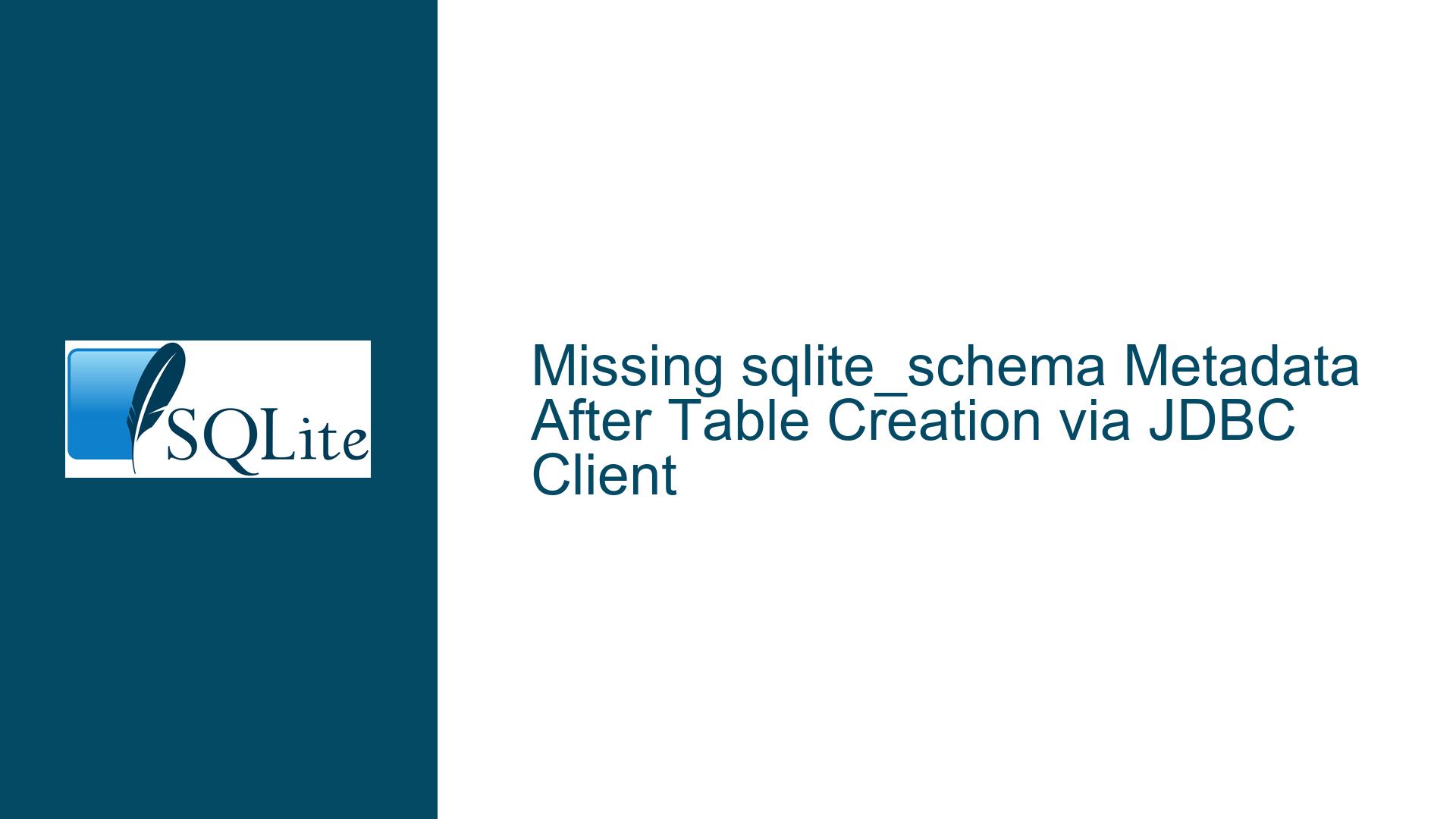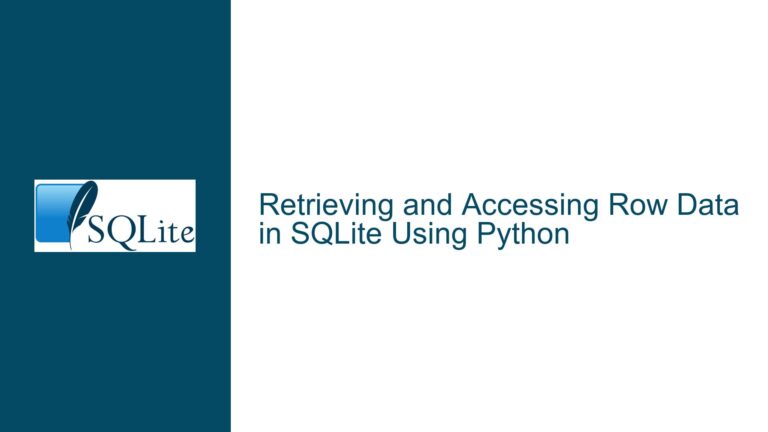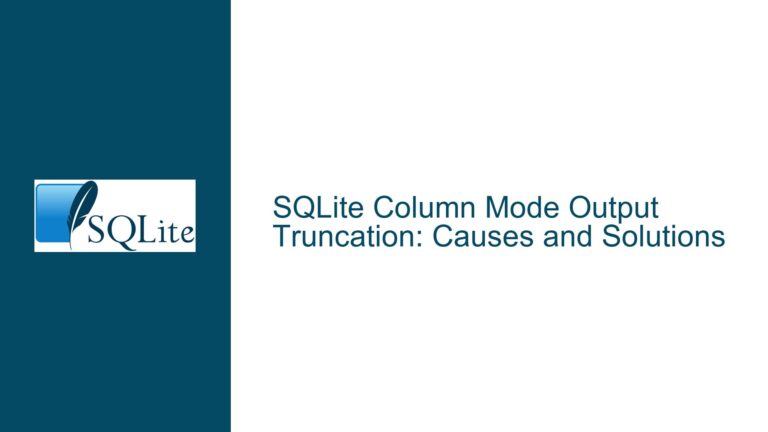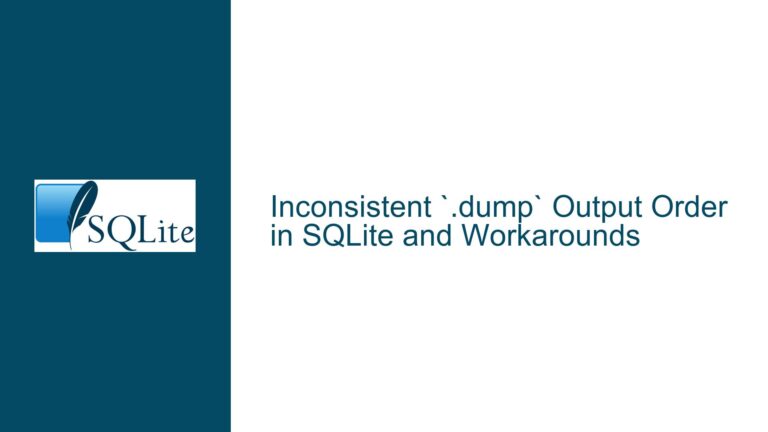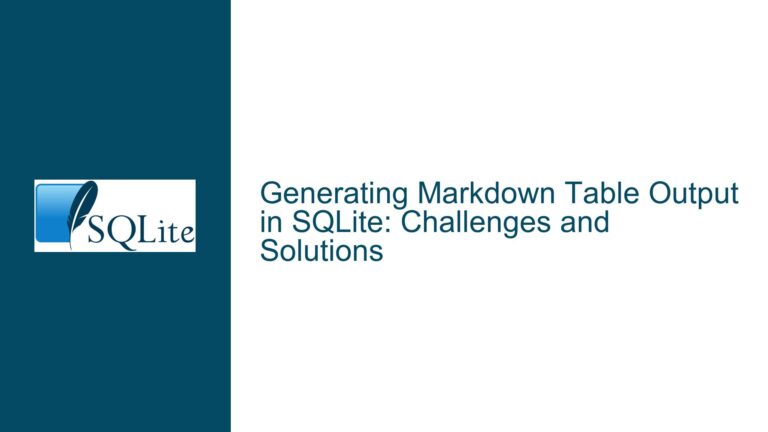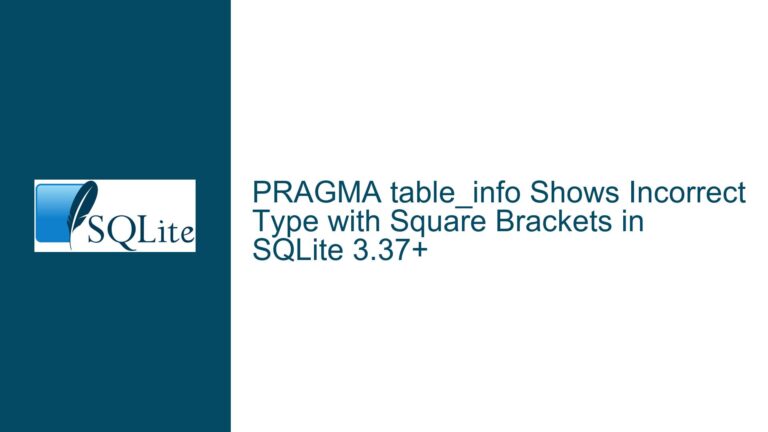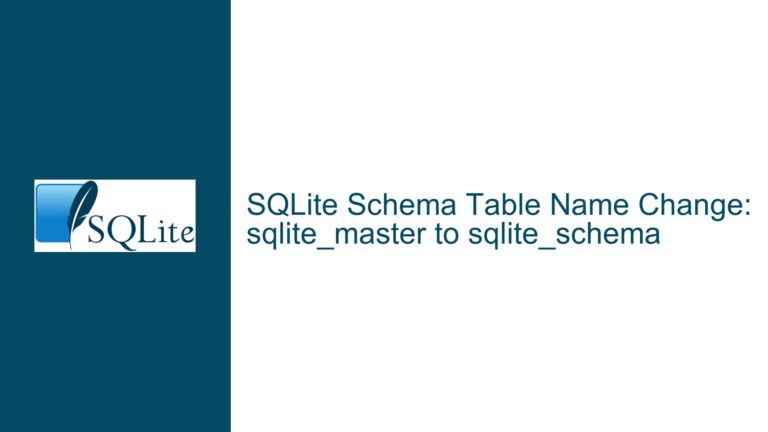Missing sqlite_schema Metadata After Table Creation via JDBC Client
Metadata Absence in sqlite_schema Despite Successful Table Creation
Issue Overview
When working with SQLite databases via a JDBC client, users may encounter a scenario where tables are created successfully (e.g., using CREATE TABLE IF NOT EXISTS syntax), but the associated metadata does not appear in the sqlite_schema or sqlite_master system tables. This issue manifests as empty result sets when querying these tables programmatically through the JDBC driver or via GUI tools. However, executing the same operations in the SQLite Command-Line Interface (CLI) or alternative tools reveals the expected metadata entries.
The discrepancy arises from the interaction between the JDBC client implementation and SQLite’s internal schema management. The sqlite_schema table (formerly sqlite_master) is a critical system table that stores schema definitions for all database objects (tables, indexes, views, triggers). Its absence or incomplete visibility disrupts operations that rely on introspection, such as generating dynamic queries, performing migrations, or validating schema structures.
Key observations in this scenario include:
- The
sqlite_sequencetable (used forAUTOINCREMENTtracking) is present, indicating partial functionality of system tables. - Direct table operations (e.g.,
INSERT,SELECT) on user-created tables succeed, confirming their existence. - Metadata queries via JDBC return empty results, while identical queries in the CLI or GUI tools (e.g., DB Browser for SQLite) return valid schema entries.
- Using the
PRAGMA table_listcommand via JDBC resolves the issue, returning the expected table metadata.
This behavior suggests a misalignment between the JDBC driver’s handling of system tables and SQLite’s native schema management. The core challenge lies in diagnosing why standard metadata queries fail while alternative introspection methods succeed.
JDBC Driver Behavior and System Table Visibility
Possible Causes
The absence of metadata in sqlite_schema when using a JDBC client can stem from multiple factors, ranging from driver-specific quirks to misconfigured database connections. Below are the primary culprits:
JDBC Driver Restrictions on System Tables
Some JDBC drivers implement security or compatibility layers that restrict direct access to system tables likesqlite_schema. This is often intentional to prevent accidental schema modifications or to abstract internal details. For example, the Xerial SQLite JDBC driver (used in the discussion) may filter system tables from standardSELECTqueries while still allowing schema modifications viaCREATE TABLEorALTER TABLE.Connection Modes and Isolation Levels
SQLite supports multiple journaling modes (e.g., DELETE, WAL) and locking behaviors that influence transaction visibility. If the JDBC client uses a non-standard isolation level or enables write-ahead logging (WAL) without proper configuration, other connections (including the same application’s metadata queries) might not immediately observe schema changes due to snapshot isolation.Case Sensitivity and Schema Queries
SQLite treats object names as case-insensitive by default but preserves their case. If the JDBC driver enforces strict case sensitivity or modifies query syntax (e.g., automatically adding quotes), a query forsqlite_schemamight fail if the driver internally references it asSQLITE_SCHEMAor another variant.Database Connection Pooling or Caching
Connection pools often cache schema information to optimize performance. If the pool does not invalidate its cache after schema changes, subsequent metadata queries may return stale results. This is particularly problematic when the same connection is reused across schema modifications without explicit cache resets.In-Memory Database Lifetime Management
When using an in-memory database (:memory:), the database exists only for the duration of the connection. If the JDBC driver establishes multiple connections (e.g., one for schema operations and another for metadata queries), the second connection will reference a separate, empty in-memory database. This leads to the illusion of “missing” metadata.Driver Bugs or Version Incompatibilities
Older JDBC drivers might not fully support newer SQLite features or system table structures. For instance, the transition fromsqlite_mastertosqlite_schemain SQLite 3.33.0 (2020-08-14) could cause compatibility issues if the driver hardcodes table names or relies on deprecated APIs.
Resolving Metadata Visibility via Configuration and Workarounds
Troubleshooting Steps, Solutions & Fixes
To address the absence of sqlite_schema metadata in JDBC clients, follow these steps:
Verify SQLite Version and Driver Compatibility
ExecuteSELECT sqlite_version();via JDBC to confirm the underlying SQLite engine version. Compare this with the driver’s documented compatibility. For the Xerial JDBC driver, versions 3.41.2.1 and newer should support SQLite 3.41.0+ features. If discrepancies exist, update the driver or adjust the SQLite binary embedded in the driver.Use PRAGMA Commands for Introspection
Replace directsqlite_schemaqueries with thePRAGMA table_listcommand, which returns a result set of all tables in the database. This bypasses driver-level restrictions on system tables:PRAGMA table_list;Similarly, use
PRAGMA table_info(table_name)to retrieve column details for a specific table.Check Connection URI Parameters
When connecting to the database, ensure the connection URL includes parameters that enforce consistent schema visibility. For file-based databases:jdbc:sqlite:file:test.db?mode=rwcFor in-memory databases requiring cross-connection visibility:
jdbc:sqlite:file::memory:?cache=sharedThe
cache=sharedparameter enables multiple connections to share the same in-memory instance.Disable Driver-Level Schema Filtering
Investigate driver-specific configuration options that control system table visibility. For the Xerial driver, no public settings explicitly disable schema filtering, but alternatives likePRAGMA schema_version(which returns the schema change counter) can indirectly confirm schema modifications.Enforce Explicit Transactions
Wrap schema modifications and metadata queries within explicit transactions to ensure atomic visibility:connection.setAutoCommit(false); try (Statement stmt = connection.createStatement()) { stmt.execute("CREATE TABLE IF NOT EXISTS Person (...)"); stmt.execute("SELECT * FROM sqlite_schema"); // Process metadata connection.commit(); } catch (SQLException e) { connection.rollback(); }This prevents metadata queries from executing in a different transactional context.
Validate Case Sensitivity in Queries
Use quotes around system table names to match SQLite’s internal casing exactly:SELECT * FROM "sqlite_schema";Test variations such as
SQLITE_SCHEMAorsqlite_masterif the driver modifies query casing.Test with a File-Based Database
Avoid in-memory databases for initial troubleshooting. Specify a physical file path to rule out connection-specific database instances:jdbc:sqlite:/path/to/test.dbOpen the same file in a GUI tool to cross-validate metadata visibility.
Monitor JDBC Driver Logging
Enable debug logging for the JDBC driver to inspect raw SQL statements and responses. For the Xerial driver, add the following JVM argument:-Dorg.sqlite.lib.debug=1 -Dorg.sqlite.lib.path=/path/to/native/libAnalyze logs for discrepancies between sent queries and executed statements.
Update or Switch JDBC Drivers
If the issue persists, test with alternative JDBC drivers likesqlite-jdbcfork orSpatialite-jdbc. For Maven projects, replace the dependency:<dependency> <groupId>org.xerial</groupId> <artifactId>sqlite-jdbc</artifactId> <version>3.44.1.0</version> </dependency>File a Driver Bug Report
If all else fails, submit a reproducible test case to the JDBC driver’s issue tracker. Include:- A minimal Java code snippet.
- Observed vs. expected metadata results.
- SQLite and driver versions.
- Connection URL and parameters.
By methodically addressing these factors, developers can restore metadata visibility or adopt reliable workarounds for JDBC-based SQLite applications.