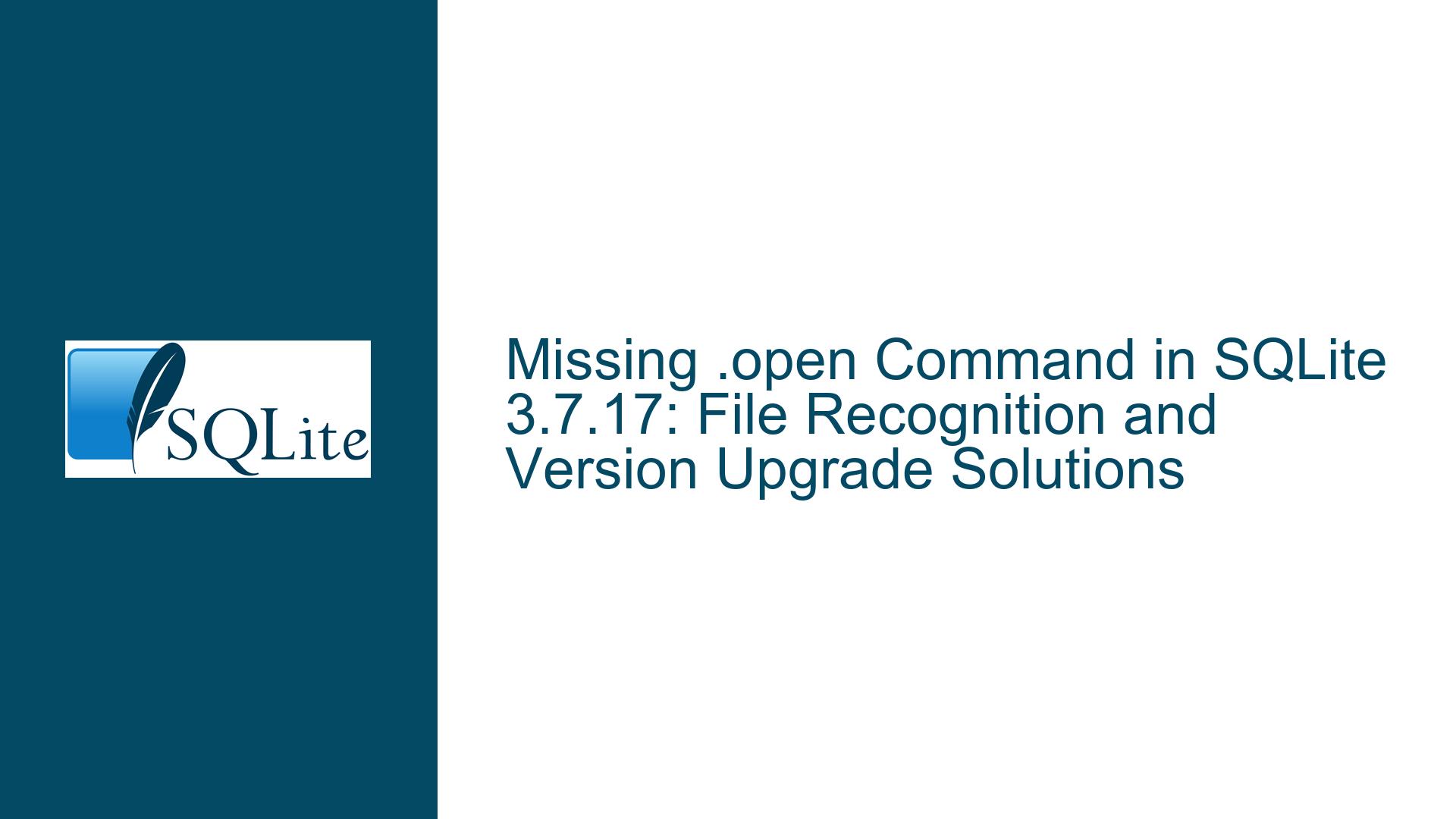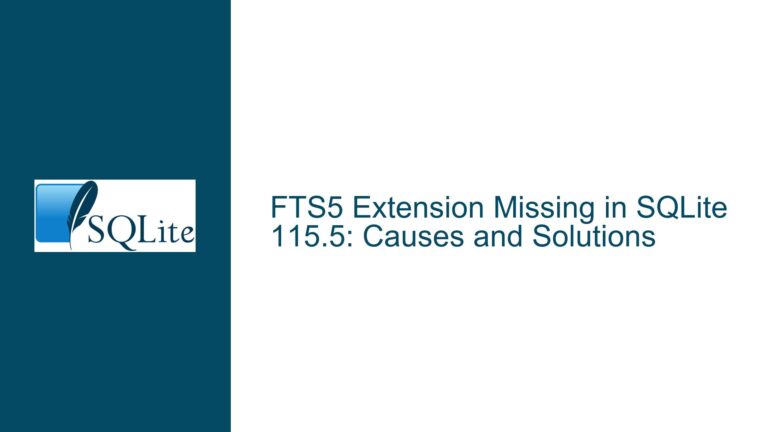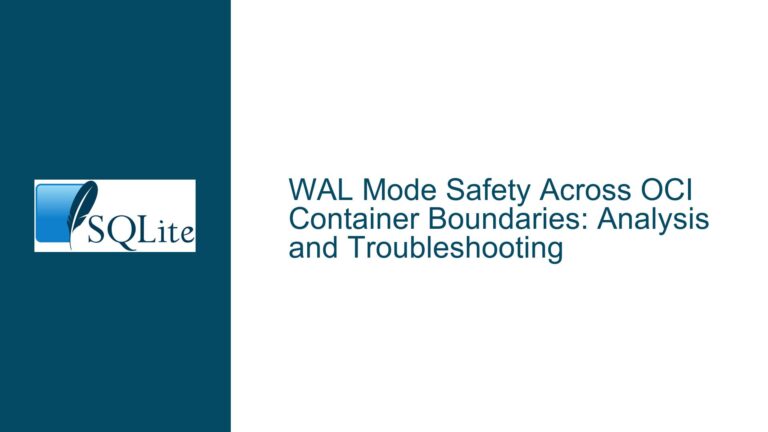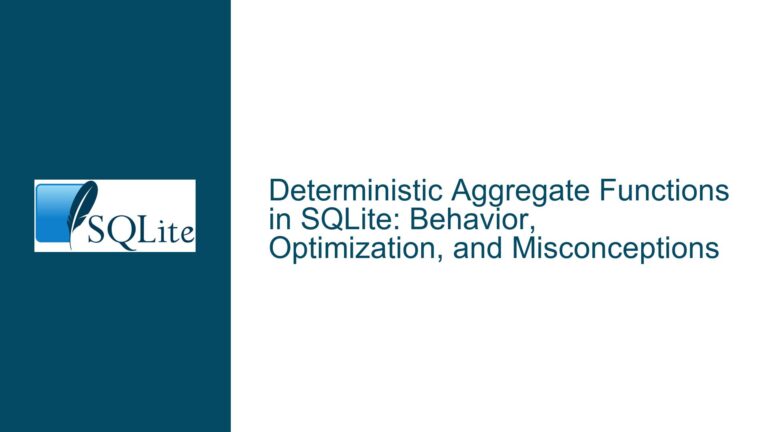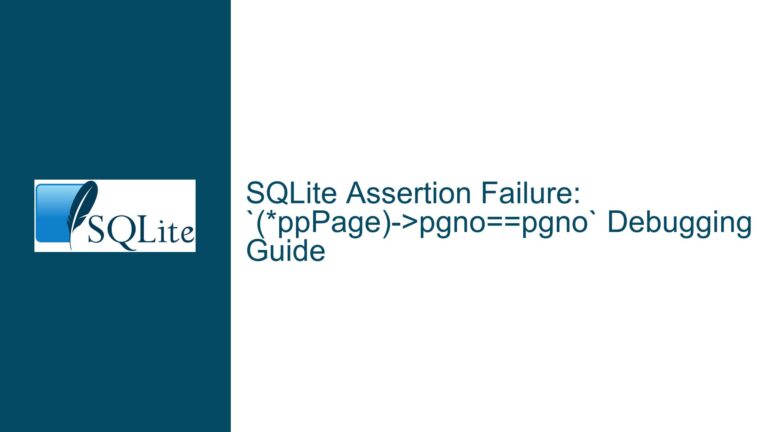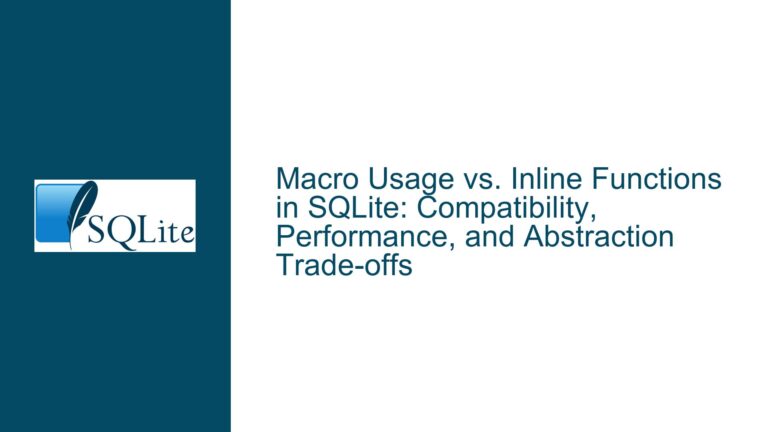Missing .open Command in SQLite 3.7.17: File Recognition and Version Upgrade Solutions
Outdated SQLite CLI Version Lacks .open Command and Fails to Recognize Database Files
Issue Overview: Incompatibility Between Legacy SQLite CLI, Missing Features, and Database File Validation
The core issue revolves around two interconnected problems stemming from the use of an outdated SQLite Command-Line Interface (CLI) tool (version 3.7.17, released in 2013). First, the absence of the .open command in this legacy version prevents users from dynamically opening database files after launching the CLI. Second, attempts to open a suspected database file result in errors indicating that the file is either not a valid SQLite database, encrypted, or corrupted.
The user initially attempted to open a database file using .open, a command introduced in later SQLite CLI versions. When this failed, they upgraded to a newer SQLite version (3.36.0) but encountered further confusion: executing .tables yielded no results, and the file’s header did not match the canonical SQLite database signature. This led to uncertainty about whether the file was encrypted, malformed, or created by a different database system.
Key symptoms include:
- Missing
.opencommand in SQLite 3.7.17. - Inability to list tables or schema after upgrading to SQLite 3.36.0.
- A file header lacking the "SQLite format 3" identifier.
- Output from system utilities (
strings,od,file) suggesting the file is not a standard SQLite database.
This scenario highlights critical dependencies between SQLite CLI versions, database file structure validation, and the importance of verifying file integrity when troubleshooting.
Possible Causes: Version-Specific CLI Limitations, File Type Mismatches, and Data Encoding Issues
1. Legacy SQLite CLI Version Limitations
SQLite 3.7.17, released in May 2013, predates the introduction of the .open command. The CLI’s meta-commands (e.g., .tables, .schema) require a valid database connection, which in modern versions is established via .open or by passing the database file as a command-line argument. Older versions require specifying the database path at startup (e.g., sqlite3 /path/to/db.file). Using an outdated CLI not only limits functionality but also risks incompatibility with databases created or modified by newer SQLite versions.
2. Invalid or Non-SQLite Database File
A valid SQLite database file begins with the 16-byte header string "SQLite format 3\000". If this header is absent, the file is either:
- Corrupted: Damaged due to incomplete writes, storage errors, or improper transfers.
- Encrypted: Protected by third-party encryption tools or SQLite extensions like SQLCipher, which alter the header.
- Proprietary or Legacy Format: Created by another database system (e.g., MySQL, PostgreSQL, Microsoft Access) or an older SQLite version with a deprecated storage format.
3. Misleading File Extensions or Encoding Artifacts
A file may have a .db, .sqlite, or similar extension but contain data structured for non-database purposes (e.g., binary logs, custom application data). The strings utility output showing human-readable text (e.g., "MASTER") might reflect embedded metadata, but this does not confirm SQLite compatibility. Similarly, the file command returning "data" indicates the operating system cannot infer the file type, further suggesting a non-standard format.
4. Application-Specific Storage Mechanisms
Some applications use SQLite as an internal storage engine but add custom layers (e.g., obfuscation, compression, or proprietary schemas). For example, web browsers and mobile apps often employ SQLite but modify table names or schema visibility, causing .tables to appear empty unless specific queries are used.
Troubleshooting Steps: CLI Version Upgrades, File Integrity Checks, and Cross-System Validation
1. Upgrade to the Latest SQLite CLI and Validate Installation
- Download the Precompiled CLI: Obtain the latest SQLite CLI from the official website. For Linux/macOS, use package managers (
apt-get install sqlite3,brew install sqlite). - Verify CLI Version: Run
sqlite3 --versionto confirm installation. Versions ≥3.28.0 include.openand enhanced error messaging. - Open the Database Correctly:
# Launch CLI with the database file sqlite3 /path/to/db.file # Or use .open after launching sqlite3 .open /path/to/db.file - Check for Errors: If the file is invalid, the CLI will output "Error: file is not a database" or "malformed database schema".
2. Inspect the File Header and Binary Structure
- Hex Dump Analysis: Use
od(Unix) or a hex editor (Windows/macOS) to inspect the first 16 bytes:od -c -N 16 db.file | head -n 1Valid output should include
S Q L i t e f o r m a t 3followed by a null byte. - Cross-Platform Tools:
- Windows: Use
CertUtil -hashfile db.file HEXor HxD hex editor. - macOS: Use
xxd db.file | heador Hex Fiend.
- Windows: Use
- Check for Encryption Artifacts: SQLCipher-encrypted databases often start with a "SQLite format 3" header but include non-standard data. Use
sqlcipherCLI tools to test decryption.
3. System and File Utility Diagnostics
- File Type Identification:
file db.fileModern
fileversions recognize SQLite databases:db.file: SQLite 3.x database, ...A "data" result implies unrecognized formatting.
- Strings Extraction:
strings db.file | head -n 20Look for application-specific markers (e.g., "MASTER") or repeated patterns indicating custom formats. Redirect output to a text file for analysis:
strings db.file > output.txt
4. Cross-Validation with Alternative Database Systems
- Test with DB Browser for SQLite: A GUI tool that validates databases and displays schema/tables even if the CLI fails.
- Import into Other Databases:
- MySQL: Use
mysqlimportorLOAD DATA INFILEafter converting to CSV. - PostgreSQL: Employ
pg_restoreor\copycommands. - Microsoft Access: Attempt to link or import the file via ODBC.
- MySQL: Use
- Check for Legacy Formats: Older systems like dBASE, FoxPro, or Paradox use distinct headers. Research identifiers using online file signature databases (e.g., FileInfo).
5. Advanced Recovery and Data Extraction
- Corruption Recovery:
sqlite3 corrupted.db ".recover" | sqlite3 recovered.dbThis rebuilds the database from salvaged data.
- Custom Scripting: Write Python/Ruby scripts to parse unrecognized formats using observed patterns (e.g., "MASTER" entries). Libraries like
pandascan infer delimiters in text data. - Consult Source Documentation: If the file originates from third-party software, review vendor documentation for storage specifics. For example, some apps use SQLite with obfuscated table names or binary blobs.
6. Preventative Measures and Best Practices
- Regular CLI Updates: Subscribe to SQLite release announcements or use package managers with automatic updates.
- File Integrity Monitoring: Implement checksums (SHA-256) to detect corruption.
- Database Backups: Use
.dumpto create SQL backups:sqlite3 db.file .dump > backup.sql - Cross-Version Testing: Validate database accessibility across multiple SQLite versions to catch forward/backward compatibility issues.
By methodically addressing CLI versioning, file structure validation, and cross-system compatibility, users can resolve ambiguities around missing commands and unrecognized database files while adopting robust data management practices.