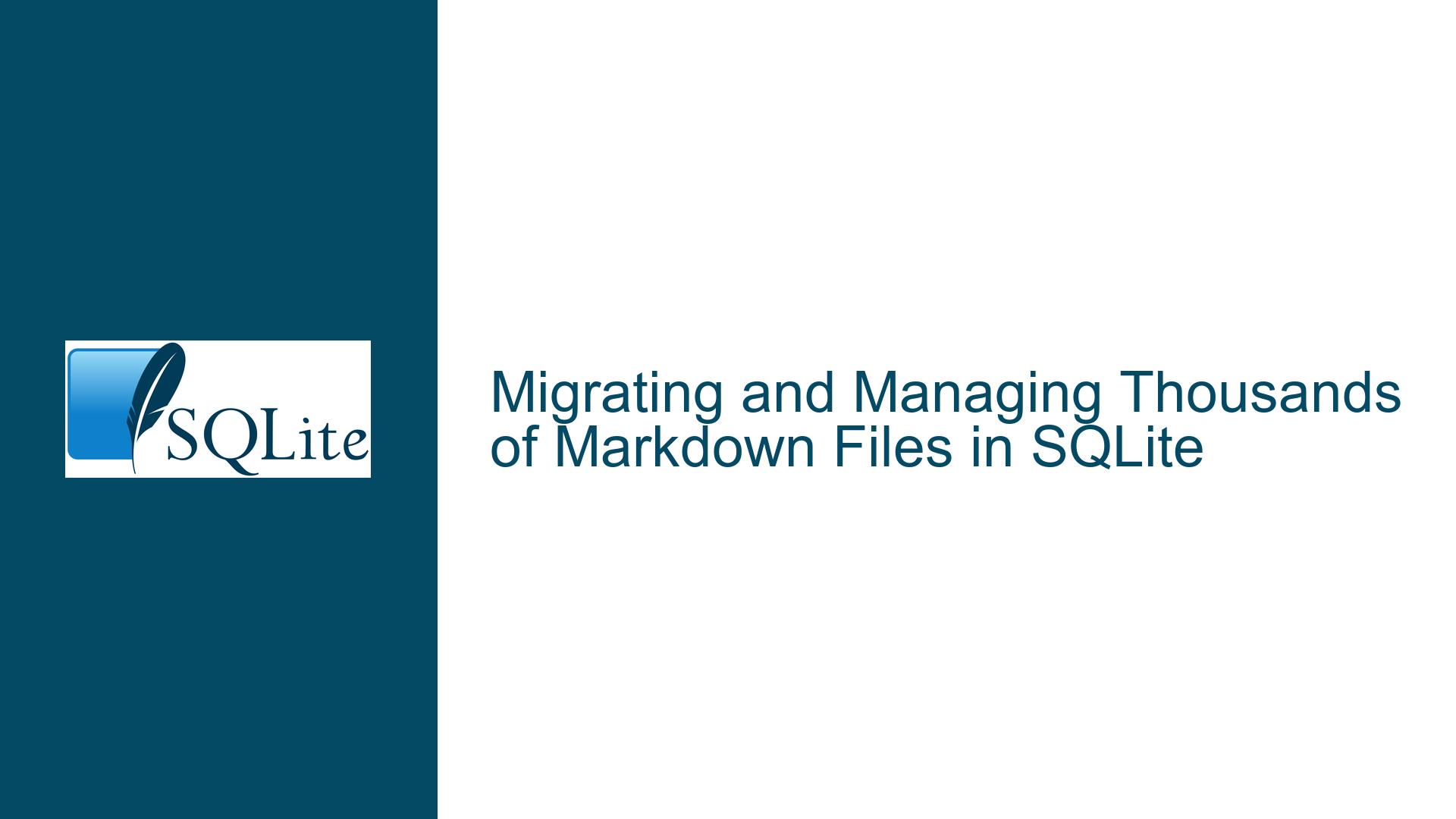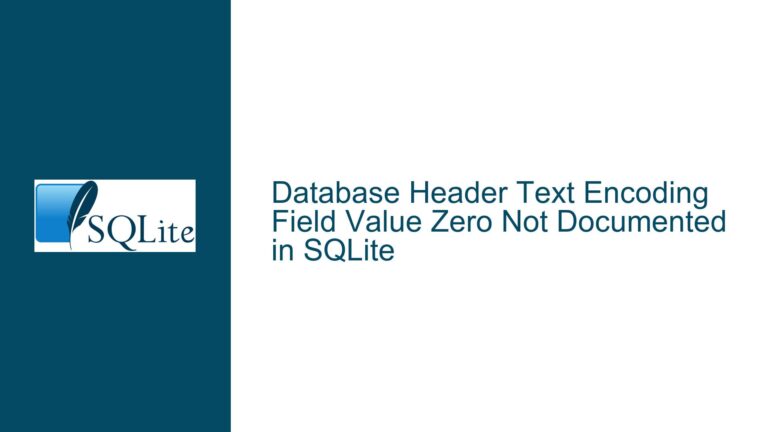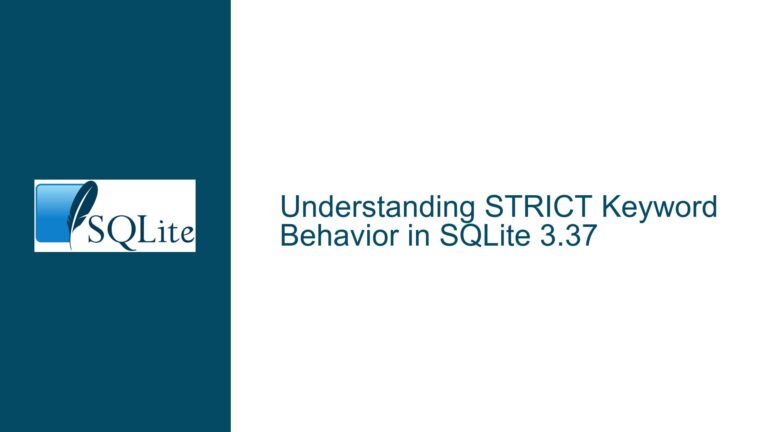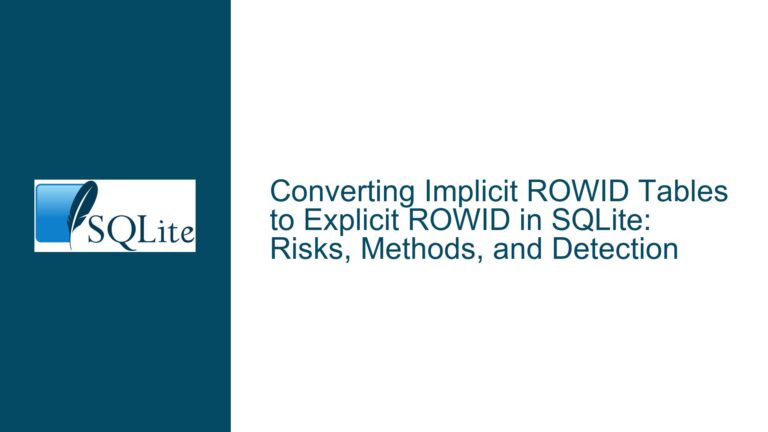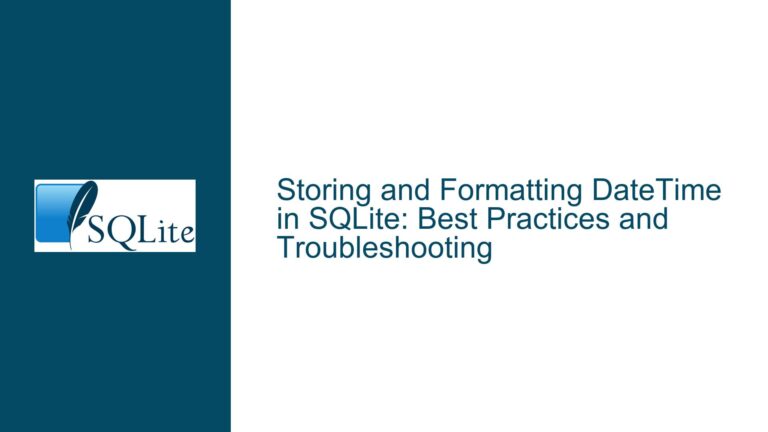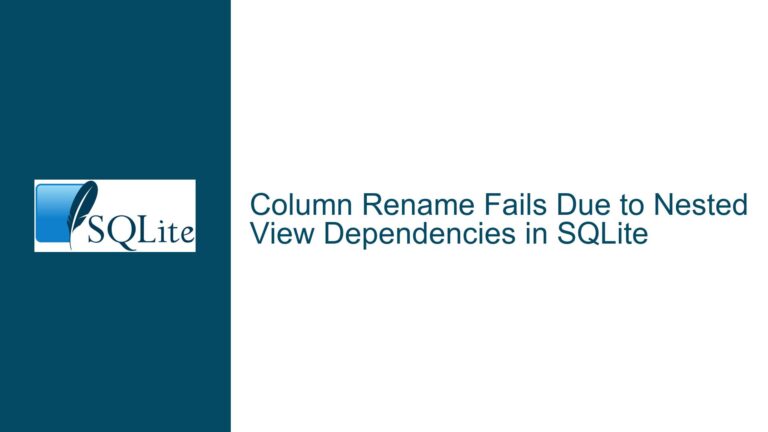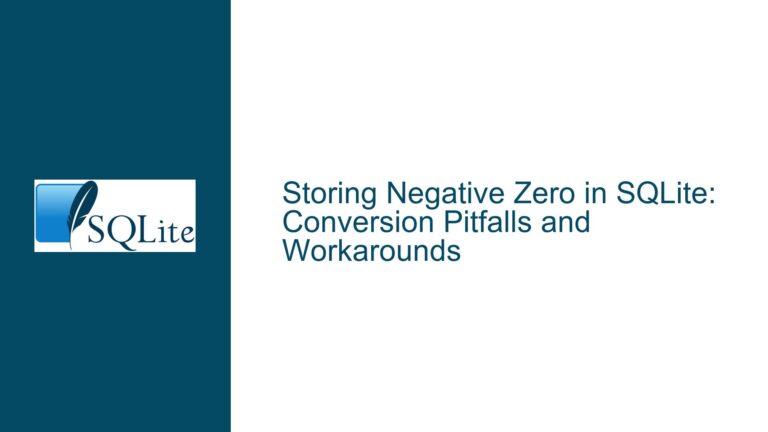Migrating and Managing Thousands of Markdown Files in SQLite
Issue Overview: Migrating Markdown Files to SQLite While Preserving Editing Workflow
The core issue revolves around efficiently migrating thousands of Markdown files, organized in a hierarchical directory structure, into an SQLite database while maintaining the ability to edit and read these files in a terminal-based editor like Vim. The user’s primary goals are to improve search performance, manage categorization and tagging, and avoid the inefficiencies of symlinks and manual file management. However, they are hesitant to fully commit to a database-only solution because they value the flexibility and immediacy of editing Markdown files directly in their preferred editor.
The challenge lies in balancing two seemingly conflicting requirements: leveraging SQLite’s robust data management capabilities (such as full-text search, metadata organization, and relational structuring) while preserving the simplicity and accessibility of working with plain text files. Additionally, the user wants to avoid duplicating data storage, as maintaining two copies of the same content (one in the file system and one in the database) could lead to synchronization issues and increased storage overhead.
The discussion highlights several potential solutions, including using SQLite’s Full-Text Search (FTS5) extension, virtual tables, generated columns, and external tools like Fossil SCM or Obsidian. However, each approach comes with its own trade-offs, and the user must carefully evaluate which solution best aligns with their workflow and technical constraints.
Possible Causes: Why the Current Workflow is Inefficient
The inefficiencies in the current workflow stem from several factors. First, the reliance on file system operations like find and grep for searching through thousands of Markdown files is inherently slow, especially as the number of files grows. File system operations are not optimized for complex queries or full-text search, and they lack the ability to efficiently handle metadata or relational data structures.
Second, the use of symlinks to manage files that belong to multiple categories is cumbersome and error-prone. Symlinks require manual maintenance, and any changes to file names or directory structures can break these links, leading to inconsistencies and additional overhead. This approach also fails to scale well as the number of files and categories increases.
Third, the user’s preference for editing Markdown files directly in Vim introduces a dependency on the file system for content creation and modification. While this workflow is highly efficient for individual edits, it does not integrate seamlessly with a database-centric approach. Without a mechanism to synchronize changes between the file system and the database, the user risks data inconsistencies and redundant storage.
Finally, the lack of a unified system for managing metadata, tags, and categories makes it difficult to organize and retrieve content effectively. The current setup relies on directory structures and file names to convey meaning, which is inflexible and does not support advanced querying or filtering.
Troubleshooting Steps, Solutions & Fixes: Implementing a Hybrid File-Database Workflow
To address these challenges, the user can implement a hybrid workflow that combines the strengths of SQLite’s data management capabilities with the flexibility of editing Markdown files in Vim. Below, we outline a detailed step-by-step approach to achieve this.
Step 1: Designing the Database Schema
The first step is to design a database schema that accommodates the user’s requirements for metadata, categorization, and full-text search. A well-structured schema will enable efficient querying and organization of content while minimizing redundancy.
The schema should include the following tables:
docsTable: This table stores metadata about each Markdown file, such as its file path, title, and modification timestamp. Instead of storing the entire file content in the database, this table can include a generated column that reads the file content dynamically using SQLite’sreadfile()function.CREATE TABLE docs ( id INTEGER PRIMARY KEY, filename TEXT UNIQUE NOT NULL, title TEXT, last_modified TIMESTAMP DEFAULT CURRENT_TIMESTAMP, filecontent TEXT GENERATED ALWAYS AS (readfile(filename)) VIRTUAL );tagsTable: This table stores the tags or categories associated with each file. Each tag has a unique identifier and a name.CREATE TABLE tags ( id INTEGER PRIMARY KEY, name TEXT UNIQUE NOT NULL );docs_tagsTable: This table establishes a many-to-many relationship between thedocsandtagstables, allowing each file to be associated with multiple tags.CREATE TABLE docs_tags ( doc_id INTEGER REFERENCES docs(id) ON DELETE CASCADE, tag_id INTEGER REFERENCES tags(id) ON DELETE CASCADE, PRIMARY KEY (doc_id, tag_id) );docs_ftsVirtual Table: This table leverages SQLite’s FTS5 extension to enable full-text search on the file content. Thecontentoption links the virtual table to thedocstable, ensuring that the search index stays synchronized with the file content.CREATE VIRTUAL TABLE docs_fts USING fts5( filename, filecontent, content='docs', content_rowid='id' );
Step 2: Populating the Database
Once the schema is in place, the next step is to populate the database with the existing Markdown files. This can be done using a script that traverses the directory structure, reads each file, and inserts the relevant metadata into the docs table. The script should also handle the creation of tags and their associations with files.
Here’s an example Python script to achieve this:
import os
import sqlite3
def populate_database(db_path, root_dir):
conn = sqlite3.connect(db_path)
cursor = conn.cursor()
for dirpath, _, filenames in os.walk(root_dir):
for filename in filenames:
if filename.endswith('.md'):
filepath = os.path.join(dirpath, filename)
title = os.path.splitext(filename)[0]
cursor.execute('''
INSERT INTO docs (filename, title)
VALUES (?, ?)
''', (filepath, title))
# Example: Extract tags from directory names
tags = dirpath.replace(root_dir, '').strip('/').split('/')
for tag in tags:
cursor.execute('''
INSERT OR IGNORE INTO tags (name) VALUES (?)
''', (tag,))
cursor.execute('''
INSERT INTO docs_tags (doc_id, tag_id)
SELECT docs.id, tags.id
FROM docs, tags
WHERE docs.filename = ? AND tags.name = ?
''', (filepath, tag))
conn.commit()
conn.close()
populate_database('markdown.db', '/path/to/markdown/files')
Step 3: Synchronizing Changes Between Files and Database
To maintain consistency between the file system and the database, the user needs a mechanism to detect and propagate changes. This can be achieved using a file watcher that monitors the directory structure for modifications and updates the database accordingly.
For example, the watchdog library in Python can be used to implement a file watcher:
from watchdog.observers import Observer
from watchdog.events import FileSystemEventHandler
import sqlite3
class MarkdownHandler(FileSystemEventHandler):
def __init__(self, db_path):
self.db_path = db_path
def on_modified(self, event):
if event.src_path.endswith('.md'):
conn = sqlite3.connect(self.db_path)
cursor = conn.cursor()
cursor.execute('''
UPDATE docs
SET last_modified = CURRENT_TIMESTAMP
WHERE filename = ?
''', (event.src_path,))
conn.commit()
conn.close()
observer = Observer()
observer.schedule(MarkdownHandler('markdown.db'), path='/path/to/markdown/files', recursive=True)
observer.start()
Step 4: Enabling Full-Text Search
With the FTS5 virtual table in place, the user can perform efficient full-text searches on the Markdown content. For example, to search for files containing the word “database,” the following query can be used:
SELECT docs.filename, docs.title
FROM docs
JOIN docs_fts ON docs.id = docs_fts.rowid
WHERE docs_fts MATCH 'database';
To keep the FTS index up to date, the user can create triggers that automatically update the docs_fts table whenever the docs table is modified:
CREATE TRIGGER docs_ai AFTER INSERT ON docs
BEGIN
INSERT INTO docs_fts (rowid, filename, filecontent)
VALUES (new.id, new.filename, new.filecontent);
END;
CREATE TRIGGER docs_ad AFTER DELETE ON docs
BEGIN
DELETE FROM docs_fts WHERE rowid = old.id;
END;
CREATE TRIGGER docs_au AFTER UPDATE ON docs
BEGIN
UPDATE docs_fts
SET filename = new.filename, filecontent = new.filecontent
WHERE rowid = old.id;
END;
Step 5: Integrating with Vim
To maintain the user’s preferred editing workflow, a script can be created to open a Markdown file in Vim directly from the database. This script can write the file content to a temporary file, open it in Vim, and then update the database with any changes made during the editing session.
Here’s an example Bash script:
#!/bin/bash
DB_PATH="markdown.db"
TMP_FILE=$(mktemp)
# Fetch file content from the database
sqlite3 "$DB_PATH" "SELECT filecontent FROM docs WHERE filename = '$1'" > "$TMP_FILE"
# Open the file in Vim
vim "$TMP_FILE"
# Update the database with the modified content
sqlite3 "$DB_PATH" "UPDATE docs SET filecontent = readfile('$TMP_FILE') WHERE filename = '$1'"
# Clean up
rm "$TMP_FILE"
This script can be invoked with the file path as an argument, allowing the user to edit Markdown files seamlessly while keeping the database synchronized.
Step 6: Exploring Alternative Tools
While the above solution provides a robust and efficient workflow, the user may also consider exploring alternative tools like Fossil SCM or Obsidian. Fossil, in particular, offers version control, ticketing, and wiki functionality, making it a compelling option for managing Markdown files. However, it requires enabling search functionality in the Admin UI to perform full-text searches on file content.
Obsidian, on the other hand, is a Markdown-centric note-taking application with a rich ecosystem of plugins. While it does not natively integrate with SQLite, it offers powerful search and tagging features that may meet the user’s needs without requiring a custom solution.
Conclusion
By implementing a hybrid file-database workflow, the user can achieve the best of both worlds: the robust data management capabilities of SQLite and the flexibility of editing Markdown files in Vim. This approach addresses the inefficiencies of the current workflow while preserving the user’s preferred editing environment. With careful schema design, synchronization mechanisms, and integration scripts, the user can create a scalable and efficient system for managing thousands of Markdown files.