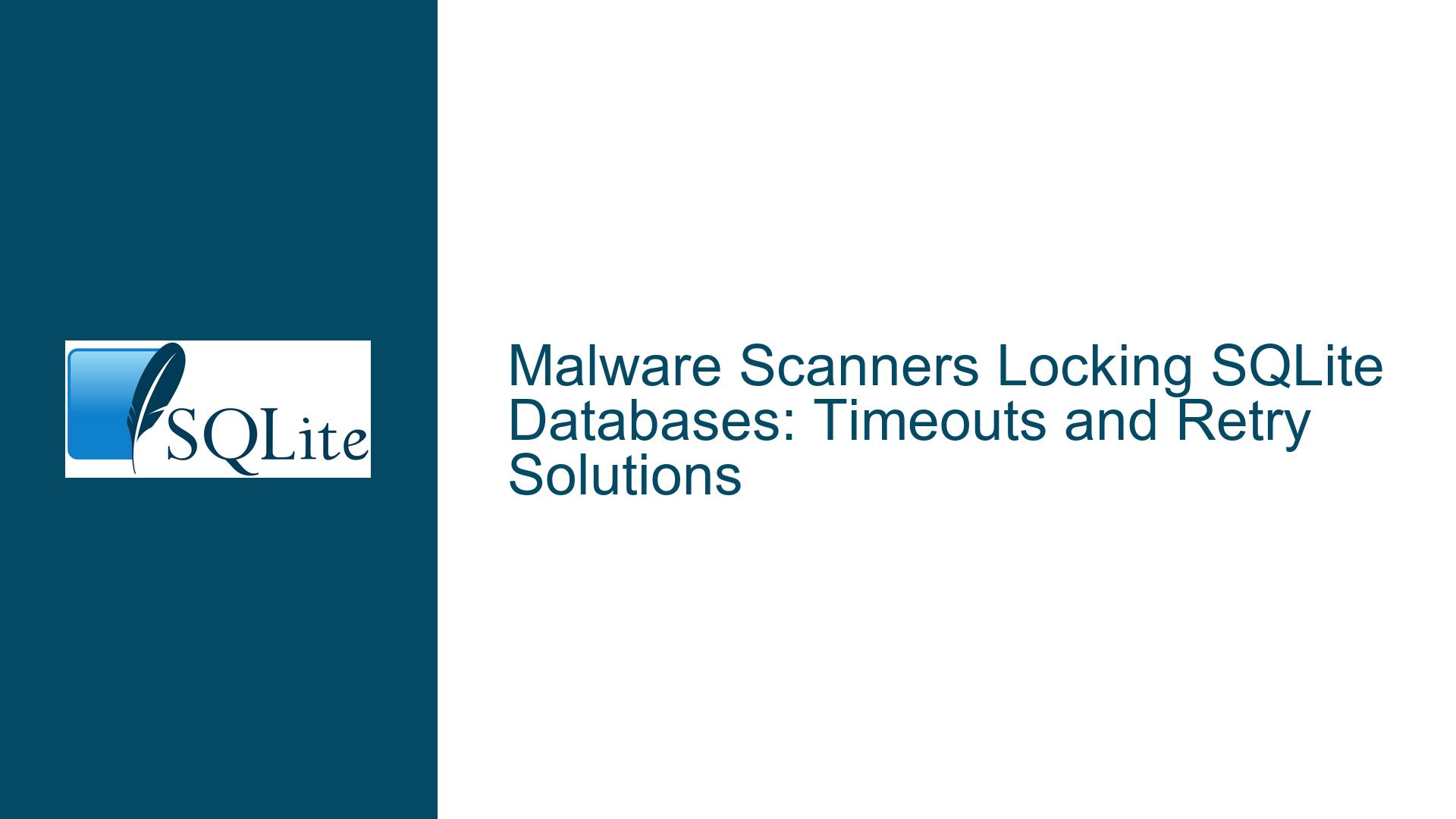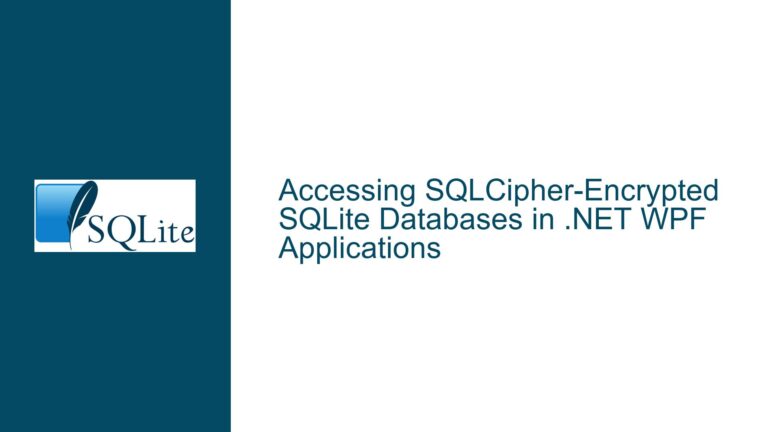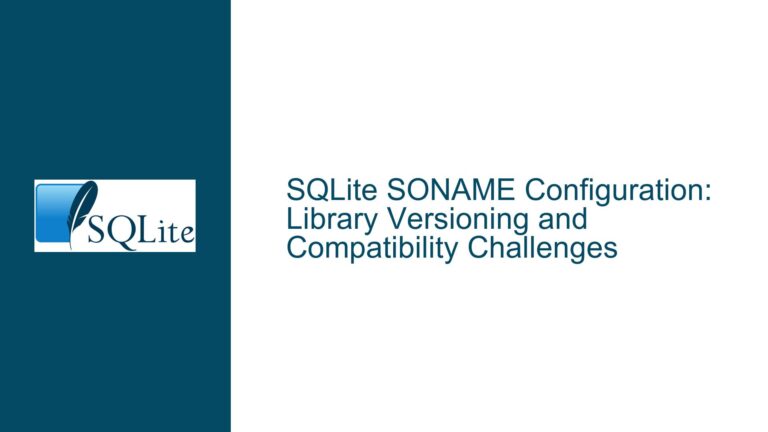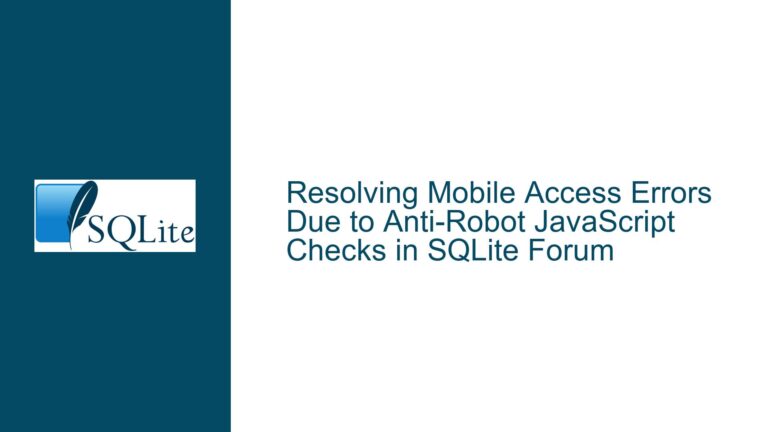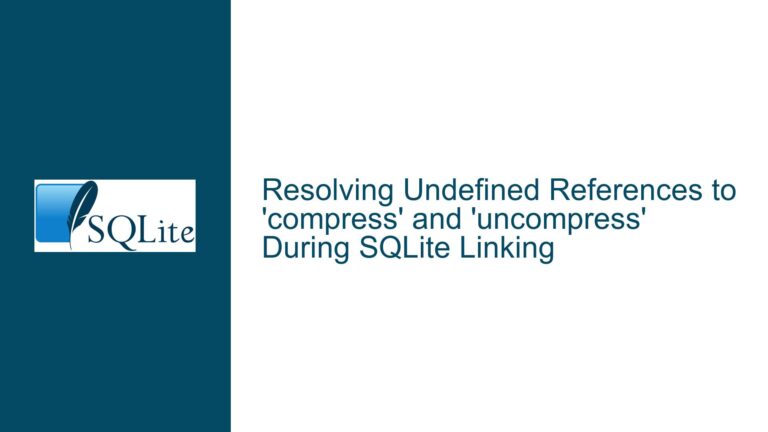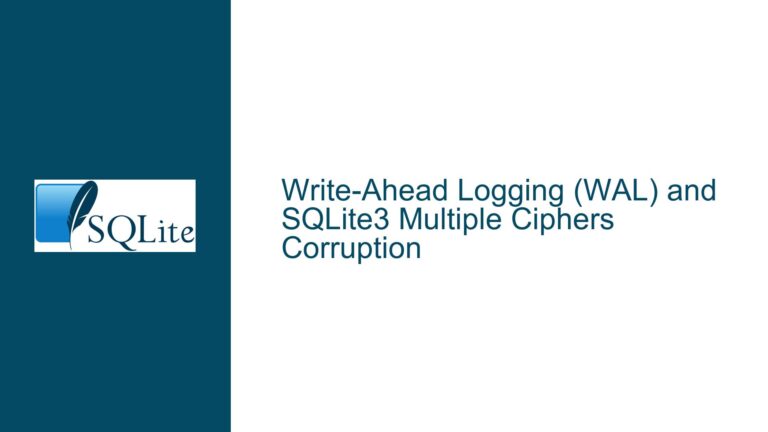Malware Scanners Locking SQLite Databases: Timeouts and Retry Solutions
Issue Overview: Malware Scanners Interfering With SQLite File Access
Malware scanners and antivirus software can interfere with SQLite database operations through file locking conflicts. These conflicts manifest when the scanner attempts to read or scan the database file while an application is actively using it via SQLite’s API. SQLite employs file locking mechanisms to ensure data consistency during transactions, but third-party software like antivirus tools may bypass or conflict with these protocols. The core problem arises from competing access patterns: SQLite’s transactional locks (shared, reserved, pending, exclusive) versus the scanner’s temporary file access for inspection.
When a malware scanner opens a database file without respecting SQLite’s lock states, it may trigger one of two scenarios:
- Blocking Writes: The scanner holds a read lock during inspection, preventing SQLite from escalating to a reserved or exclusive lock required for writes.
- False Positives: Aggressive scanners might misinterpret SQLite’s rapid file handle recycling (common in WAL mode) as suspicious activity, leading to file quarantine or deletion.
SQLite applications encountering these issues typically report errors like SQLITE_BUSY, SQLITE_IOERR, or SQLITE_CANTOPEN. The severity depends on the scanner’s file access pattern, the operating system’s file locking semantics (Windows vs. Unix-like systems), and SQLite’s configuration. For instance, Windows antivirus tools often use opportunistic locks (oplocks) or asynchronous I/O, which can conflict with SQLite’s synchronous writes.
A critical nuance is the distinction between file-level locks (managed by the OS) and SQLite’s internal lock states. Malware scanners operate at the file level, unaware of SQLite’s transactional locks. This mismatch means that even a brief scanner read operation could block SQLite’s attempts to escalate locks during transactions. Applications might perceive this as an unrecoverable error unless retry mechanisms are implemented.
Possible Causes: Antivirus Interactions With SQLite Locking Mechanisms
Cause 1: Scanner-Induced File Lock Contention
Antivirus software typically scans files in one of three modes:
- On-Access Scanning: Real-time inspection when files are opened/closed.
- Scheduled Full Scans: Bulk file reads during system idle periods.
- Heuristic Analysis: Intermittent file access to detect behavioral patterns.
In all cases, the scanner opens the database file, often with FILE_SHARE_READ permissions on Windows or O_RDONLY on Unix-like systems. While this allows concurrent reads, it blocks SQLite from acquiring an exclusive lock for writes. For example, if a transaction begins with BEGIN IMMEDIATE, SQLite attempts to escalate to a reserved lock. If the scanner holds a read lock, this escalation fails, returning SQLITE_BUSY.
The problem intensifies on Windows due to mandatory locking semantics. Unlike Unix systems, where locks are advisory, Windows enforces strict file access sharing flags. If the scanner opens the file without specifying FILE_SHARE_WRITE, SQLite cannot acquire a write lock until the scanner closes its handle.
Cause 2: Inadequate Busy Timeout Configuration
SQLite’s busy_timeout pragma (or sqlite3_busy_timeout() API) instructs the database to retry failed lock acquisitions for a specified duration. By default, this is set to 0 milliseconds, meaning no retries. If an application does not configure this, even transient scanner locks will cause immediate errors.
However, busy timeouts have limitations:
- They apply only to SQLite-initiated locks, not OS-level file locks held by external processes.
- Retries are linear and lack exponential backoff, risking starvation under prolonged contention.
- Timeout values exceeding the scanner’s hold time may still fail if the scanner reopens the file repeatedly.
For example, a busy timeout of 5000ms might work if the scanner holds the file for 100ms, but not if the scanner rescans the file every 200ms.
Cause 3: Scanner Quarantine or False Positives
Some heuristic scanners misinterpret SQLite’s file operations as malicious. For instance:
- Rapid file handle recycling in WAL mode might trigger ransomware detection.
- Temporary files (e.g.,
-journal,-wal,-shm) could be flagged as suspicious. - Encrypted databases may be quarantined if the scanner cannot inspect their contents.
This results in the scanner deleting or moving the database file, causing SQLITE_CANTOPEN errors. Unlike locking issues, these scenarios require application-level recovery, such as restoring the file from backup or notifying the user.
Troubleshooting Steps, Solutions & Fixes
Step 1: Configure SQLite’s Busy Timeout and Antivirus Retry Settings
Busy Timeout:
Set a busy timeout using PRAGMA busy_timeout = <ms>; or sqlite3_busy_timeout(db, ms). For example, a 5000ms timeout allows SQLite to retry lock acquisitions for 5 seconds. This is effective against short-lived scanner locks but insufficient for aggressive scanners.
Windows-Specific Retry Logic:
Use SQLITE_FCNTL_WIN32_AV_RETRY via sqlite3_file_control() to adjust retry counts and delays for antivirus interference. This applies to the entire process and overrides the default 10 retries with 25ms increments. Example:
int avRetry[] = {15, 50}; // 15 retries, starting at 50ms
sqlite3_file_control(db, NULL, SQLITE_FCNTL_WIN32_AV_RETRY, avRetry);
This configuration retries file operations 15 times with an initial 50ms delay, increasing by 50ms each attempt (total max wait: 15*50ms = 750ms).
Combining Both:
Busy timeouts and AV retries address different layers:
- Busy timeouts handle SQLite’s internal lock state retries.
- AV retries handle OS-level file I/O errors (e.g.,
ERROR_SHARING_VIOLATIONon Windows).
Step 2: Exclude Database Files From Scans
While not always feasible, excluding database files or directories from antivirus scans is the most reliable solution.
Windows:
- Open Windows Security > Virus & Threat Protection > Manage Settings.
- Under Exclusions, add the database directory or
.db,.sqliteextensions.
macOS/Linux:
Configure clamd.conf (ClamAV) or equivalent to skip database paths:
ExcludePath /path/to/databases/
Application-Level Mitigation:
- Store databases in a subdirectory with a nonsensical name (e.g.,
/data/.internal/) to reduce heuristic scanning. - Use custom file extensions (e.g.,
.appdata) unlikely to be scanned.
Step 3: Implement Application-Level Retry Logic
For scenarios where scanner interference persists, add application-level retries with exponential backoff:
int retries = 0;
int max_retries = 5;
while (retries < max_retries) {
rc = sqlite3_exec(db, "UPDATE ...", NULL, NULL, &errmsg);
if (rc == SQLITE_BUSY || rc == SQLITE_IOERR) {
sleep_ms = (1 << retries) * 100; // Exponential backoff: 100ms, 200ms, 400ms...
usleep(sleep_ms * 1000);
retries++;
} else {
break;
}
}
This complements SQLite’s built-in retries and handles cases where the scanner’s hold time exceeds the busy timeout.
Step 4: Optimize File Handling and Transactions
- Use WAL Mode: Write-Ahead Logging reduces contention by allowing reads to proceed during writes. However, temporary WAL files (
-wal,-shm) might still attract scanner attention. - Short Transactions: Minimize the duration of write transactions to reduce exposure to scanner interference.
- Avoid Exclusive Locks: Use
BEGIN IMMEDIATEinstead ofBEGIN EXCLUSIVEunless necessary.
Step 5: Monitor and Log File Access
Enable SQLite’s error logging and OS-level file monitoring to identify scanner interactions:
SQLite Trace Hook:
sqlite3_trace_v2(db, SQLITE_TRACE_PROFILE, traceCallback, NULL);
Windows Process Monitor:
Filter for *.db files and monitor IRP_MJ_READ/IRP_MJ_WRITE operations by antivirus processes.
Linux/MacOS (inotifywatch):
inotifywatch -v -e access,open,close /path/to/database.db
Analyzing these logs helps determine whether scanner access coincides with SQLITE_BUSY errors, guiding further configuration adjustments.
Step 6: Handle Quarantine and File Corruption
If the scanner quarantines the database:
- Implement a checksum or signature for database files to detect tampering.
- Provide a fallback mechanism to restore from backup or reacquire the file from a trusted source.
- Use
PRAGMA integrity_check;after reopening the database to verify consistency.
For applications fetching databases from external sources (as described in the forum thread), consider:
- Storing a cryptographic hash of the database and validating it post-transfer.
- Using atomic replace operations (
rename()) when updating databases to minimize exposure.
Step 7: Test Under Scanner Load
Simulate scanner behavior to validate fixes:
Windows (Powershell Script):
while ($true) {
$stream = [System.IO.File]::Open('C:\data\test.db', 'Open', 'Read', 'ReadWrite')
Start-Sleep -Milliseconds 100
$stream.Close()
}
Linux/MacOS (Bash Loop):
while true; do
cat /data/test.db > /dev/null
sleep 0.1
done
Run these scripts while executing database operations to mimic frequent scanner access. Measure error rates and adjust timeouts/retries accordingly.
By systematically addressing file locking semantics, retry configurations, and scanner exclusions, applications can robustly handle antivirus interference while maintaining SQLite’s reliability.