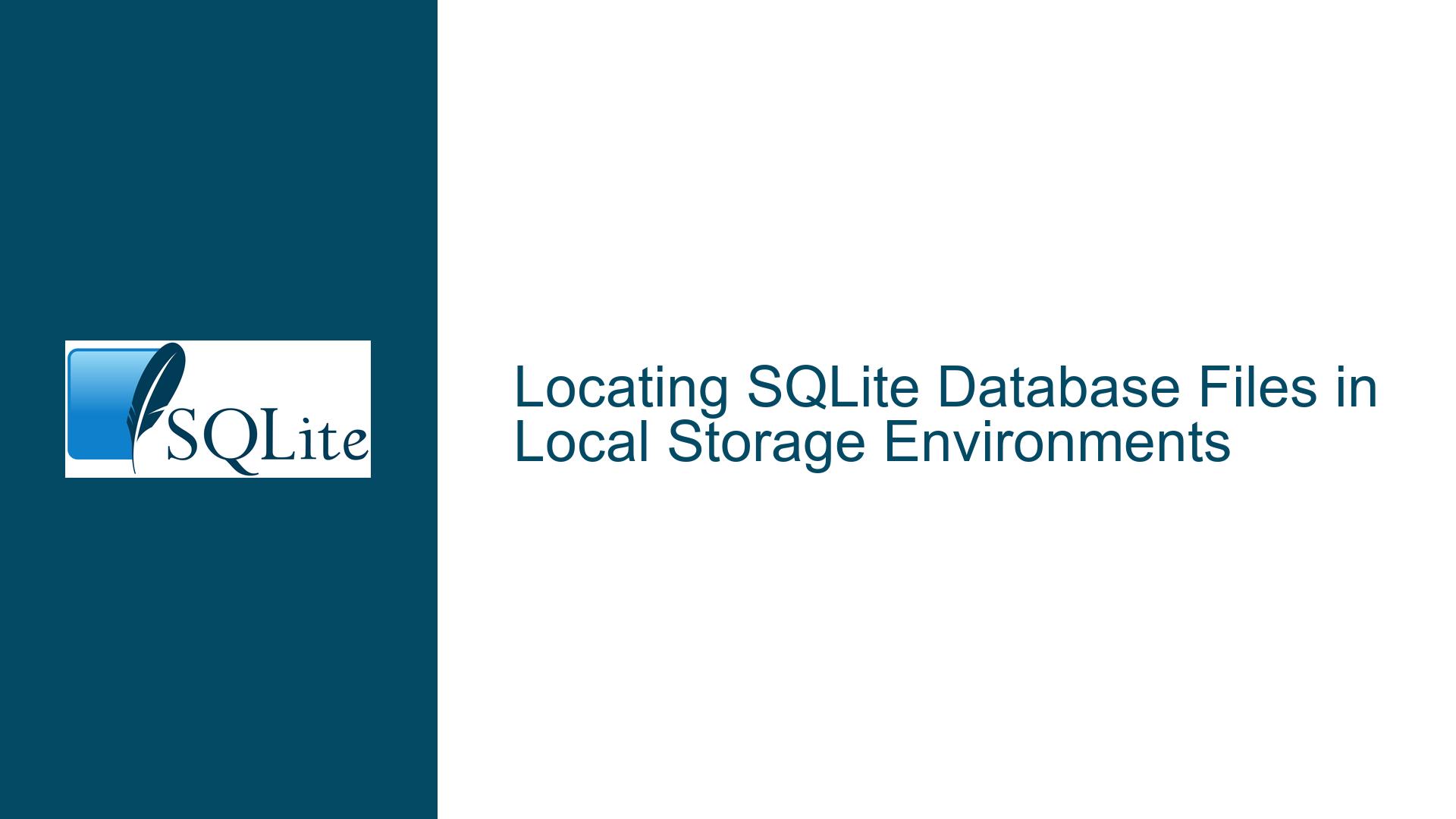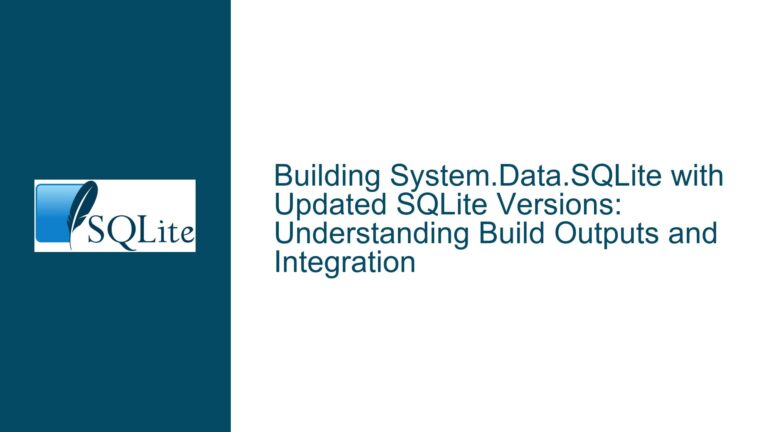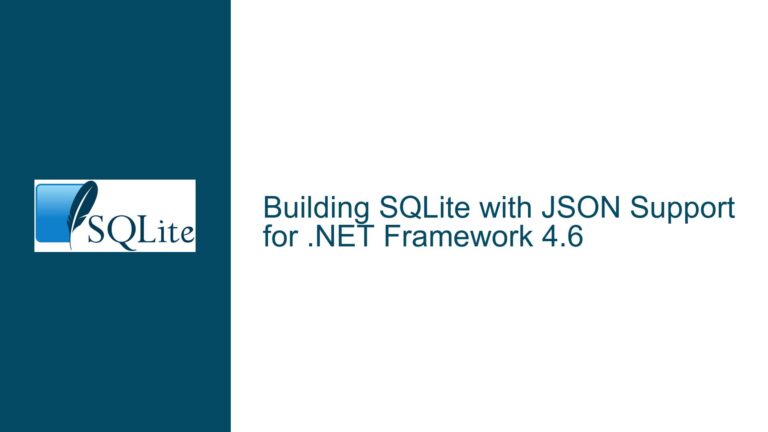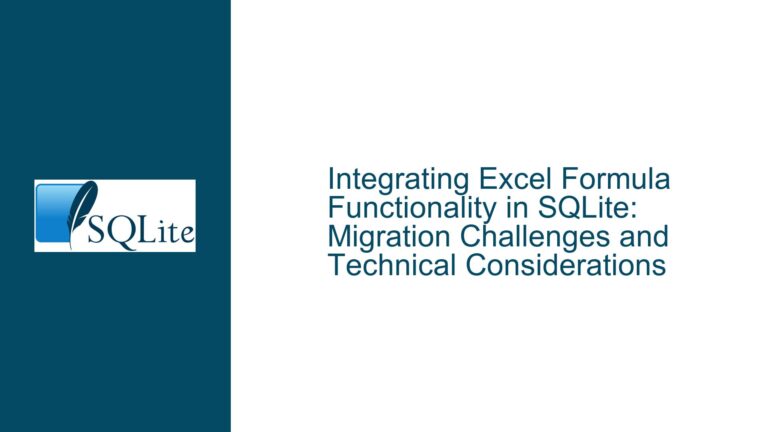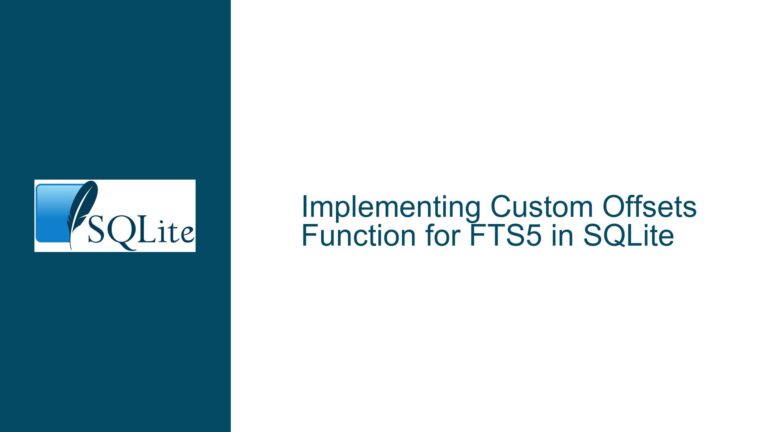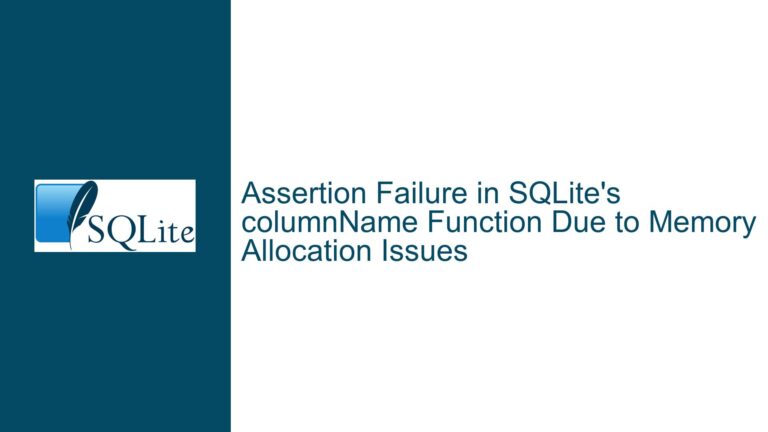Locating SQLite Database Files in Local Storage Environments
Platform-Specific Storage Behavior and Environmental Factors
The inability to locate an SQLite database file when working with local storage arises from fundamental differences in how operating systems and application environments handle file system access, default storage directories, and sandboxing mechanisms. SQLite operates as an embedded database engine, meaning it interacts directly with the host environment’s file system through standard file I/O operations. However, the precise location of the database file depends on the interplay between the application’s configuration, the platform’s file system hierarchy, and the method used to open or create the database.
When a user creates an SQLite database without specifying an absolute path, the database file is placed in the current working directory of the application or process. This directory varies depending on the execution context. For instance, a Python script executed from the command line may default to the directory where the script resides, while a mobile application might store files in a sandboxed container inaccessible to the user without explicit permissions. Additionally, environments like web browsers or serverless platforms may abstract file system access entirely, redirecting database operations to virtualized or ephemeral storage.
The ambiguity is exacerbated by platform-specific behaviors. Desktop operating systems such as Windows, macOS, and Linux have distinct conventions for user data storage. Mobile operating systems like Android and iOS enforce strict sandboxing policies, isolating application data from the broader file system. Misinterpretation of these policies leads to scenarios where developers expect the database file to appear in a visible directory, only to find it hidden within application-specific storage paths. Furthermore, misconfigured permissions, symbolic links, or mount points can obscure the physical location of the database file.
Application Configuration and Database Connection Methods
The method used to connect to the SQLite database directly influences where the file is stored. SQLite provides multiple interfaces for database interaction, including the C API, command-line interface (CLI), and third-party wrappers (e.g., Python’s sqlite3 module). Each method has unique defaults and configuration parameters that determine the database file’s location.
For example, using the SQLite CLI, the command sqlite3 mydatabase.db creates the file mydatabase.db in the shell’s current working directory. However, if the CLI is invoked from a script or integrated development environment (IDE), the working directory may differ from the user’s expectation. Similarly, in a C program using the SQLite API, the sqlite3_open() function resolves relative paths relative to the process’s working directory, which may not align with the project’s root directory.
Frameworks and libraries that abstract SQLite interactions introduce additional layers of complexity. ORMs (Object-Relational Mappers) like SQLAlchemy or mobile frameworks like Android’s Room Persistence Library often enforce their own conventions for database storage. For instance, Android applications store SQLite databases in /data/data/<package_name>/databases/, a directory inaccessible without root privileges or specialized debugging tools. Web browsers implementing the WebSQL API (now deprecated) stored databases in browser-specific profiles, further complicating retrieval.
Connection strings and URI parameters also play a critical role. Specifying :memory: as the database name creates an in-memory database, leaving no physical file. Omitting the file extension or using non-standard naming conventions can lead to accidental misplacement. Developers may inadvertently reference a temporary database instance or a shadow copy, especially when working with multiple environments (development, testing, production).
Resolving Ambiguity in Default Paths and Explicit File Handling
To systematically locate an SQLite database file, developers must address three dimensions: platform-specific storage rules, application runtime configuration, and explicit path management. The following structured approach ensures clarity and reproducibility across environments.
Step 1: Determine the Platform’s Default Storage Directories
Begin by identifying the default directories for user-generated files on the target platform. On Windows, applications often default to the user’s Documents or AppData folders. On macOS, user data is typically stored in ~/Library/Application Support/ or ~/Documents/. Linux distributions follow the XDG Base Directory Specification, defaulting to ~/.local/share/.
For mobile platforms, Android restricts apps to internal storage paths like /data/data/<package_name>/databases/, accessible via adb or the Device File Explorer in Android Studio. iOS apps store data in the app’s sandboxed container, which can be accessed through Xcode’s Devices and Simulators window.
In web browsers, the WebSQL API stored databases in browser-specific locations. Chrome uses ~/Library/Application Support/Google/Chrome/Default/databases/ on macOS and %AppData%\Local\Google\Chrome\User Data\Default\databases\ on Windows. Firefox stores WebSQL databases in ~/Library/Application Support/Firefox/Profiles/<profile>/storage/default/.
Step 2: Audit Application Configuration and Runtime Context
Examine the code or configuration files governing database connections. For CLI usage, verify the working directory by running pwd (Unix-like systems) or echo %cd% (Windows) before executing SQLite commands. In embedded applications, log the working directory programmatically:
import os
print("Current working directory:", os.getcwd())
For C/C++ applications, use platform-specific functions like getcwd() or GetCurrentDirectory(). In mobile apps, consult platform-specific APIs to retrieve the app’s data directory (e.g., Context.getDatabasePath() in Android).
Step 3: Enforce Explicit Paths and Validate File Creation
Avoid reliance on default paths by specifying absolute file paths when opening databases. For example:
import sqlite3
conn = sqlite3.connect('/absolute/path/to/mydatabase.db')
In the SQLite CLI, use forward slashes for cross-platform compatibility:
sqlite3 /home/user/databases/mydatabase.db
To confirm file creation, insert a debug routine that writes a test file alongside the database:
with open('/absolute/path/to/testfile.txt', 'w') as f:
f.write('Test content')
Locating testfile.txt reveals the effective working directory. If the test file is missing, investigate permissions, filesystem mount points, or anti-malware software blocking file creation.
Step 4: Address Sandboxing and Virtualized File Systems
In sandboxed environments (e.g., mobile apps, Snap packages, Flatpak), use platform-approved methods to access files. Android developers should use Context.openOrCreateDatabase() and retrieve the path via Context.getDatabasePath(). For iOS, leverage FileManager.default.urls(for: .documentDirectory, in: .userDomainMask) in Swift.
In containerized or virtualized environments (Docker, WSL), ensure volume mounts are correctly configured. A database created in a Docker container’s /app directory will not persist unless explicitly mounted to the host filesystem.
Step 5: Diagnose In-Memory and Ephemeral Databases
If no database file is found, confirm that the connection string does not specify :memory:. Replace in-memory connections with file-based ones during testing. For ephemeral environments (serverless functions, CI/CD pipelines), implement logging to capture the database path:
conn = sqlite3.connect('mydatabase.db')
print("Database path:", conn.execute('PRAGMA database_list;').fetchall()[0][2])
Step 6: Leverage SQLite Pragmas and Metadata
SQLite provides pragmas to retrieve database metadata. Execute PRAGMA database_list; to list attached databases and their file paths. The temp_store_directory pragma (deprecated in SQLite 3.7+) can reveal the location of temporary files, which may coexist with the main database.
Step 7: Consult Platform and Framework Documentation
When using abstraction layers (ORMs, mobile frameworks), refer to their documentation for storage conventions. For example:
- Android Room Persistence Library: Databases are stored in
Context.getDatabasePath()with.dbextension. - Django: SQLite databases default to the project’s base directory.
- Electron: User data paths are accessible via
app.getPath('userData').
Final Considerations
Persistent database misplacement often stems from environmental drift—differences between development, testing, and production setups. Implement configuration management tools (environment variables, configuration files) to standardize paths across environments. For browser-based storage, transition to IndexedDB or server-side databases, as WebSQL is deprecated and not universally supported.
By methodically addressing platform specifics, enforcing explicit paths, and validating file system interactions, developers can eliminate ambiguity in SQLite database storage and ensure reliable access across diverse environments.