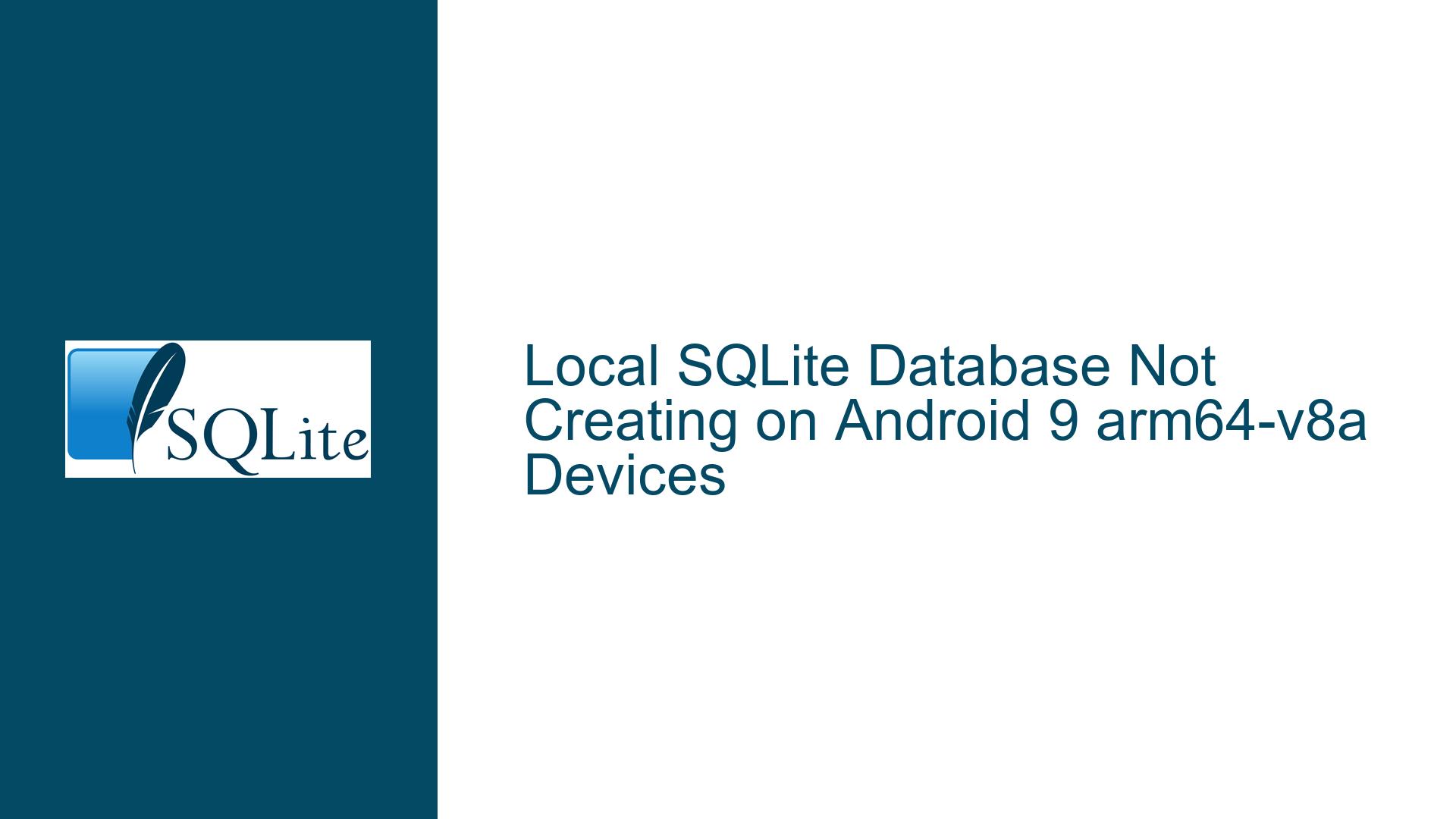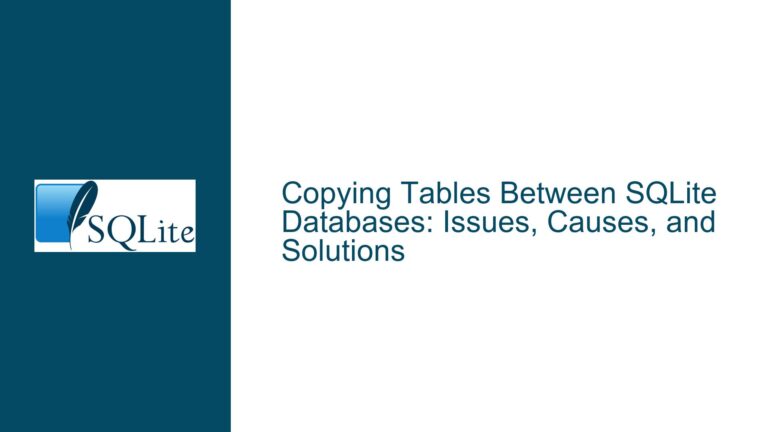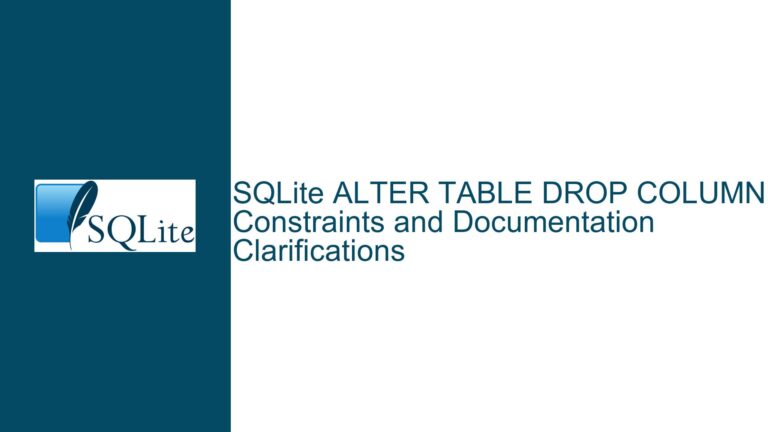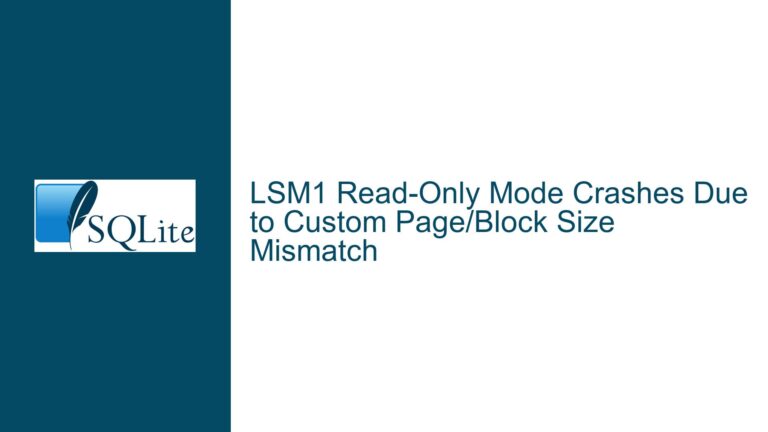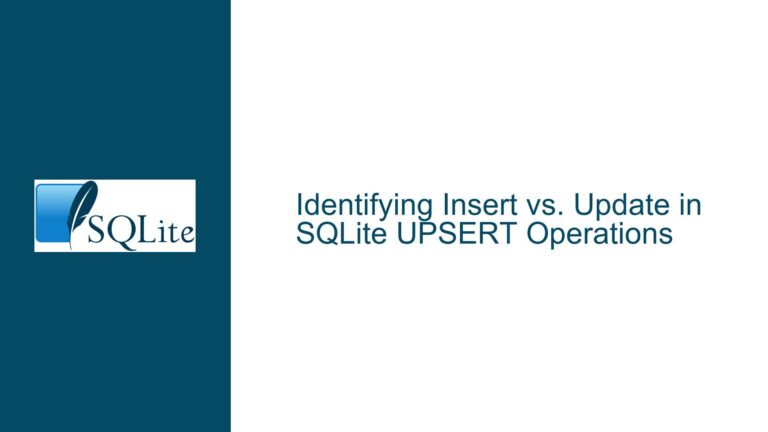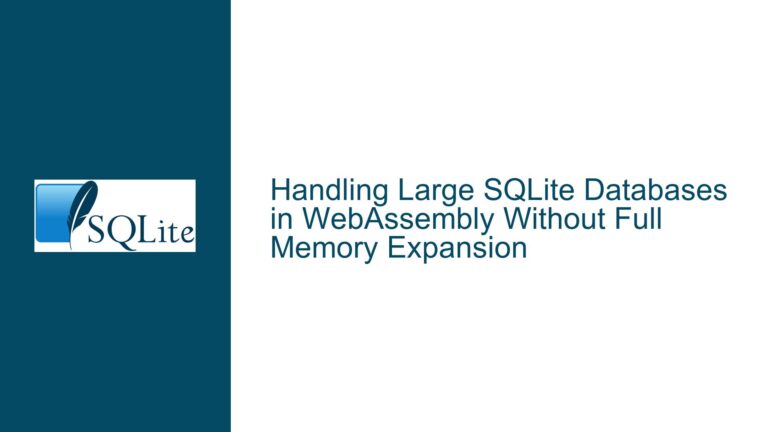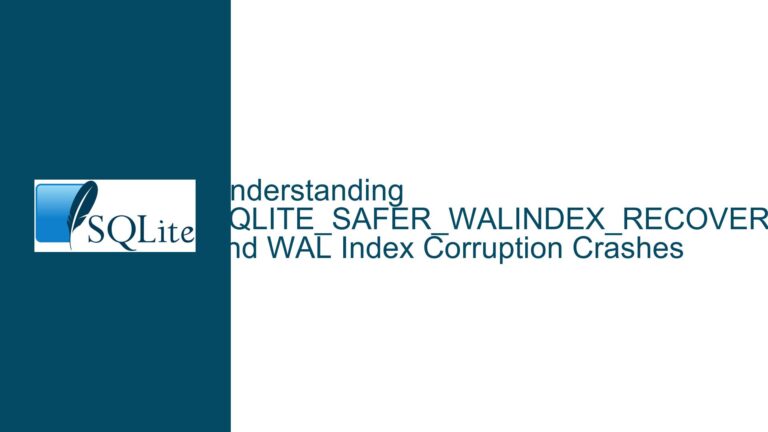Local SQLite Database Not Creating on Android 9 arm64-v8a Devices
Issue Overview: SQLite Database Fails to Copy from Assets on Specific Android Devices
The core issue revolves around a prepopulated SQLite database that fails to copy from the asset folder to the local storage on certain Android devices, specifically those running Android 9 with the arm64-v8a architecture. The database is managed using the SQLiteAssetHelper library, which is designed to simplify the process of handling prepopulated SQLite databases in Android applications. While the database works seamlessly on most devices, it encounters a critical failure on a subset of devices, resulting in a NullPointerException when the app attempts to open the database.
The error manifests as follows: when the app calls the database for the first time, the database file is not copied from the assets folder to the local storage. Consequently, the SQLiteDatabase object remains null, leading to a NullPointerException when methods like rawQuery are invoked. The stack trace explicitly points to this issue, indicating that the database was never initialized properly.
The problem is particularly perplexing because it is isolated to specific devices and Android versions. This suggests that the issue is not with the code itself but rather with the interaction between the SQLiteAssetHelper library, the Android operating system, and the underlying hardware architecture. The fact that the database filename starts with a capital letter has been questioned, but this is unlikely to be the root cause since the issue does not occur universally.
Possible Causes: Why the Database Fails to Copy on Android 9 arm64-v8a Devices
The failure of the database to copy from the assets folder to the local storage on specific devices can be attributed to several potential causes. These causes range from issues with the SQLiteAssetHelper library itself to deeper system-level incompatibilities.
1. Library-Specific Issues with SQLiteAssetHelper
The SQLiteAssetHelper library is a third-party wrapper designed to simplify the handling of prepopulated SQLite databases in Android applications. While it is widely used, it is not immune to bugs or limitations. One possible cause of the issue is that the library does not handle certain edge cases or system configurations properly. For example, the library might not account for differences in file system behavior or permissions on Android 9 devices with the arm64-v8a architecture.
Additionally, the library relies on Android’s asset management system to copy the database file from the assets folder to the local storage. If there are any discrepancies in how the asset manager handles files on specific devices, this could lead to the database file not being copied correctly. This is particularly relevant given that the issue is isolated to certain devices and Android versions.
2. File System and Permissions Issues
Another potential cause is related to file system behavior and permissions on Android 9 devices with the arm64-v8a architecture. Android 9 introduced several changes to file system handling and permissions, including stricter enforcement of scoped storage and changes to how files are accessed and copied. These changes could potentially interfere with the SQLiteAssetHelper library’s ability to copy the database file from the assets folder to the local storage.
For example, if the app does not have the necessary permissions to write to the local storage, the database file might not be copied correctly. Similarly, if the file system on the affected devices handles file paths or case sensitivity differently, this could also lead to issues. While the database filename starting with a capital letter has been questioned, this is unlikely to be the root cause since the issue does not occur universally. However, it is still worth considering as a potential factor.
3. Architecture-Specific Incompatibilities
The arm64-v8a architecture is a 64-bit architecture used in many modern Android devices. While it offers improved performance and capabilities, it also introduces potential compatibility issues, particularly with older libraries or code that was not designed with 64-bit architectures in mind. It is possible that the SQLiteAssetHelper library or the underlying SQLite implementation has issues when running on arm64-v8a devices.
For example, there could be differences in how memory is allocated or how certain system calls are handled on 64-bit architectures. These differences could lead to the database file not being copied correctly or the SQLiteDatabase object not being initialized properly. This is particularly relevant given that the issue is isolated to devices with the arm64-v8a architecture.
4. Android 9-Specific Changes
Android 9 introduced several changes that could potentially impact the behavior of the SQLiteAssetHelper library. For example, Android 9 introduced stricter enforcement of scoped storage, which limits how apps can access and modify files on the device. These changes could interfere with the library’s ability to copy the database file from the assets folder to the local storage.
Additionally, Android 9 introduced changes to how background services and tasks are handled, which could impact the library’s ability to perform the database copy operation asynchronously. If the library relies on background tasks to copy the database file, these changes could lead to the operation failing on Android 9 devices.
Troubleshooting Steps, Solutions & Fixes: Resolving the Database Copy Issue on Android 9 arm64-v8a Devices
Resolving the issue requires a systematic approach that addresses the potential causes outlined above. The following steps provide a detailed guide to troubleshooting and fixing the problem.
1. Verify the Database File and Asset Management
The first step is to ensure that the database file is correctly included in the app’s assets folder and that it is being accessed correctly by the SQLiteAssetHelper library. This involves verifying the following:
Database File Location: Ensure that the database file (
Calculator.db) is located in theassetsfolder of the app project. The file should be placed in the correct directory structure, typically undersrc/main/assets.Database File Name: Verify that the database file name matches exactly with the name specified in the
DbHelperclass. This includes checking for case sensitivity, as file names are case-sensitive on most file systems. If the file name in the assets folder iscalculator.dbbut the code specifiesCalculator.db, this could lead to issues.Asset Manager Access: Ensure that the
SQLiteAssetHelperlibrary is correctly accessing the database file from the assets folder. This can be verified by adding logging or debugging statements to the library’s code to confirm that the file is being read correctly.
2. Check File System Permissions
The next step is to ensure that the app has the necessary permissions to write to the local storage. This involves checking the following:
Storage Permissions: Verify that the app has the necessary permissions to read and write to the local storage. This typically involves adding the
READ_EXTERNAL_STORAGEandWRITE_EXTERNAL_STORAGEpermissions to the app’s manifest file. Note that starting from Android 10, these permissions are subject to scoped storage restrictions, so additional steps may be required.Scoped Storage Compatibility: If the app is targeting Android 10 or higher, ensure that it is compatible with scoped storage. This may involve using the
requestLegacyExternalStorageflag in the manifest file or migrating to the new storage access APIs introduced in Android 10.File System Behavior: Check if there are any differences in how the file system behaves on the affected devices. This can be done by adding logging or debugging statements to the app’s code to track the file copy operation and identify any discrepancies.
3. Update or Replace SQLiteAssetHelper
Given that the issue may be related to the SQLiteAssetHelper library, it is worth considering updating or replacing the library. This involves the following steps:
Library Version: Check if there is a newer version of the
SQLiteAssetHelperlibrary available. If so, update the library to the latest version and test if the issue is resolved. Newer versions of the library may include bug fixes or improvements that address the issue.Alternative Libraries: If updating the library does not resolve the issue, consider using an alternative library for managing prepopulated SQLite databases. There are several other libraries available, such as
RoomorSQLiteOpenHelper, which may offer better compatibility with Android 9 and arm64-v8a devices.Custom Implementation: If no suitable alternative library is available, consider implementing a custom solution for copying the database file from the assets folder to the local storage. This involves writing custom code to handle the file copy operation, ensuring that it is compatible with the affected devices.
4. Address Architecture-Specific Issues
If the issue is related to the arm64-v8a architecture, it may be necessary to address architecture-specific issues. This involves the following steps:
Native Code Compatibility: If the app includes any native code, ensure that it is compatible with the arm64-v8a architecture. This may involve recompiling the native code or updating it to support 64-bit architectures.
Library Compatibility: Check if the
SQLiteAssetHelperlibrary or any other third-party libraries used in the app are compatible with the arm64-v8a architecture. If not, consider updating or replacing the libraries with versions that support 64-bit architectures.System Calls and Memory Allocation: If the issue is related to system calls or memory allocation, consider adding logging or debugging statements to the app’s code to track these operations and identify any discrepancies.
5. Handle Android 9-Specific Changes
Finally, if the issue is related to changes introduced in Android 9, it may be necessary to handle these changes explicitly. This involves the following steps:
Scoped Storage: If the app is targeting Android 10 or higher, ensure that it is compatible with scoped storage. This may involve using the
requestLegacyExternalStorageflag in the manifest file or migrating to the new storage access APIs introduced in Android 10.Background Tasks: If the app relies on background tasks to copy the database file, ensure that these tasks are compatible with the changes introduced in Android 9. This may involve using the
WorkManagerAPI or other background task management solutions.System Behavior: Check if there are any other changes in Android 9 that could impact the app’s behavior. This may involve reviewing the Android 9 release notes and testing the app on Android 9 devices to identify any issues.
Conclusion
The issue of the SQLite database failing to copy from the assets folder on Android 9 arm64-v8a devices is a complex one that requires a thorough and systematic approach to resolve. By verifying the database file and asset management, checking file system permissions, updating or replacing the SQLiteAssetHelper library, addressing architecture-specific issues, and handling Android 9-specific changes, it is possible to identify and fix the root cause of the problem. While the process may be time-consuming, the end result will be a more robust and reliable app that works seamlessly across all devices and Android versions.