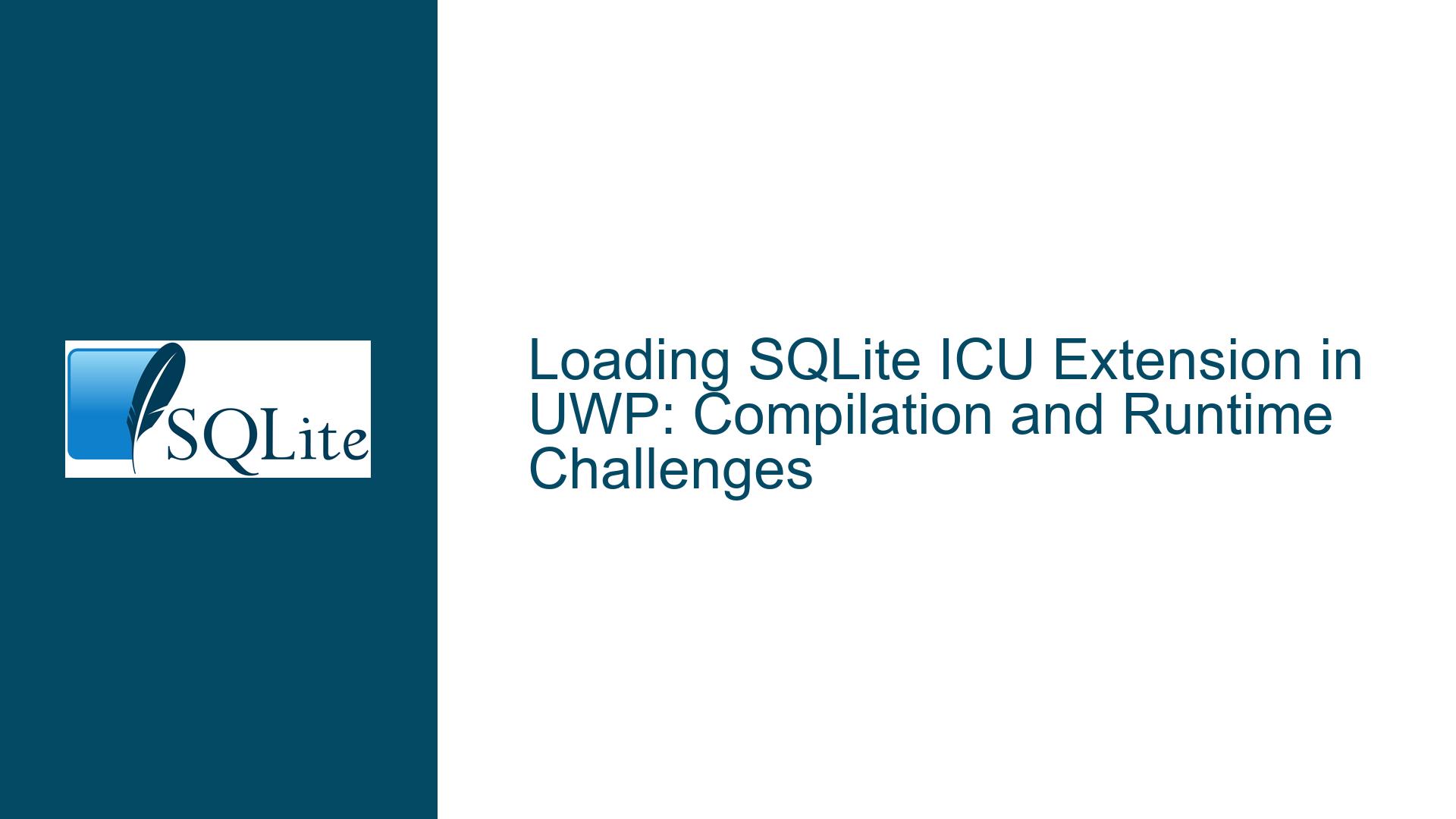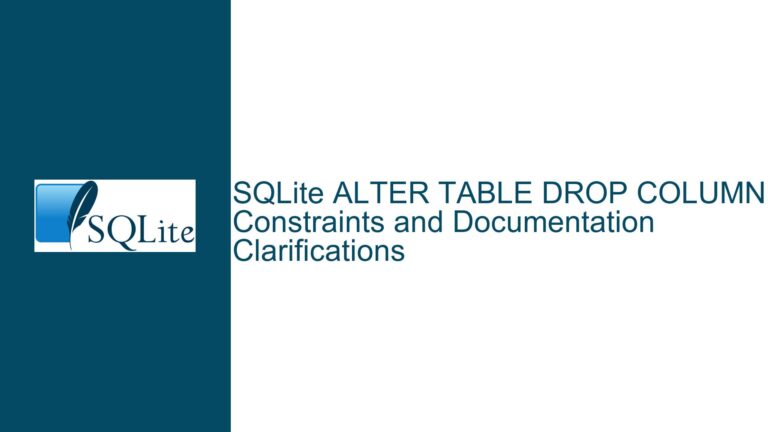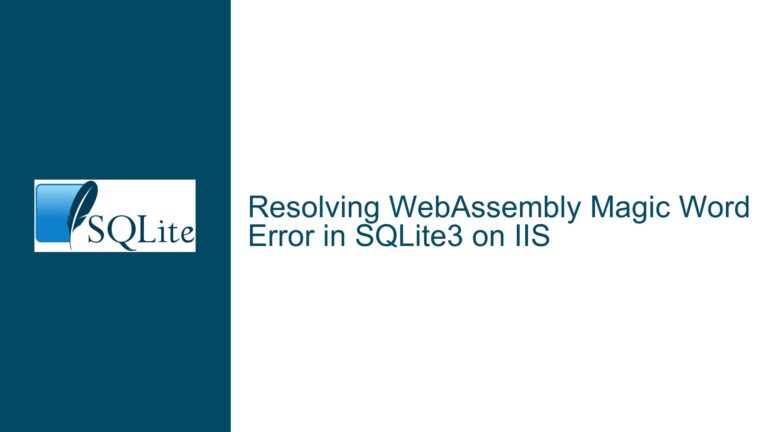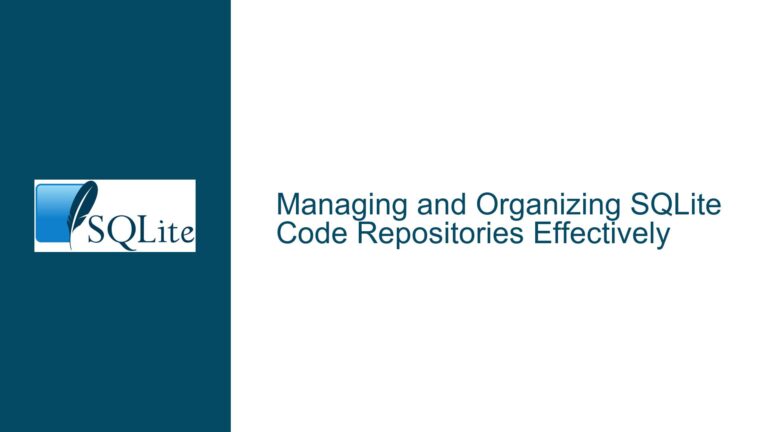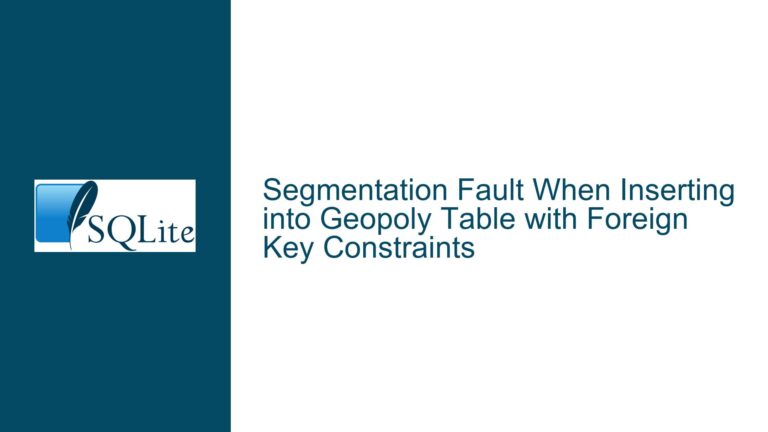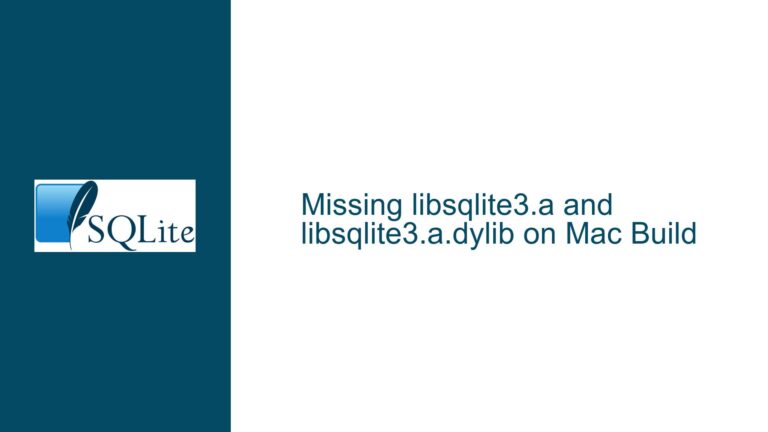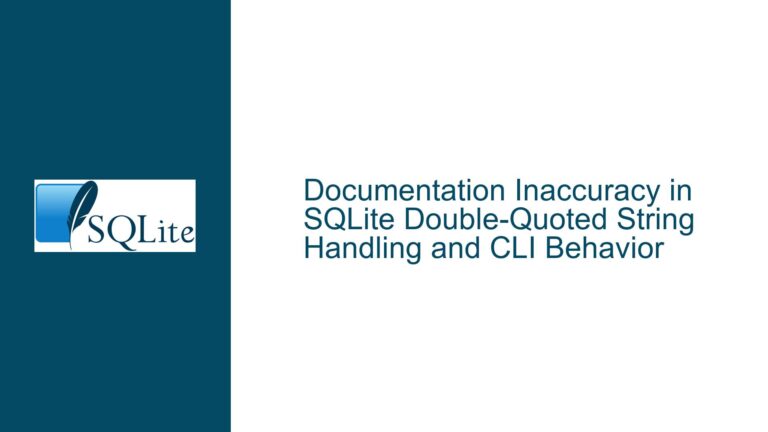Loading SQLite ICU Extension in UWP: Compilation and Runtime Challenges
Issue Overview: SQLite ICU Extension Integration in UWP Projects
The core challenge revolves around compiling the SQLite ICU extension as a UWP-compatible dynamic link library (DLL) and loading it at runtime within a Universal Windows Platform (UWP) application using Microsoft.Data.Sqlite.Core. The ICU extension provides advanced string comparison and collation features critical for multilingual applications but introduces platform-specific compilation constraints. UWP imposes strict security and API access limitations compared to traditional desktop environments, creating three distinct friction points: (1) compiling native C code for ICU with UWP toolchain compatibility, (2) ensuring binary interoperability between the extension and SQLite’s UWP runtime, and (3) circumventing UWP’s restricted filesystem access when loading extensions dynamically.
Compiling native extensions for UWP requires adherence to Windows Runtime Component (WinRT) specifications and the use of specific compiler flags that enforce memory isolation and API surface area restrictions. The Microsoft.Data.Sqlite.Core NuGet package uses a modified version of SQLite compiled for UWP’s app container environment, which may lack symbols or configuration flags required by ICU. Runtime loading via sqlite3_load_extension faces additional hurdles because UWP apps run in a sandboxed environment where direct filesystem access to DLLs is prohibited unless explicitly declared in the app manifest.
The ICU extension’s dependency on Unicode data files (e.g., icudt*.dat) complicates deployment, as UWP mandates that all non-code assets be included in the app package and accessed via app-relative paths. Failure to align compilation targets (x86, x64, ARM) between the ICU DLL and the main application will result in silent load failures or access violations. Developers must also consider thread safety, as UWP’s SQLite implementation may initialize the database connection in a multithreaded apartment (MTA), while the ICU extension might assume single-threaded operation.
Possible Causes: UWP Platform Constraints and Configuration Gaps
First, the compilation toolchain mismatch often underlies extension load failures. The Microsoft C++ Compiler (MSVC) requires the /ZW flag to produce WinRT components, but SQLite extensions are typically compiled as desktop-style DLLs using /LD without UWP runtime checks. Omitting /D WINAPI_FAMILY=WINAPI_FAMILY_PC_APP during compilation allows APIs banned in UWP to be inadvertently linked, causing runtime certificate validation failures during app submission.
Second, ICU’s build system generates platform-specific code that may reference prohibited Win32 APIs like GetProcessHeap or FileMapping. UWP replaces these with Windows Runtime equivalents (e.g., WindowsGetSystemHeap), requiring manual patching of ICU’s source code. The absence of SQLITE_ENABLE_LOAD_EXTENSION in the SQLite amalgamation bundled with Microsoft.Data.Sqlite.Core prevents extension loading entirely unless the developer recompiles SQLite with this flag—a non-trivial task given NuGet’s precompiled binaries.
Third, deployment misconfiguration manifests as missing DLLs or inaccessible dependency chains. UWP apps install to a protected directory structure where relative paths like .\icu.dll resolve to unintended locations. The ICU extension may attempt to load its data files from the working directory (which is write-protected in UWP) instead of using Windows.ApplicationModel.Package.Current.InstalledLocation.Path.
Fourth, architecture mismatches between the host application and the ICU DLL result in "bad image" exceptions. A UWP app targeting x64 will fail to load an x86-compiled ICU extension unless the developer explicitly configures the project to include both architectures and implements a runtime resolution mechanism.
Fifth, the SQLite connection string may lack the Load Extension=True parameter, which is required even when using sqlite3_enable_load_extension. UWP’s implementation of SQLite resets this flag per-connection for security reasons, unlike desktop SQLite where it’s a global setting.
Troubleshooting Steps, Solutions & Fixes
Step 1: Compiling ICU for UWP with MSVC
Begin by cloning the ICU repository (e.g., https://github.com/unicode-org/icu) and checking out a stable release branch. Modify the icudefs.h header to replace banned APIs:
// Replace
#define U_OS_STRLEN(str) uprv_strlen(str)
// With
#define U_OS_STRLEN(str) wcslen(reinterpret_cast<const wchar_t*>(str))
Create a Visual Studio project for a Windows Runtime Component (File → New → Project → Visual C++ → Windows Runtime Component). Add all ICU source files, ensuring SQLITE_CORE and SQLITE_ENABLE_ICU are defined in preprocessor directives. Set the target platform version to match the UWP project (e.g., Windows 10, version 2004).
In project properties:
- C/C++ → General → Additional Include Directories: Add ICU’s
commonandi18ndirectories. - C/C++ → Preprocessor → Preprocessor Definitions: Add
UWP_BUILD;WINAPI_FAMILY=WINAPI_FAMILY_PC_APP;SQLITE_ENABLE_LOAD_EXTENSION=1. - Linker → Input → Additional Dependencies: Include
sqlite3.libfrom the Microsoft.Data.Sqlite.Core package (extracted via NuGet) to enforce symbol compatibility.
Build the project using the Release configuration targeting the same architecture as the UWP app. Verify the output ICU.dll does not link to kernel32.dll imports prohibited in UWP using dumpbin /dependents ICU.dll.
Step 2: Deploying ICU Data Files in UWP
ICU requires Unicode data files (e.g., icudt72l.dat). In Visual Studio:
- Create an
Assetsfolder in the UWP project. - Add the data file with Build Action = Content and Copy to Output Directory = Copy always.
- Modify the ICU initialization code to reference the app’s install path:
var appFolder = Windows.ApplicationModel.Package.Current.InstalledLocation.Path;
var dataPath = Path.Combine(appFolder, "Assets", "icudt72l.dat");
using (var conn = new SqliteConnection("Data Source=:memory:;Load Extension=True")) {
conn.Open();
conn.LoadExtension("ICU.dll", "sqlite3_icu_init");
var command = conn.CreateCommand();
command.CommandText = "SELECT icu_load_data_file($path)";
command.Parameters.AddWithValue("$path", dataPath);
command.ExecuteNonQuery();
}
Step 3: Runtime Loading with AppxManifest Declarations
UWP blocks dynamic loading of unsigned or untrusted DLLs. Edit Package.appxmanifest to include:
<Extensions>
<Extension Category="windows.activatableClass.inProcessServer">
<InProcessServer>
<Path>ICU.dll</Path>
<ActivatableClass ActivatableClassId="ICU.Extension" ThreadingModel="both" />
</InProcessServer>
</Extension>
</Extensions>
This declares the ICU extension as a trusted in-process component. Use SqliteConnection.LoadExtension with the full path to the DLL:
var libPath = Path.Combine(ApplicationData.Current.LocalFolder.Path, "ICU.dll");
File.Copy(
Path.Combine(Package.Current.InstalledLocation.Path, "ICU.dll"),
libPath,
overwrite: true
);
conn.LoadExtension(libPath);
Step 4: Architecture Validation and Threading Model
Ensure the ICU.dll’s platform matches the UWP project’s target. For ARM64 deployments, rebuild ICU with Visual Studio Developer Command Prompt:
msbuild /p:Configuration=Release /p:Platform=ARM64
If the app uses async database operations, initialize SQLite in multi-threaded mode:
SQLitePCL.Batteries_V2.Init();
This ensures compatibility with UWP’s thread pooling.
Step 5: Fallback to Statically Linked ICU
If dynamic loading proves intractable, statically link ICU into a custom SQLite build:
- Download the SQLite amalgamation source.
- Merge ICU’s C files into the amalgamation.
- Compile with
-DSQLITE_ENABLE_ICU -DSQLITE_OMIT_LOAD_EXTENSION. - Replace Microsoft.Data.Sqlite.Core with a custom NuGet package referencing the static build.
This bypasses UWP’s extension loading restrictions entirely but requires ongoing maintenance of the SQLite fork.
Step 6: Diagnostic Logging and Error Trapping
Enable SQLite’s error logging to capture extension load failures:
sqlite3_config(SQLITE_CONFIG_LOG, (errorCode, message) =>
Debug.WriteLine($"SQLite error {errorCode}: {message}"));
Inspect the UWP app’s debug output for messages like "not a valid WinRT module" (indicating compiler flag mismatches) or "access denied" (highlighting filesystem permission issues). Use Process Monitor (ProcMon) to trace file access attempts blocked by UWP’s virtualization layer.
Final Validation
Create a test query that exercises ICU functionality:
command.CommandText = "SELECT icu_version()";
var version = command.ExecuteScalar();
Debug.Assert(version != null);
Successful execution confirms the extension is operational.