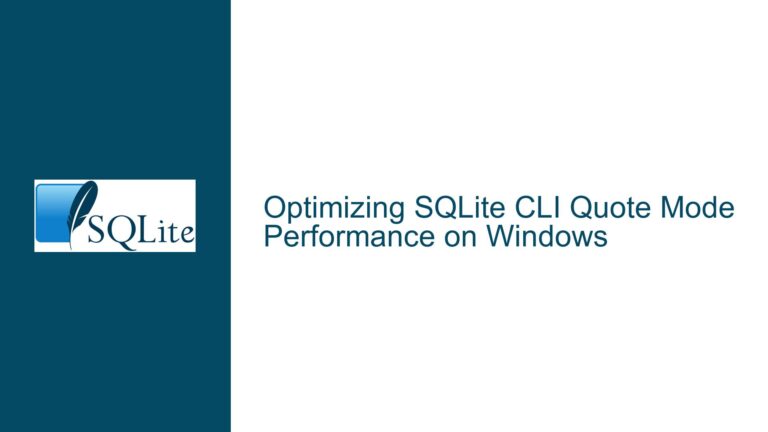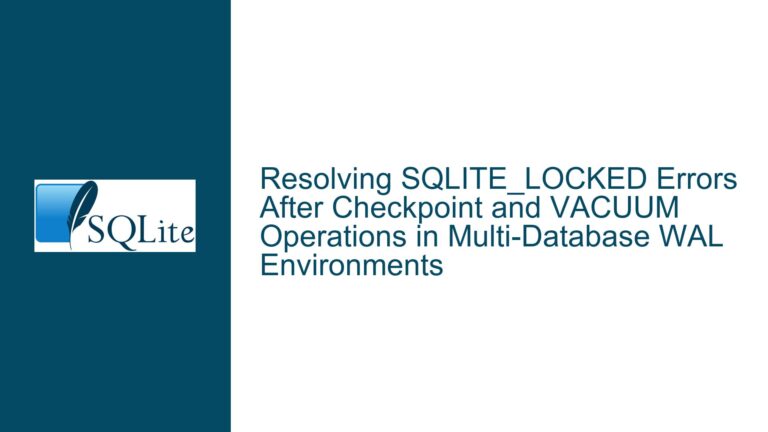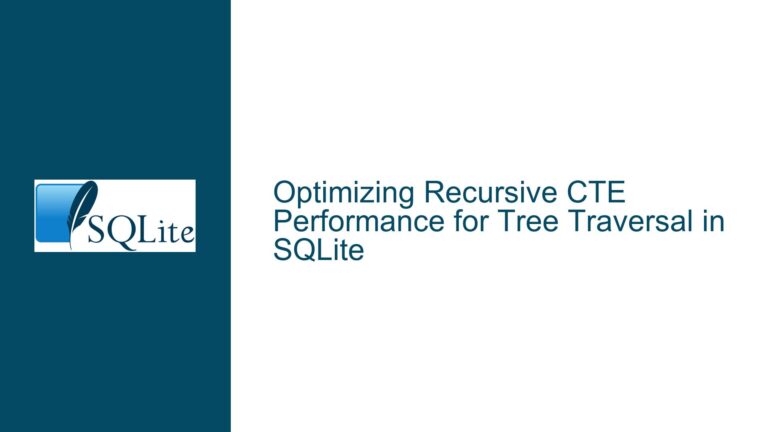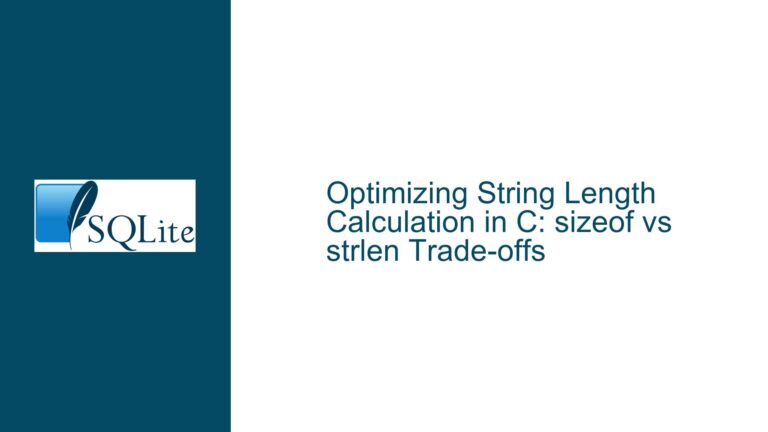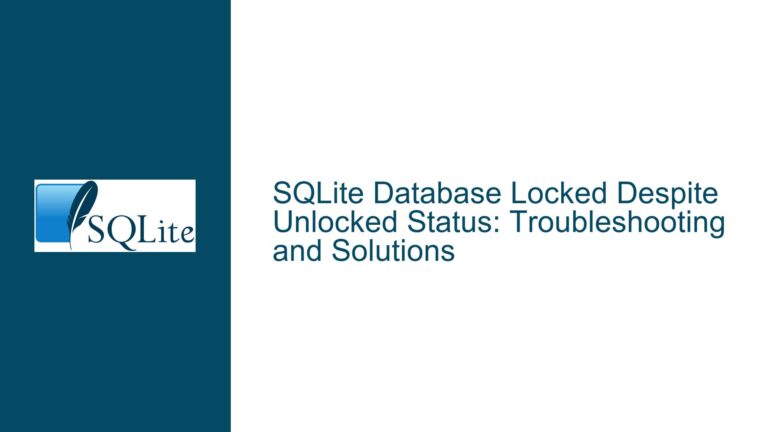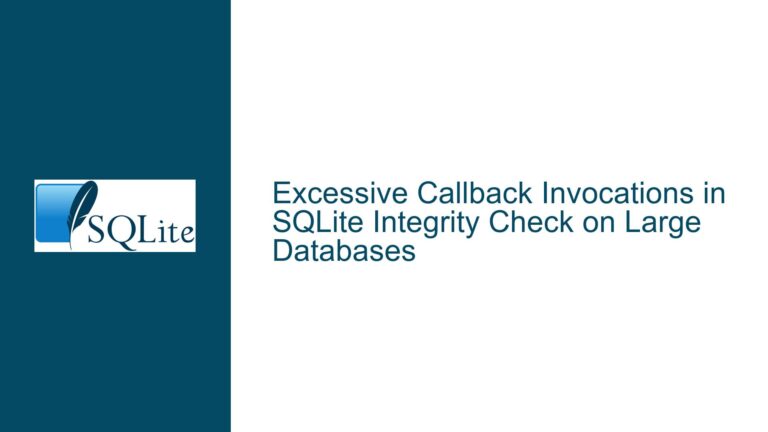Loading Large Files into SQLite: Performance and GUI Hangs
Issue Overview: Loading Large Files into SQLite and GUI Viewer Hangs
When working with SQLite, one of the most common tasks is importing large datasets into a database. The process of loading a large file, such as a 2.5GB text file with 67 million lines, into an SQLite database can be both time-consuming and resource-intensive. In the provided scenario, the user successfully imported the file into an SQLite database using the .import command, resulting in a 3GB database file. The import process took approximately 80 seconds, which is relatively efficient given the size of the data. However, the user encountered a significant issue when attempting to open the database using a GUI database viewer: the viewer hangs, making it impossible to interact with the database through the graphical interface.
This issue highlights a critical challenge when working with large datasets in SQLite: while the command-line interface (CLI) tools like sqlite3 can handle large imports efficiently, GUI tools may struggle with the same datasets. The problem is not unique to SQLite but is exacerbated by the way GUI tools are designed, often prioritizing ease of use and visual representation over raw performance and scalability. Understanding the root causes of this issue and exploring potential solutions is essential for anyone working with large datasets in SQLite.
Possible Causes: Why GUI Tools Struggle with Large SQLite Databases
The primary cause of the GUI viewer hanging when attempting to load a large SQLite database lies in the way GUI tools interact with the database. Unlike the CLI, which is optimized for performance and can handle large datasets efficiently, GUI tools often load the entire dataset into memory or perform extensive queries to render the data visually. This approach works well for small to medium-sized databases but becomes problematic when dealing with large datasets.
One of the key factors contributing to the issue is memory usage. GUI tools typically load the entire dataset or a significant portion of it into memory to provide a responsive and interactive user experience. When dealing with a 3GB database, this can quickly exhaust the available memory, leading to performance degradation or outright hangs. Additionally, GUI tools often execute queries to retrieve metadata, such as table schemas, row counts, and column types, which can be computationally expensive for large tables.
Another factor is the way GUI tools handle rendering and display. Most GUI tools are designed to display data in a tabular format, which requires fetching and rendering a large number of rows. Even if the tool uses pagination or lazy loading to limit the number of rows displayed at once, the initial query to fetch the data can be slow, especially if the table lacks proper indexing or if the database file is stored on a slow disk.
Finally, the architecture of the GUI tool itself can play a role. Some GUI tools are built on top of libraries or frameworks that are not optimized for handling large datasets. For example, tools that use web technologies (e.g., Electron) may struggle with performance due to the overhead of the underlying browser engine. Similarly, tools that rely on ORM (Object-Relational Mapping) layers may introduce additional latency and memory usage, further exacerbating the problem.
Troubleshooting Steps, Solutions & Fixes: Optimizing SQLite for Large Datasets and GUI Compatibility
To address the issue of GUI tools hanging when loading large SQLite databases, several troubleshooting steps and solutions can be employed. These steps focus on optimizing the database, improving the performance of the import process, and ensuring compatibility with GUI tools.
1. Optimize the Database Schema and Indexing
One of the first steps in troubleshooting is to ensure that the database schema is optimized for large datasets. In the provided scenario, the user created a table with a single column of type BLOB to store each line of the file. While this approach is straightforward, it may not be the most efficient for querying and displaying data. Consider the following optimizations:
Normalize the Data: If the data in the file has a consistent structure, consider normalizing it into multiple tables. For example, if each line contains multiple fields (e.g., timestamp, event type, message), split these fields into separate columns. This will make it easier to query and display specific subsets of the data.
Add Indexes: If the data will be queried frequently, consider adding indexes to the relevant columns. Indexes can significantly speed up query performance, especially for large tables. However, be cautious with indexing, as it can also increase the size of the database and slow down write operations.
Use Appropriate Data Types: Ensure that each column uses the most appropriate data type for the data it stores. For example, if a column stores timestamps, use the
DATETIMEorINTEGERtype instead ofTEXT. This can improve both storage efficiency and query performance.
2. Optimize the Import Process
The import process itself can be optimized to reduce the time and resources required to load the data into the database. In the provided scenario, the user used the .import command, which is a convenient way to import data from a file. However, there are several ways to further optimize this process:
Use Transactions: Wrap the import process in a transaction to reduce the overhead of committing each individual row. For example, instead of importing each line as a separate transaction, group multiple lines into a single transaction. This can significantly speed up the import process, especially for large files.
Disable Foreign Key Checks: If the database has foreign key constraints, consider disabling foreign key checks during the import process. This can reduce the overhead of validating foreign key relationships for each row. Be sure to re-enable foreign key checks after the import is complete.
Use Prepared Statements: If you are importing data programmatically (e.g., using Python or another language), consider using prepared statements. Prepared statements can be more efficient than executing individual
INSERTstatements, as they reduce the overhead of parsing and compiling SQL queries.
3. Optimize GUI Tool Usage
If the GUI tool continues to hang when loading the database, consider the following optimizations to improve compatibility and performance:
Use a Different GUI Tool: Not all GUI tools are created equal. Some tools are better suited for handling large datasets than others. For example, tools like DBeaver or DataGrip are designed with performance in mind and may handle large databases more efficiently than simpler tools.
Limit the Data Loaded by the GUI: Many GUI tools allow you to limit the amount of data loaded into memory. For example, you can configure the tool to load only a subset of rows or to use pagination to load data in chunks. This can reduce memory usage and improve responsiveness.
Use the CLI for Heavy Operations: For operations that require processing large amounts of data, consider using the CLI instead of the GUI. The CLI is often more efficient and can handle large datasets without the overhead of a graphical interface. Once the data is processed, you can switch back to the GUI for visualization and analysis.
4. Monitor and Optimize System Resources
Finally, ensure that your system has sufficient resources to handle the large database. Monitor CPU, memory, and disk usage during the import process and when using the GUI tool. If the system is running out of memory or if the disk is a bottleneck, consider upgrading the hardware or optimizing the system configuration.
Increase Memory Allocation: If the system has limited memory, consider increasing the amount of memory allocated to the SQLite process or the GUI tool. This can help prevent memory exhaustion and improve performance.
Use Faster Storage: If the database is stored on a slow disk (e.g., a traditional hard drive), consider moving it to a faster storage medium, such as an SSD. This can significantly improve both read and write performance.
Optimize Disk I/O: Ensure that the disk is not being overwhelmed by other processes. If the system is running multiple I/O-intensive tasks, consider prioritizing the SQLite process or moving other tasks to a different disk.
5. Consider Alternative Approaches
If the above optimizations do not resolve the issue, consider alternative approaches to handling large datasets in SQLite:
Partition the Data: If the dataset is too large to handle in a single table, consider partitioning it into multiple tables or databases. For example, you could split the data by date, region, or another relevant criterion. This can make it easier to manage and query the data.
Use a Different Database System: While SQLite is an excellent choice for many use cases, it may not be the best option for extremely large datasets. Consider using a more scalable database system, such as PostgreSQL or MySQL, if the dataset continues to grow.
Preprocess the Data: If the dataset is too large to handle in its raw form, consider preprocessing it to reduce its size. For example, you could aggregate the data, remove unnecessary columns, or filter out irrelevant rows before importing it into SQLite.
By following these troubleshooting steps and solutions, you can optimize the performance of SQLite when working with large datasets and ensure compatibility with GUI tools. Whether you are importing data, querying the database, or visualizing the results, these techniques will help you achieve better performance and avoid common pitfalls.