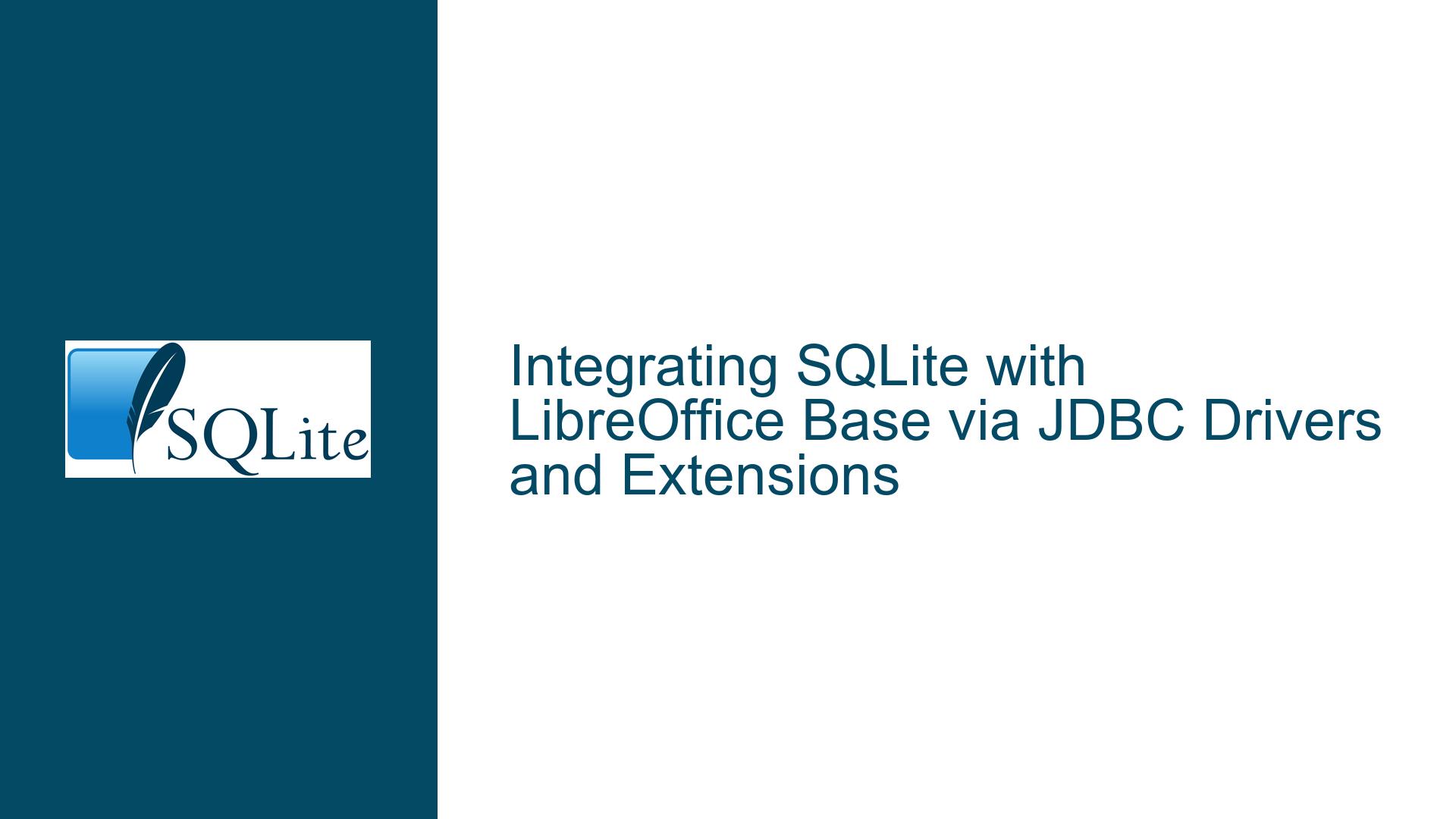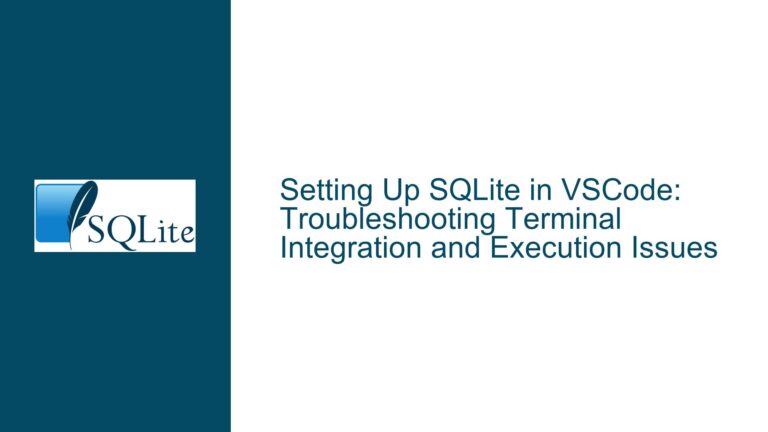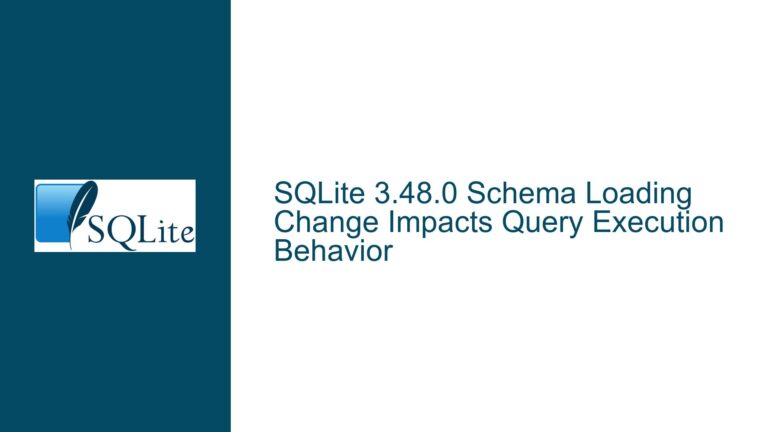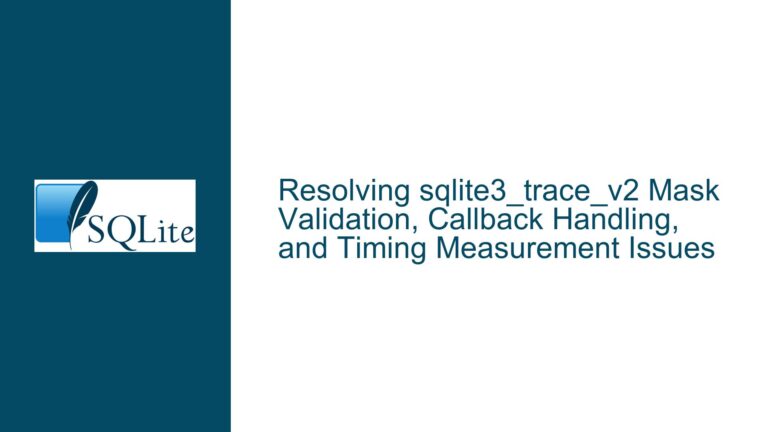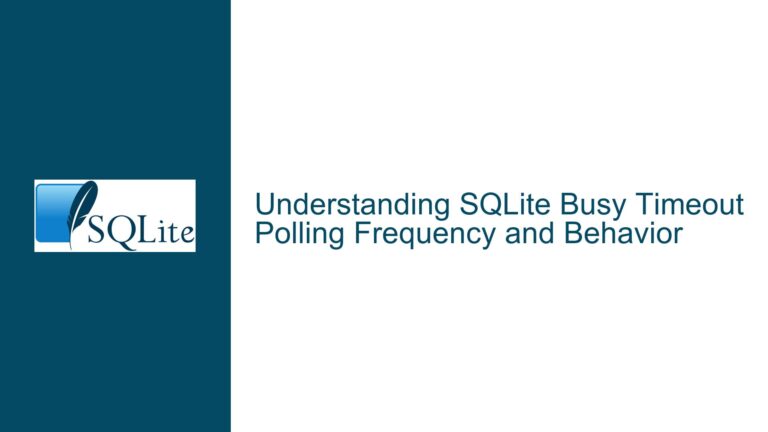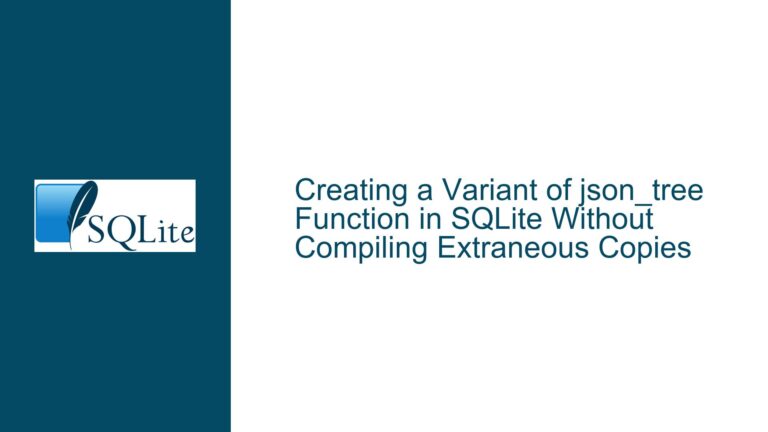Integrating SQLite with LibreOffice Base via JDBC Drivers and Extensions
Understanding the Components: SQLite, JDBC Drivers, LibreOffice Base, and Extensions
The integration of SQLite with LibreOffice Base using JDBC drivers and third-party extensions involves multiple layers of software components working in tandem. At the core lies SQLite, a lightweight, serverless relational database engine. LibreOffice Base, a desktop database frontend, relies on Java Database Connectivity (JDBC) to communicate with external databases like SQLite. The SQLite JDBC driver acts as a bridge between the SQLite database file and the Java-based JDBC API. Two extensions—jdbcDriverOOo and SQLiteOOo—are critical for enabling LibreOffice Base to recognize SQLite as a data source and manage it through a graphical interface. The jdbcDriverOOo extension provides generic JDBC driver support for LibreOffice, while SQLiteOOo offers specific integration features tailored for SQLite. Failures in this setup often stem from misconfigurations, version incompatibilities, or missing dependencies between these components.
A typical workflow involves installing the extensions, configuring the JDBC driver path in LibreOffice, and establishing a connection to an SQLite database file. When this process fails, users encounter errors ranging from "Driver not found" exceptions to silent failures where the database connection appears to succeed but queries return no data. The complexity arises from the interplay between LibreOffice’s Java runtime environment, the JDBC driver’s compatibility with the SQLite database format, and the extensions’ ability to mediate between LibreOffice’s UI and the underlying driver.
Diagnosing Configuration Errors, Version Conflicts, and Dependency Issues
1. Configuration Errors in LibreOffice Base
LibreOffice Base requires explicit configuration to locate and use the SQLite JDBC driver. The java.library.path and java.class.path settings in LibreOffice’s Java runtime must include the path to the SQLite JDBC JAR file. If these paths are incorrect or omitted, LibreOffice cannot load the driver, resulting in a java.lang.ClassNotFoundException or No suitable driver found error. Additionally, the jdbcDriverOOo and SQLiteOOo extensions must be installed in the correct LibreOffice extension directory, which varies by operating system. On Windows, this is typically %APPDATA%\LibreOffice\4\user\uno_packages\cache\uno_packages, while on Linux, it is ~/.config/libreoffice/4/user/uno_packages/cache/uno_packages. Misplacement of extension files will prevent LibreOffice from recognizing them at startup.
2. Version Incompatibilities Between Components
The SQLite JDBC driver (e.g., sqlite-jdbc-3.45.2.0.jar) must match the SQLite database engine version used to create the database file. For example, a database created with SQLite 3.45.0 may not open correctly with a JDBC driver built for SQLite 3.40.1. Similarly, the jdbcDriverOOo and SQLiteOOo extensions have version dependencies on LibreOffice itself. An extension built for LibreOffice 7.4 may fail to load in LibreOffice 7.2 due to changes in the UNO API. Java runtime version mismatches further complicate this: LibreOffice ships with its own JRE, but if the system’s default JRE is incompatible with the SQLite JDBC driver, runtime errors will occur.
3. Missing or Corrupted Dependencies
The SQLite JDBC driver relies on native libraries (e.g., .dll, .so, or .dylib files) for low-level database operations. If these libraries are missing from the system’s PATH or LD_LIBRARY_PATH, the driver will throw UnsatisfiedLinkError exceptions. The jdbcDriverOOo extension depends on the Apache Commons Logging and Apache Commons Codec libraries, which are not bundled with LibreOffice. If these JAR files are not placed in LibreOffice’s classpath, the extension will fail to initialize. Furthermore, file permissions on the SQLite database file or its directory can prevent LibreOffice from reading or writing data, leading to SQLITE_READONLY or SQLITE_CANTOPEN errors.
Resolving Installation, Connectivity, and Runtime Problems
Step 1: Validate the Installation of Extensions and JDBC Drivers
Begin by verifying that the jdbcDriverOOo and SQLiteOOo extensions are correctly installed. In LibreOffice, navigate to Tools > Extension Manager and confirm both extensions appear in the list. If they are missing, manually install them by downloading the .oxt files from their respective repositories and using the Add button in the Extension Manager. Next, ensure the SQLite JDBC driver JAR file is placed in a directory accessible to LibreOffice. On Linux, this could be /usr/share/java/sqlite-jdbc.jar; on Windows, C:\Program Files\LibreOffice\program\classes\sqlite-jdbc.jar. Add the driver’s path to LibreOffice’s Java Class Path under Tools > Options > LibreOffice > Advanced > Class Path.
Step 2: Configure LibreOffice’s Java Runtime Environment
Open Tools > Options > LibreOffice > Advanced and ensure that a compatible Java runtime is selected. If LibreOffice’s bundled JRE is outdated, specify a system-wide JRE by clicking Add and navigating to the Java installation directory (e.g., /usr/lib/jvm/java-17-openjdk on Linux). Set the JRE parameters to include the native library path of the SQLite JDBC driver. For example:
-Djava.library.path=/usr/lib/sqlite-jdbc/native/linux-x86_64
Restart LibreOffice after applying these changes.
Step 3: Establish a Database Connection with Correct Parameters
In LibreOffice Base, create a new database connection by selecting Connect to an existing database > JDBC and clicking Next. For the Datasource URL, use the format:
jdbc:sqlite:/path/to/database.db
Replace /path/to/database.db with the absolute path to your SQLite file. In the JDBC driver class field, enter org.sqlite.JDBC. Test the connection using the Test Class and Test Connection buttons. If Test Class fails, the driver JAR is misconfigured; revisit Step 1. If Test Connection fails, check the database file’s permissions and ensure it is not locked by another process.
Step 4: Debug Native Library and Dependency Issues
If errors persist, enable LibreOffice’s Java runtime logging by creating a logging.properties file in the LibreOffice user profile directory (e.g., ~/.config/libreoffice/4/user/logging.properties on Linux) with the following content:
handlers = java.util.logging.ConsoleHandler
.level = ALL
java.util.logging.ConsoleHandler.level = ALL
Restart LibreOffice and attempt the connection again. Examine the console output for UnsatisfiedLinkError or ClassNotFoundException messages. Resolve missing native libraries by downloading the platform-specific binaries from the SQLite JDBC repository and placing them in the java.library.path specified earlier. For missing Apache Commons dependencies, download commons-logging-1.2.jar and commons-codec-1.15.jar and add them to LibreOffice’s Class Path.
Step 5: Address File Locking and Permission Conflicts
SQLite databases are susceptible to file locking issues, especially when accessed over network shares or in read-only directories. Use the nolock parameter in the datasource URL to disable locking mechanisms:
jdbc:sqlite:/path/to/database.db?nolock=1
Ensure the database file and its parent directory have read/write permissions for the user running LibreOffice. On Linux, run chmod 644 /path/to/database.db and chmod 755 /path/to/database_directory. On Windows, disable read-only attributes in the file properties dialog.
Step 6: Update or Downgrade Components to Resolve Version Conflicts
If the SQLite JDBC driver fails to open a database file, check the SQLite version compatibility using the command-line sqlite3 tool:
sqlite3 database.db 'SELECT sqlite_version();'
Compare the output with the driver’s supported version listed in its documentation. Downgrade the driver or migrate the database to a compatible format using sqlite3 database.db .VACUUM INTO ‘new.db’;`. For LibreOffice extension conflicts, consult the jdbcDriverOOo and SQLiteOOo release notes to identify compatible LibreOffice versions. If necessary, downgrade LibreOffice to a supported release or request updated extensions from the maintainers.
Step 7: Rebuild Corrupted LibreOffice User Profiles
Persistent issues may stem from a corrupted LibreOffice user profile. Rename the existing profile directory (e.g., ~/.config/libreoffice/4/user on Linux) to force LibreOffice to generate a fresh profile on startup. Reinstall the extensions and reconfigure the JDBC driver paths in the new profile.
This guide systematically addresses the technical challenges of integrating SQLite with LibreOffice Base, emphasizing precision in configuration, version alignment, and dependency management. By following these steps, users can isolate and resolve the majority of installation, connectivity, and runtime issues encountered in this setup.