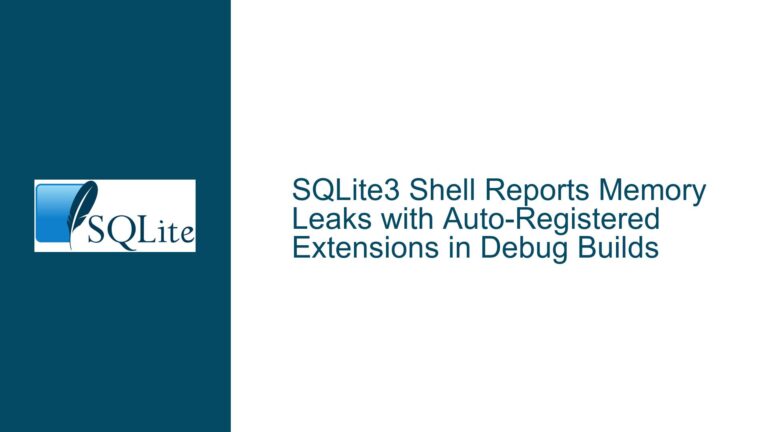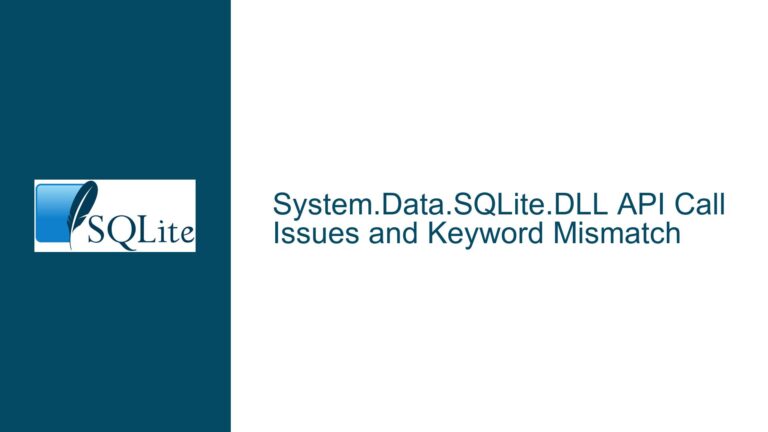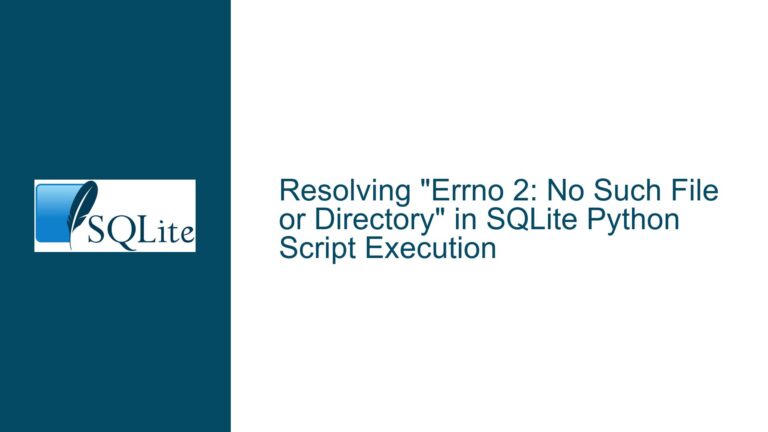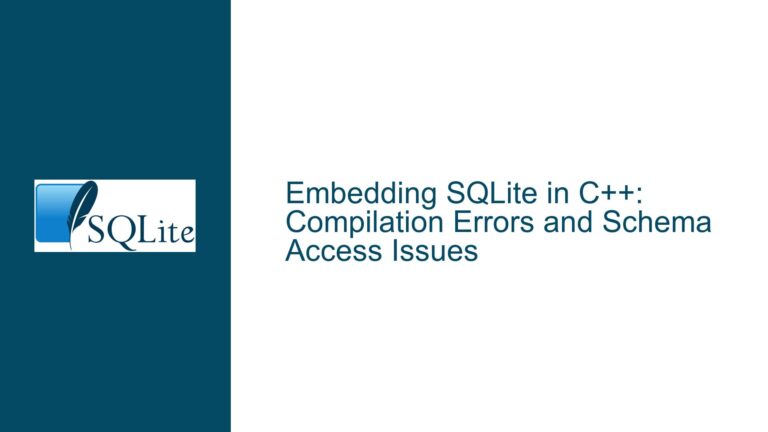Inserting Unicode Characters in SQLite TEXT Columns on Windows
Issue Overview: Unicode Character Insertion Failure in SQLite CLI on Windows
The core issue revolves around the inability to insert Unicode characters, specifically the character Å, into a SQLite TEXT column when using the SQLite Command-Line Interface (CLI) on a Windows platform. The user attempted to insert a row containing the string "Åland Islands" into a table, but the operation either failed silently or prompted the user for an end-of-statement character, which did not resolve the issue. The problem was isolated to the Unicode character Å, as replacing it with a non-Unicode character (e.g., "A") allowed the query to execute successfully.
The user confirmed that the SQLite CLI version in use was 3.38.2, and the issue persisted despite the active code page being set to 65001 (UTF-8). The problem was resolved temporarily by saving the SQL script in UTF-8 encoding using Notepad and then reading the script into the SQLite CLI. However, the user sought a more direct solution to enable UTF-8 encoding directly within the SQLite CLI on Windows.
Possible Causes: Platform-Specific Encoding Issues and Input Handling
The root cause of the issue lies in the interaction between the SQLite CLI, the Windows console, and the encoding of input text. SQLite internally handles text as UTF-8, but the way text is input into the CLI on Windows can lead to encoding mismatches. Here are the key factors contributing to the problem:
Windows Console Encoding: The Windows console traditionally uses code pages for character encoding, which may not align with UTF-8 by default. Even though the user confirmed that the active code page was set to 65001 (UTF-8), the console’s handling of input might still not be fully compatible with UTF-8, especially for certain Unicode characters.
Input Method: The method by which text is entered into the SQLite CLI can affect how characters are interpreted. Typing directly into the console or pasting text may not preserve the intended UTF-8 encoding, particularly for characters outside the ASCII range. This is especially true for characters like Å, which require multi-byte encoding in UTF-8.
SQLite CLI Input Handling: The SQLite CLI reads input from standard input (stdin) and treats it as UTF-8 text. However, if the input is not correctly encoded as UTF-8 at the point of entry, the CLI may misinterpret the characters, leading to errors or unexpected behavior. This is particularly problematic on Windows, where the default console encoding may not match the UTF-8 expectations of the CLI.
File Encoding: When the user saved the SQL script in UTF-8 encoding using Notepad and read it into the CLI, the operation succeeded. This indicates that the issue is not with SQLite’s ability to handle UTF-8 but rather with the encoding of the input text at the point of entry into the CLI.
Troubleshooting Steps, Solutions & Fixes: Ensuring Proper UTF-8 Handling in SQLite CLI on Windows
To resolve the issue of inserting Unicode characters into SQLite TEXT columns on Windows, follow these detailed steps:
Verify Console Encoding: Ensure that the Windows console is set to use UTF-8 encoding. This can be done by running the command
chcp 65001before starting the SQLite CLI. This sets the active code page to UTF-8, which should allow the console to handle UTF-8 encoded text correctly.Use UTF-8 Encoded Scripts: Instead of typing or pasting SQL commands directly into the CLI, save the commands in a text file encoded in UTF-8. Use a text editor like Notepad (with UTF-8 encoding selected) or a more advanced editor like Notepad++ or Visual Studio Code, which provide better support for UTF-8 encoding. Once the script is saved, use the
.readcommand in the SQLite CLI to execute the script. This ensures that the input text is correctly encoded as UTF-8 before being processed by SQLite.Check for BOM (Byte Order Mark): When saving a file in UTF-8 encoding, some editors may add a BOM at the beginning of the file. While this is generally harmless, it can sometimes cause issues with certain tools. Ensure that the file does not contain a BOM unless explicitly required. Most modern text editors allow you to save files in UTF-8 without a BOM.
Use Alternative Input Methods: If the console encoding issues persist, consider using alternative methods to input text into the SQLite CLI. For example, you can use a GUI-based SQLite tool that provides better support for UTF-8 input. Tools like DB Browser for SQLite or SQLiteStudio allow you to enter and execute SQL commands in a more user-friendly environment, with built-in support for UTF-8 encoding.
Test with Simple Queries: To isolate the issue, test with simple queries that include Unicode characters. For example, try inserting a single row with a Unicode character and observe the behavior. This can help determine if the issue is specific to certain characters or a more general problem with UTF-8 handling.
Update SQLite CLI: Ensure that you are using the latest version of the SQLite CLI. While the issue is not necessarily related to the version of SQLite, newer versions may include improvements or bug fixes related to UTF-8 handling. You can download the latest version of SQLite from the official website.
Use Emacs or Another Advanced Editor: As suggested in the discussion, running the SQLite CLI within an advanced text editor like Emacs can provide better support for UTF-8 input. Emacs, in particular, has robust support for UTF-8 and can be configured to run the SQLite CLI as a subprocess. This allows you to enter and execute SQL commands directly within the editor, bypassing the limitations of the Windows console.
Check for Platform-Specific Issues: If the issue persists, consider that it may be related to specific configurations or limitations of the Windows platform. In such cases, consulting the SQLite documentation or seeking assistance from the SQLite community may provide additional insights or workarounds.
By following these steps, you should be able to successfully insert Unicode characters into SQLite TEXT columns on Windows. The key is to ensure that the input text is correctly encoded as UTF-8 at the point of entry into the SQLite CLI, whether through the console, a script file, or an alternative input method.