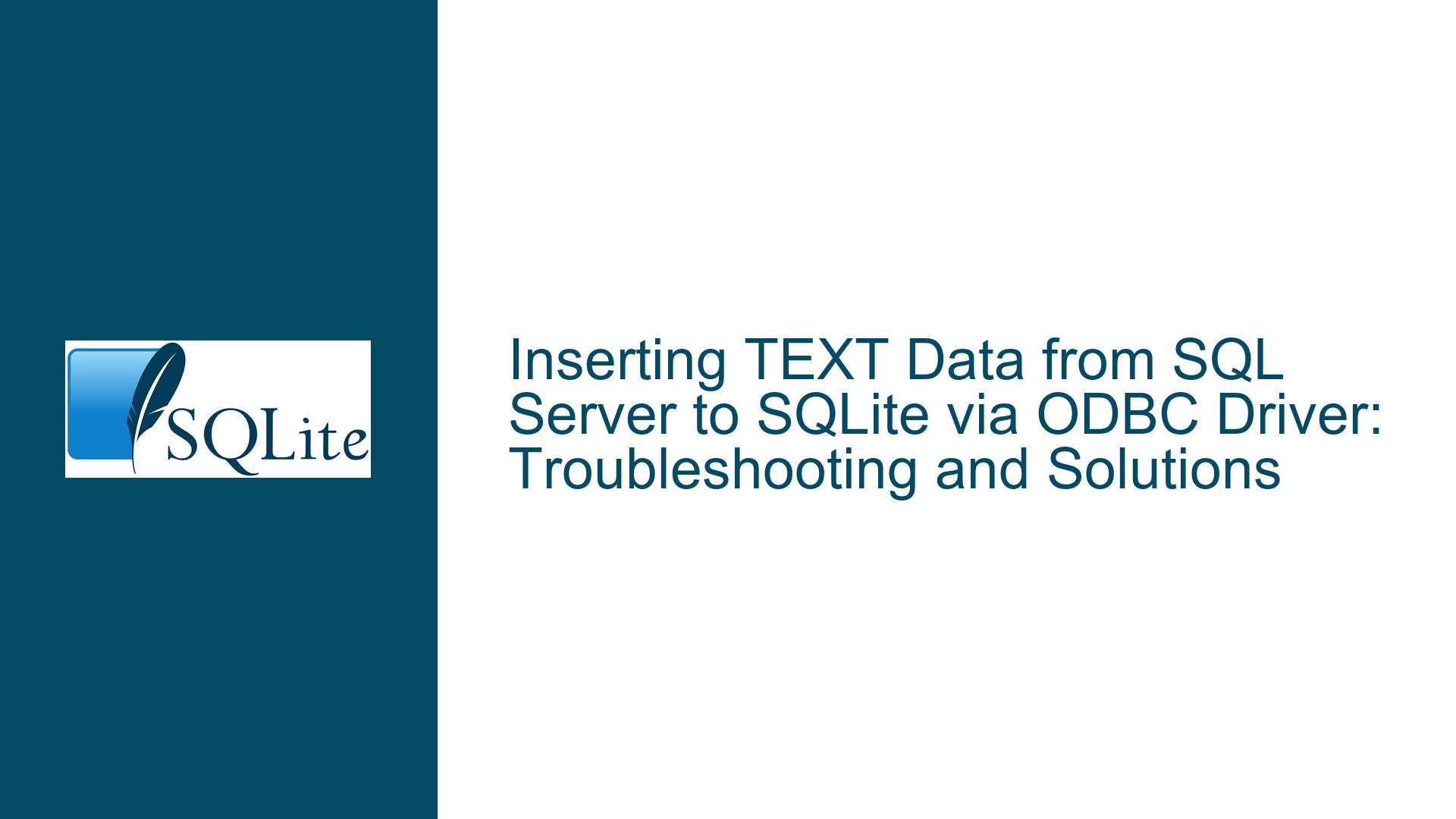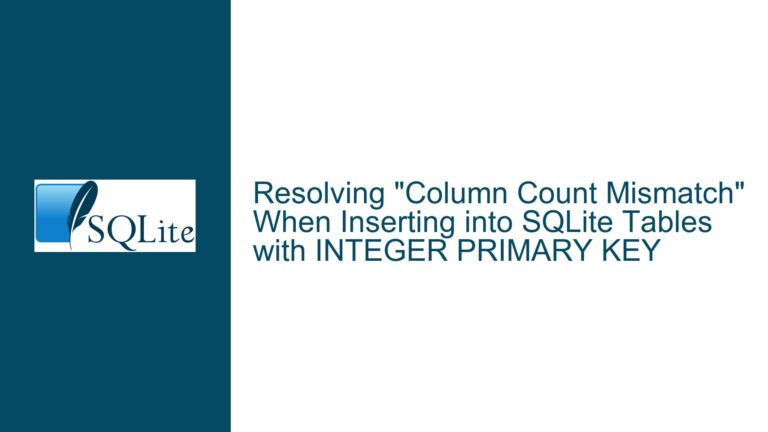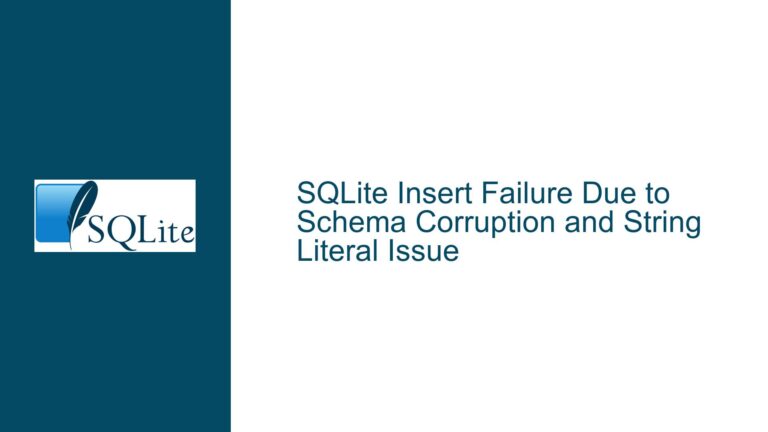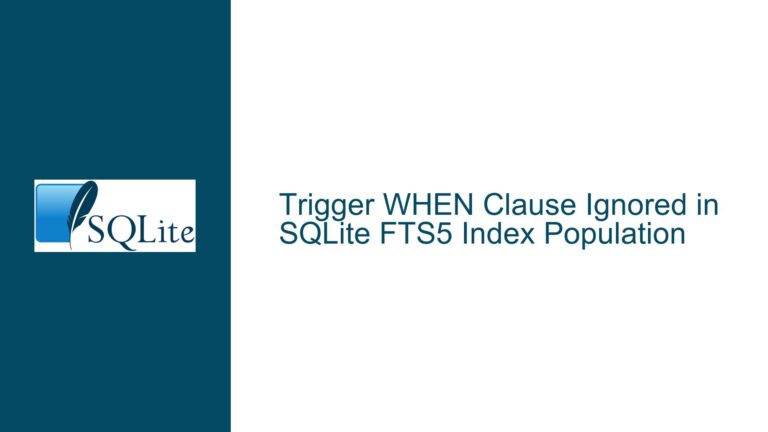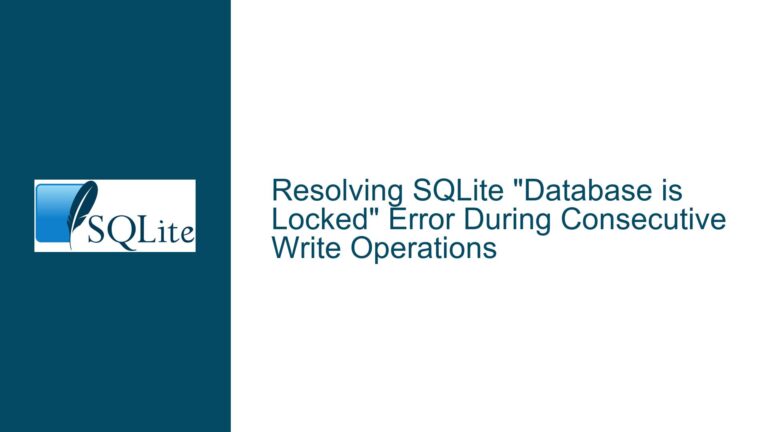Inserting TEXT Data from SQL Server to SQLite via ODBC Driver: Troubleshooting and Solutions
Issue Overview: TEXT Data Insertion Fails with SQLite ODBC Driver
When attempting to insert TEXT data from SQL Server into an SQLite database using the SQLite ODBC Driver, users encounter the error message: "Das abfragebasierte Einfügen oder Aktualisieren von BLOB-Werten wird nicht unterstützt" (Translation: "Query-based insertion or updating of BLOB values is not supported"). This error occurs despite the target column in SQLite being explicitly defined as TEXT. The issue does not manifest when inserting numeric data types such as FLOAT or INT, suggesting that the problem is specific to TEXT and potentially DATETIME data types.
The user has attempted various workarounds, including casting and converting data types within the SQL Server query, but these efforts have not resolved the issue. The only partial success was achieved by creating a BLOB column in the SQLite table and converting the TEXT data to NVARBINARY(MAX) in the SQL Server query before insertion. However, this approach is not ideal, as it requires altering the schema and does not fully address the underlying problem.
The system configuration includes SQL Server 2017 (64-bit), SQLite 3.32.3, the SQLite ODBC Driver for Win64, and Windows 10 Pro. The user has also mentioned that SQLite is being used as a "linked server," which is a term more commonly associated with SQL Server’s linked server functionality. This terminology may indicate a misunderstanding of SQLite’s architecture, as SQLite is not a client/server database but rather a library that is embedded within applications.
Possible Causes: ODBC Driver Limitations and Misconfigurations
The error message and the behavior described suggest that the SQLite ODBC Driver is interpreting the TEXT data as BLOB data, which is not supported for query-based insertion or updating. This misinterpretation could be due to several factors:
ODBC Driver Limitations: The SQLite ODBC Driver may have inherent limitations in handling TEXT data types when used in conjunction with SQL Server. The driver might not correctly map SQL Server’s TEXT or VARCHAR data types to SQLite’s TEXT data type, leading to the erroneous assumption that the data is of type BLOB.
Data Type Mismatch: There could be a mismatch between the data types defined in SQL Server and those expected by SQLite. For example, SQL Server’s NVARCHAR or TEXT data types might not be correctly interpreted by the ODBC Driver when inserting into an SQLite TEXT column.
Linked Server Misconfiguration: The term "linked server" implies that SQLite is being treated as a remote database server, which is not the case. SQLite is an embedded database, and treating it as a linked server might introduce configuration issues that affect data type handling.
Encoding Issues: The TEXT data being inserted might be in an encoding format that the ODBC Driver does not recognize or handle correctly. This could cause the driver to misinterpret the data as BLOB.
Driver Version Compatibility: The version of the SQLite ODBC Driver being used might not be fully compatible with the versions of SQL Server and SQLite in use. This could lead to unexpected behavior when handling certain data types.
Troubleshooting Steps, Solutions & Fixes: Resolving TEXT Data Insertion Issues
To resolve the issue of inserting TEXT data from SQL Server into SQLite using the SQLite ODBC Driver, follow these detailed troubleshooting steps and solutions:
1. Verify Data Types and Schema Definitions
Begin by ensuring that the data types in both SQL Server and SQLite are correctly defined and compatible. In SQL Server, the TEXT data type is deprecated, and it is recommended to use VARCHAR(MAX) or NVARCHAR(MAX) instead. In SQLite, the TEXT data type is used for storing character data.
SQL Server Schema: Verify that the column in SQL Server is defined as VARCHAR(MAX) or NVARCHAR(MAX) if it contains TEXT data. Avoid using the deprecated TEXT data type.
SQLite Schema: Ensure that the target column in SQLite is defined as TEXT. If the column is mistakenly defined as BLOB, change it to TEXT.
Example SQLite schema definition:
CREATE TABLE my_table (
id INTEGER PRIMARY KEY,
text_column TEXT
);
2. Check ODBC Driver Configuration
The SQLite ODBC Driver must be correctly configured to handle TEXT data types. Ensure that the driver is set up to map SQL Server’s VARCHAR(MAX) or NVARCHAR(MAX) to SQLite’s TEXT data type.
ODBC Data Source Configuration: Open the ODBC Data Source Administrator and verify the configuration of the SQLite ODBC Driver. Ensure that the driver is set to handle TEXT data correctly.
Driver Options: Some ODBC drivers offer options for handling data types. Check if the SQLite ODBC Driver has any settings related to data type mapping and ensure that TEXT data is correctly mapped.
3. Use Explicit Data Type Casting in SQL Server Queries
If the ODBC Driver is misinterpreting the data type, explicit casting in the SQL Server query can help ensure that the data is correctly interpreted as TEXT.
Example SQL Server query with explicit casting:
INSERT INTO SQLiteTable (text_column)
SELECT CAST(text_column AS NVARCHAR(MAX)) FROM SQLServerTable;
This ensures that the TEXT data is explicitly cast to NVARCHAR(MAX) before being sent to SQLite, reducing the likelihood of misinterpretation by the ODBC Driver.
4. Avoid Using Linked Server Configuration
Since SQLite is not a client/server database, treating it as a linked server in SQL Server may introduce unnecessary complexity and potential issues. Instead, consider using a direct connection to the SQLite database via the ODBC Driver.
Direct Connection: Configure the SQLite ODBC Driver to connect directly to the SQLite database file, rather than treating it as a linked server. This simplifies the connection and reduces the risk of configuration errors.
Connection String: Use a connection string that directly references the SQLite database file. Example connection string:
DRIVER=SQLite3 ODBC Driver;Database=C:\path\to\sqlite.db;
5. Update or Replace the ODBC Driver
If the issue persists, consider updating to the latest version of the SQLite ODBC Driver or trying an alternative ODBC driver. Driver updates often include bug fixes and improvements in data type handling.
Driver Update: Check the official website of the SQLite ODBC Driver for any updates or patches that address TEXT data insertion issues.
Alternative Drivers: If the current driver continues to cause problems, consider using an alternative ODBC driver for SQLite. Some third-party drivers may offer better compatibility with SQL Server.
6. Handle Encoding Issues
If the TEXT data contains special characters or is in a specific encoding format, ensure that the ODBC Driver is configured to handle the encoding correctly.
Encoding Configuration: Verify that the ODBC Driver is set to use the correct encoding for TEXT data. UTF-8 is a common encoding format that supports a wide range of characters.
Data Preprocessing: If necessary, preprocess the TEXT data in SQL Server to ensure it is in a compatible encoding format before insertion.
7. Test with a Minimal Example
To isolate the issue, create a minimal example that replicates the problem. This involves creating a simple table in both SQL Server and SQLite, and attempting to insert TEXT data using the ODBC Driver.
SQL Server Table:
CREATE TABLE TestTable ( id INT PRIMARY KEY, text_column NVARCHAR(MAX) );SQLite Table:
CREATE TABLE TestTable ( id INTEGER PRIMARY KEY, text_column TEXT );Insert Query:
INSERT INTO SQLiteTestTable (text_column) SELECT CAST(text_column AS NVARCHAR(MAX)) FROM SQLServerTestTable;
By testing with a minimal example, you can determine whether the issue is specific to the data, schema, or driver configuration.
8. Consult Documentation and Community Resources
If the issue remains unresolved, consult the official documentation for the SQLite ODBC Driver and SQL Server. Additionally, seek advice from community forums or support channels where other users may have encountered and resolved similar issues.
Documentation: Review the ODBC Driver documentation for any specific instructions or limitations related to TEXT data insertion.
Community Forums: Engage with the SQLite and SQL Server communities to share your issue and gather insights from other users who may have faced similar challenges.
9. Consider Alternative Data Transfer Methods
If the ODBC Driver continues to cause issues, consider alternative methods for transferring data from SQL Server to SQLite. These methods may include:
CSV Export/Import: Export the data from SQL Server to a CSV file and then import it into SQLite using the
.importcommand.Scripting: Use a scripting language such as Python with libraries like
pyodbcfor SQL Server andsqlite3for SQLite to transfer data programmatically.ETL Tools: Employ ETL (Extract, Transform, Load) tools that support both SQL Server and SQLite for more complex data migration tasks.
10. Monitor and Log Driver Behavior
To gain deeper insights into the issue, enable logging for the ODBC Driver and monitor its behavior during the data insertion process. This can help identify any specific errors or misconfigurations that are causing the problem.
Driver Logging: Enable logging in the ODBC Driver configuration to capture detailed information about the data transfer process.
Error Analysis: Review the logs to identify any errors or warnings related to data type handling or insertion.
By following these troubleshooting steps and solutions, you should be able to resolve the issue of inserting TEXT data from SQL Server into SQLite using the SQLite ODBC Driver. If the problem persists, consider reaching out to the driver’s support team or exploring alternative data transfer methods.