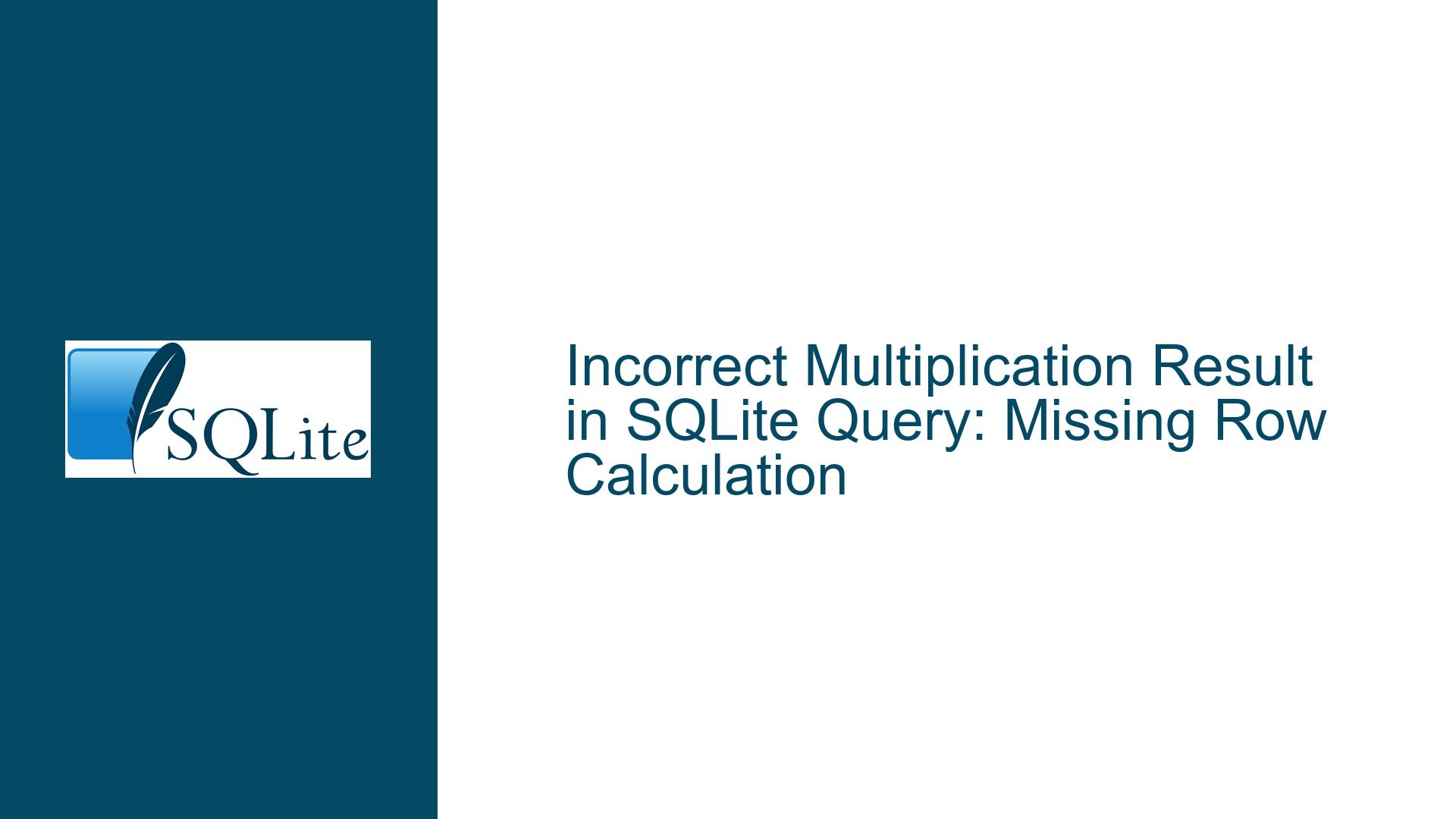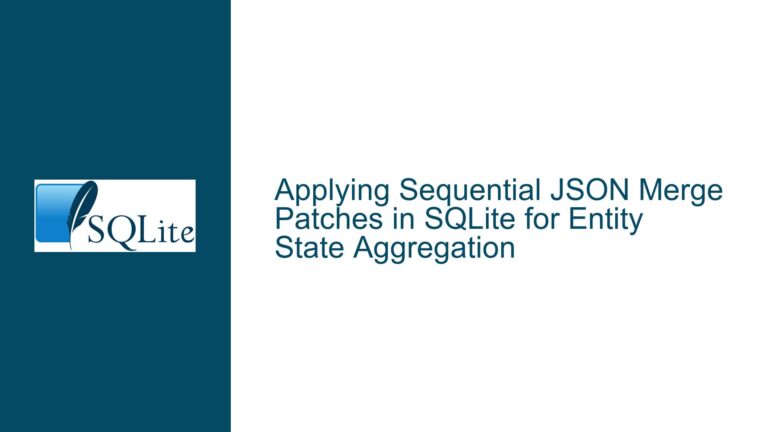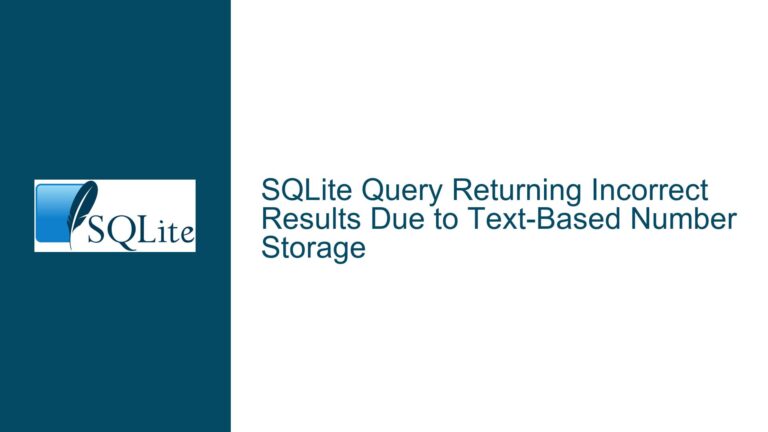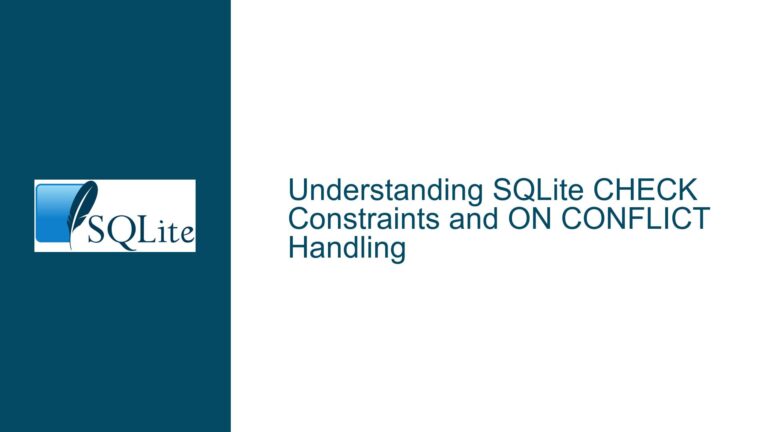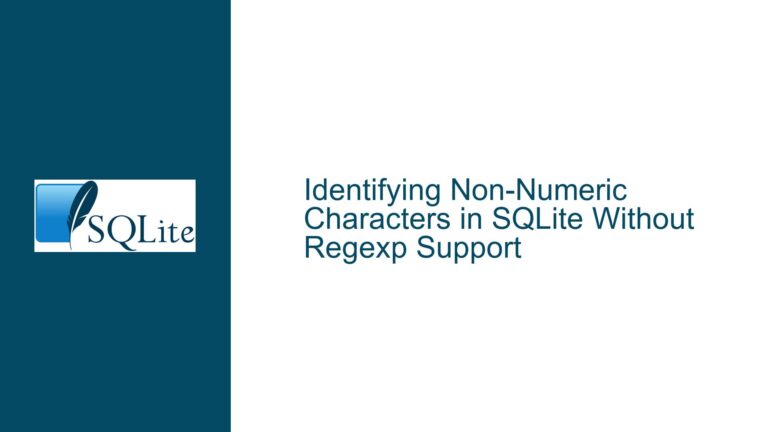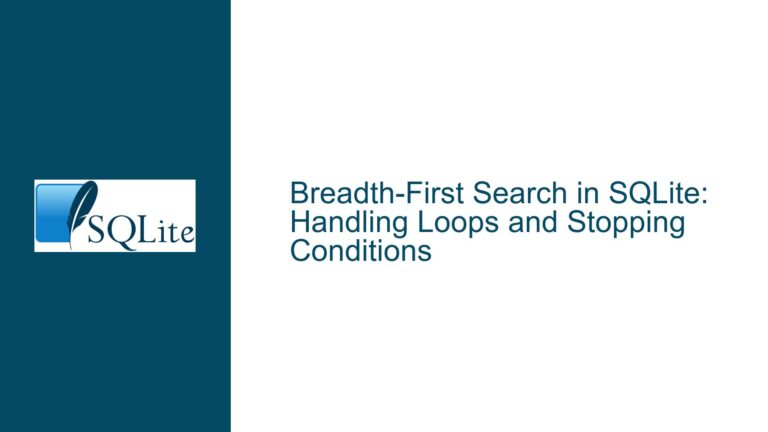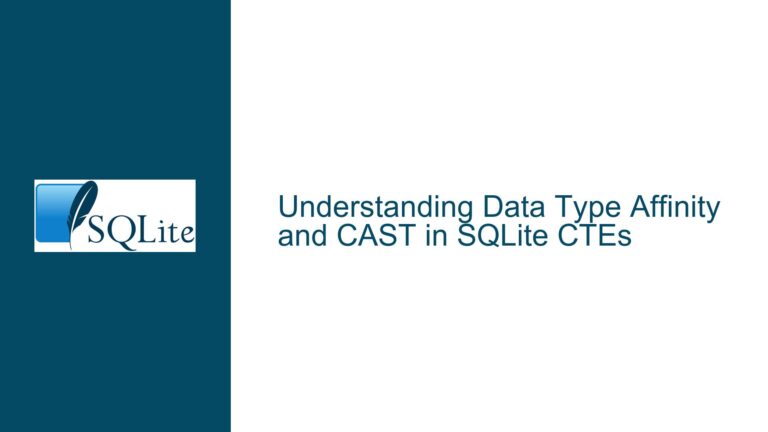Incorrect Multiplication Result in SQLite Query: Missing Row Calculation
Data Mismatch in amount * rate Calculation Leading to Zero Cost
Issue Overview
The problem involves an SQLite query (SELECT (amount * rate) AS cost FROM report_A;) returning an unexpected zero value in the cost column for one row (e.g., row 10: 43 * 0.12 = 0 instead of 5.16). The query processes 10 rows but fails to compute one row correctly. The issue is not consistently tied to the last row and occurs unpredictably within the dataset. This behavior suggests a hidden data integrity problem or environmental artifact rather than a fundamental SQLite engine flaw. Key observations include:
- Correct results are obtained when reproducing the scenario in SQLite’s CLI or via direct API usage.
- Third-party tools (e.g., SQLite Studio 3.2.1) may introduce display errors or misrepresent calculations.
- Data type mismatches or non-numeric values in
amountorratecolumns can force implicit conversions, leading to incorrect results.
The discrepancy arises from interactions between the data, schema definitions, and tooling. This guide dissects the root causes and provides actionable solutions.
Root Causes: Type Affinity Conflicts and Tool-Specific Rendering Errors
1. Implicit Data Type Conversion Failures
SQLite uses dynamic typing, allowing columns to store any data type. However, arithmetic operations require numeric operands. If amount or rate contains non-numeric strings (e.g., '0.12a'), SQLite converts them to 0 during multiplication. For example:
SELECT '43' * '0.12'; -- Returns 5.16 (valid)
SELECT '43x' * '0.12'; -- Returns 0 (invalid due to 'x')
A single non-numeric character in either column for the problematic row explains the zero result.
2. Schema Definition Issues
If the report_A table defines amount or rate with TEXT affinity (e.g., CREATE TABLE report_A (..., rate TEXT)), values inserted as strings (e.g., '0.12') retain their textual form. While SQLite usually converts these to numbers during arithmetic, hidden characters (e.g., trailing spaces, commas as decimal separators) can break this conversion.
3. Tool-Specific Display or Execution Bugs
Third-party GUIs like SQLite Studio may:
- Cache prior query results, displaying outdated data.
- Misinterpret column types, truncating or rounding results (e.g., showing
5.16as0if the GUI rounds to integers). - Introduce encoding errors when reading/writing data (e.g., UTF-8 vs. ANSI).
Resolution Workflow: Validating Data Integrity and Tool Configuration
Step 1: Confirm Data Types and Contents
Execute these diagnostic queries to inspect the raw data and types:
-- Check column affinities (schema)
PRAGMA table_info(report_A);
-- Inspect data types of stored values
SELECT row, typeof(amount), typeof(rate) FROM report_A;
-- Retrieve raw values as hexadecimal (detect hidden characters)
SELECT row, hex(amount), hex(rate) FROM report_A;
Expected Output:
amountandrateshould haveINTEGER/REALorTEXTtypes with purely numeric content.- Hexadecimal output for
amount=43andrate=0.12should be3433(ASCII ’43’) and302E3132(ASCII ‘0.12’), respectively.
Fix: If non-numeric types or hex anomalies are found:
- Clean the data:
UPDATE report_A SET amount = CAST(amount AS INTEGER), rate = CAST(rate AS REAL) WHERE row = 10; - Re-insert problematic rows using explicit numeric literals:
INSERT INTO report_A (row, amount, rate) VALUES (10, 43, 0.12);
Step 2: Isolate the Issue Using SQLite CLI
Download the SQLite CLI and execute the query directly:
sqlite3 your_database.db "SELECT row, amount, rate, (amount * rate) AS cost FROM report_A;"
Expected Outcome: The CLI should return 5.16 for row 10. If correct here, the issue lies with SQLite Studio.
Fix for Tool-Specific Bugs:
- Upgrade SQLite Studio: Older versions may mishandle numeric conversions.
- Configure Display Formats: Ensure the GUI displays sufficient decimal places (e.g., 4+ decimals).
- Disable Caching: Restart SQLite Studio or disable query caching in settings.
Step 3: Enforce Strict Typing in Schema and Queries
Prevent future issues by:
- Redefining the Schema with Strict Affinities:
CREATE TABLE report_A ( row INTEGER PRIMARY KEY, amount INTEGER NOT NULL CHECK (typeof(amount) = 'integer'), rate REAL NOT NULL CHECK (typeof(rate) = 'real') ); - Explicit Casting in Queries:
SELECT (CAST(amount AS REAL) * CAST(rate AS REAL)) AS cost FROM report_A; - Data Validation Triggers:
CREATE TRIGGER validate_report_A_data BEFORE INSERT ON report_A BEGIN SELECT CASE WHEN NOT (NEW.amount GLOB '*[0-9]*' AND NEW.rate GLOB '*[0-9]*') THEN RAISE(ABORT, 'Non-numeric value detected') END; END;
Step 4: Audit Data Entry Pipelines
If data is imported from external sources (CSV, Excel):
- Use
.import --csvin SQLite CLI with appropriate type hints. - Preprocess data with scripts to remove non-numeric characters:
# Python example: Clean amount and rate columns import re def clean_numeric(s): return re.sub(r'[^\d.]', '', s)
By methodically validating data types, isolating the execution environment, and enforcing strict schema constraints, users can eliminate calculation discrepancies. Persistent issues confined to specific tools warrant escalating to the respective developers with reproducible test cases.