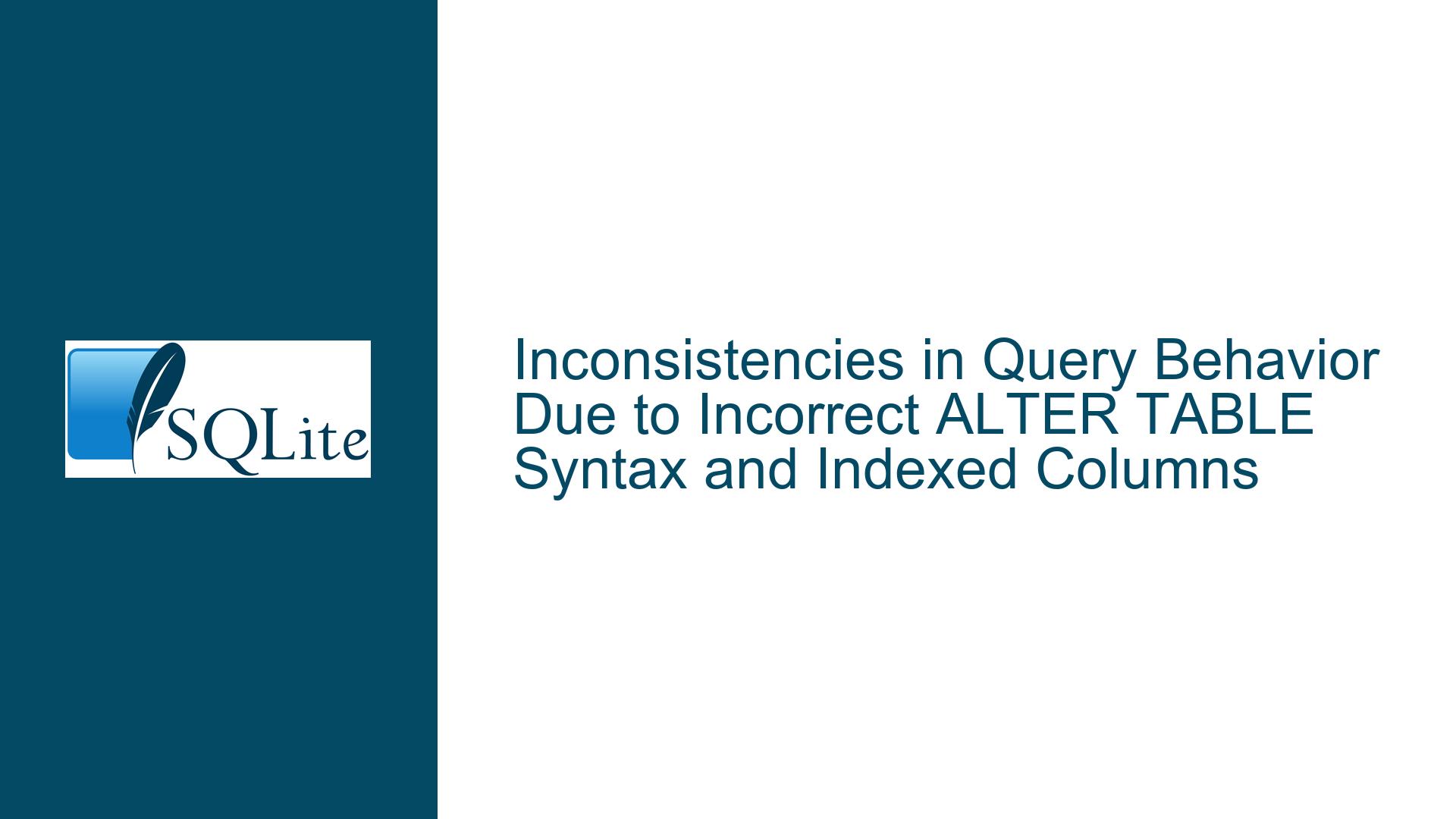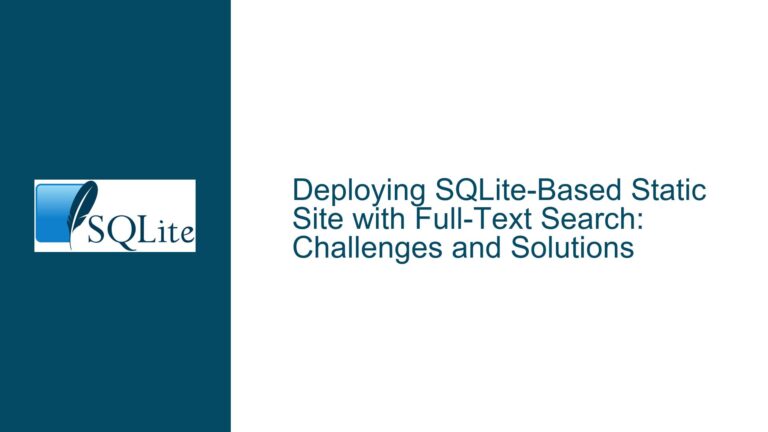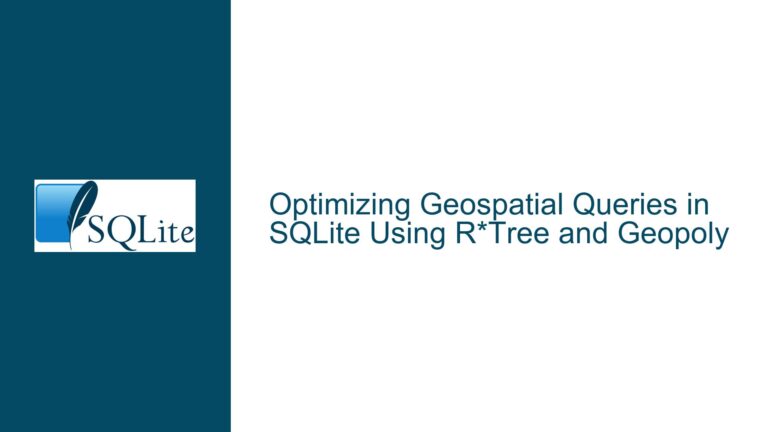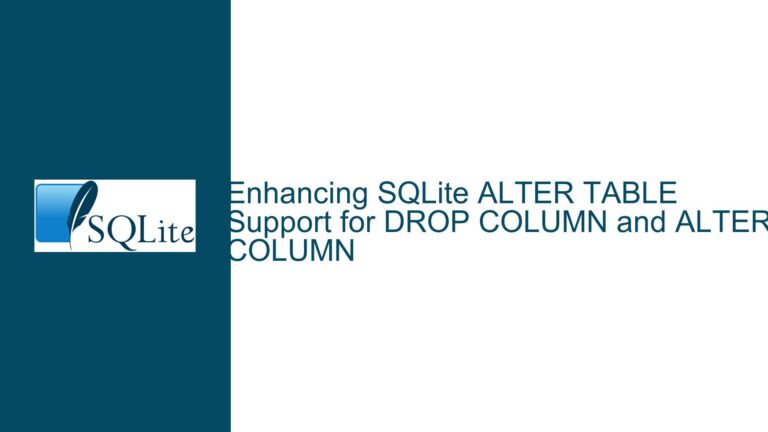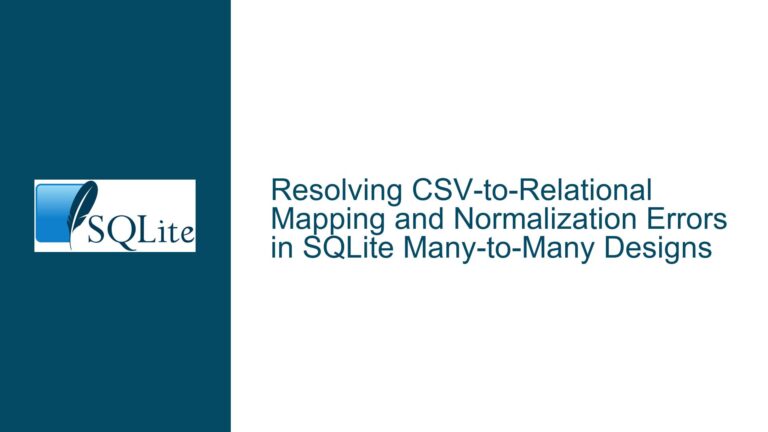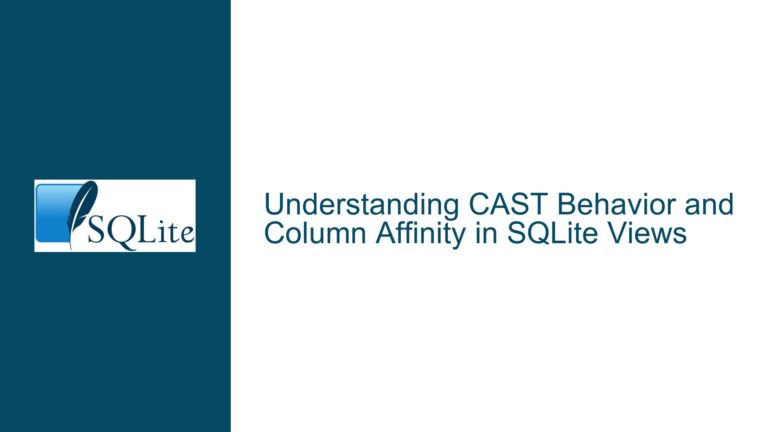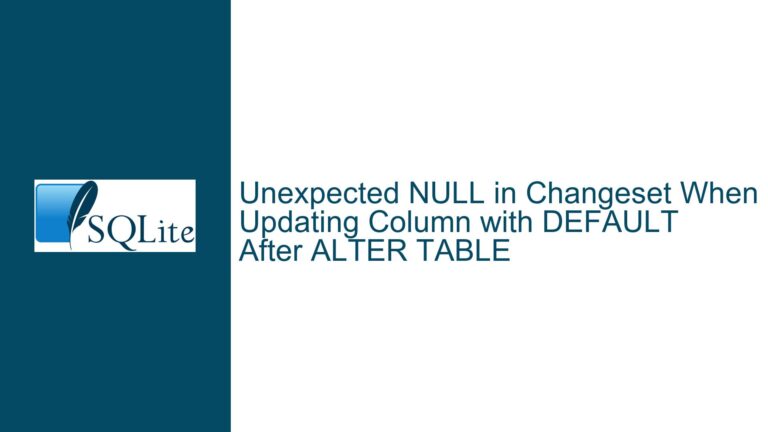Inconsistencies in Query Behavior Due to Incorrect ALTER TABLE Syntax and Indexed Columns
Issue Overview: Incorrect ALTER TABLE Syntax and Its Impact on Query Behavior
The core issue revolves around the incorrect usage of the ALTER TABLE statement in SQLite, specifically when attempting to add a new column with a NOT NULL constraint and a default value. The user attempted to add a column v2 to the table v0 using the following statement:
ALTER TABLE v0 ADD COLUMN v2 AS (NULL) NOT NULL;
This statement is syntactically incorrect and leads to unexpected behavior in subsequent queries. The primary anomalies observed are:
Error in Query 2: The query
SELECT * FROM v0 WHERE v2 != NULL;results in an error:Error: no such column: v2. This error occurs because theALTER TABLEstatement failed to add the columnv2due to its incorrect syntax.Incomplete Output in Query 3: The query
SELECT * FROM v0;returns only the value10instead of the expected10| NULL. This is because the columnv2was never successfully added to the tablev0, and thus, the table schema remains unchanged.
The root cause of these issues lies in the misuse of the ALTER TABLE statement, particularly the incorrect syntax for adding a column with a NOT NULL constraint and a default value. Additionally, the user’s SQLite version (3.28) does not support generated columns, which were introduced in SQLite 3.31. This version mismatch further exacerbates the problem.
Possible Causes: Syntax Errors, Version Mismatch, and Misunderstanding of SQLite Constraints
Syntax Error in ALTER TABLE Statement: The statement
ALTER TABLE v0 ADD COLUMN v2 AS (NULL) NOT NULL;is syntactically incorrect. TheASkeyword is used for defining generated columns, which were introduced in SQLite 3.31. In SQLite 3.28, this syntax is not recognized, leading to a syntax error. The correct syntax for adding a column with aNOT NULLconstraint and a default value would be:ALTER TABLE v0 ADD COLUMN v2 DEFAULT NULL NOT NULL;However, even this corrected syntax would fail because SQLite requires a non-NULL default value when adding a
NOT NULLcolumn to an existing table. This is because SQLite does not update existing rows to add the new column; instead, it uses the default value for existing rows when the column is accessed.Version Mismatch: The user is using SQLite 3.28, which does not support generated columns. Generated columns, introduced in SQLite 3.31, allow columns to be defined using an expression. The
ASkeyword in theALTER TABLEstatement is intended for defining such generated columns. Since this feature is not available in SQLite 3.28, the statement fails with a syntax error.Misunderstanding of SQLite Constraints: The user attempted to add a column with a
NOT NULLconstraint and a default value ofNULL. This is inherently contradictory because aNOT NULLconstraint implies that the column cannot containNULLvalues. SQLite enforces this constraint by requiring a non-NULL default value when adding aNOT NULLcolumn to an existing table. The user’s attempt to add such a column without a valid default value results in a runtime error in SQLite 3.42 and a syntax error in SQLite 3.28.Impact on Indexed Columns: The user also created an index on the column
v1with aWHEREclause:CREATE INDEX i0 ON v0(v1) WHERE v1 NOT NULL;. This index is not directly related to the issue at hand, but it highlights the user’s intent to work with indexed columns. The incorrectALTER TABLEstatement and subsequent errors do not affect this index, but they do prevent the user from adding the new columnv2and querying it as intended.
Troubleshooting Steps, Solutions & Fixes: Correcting Syntax, Updating SQLite, and Understanding Constraints
Correcting the ALTER TABLE Syntax: The first step in resolving this issue is to correct the syntax of the
ALTER TABLEstatement. The user should use the following statement to add a column with aNOT NULLconstraint and a valid default value:ALTER TABLE v0 ADD COLUMN v2 DEFAULT 'default_value' NOT NULL;Here,
'default_value'should be replaced with a non-NULL value that makes sense for the application. For example, ifv2is intended to be an integer column, the default value could be0. If it is a text column, the default value could be an empty string''.Updating SQLite Version: Since the user is using SQLite 3.28, which does not support generated columns, it is advisable to update to a more recent version of SQLite. The latest stable version as of this writing is SQLite 3.42, which supports generated columns and other advanced features. Updating SQLite will not only resolve the syntax error but also provide access to new features and improvements.
Understanding and Applying Constraints: The user should carefully review the constraints and requirements for adding columns in SQLite. Specifically, when adding a
NOT NULLcolumn to an existing table, SQLite requires a non-NULL default value. This is because SQLite does not update existing rows to add the new column; instead, it uses the default value for existing rows when the column is accessed. The user should ensure that the default value is appropriate for the column’s data type and the application’s requirements.Handling NULL Values in Queries: The user’s query
SELECT * FROM v0 WHERE v2 != NULL;is problematic because the!=operator does not work as expected withNULLvalues in SQL. In SQL,NULLrepresents an unknown value, and any comparison withNULLusing=,!=,<,>, etc., results inNULL(which is treated as false in aWHEREclause). To check forNULLvalues, the user should use theIS NULLorIS NOT NULLoperators. For example:SELECT * FROM v0 WHERE v2 IS NOT NULL;This query will correctly return rows where
v2is notNULL.Verifying Table Schema and Data: After correcting the
ALTER TABLEstatement and ensuring that the columnv2is successfully added, the user should verify the table schema and data. The following queries can be used to check the table schema and data:PRAGMA table_info(v0);This query returns information about the columns in the table
v0, including their names, types, and constraints. The user should ensure that the columnv2is present and has the correct constraints.SELECT * FROM v0;This query returns all rows in the table
v0. The user should verify that the columnv2is included in the output and that its values are as expected.Recreating the Index if Necessary: If the user needs to modify the table schema significantly, such as adding or removing columns, it may be necessary to drop and recreate the index
i0. The following steps can be taken to recreate the index:DROP INDEX i0; CREATE INDEX i0 ON v0(v1) WHERE v1 IS NOT NULL;This ensures that the index is correctly defined and reflects any changes to the table schema.
Testing and Validation: After making the necessary changes, the user should thoroughly test the queries to ensure that they behave as expected. This includes testing the
SELECTqueries with the new columnv2, verifying that theNOT NULLconstraint is enforced, and ensuring that the indexi0works correctly with the updated table schema.Documenting Changes and Best Practices: Finally, the user should document the changes made to the table schema and queries, along with the rationale behind each change. This documentation will serve as a reference for future maintenance and troubleshooting. Additionally, the user should follow best practices for SQLite schema design, such as using appropriate data types, constraints, and indexes, to avoid similar issues in the future.
By following these troubleshooting steps and solutions, the user can resolve the inconsistencies and anomalies in query behavior, correct the syntax errors, and ensure that the table schema and queries are optimized for performance and reliability.