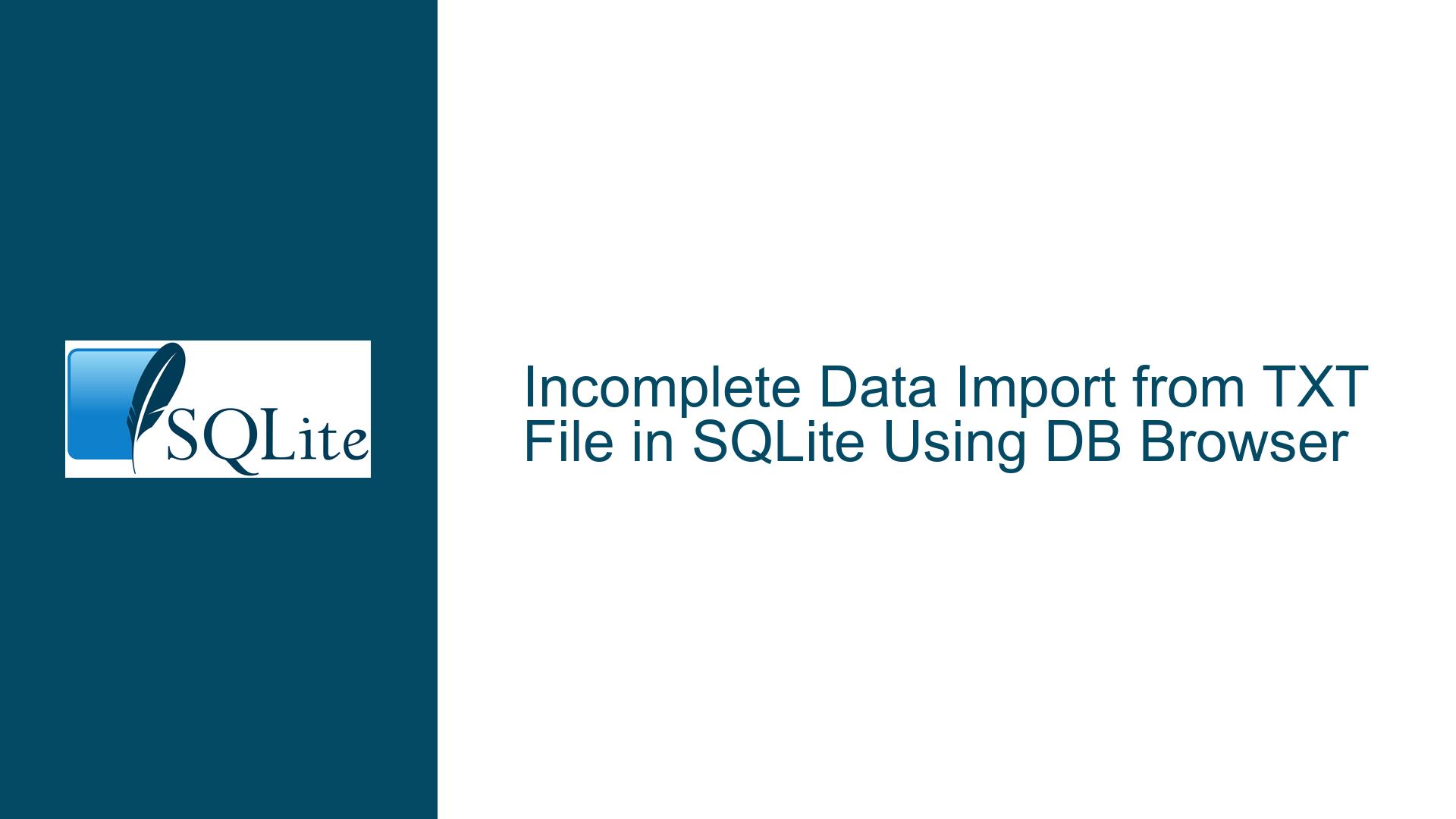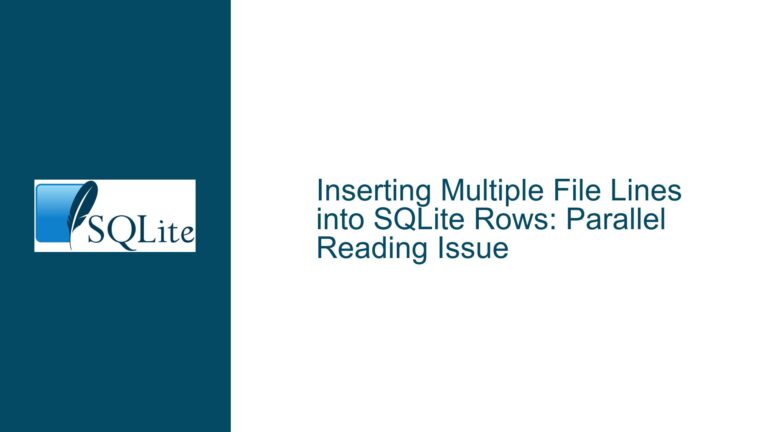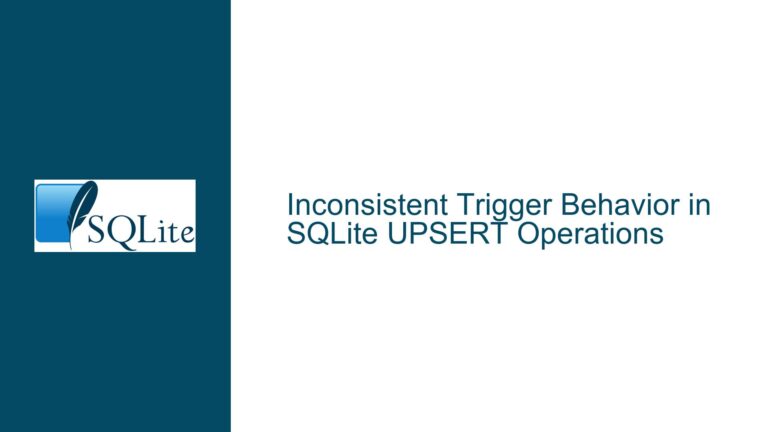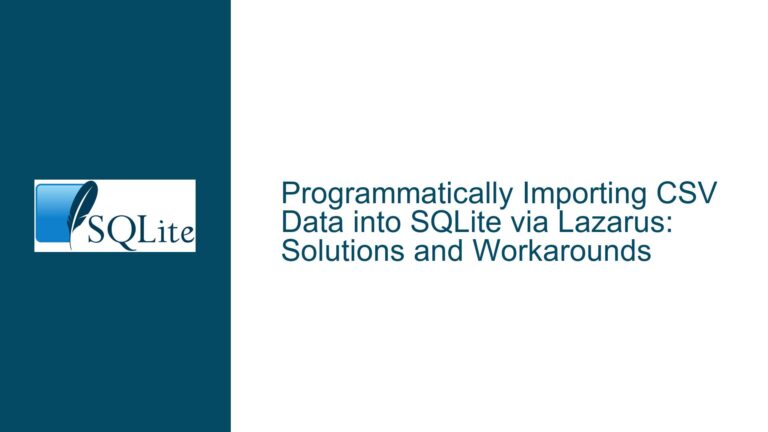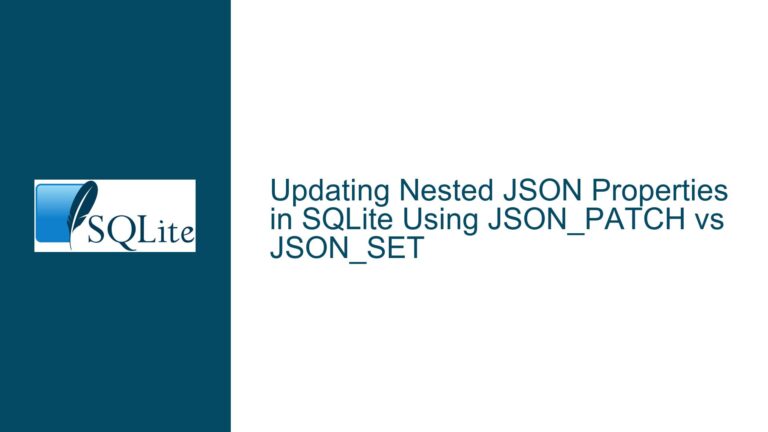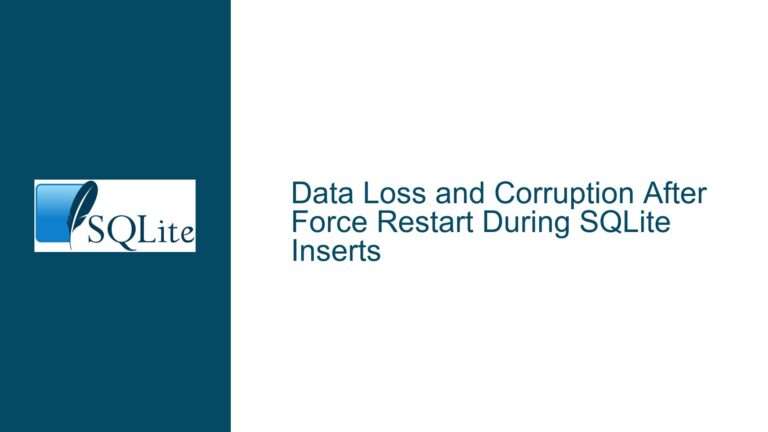Incomplete Data Import from TXT File in SQLite Using DB Browser
Issue Overview: Incomplete Data Import from a Tab-Delimited TXT File
When attempting to import a tab-delimited TXT file containing 1.3 million rows into an SQLite database using DB Browser for SQLite, only approximately 650,000 rows are successfully imported. The issue manifests as a silent failure, where the import process does not provide any error messages or reports indicating why the remaining rows are not imported. The TXT file uses tab characters (" ") as field separators, and the user is unsure about the significance of the "Quote Characters" option during the import process. This problem raises concerns about data integrity, as half of the dataset is missing without any clear explanation.
The absence of error messages complicates the troubleshooting process, as the user cannot pinpoint whether the issue lies in the file’s formatting, the import settings, or the limitations of the DB Browser tool itself. Additionally, the user’s unfamiliarity with the "Quote Characters" option suggests that there may be nuances in the import configuration that are not being fully utilized or understood. This issue is critical for anyone relying on DB Browser for SQLite to handle large datasets, as incomplete data imports can lead to inaccurate analyses and decision-making.
Possible Causes: Why Only Half the Data is Imported
The incomplete import of data from the TXT file into SQLite using DB Browser can be attributed to several potential causes. Understanding these causes requires a detailed examination of the file’s structure, the import settings, and the limitations of the tools being used.
1. File Encoding Issues: The TXT file may contain characters or encodings that are not compatible with the import process. For instance, if the file includes non-UTF-8 encoded characters, DB Browser might fail to interpret these correctly, leading to incomplete imports. This is particularly relevant if the file contains special characters, such as accented letters or symbols, that are not properly encoded.
2. Incorrect Field Separator Configuration: Although the user has specified that the file uses tab characters as field separators, there might be inconsistencies in the file’s formatting. For example, some rows might contain additional tabs or missing tabs, causing the import process to misinterpret the data structure. This could result in rows being skipped or truncated during the import.
3. Quote Characters Misconfiguration: The "Quote Characters" option in DB Browser is used to handle fields that contain the field separator within them. For example, if a field contains a tab character within its value, it should be enclosed in quote characters to prevent the import process from misinterpreting it as a field separator. If the quote characters are not correctly configured, fields containing the separator might cause the import to fail silently.
4. Memory or Resource Limitations: Importing a large file with 1.3 million rows can be resource-intensive. DB Browser might be running into memory or resource limitations, causing it to stop importing after a certain number of rows. This is especially likely if the system running DB Browser has limited RAM or if other resource-intensive applications are running simultaneously.
5. Data Corruption in the TXT File: The TXT file itself might be corrupted or contain inconsistencies that prevent the import process from completing successfully. For example, some rows might have missing or extra fields, or there might be hidden characters that disrupt the import process.
6. DB Browser Limitations or Bugs: DB Browser for SQLite, while a powerful tool, might have limitations or bugs that affect its ability to handle large or complex imports. This could include issues with how it processes large files, handles specific file encodings, or manages memory during the import process.
Troubleshooting Steps, Solutions & Fixes: Ensuring Complete Data Import
To resolve the issue of incomplete data import from the TXT file into SQLite using DB Browser, a systematic approach is required. The following steps outline a comprehensive troubleshooting process, including potential solutions and fixes.
1. Verify File Encoding: Begin by ensuring that the TXT file is encoded in a format compatible with DB Browser. UTF-8 is the most widely supported encoding and is recommended for compatibility. Open the file in a text editor that supports encoding detection, such as Notepad++ or Sublime Text, and verify that the encoding is set to UTF-8. If the file is encoded differently, convert it to UTF-8 before attempting the import.
2. Validate File Structure: Carefully inspect the TXT file to ensure that the structure is consistent and adheres to the expected format. Check for any rows that might have missing or extra fields, as well as any hidden characters that could disrupt the import process. Tools like csvkit or awk can be used to validate the file structure programmatically.
3. Configure Quote Characters Correctly: The "Quote Characters" option in DB Browser should be configured based on the file’s content. If any fields in the TXT file contain the tab character within their values, these fields should be enclosed in quote characters (typically double quotes). Ensure that the quote characters are correctly specified in the import settings to prevent misinterpretation of the data.
4. Optimize Import Settings: When importing the file, ensure that the import settings in DB Browser are correctly configured. This includes specifying the correct field separator (tab character) and quote characters. Additionally, consider increasing the memory allocation for DB Browser if possible, especially if the system has sufficient resources available.
5. Split the File into Smaller Chunks: If the file is too large to import in one go, consider splitting it into smaller chunks. This can be done using command-line tools like split on Unix-based systems or using a script to divide the file into manageable parts. Import each chunk separately and verify that all data is successfully imported.
6. Use Command-Line Tools for Import: If DB Browser continues to fail, consider using SQLite’s command-line interface (CLI) to import the data. The .import command in SQLite CLI can be used to import data from a TXT file directly into a table. This approach provides more control over the import process and can help identify any issues with the file or the import settings.
7. Check for Data Corruption: If the file is suspected to be corrupted, use data validation tools to check for inconsistencies. This can include checking for missing or extra fields, as well as ensuring that all rows adhere to the expected format. If corruption is detected, attempt to repair the file or extract the valid data manually.
8. Update DB Browser: Ensure that you are using the latest version of DB Browser for SQLite. Newer versions may include bug fixes or improvements that address issues with large file imports. Check the DB Browser website or repository for updates and install the latest version if necessary.
9. Monitor System Resources: During the import process, monitor system resources such as CPU and memory usage. If the system is running low on resources, consider closing other applications or upgrading the system’s hardware to ensure that DB Browser has sufficient resources to complete the import.
10. Consult DB Browser Documentation and Community: If the issue persists, consult the DB Browser documentation for additional guidance on importing large files. Additionally, consider reaching out to the DB Browser community or forums for assistance. Other users may have encountered similar issues and can provide valuable insights or solutions.
By following these troubleshooting steps, you can systematically identify and resolve the issue of incomplete data import from the TXT file into SQLite using DB Browser. Ensuring that the file is correctly formatted, the import settings are properly configured, and the system has sufficient resources will help achieve a successful import of the entire dataset.