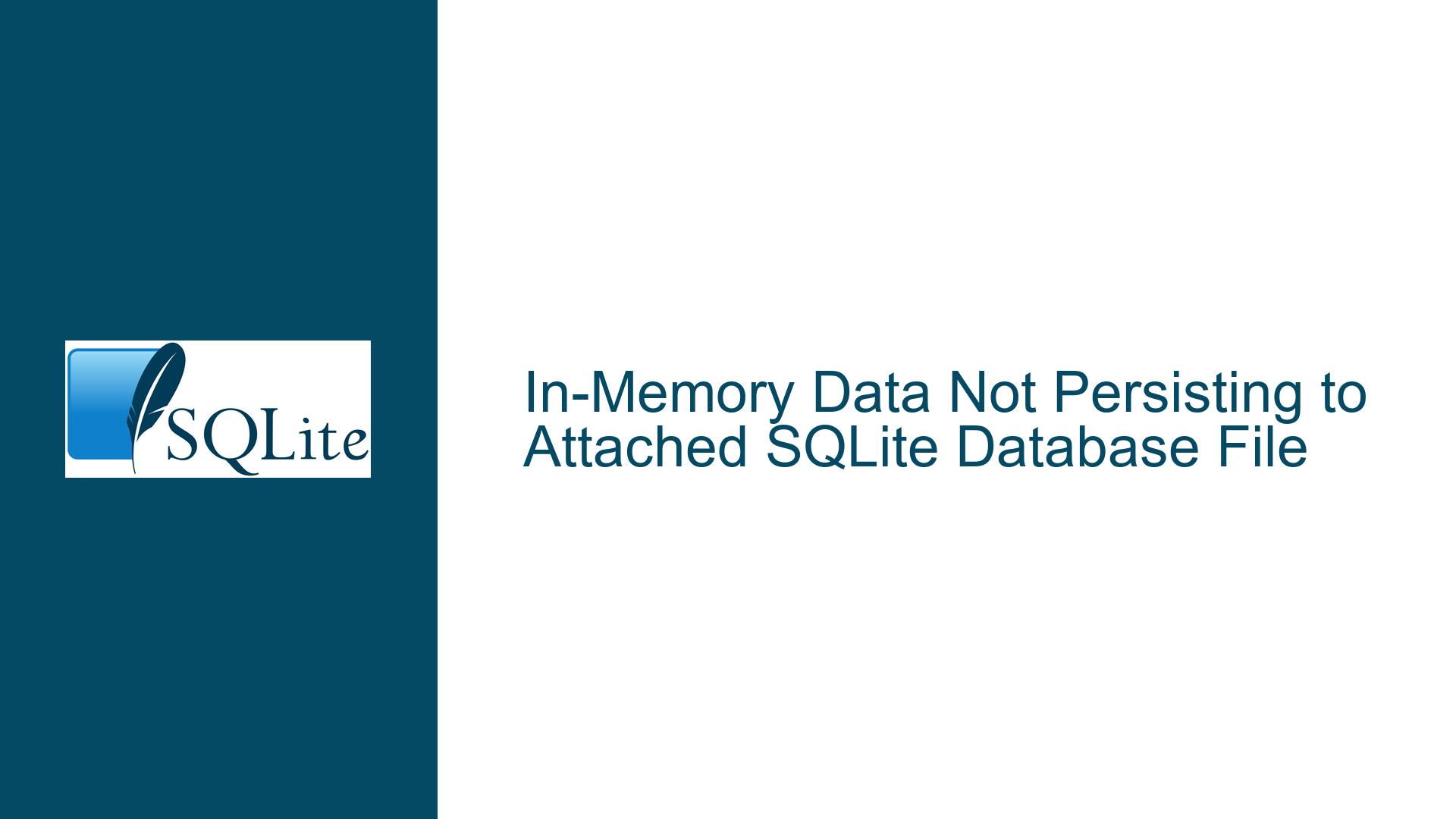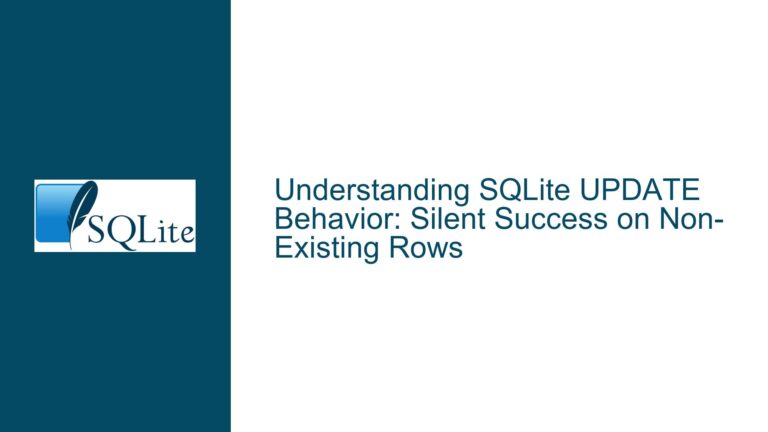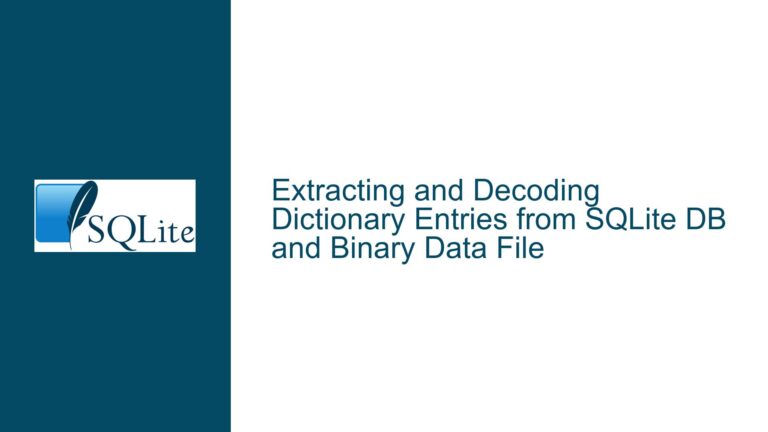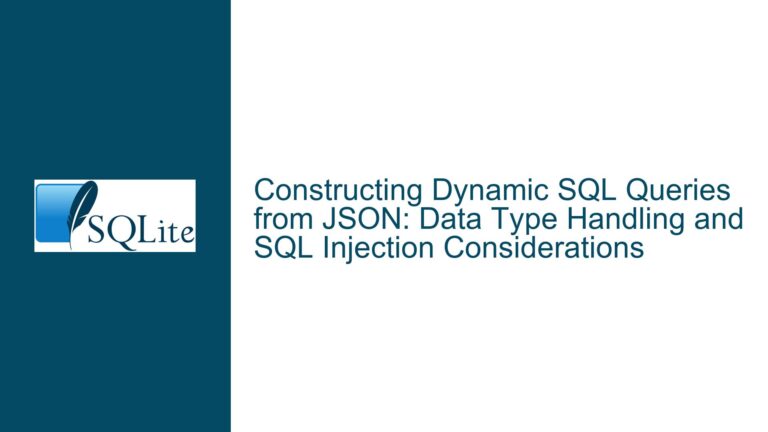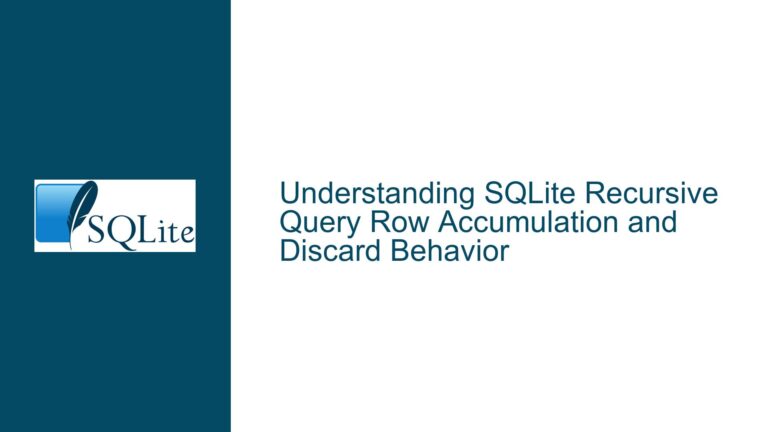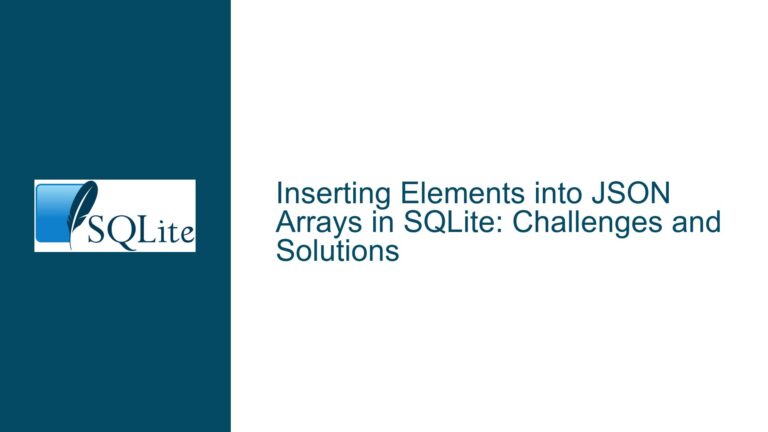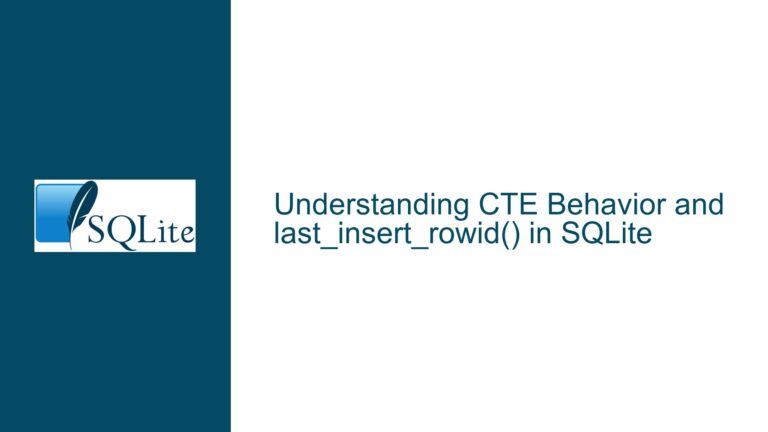In-Memory Data Not Persisting to Attached SQLite Database File
Schema Qualification Errors When Attaching Databases
Issue Overview: Misplaced Table Creation in Main Schema
When working with SQLite databases, particularly when combining in-memory and file-based databases through the ATTACH DATABASE command, a critical issue arises when table creation and data insertion operations reference schemas incorrectly. The core problem occurs when attempting to persist data from an in-memory database to a newly attached file database. Despite apparent success in program output (e.g., successful SELECT queries returning expected results), the target file database remains empty or contains 0 bytes. This discrepancy stems from schema qualification errors where tables are unintentionally created in the default main schema instead of the attached file database schema. The root cause lies in SQLite’s interpretation of object names when combining schema identifiers with table names using improper quoting or syntax. For example, a table named "store.tab" is treated as a single identifier in the main schema rather than a table named tab within the store schema. This misinterpretation leads to all operations occurring within the ephemeral in-memory database, leaving the attached file database untouched. The absence of explicit error messages exacerbates the problem, as SQLite permits these operations without raising warnings about misplaced object creation.
Possible Causes: Schema Naming Conflicts and Identifier Parsing
Incorrect Schema Qualification Syntax:
SQLite requires explicit schema qualification using the formatschema_name.table_name. When quotes are misapplied (e.g.,"store.tab"), the database engine parses the entire string as a single table name within the default schema rather than interpretingstoreas the schema andtabas the table. This occurs because quotes aroundstore.tabcollapse the schema and table into a single identifier, bypassing schema separation.Default Schema Precedence:
SQLite prioritizes the main schema (in-memory database by default) when resolving unqualified or improperly qualified object names. If a table is created without proper schema qualification, it resides in the main schema even if an attached schema exists. Subsequent operations on that table (e.g.,INSERT,SELECT) affect the in-memory database exclusively.Silent Table Creation in Wrong Schema:
SQLite does not enforce schema existence checks during table creation. Creating a table with a non-existent schema qualifier (e.g.,nonexistent_schema.table) results in the table being created in the main schema without errors. This behavior allows misplaced tables to go undetected during development.Transaction Commit Scope:
WhileCOMMITstatements finalize changes across all attached databases, they cannot persist data to tables that were erroneously created in the main schema. If operations occur on in-memory tables, committing transactions has no effect on file-based databases, leading to empty files despite apparent successful execution.
Troubleshooting Steps, Solutions & Fixes
Step 1: Validate Schema and Table Qualification Syntax
Ensure that schema and table names are correctly formatted when referencing attached databases. Use the explicit schema.table syntax without combining them into a single quoted identifier. For example:
CREATE TABLE store.tab (fld TEXT); -- Correct
instead of:
CREATE TABLE "store.tab" (fld TEXT); -- Incorrect
In Python, use parameter substitution for schema names cautiously, as placeholders (:file) cannot be used for schema or table identifiers. Instead, construct the SQL string dynamically with proper escaping:
schema_name = "store"
table_name = "tab"
cur.execute(f'CREATE TABLE "{schema_name}"."{table_name}" (fld TEXT)')
Step 2: Verify Table Location Using System Catalogs
Query the sqlite_master table in both the main and attached schemas to confirm where tables reside:
-- Check main schema
SELECT name FROM main.sqlite_master WHERE type='table';
-- Check attached 'store' schema
SELECT name FROM store.sqlite_master WHERE type='table';
If the table appears in main.sqlite_master but not store.sqlite_master, the schema qualification was incorrect during creation.
Step 3: Use Explicit Schema Prefixes in All Operations
Apply schema prefixes consistently in INSERT, SELECT, and other DML operations:
INSERT INTO store.tab SELECT fld FROM main.tab; -- Explicit main schema
This ensures data is copied from the in-memory table (main.tab) to the file-based table (store.tab).
Step 4: Enable Foreign Key Constraints and Debugging Modes
Enable foreign key constraints to detect cross-schema integrity issues, though this does not directly resolve schema qualification problems. Use PRAGMA statements for enhanced debugging:
PRAGMA foreign_keys = ON; -- Enforce cross-schema referential integrity
PRAGMA integrity_check; -- Verify database structure
Step 5: Inspect Database File Metadata
Use command-line tools like sqlite3 to inspect the file database’s contents independently:
sqlite3 store.db "SELECT * FROM tab;"
If the output is empty, the table was not created in the file database.
Step 6: Programmatic Isolation of Attached Databases
In Python, isolate operations on attached databases by switching the database attribute of the cursor:
cur.execute('ATTACH DATABASE "store.db" AS store')
# Switch to 'store' schema
cur.execute('PRAGMA store.database_list;') # Verify attachment
# Create table in 'store' schema
cur.execute('CREATE TABLE store.tab (fld TEXT)')
Step 7: Transaction Management Across Schemas
Explicitly commit transactions after operations on attached databases, though SQLite typically auto-commits DDL statements like CREATE TABLE. For DML operations (e.g., INSERT), ensure transactions are committed:
con.commit() # Persists changes across all attached databases
Step 8: Handle Edge Cases with Non-Existent Attached Files
When attaching a non-existent database file, SQLite creates an empty file but does not initialize it until a schema object is created. Verify file permissions and paths to ensure the process has write access to the target directory.
Step 9: Alternative Approaches Using Backup API
For large-scale data transfers between in-memory and file databases, use SQLite’s backup API via Python’s sqlite3 module:
import sqlite3
src = sqlite3.connect(':memory:')
dst = sqlite3.connect('store.db')
src.execute('CREATE TABLE tab (fld TEXT)')
src.execute('INSERT INTO tab VALUES ("some text")')
src.backup(dst) # Copies entire in-memory database to file
This method bypasses schema qualification issues by cloning the entire database.
Step 10: Unit Testing and Validation
Implement automated tests to validate data persistence:
def test_data_persistence():
# Run the original code
with sqlite3.connect(':memory:') as mem_con:
mem_cur = mem_con.cursor()
# ... perform operations ...
mem_con.commit()
# Reconnect to file database and check contents
with sqlite3.connect('store.db') as file_con:
file_cur = file_con.cursor()
file_cur.execute('SELECT * FROM tab')
assert file_cur.fetchall() == [('some text',)], "Data not persisted"
This test fails if tables or data reside in the wrong schema, prompting immediate debugging.
Final Solution
Revise the original code to use correct schema qualification:
import sqlite3
con = sqlite3.connect(":memory:")
cur = con.cursor()
cur.execute('CREATE TABLE tab (fld TEXT)')
cur.execute('INSERT INTO tab VALUES ("some text")')
# Attach file database with explicit path
cur.execute('ATTACH DATABASE "store.db" AS store')
# Create table in 'store' schema using correct qualification
cur.execute('CREATE TABLE store.tab (fld TEXT)')
# Copy data from main.tab to store.tab
cur.execute('INSERT INTO store.tab SELECT fld FROM main.tab')
con.commit()
con.close()
This ensures the table tab is created in the store schema, and data is correctly persisted to store.db.