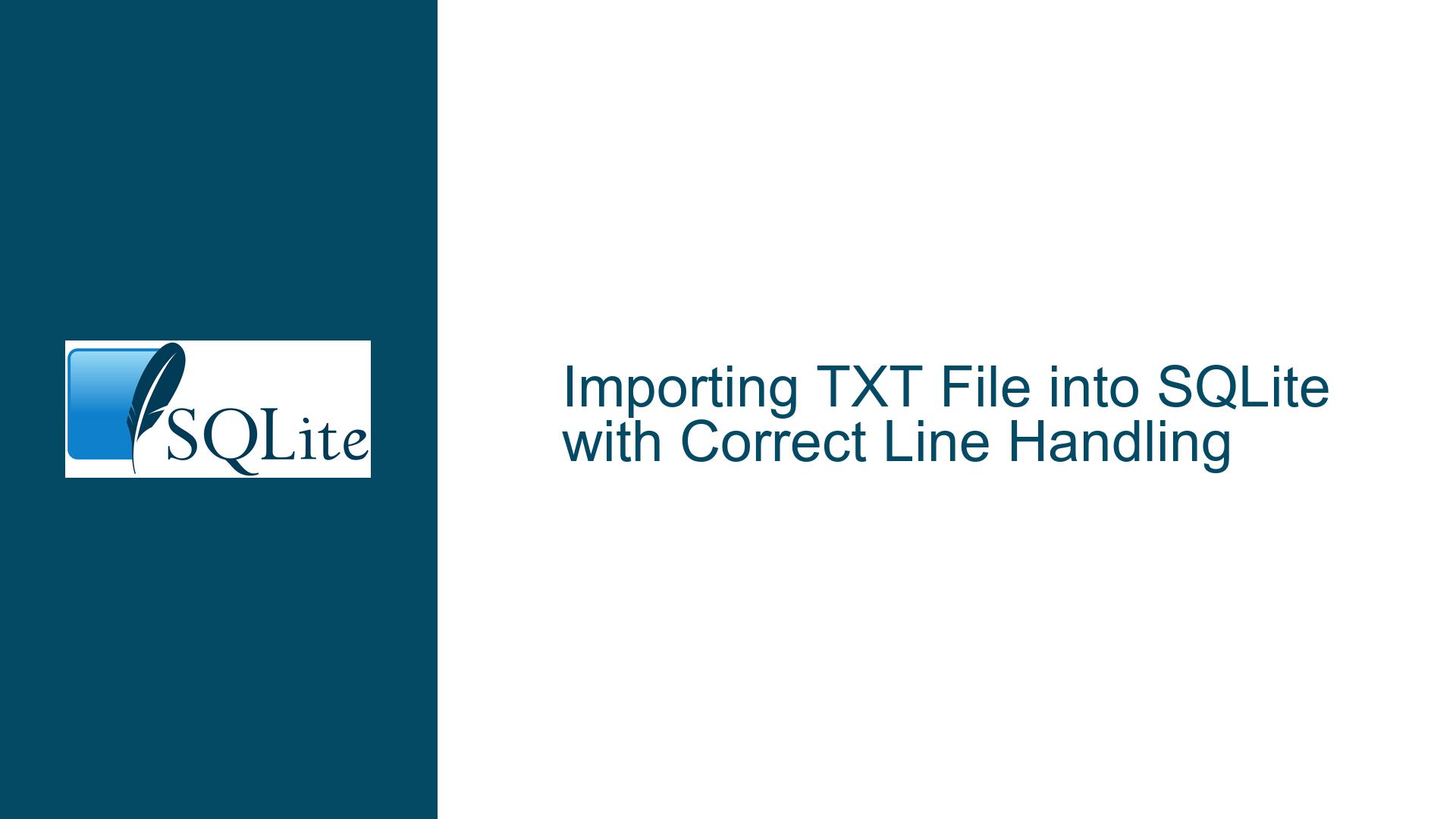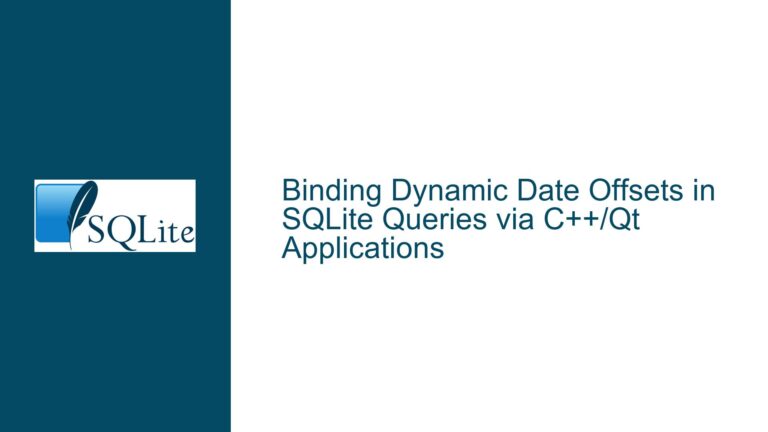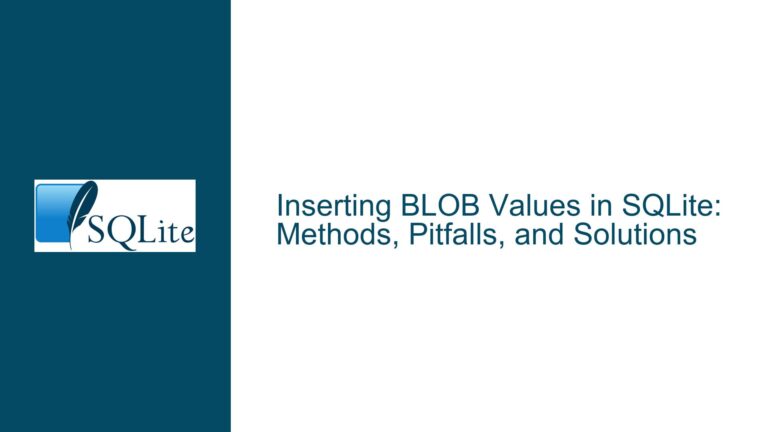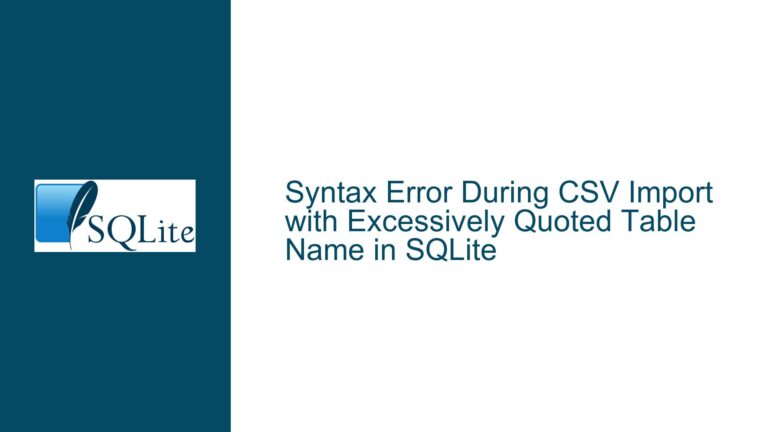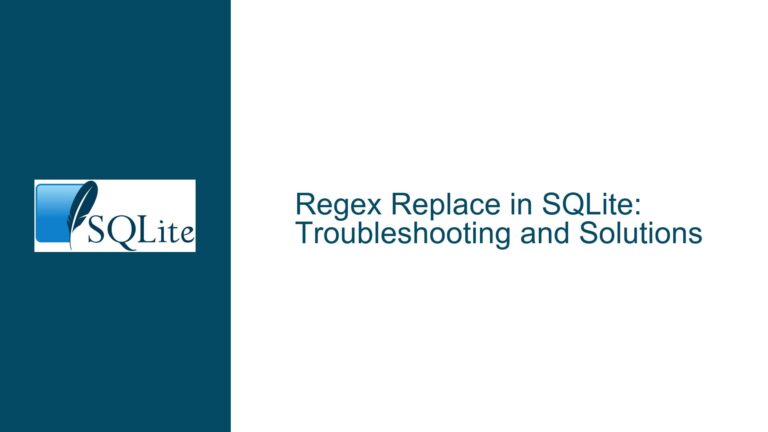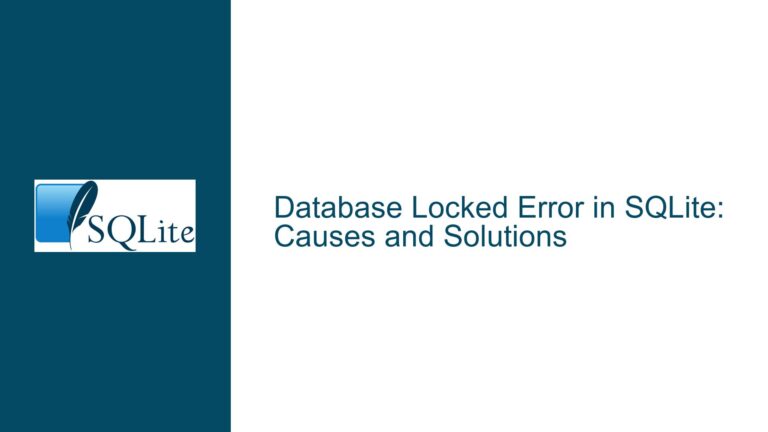Importing TXT File into SQLite with Correct Line Handling
Understanding the Problem: Line Feed Characters and Import Errors
The core issue revolves around importing a TXT file into an SQLite database where each line in the file should correspond to a single record in the database. The TXT file contains a novel by Charles Dickens, with approximately 40,000 lines, each ending with a Line Feed (LF) character (Hex 0A). The user attempted to import this file using DB Browser for SQLite but encountered issues where the Line Feed character was sometimes ignored, resulting in multiple lines being merged into a single database record. This behavior is inconsistent, as some lines import correctly while others do not, despite all lines ending with the same Hex 0A character.
The user also explored using the SQLite CLI (Command Line Interface) on MacOS Catalina but struggled with the documentation to find the correct commands for importing the file. The goal is to ensure that each line in the TXT file is treated as a separate record in the database, enabling efficient searching and retrieval of specific text occurrences, such as character names.
Possible Causes of the Import Issue
The issue appears to stem from how the Line Feed character is interpreted during the import process. While the TXT file consistently uses Hex 0A (LF) as the end-of-line character, the import tool (DB Browser for SQLite) may not be handling this character uniformly. Several factors could contribute to this inconsistency:
Tool-Specific Behavior: DB Browser for SQLite, while a powerful GUI tool for SQLite, may have its own logic for handling line endings during imports. This logic might not align perfectly with the SQLite library’s behavior, leading to inconsistencies in how Line Feed characters are processed.
Import Settings: The import settings in DB Browser for SQLite, such as field separators and quote characters, might be misconfigured. If the tool is expecting a different character as a line delimiter or if it is applying additional parsing logic (e.g., treating certain characters as escape sequences), this could cause the Line Feed character to be ignored in some cases.
File Encoding: Although the user confirmed that the file uses Hex 0A as the line ending, there could be subtle encoding issues or hidden characters in the file that are not immediately visible. For example, if the file contains Carriage Return (CR) characters (Hex 0D) in addition to Line Feed characters, this could confuse the import tool.
SQLite CLI Configuration: When using the SQLite CLI, the user might not have configured the import settings correctly. The CLI requires specific commands (e.g.,
.mode,.separator) to define how the file should be parsed. Misconfiguring these settings could lead to incorrect interpretation of line endings.Database Schema Mismatch: If the database schema does not match the expected structure of the imported data, this could cause issues. For example, if the table is defined with multiple columns but the TXT file contains only one column of data, the import process might fail or produce unexpected results.
Troubleshooting Steps, Solutions, and Fixes
To resolve the issue, we need to address the potential causes systematically. Below are detailed steps to troubleshoot and fix the problem, ensuring that each line in the TXT file is correctly imported as a separate record in the SQLite database.
Step 1: Verify the TXT File Structure
Before attempting any import, it is crucial to verify the structure of the TXT file. Use a Hex editor or a text editor that shows hidden characters (e.g., Sublime Text, Notepad++) to confirm that each line ends with a Line Feed character (Hex 0A) and that there are no additional hidden characters (e.g., Carriage Return, Hex 0D). If the file contains mixed line endings (e.g., CRLF on some lines and LF on others), this could cause issues during import. In such cases, normalize the line endings to use only LF.
Step 2: Use the SQLite CLI for Import
The SQLite CLI provides more control over the import process compared to GUI tools like DB Browser for SQLite. Follow these steps to import the TXT file using the CLI:
Create the Database and Table: Start by creating a new SQLite database and a table to hold the imported data. The table should have a single column to store each line of text.
CREATE TABLE NovelLines (LineText TEXT);Configure Import Settings: Use the
.modeand.separatorcommands to configure how the file should be parsed. Since the file contains only one column of data, set the column separator to a character that does not appear in the file (e.g., ASCII BEL,\a), and set the row separator to Line Feed (\n)..mode ascii .separator "\a" "\n"Import the File: Use the
.importcommand to import the TXT file into the table..import /path/to/your/file.txt NovelLines
This approach ensures that each line in the TXT file is treated as a separate record in the database.
Step 3: Handle Line Numbers (Optional)
If you need to include the line number from the TXT file as a separate column in the database, you can use a temporary table to import the data and then transfer it to the final table with line numbers. Here’s how:
Create a Temporary Table: Import the data into a temporary table with a single column.
CREATE TEMP TABLE TempNovelLines (LineText TEXT); .mode ascii .separator "\a" "\n" .import /path/to/your/file.txt TempNovelLinesCreate the Final Table: Create the final table with an additional column for the line number.
CREATE TABLE NovelLines (LineText TEXT, LineNo INTEGER PRIMARY KEY);Transfer Data with Line Numbers: Use an
INSERT INTO ... SELECTstatement to transfer the data from the temporary table to the final table, assigning line numbers using therowidcolumn.INSERT INTO NovelLines (LineText, LineNo) SELECT LineText, rowid FROM TempNovelLines;Drop the Temporary Table: Clean up by dropping the temporary table.
DROP TABLE TempNovelLines;
This method ensures that each line is assigned a unique line number corresponding to its position in the original TXT file.
Step 4: Use DB Browser for SQLite (Alternative)
If you prefer to use DB Browser for SQLite, ensure that the import settings are configured correctly:
Import as CSV: In DB Browser, use the "Import" function and select "Table from CSV file." Choose the TXT file to be imported.
Configure Field Separator and Quote Character: In the import options, set both the "Field Separator" and "Quote Character" to "Other (Code)" and enter
0as the value. This ensures that no additional parsing logic is applied, and each line is treated as a separate record.Verify the Import: After importing, verify that each line in the TXT file corresponds to a separate record in the database.
Step 5: Optimize for Full-Text Search
Once the data is successfully imported, you can optimize the database for full-text search using SQLite’s FTS5 extension. This allows you to perform efficient searches for specific words or phrases within the text.
Create an FTS5 Table: Create a virtual table using the FTS5 extension.
CREATE VIRTUAL TABLE NovelSearch USING fts5(LineText);Populate the FTS5 Table: Insert the data from the original table into the FTS5 table.
INSERT INTO NovelSearch (LineText) SELECT LineText FROM NovelLines;Perform Full-Text Searches: Use the
MATCHoperator to search for specific text within the FTS5 table.SELECT * FROM NovelSearch WHERE LineText MATCH 'character_name';
This approach provides fast and efficient text search capabilities, making it easy to locate specific occurrences of names or phrases within the novel.
Conclusion
Importing a TXT file into SQLite with correct line handling requires careful attention to file structure, import settings, and tool behavior. By verifying the file’s line endings, using the SQLite CLI for precise control over the import process, and configuring DB Browser for SQLite correctly, you can ensure that each line in the TXT file is imported as a separate record in the database. Additionally, incorporating line numbers and optimizing for full-text search enhances the database’s functionality, making it a powerful tool for text analysis and retrieval.