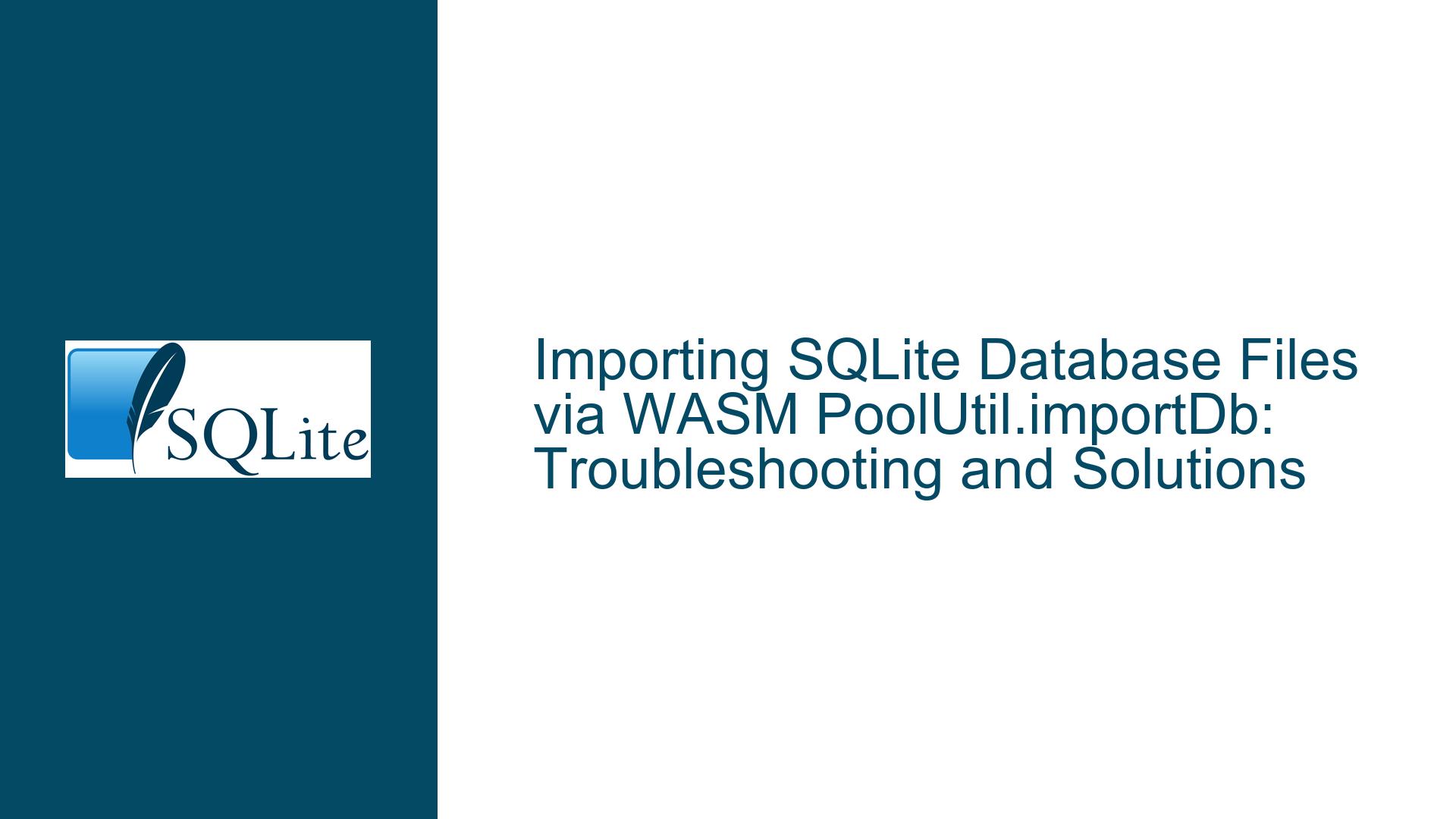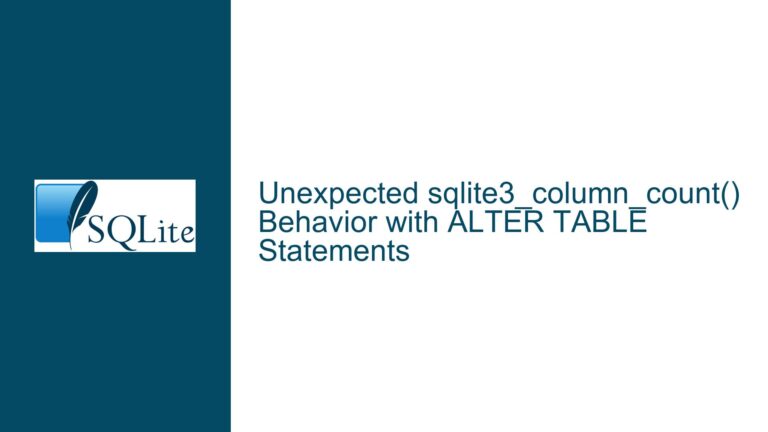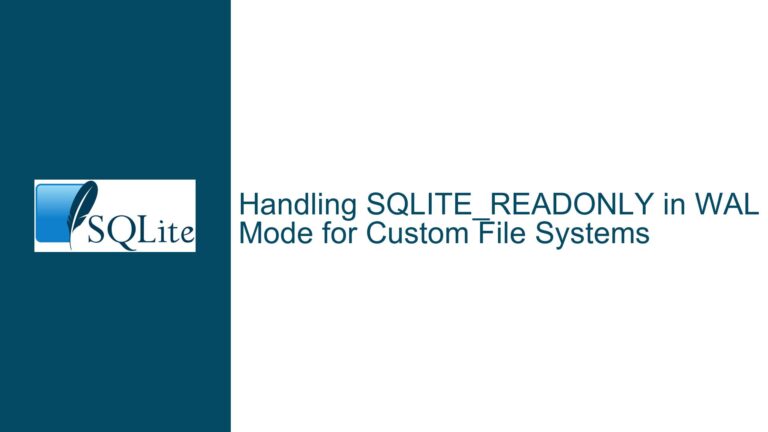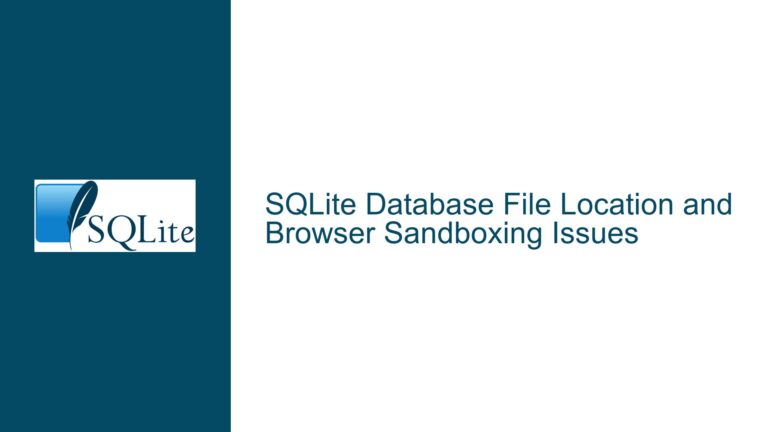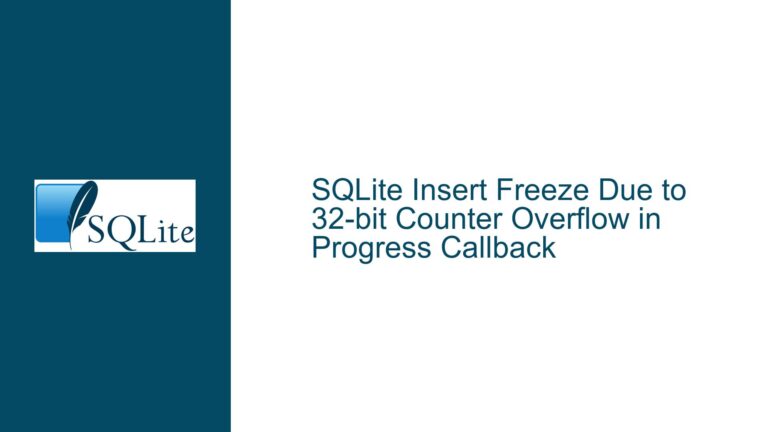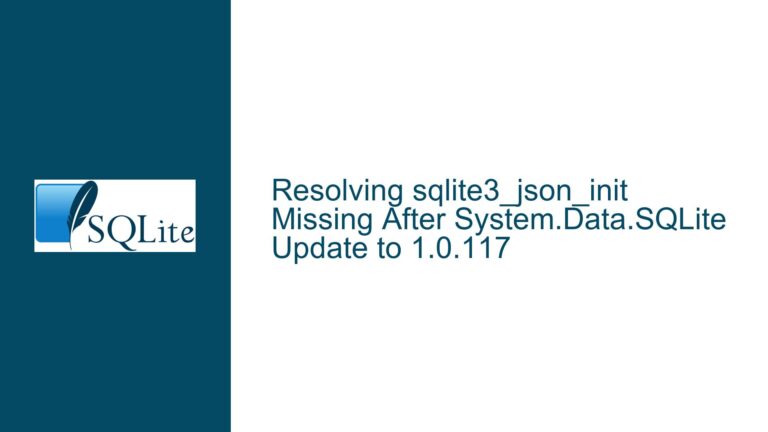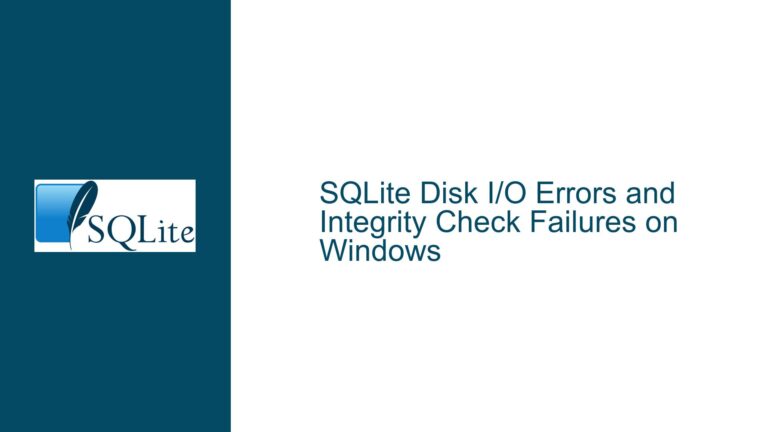Importing SQLite Database Files via WASM PoolUtil.importDb: Troubleshooting and Solutions
Understanding the Core Issue with ArrayBuffer and DataView in PoolUtil.importDb
The primary issue revolves around the incorrect usage of data types when attempting to import a SQLite database file using the PoolUtil.importDb method in a WebAssembly (WASM) environment. The user attempted to import a .db file by fetching it from a remote URL and converting the response into an ArrayBuffer. However, the initial implementation of PoolUtil.importDb did not support ArrayBuffer as a valid input type, leading to errors. The user also tried using DataView, which is not the correct type for this operation. The correct data type for this operation is Uint8Array, as it aligns with the expected binary data format for SQLite database files.
The confusion stems from the assumption that ArrayBuffer would be a suitable type for binary data manipulation, which is a common misconception among web developers who are not deeply familiar with low-level binary data handling. The issue was resolved by updating the PoolUtil.importDb method to accept ArrayBuffer as a valid input type, in addition to Uint8Array. This update was made to accommodate the needs of developers who might not be aware of the nuances between different binary data types in JavaScript.
Exploring the Differences Between OriginPrivateFileSystemVFS and SAH/AHP VFSes
The discussion also touches on the differences between two types of Virtual File Systems (VFSes) used in SQLite within a WASM environment: the OriginPrivateFileSystemVFS and the SAH/AHP VFSes. The OriginPrivateFileSystemVFS is designed to provide "filesystem transparency," meaning that the files you drop into the filesystem are the same ones the VFS uses. This allows for a more straightforward interaction with the filesystem, as the files are directly accessible and can be manipulated using standard file operations.
On the other hand, the SAH/AHP VFSes are designed to work around the limitations of the OPFS (Origin Private File System) by managing "secret" (randomly-named) files and juggling a sort of virtual filesystem. This is necessary because the OPFS’s file-open operation is asynchronous, which complicates the process of directly accessing and manipulating files. The SAH/AHP VFSes handle this by creating a layer of abstraction that allows for more efficient file management, but at the cost of increased complexity.
The key difference between these two VFSes lies in their approach to file management. The OriginPrivateFileSystemVFS offers a more straightforward, transparent approach, while the SAH/AHP VFSes provide a more complex, but potentially more efficient, solution for handling files in an asynchronous environment. Understanding these differences is crucial for developers who need to choose the right VFS for their specific use case.
Step-by-Step Guide to Correctly Importing SQLite Database Files via WASM PoolUtil.importDb
To correctly import a SQLite database file using the PoolUtil.importDb method in a WASM environment, follow these steps:
Fetch the Database File from the Remote URL: Begin by fetching the
.dbfile from the remote URL using thefetchAPI. Ensure that the response is checked for success using theresponse.okproperty.Convert the Response to an ArrayBuffer: Once the response is confirmed to be successful, convert it to an
ArrayBufferusing theresponse.arrayBuffer()method. This will give you a binary representation of the database file.Use Uint8Array for Binary Data Manipulation: Although the updated
PoolUtil.importDbmethod now supportsArrayBuffer, it is still recommended to useUint8Arrayfor binary data manipulation. This is becauseUint8Arrayis specifically designed for handling 8-bit unsigned integers, which is the format used by SQLite database files.Import the Database File Using PoolUtil.importDb: Pass the
Uint8Array(orArrayBufferif preferred) to thePoolUtil.importDbmethod along with the desired database file name. This will import the database file into the SQLite environment.Handle Errors Gracefully: Always wrap the import operation in a
try-catchblock to handle any potential errors. This will allow you to log the error and take appropriate action, such as retrying the operation or notifying the user.Verify the Imported Database: After successfully importing the database file, verify its integrity by performing basic operations such as creating tables, inserting data, and reading from the tables. This will ensure that the database file was imported correctly and is fully functional.
By following these steps, you can ensure that the SQLite database file is correctly imported and ready for use in your WASM environment. This approach not only resolves the immediate issue but also provides a robust framework for handling similar tasks in the future.
Conclusion
The issue of importing SQLite database files via WASM PoolUtil.importDb highlights the importance of understanding the nuances of binary data types and the differences between various VFS implementations. By correctly using Uint8Array for binary data manipulation and understanding the strengths and weaknesses of different VFSes, developers can ensure a smooth and efficient database import process. The step-by-step guide provided above offers a comprehensive solution to the problem, ensuring that developers can confidently import and work with SQLite database files in a WASM environment.