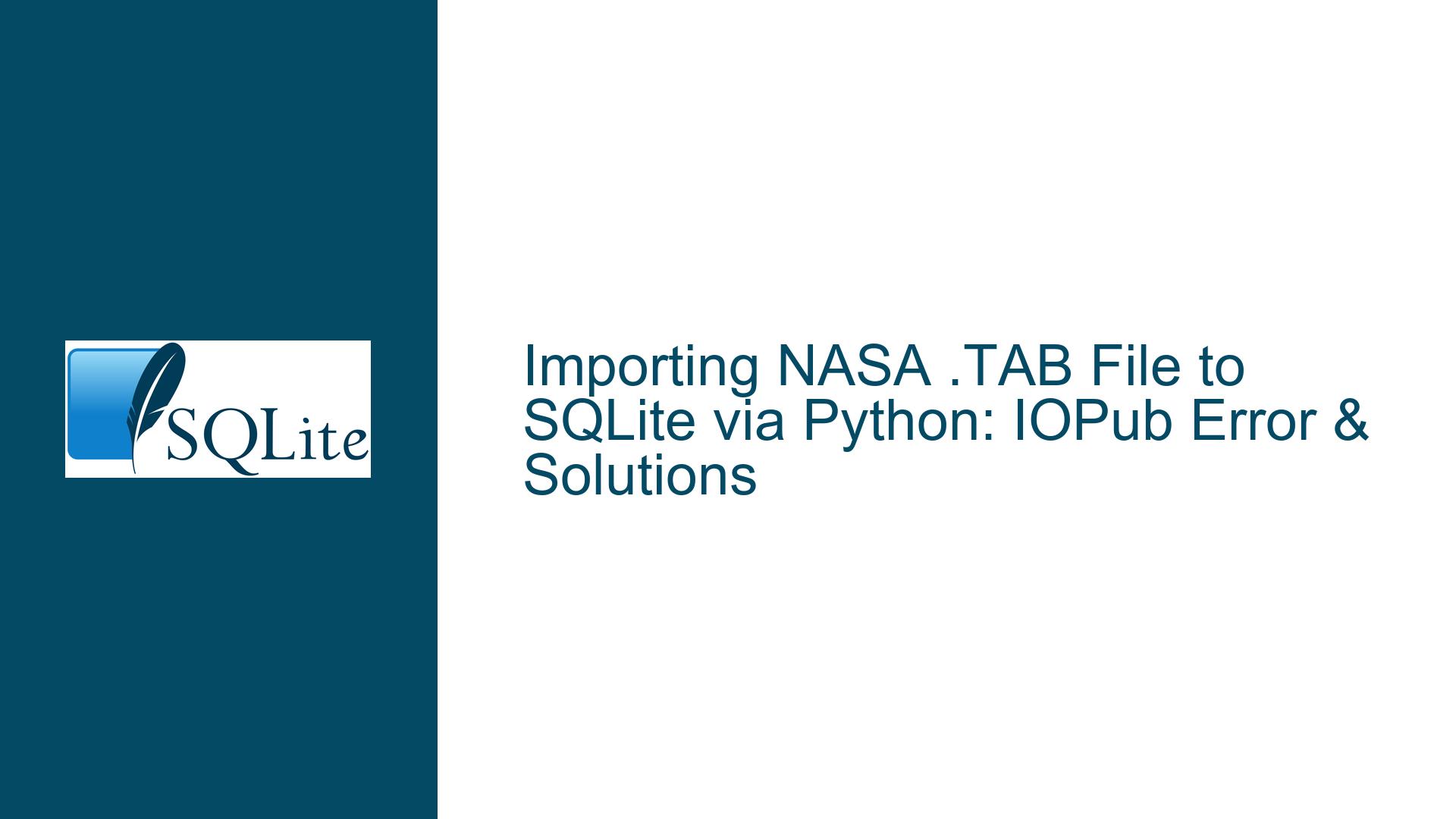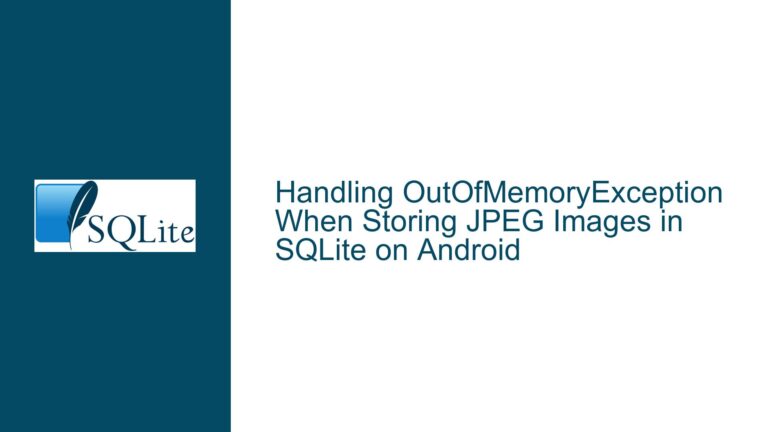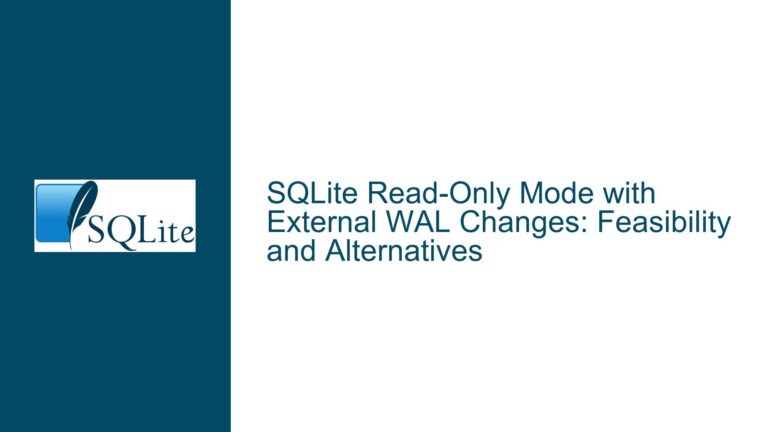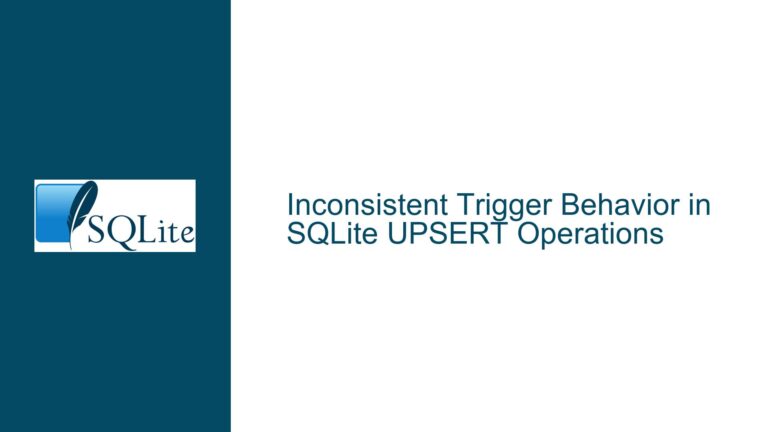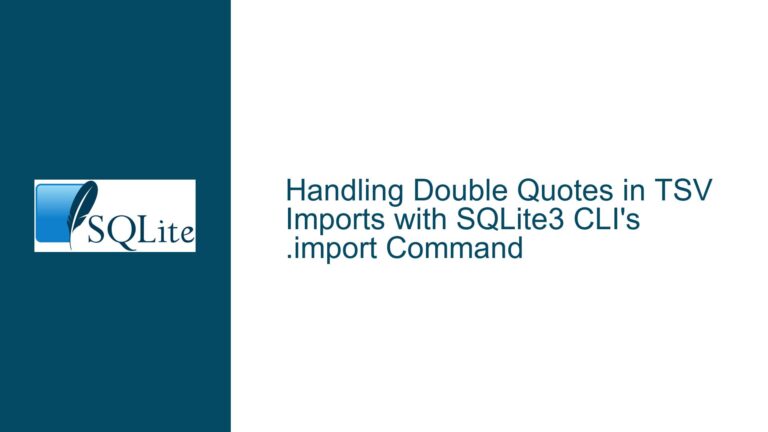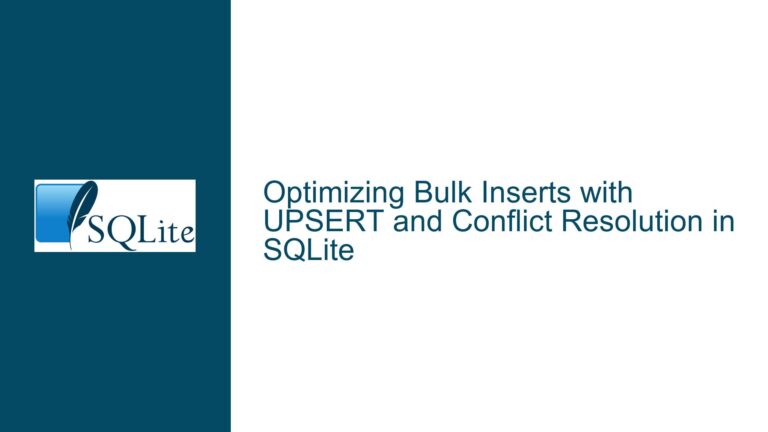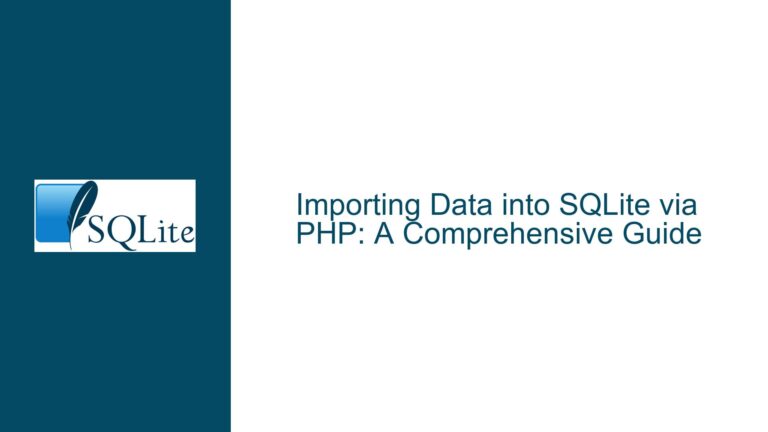Importing NASA .TAB File to SQLite via Python: IOPub Error & Solutions
Understanding the Data Import Process and Jupyter Notebook Limitations
Issue Overview
The core challenge involves programmatically importing a NASA-hosted .TAB file (a tabular data format) into an SQLite database using Python. The user’s goal is to avoid manual data entry or intermediate file conversions by directly parsing the .TAB file from a URL, structuring it into a pandas DataFrame, and persisting it into an SQLite table. A secondary issue arises when attempting to validate the imported data within a Jupyter Notebook environment, where an IOPub data rate exceeded error occurs during data inspection. This error creates confusion about whether the SQLite database contains the full dataset (15,000+ rows) or if the import process was truncated. The problem is compounded by the need to verify data integrity without relying on resource-intensive operations in Jupyter, which enforces output limits to prevent client-side crashes.
The .TAB file format, often used in planetary science data repositories, typically contains structured metadata and observational records. In this case, the file is hosted on a public NASA server and represents imaging data from the Mars Reconnaissance Orbiter’s Context Camera (CTX). The user’s workflow involves three critical stages:
- Data Acquisition: Fetching the .TAB file from a remote URL.
- Data Parsing: Converting the raw text into a structured pandas DataFrame.
- Data Persistence: Writing the DataFrame to an SQLite table.
The IOPub data rate exceeded error occurs during the validation phase when attempting to print the entire SQLite table contents to the Jupyter Notebook output cell. This error is unrelated to SQLite or pandas but stems from Jupyter’s built-in safeguards against excessive data transmission to the client. The user’s confusion arises from conflating the data import process with the data inspection process, leading to uncertainty about whether the SQLite table was fully populated.
Root Causes of the IOPub Error and Data Import Ambiguities
Possible Causes
Jupyter Notebook Output Limitations:
Jupyter Notebooks enforce a configurable data rate limit (NotebookApp.iopub_data_rate_limit) to prevent oversized outputs from overwhelming the client (usually a web browser). When printing large datasets (e.g., 15,000+ rows) directly to the notebook, the client may throttle or truncate the output to avoid crashes. This creates the false impression that the SQLite import failed, even though the database contains the complete dataset.Misconfigured pandas-to-SQLite Workflow:
While pandas’to_sql()method is robust, subtle misconfigurations can lead to incomplete writes. Examples include:- Omitting the
if_exists='replace'orif_exists='append'parameter, causing the method to fail silently if the table already exists. - Not specifying the
chunksizeparameter when writing large DataFrames, which can lead to memory spikes or timeouts. - Failing to manage database transactions explicitly, leaving writes vulnerable to incomplete commits during interruptions.
- Omitting the
Inadequate Data Validation Techniques:
Relying on printing entire tables to verify data import is impractical for large datasets. Without programmatic row-count checks or sampling strategies, users may misinterpret client-side output restrictions as database errors.Unexpected .TAB File Formatting:
The .TAB file might deviate from standard delimited formats. For instance:- Non-tab delimiters (e.g., spaces, semicolons) causing pandas to misparse columns.
- Header rows with metadata instead of column names, leading to misaligned schema definitions.
- Inconsistent line endings or encoding issues (e.g., UTF-8 vs. Latin-1), disrupting DataFrame creation.
Resolving IOPub Errors and Ensuring Reliable SQLite Imports
Troubleshooting Steps, Solutions & Fixes
Step 1: Validate the SQLite Import Programmatically
Before addressing the Jupyter error, confirm that the SQLite table contains the expected data. Use SQL queries to count rows and inspect schema:
import sqlite3
# Connect to the SQLite database
conn = sqlite3.connect('nasa_data.db')
cursor = conn.cursor()
# Count rows in the target table
cursor.execute("SELECT COUNT(*) FROM ctx_images;")
row_count = cursor.fetchone()[0]
print(f"Total rows in table: {row_count}")
# Inspect the table schema
cursor.execute("PRAGMA table_info(ctx_images);")
columns = cursor.fetchall()
print("Table columns:")
for col in columns:
print(col[1], col[2]) # Column name and data type
conn.close()
If the row count matches the .TAB file’s line count (excluding headers), the import succeeded. For large files, cross-validate a subset of rows using LIMIT clauses:
cursor.execute("SELECT * FROM ctx_images LIMIT 5;")
sample_rows = cursor.fetchall()
print("Sample rows:")
for row in sample_rows:
print(row)
Step 2: Adjust Jupyter Notebook Data Rate Limits
If printing large outputs is necessary, temporarily increase the IOPub data rate limit when launching the notebook server:
jupyter notebook --NotebookApp.iopub_data_rate_limit=10000000 # 10 MB/s
For permanent adjustments, modify the Jupyter configuration file (jupyter_notebook_config.py):
c.NotebookApp.iopub_data_rate_limit = 10000000
Warning: Increasing this limit may degrade notebook performance or crash browsers with extremely large outputs. Prefer programmatic validation (Step 1) over manual inspection.
Step 3: Optimize the pandas-to-SQLite Pipeline
Ensure the DataFrame is correctly structured and efficiently written to SQLite:
import pandas as pd
from sqlalchemy import create_engine
# Fetch the .TAB file
url = "https://pds-imaging.jpl.nasa.gov/data/mro/mars_reconnaissance_orbiter/ctx/mrox_3958/index/index.tab"
df = pd.read_csv(url, delimiter='\t', skiprows=0, header=0, low_memory=False)
# Create a SQLAlchemy engine for efficient bulk inserts
engine = create_engine('sqlite:///nasa_data.db', echo=False)
# Write DataFrame to SQLite with explicit transaction control
with engine.begin() as connection:
df.to_sql(
name='ctx_images',
con=connection,
if_exists='replace', # Overwrite existing table
index=False, # Omit DataFrame index column
chunksize=1000, # Batch inserts to reduce memory
)
Key Parameters:
delimiter='\t': Explicitly specify tab delimiters for .TAB files.low_memory=False: Disable memory optimization to prevent mixed data type inference.chunksize=1000: Break the DataFrame into smaller batches for reliable writes.
Step 4: Handle Complex .TAB File Structures
If the .TAB file contains non-standard formatting:
Inspect Headers Manually:
Download the file and open it in a text editor to verify delimiters, headers, and data types.Custom Column Names:
If the file lacks headers, specify column names explicitly:columns = ['product_id', 'observation_date', 'latitude', 'longitude', 'instrument'] df = pd.read_csv(url, delimiter='\t', header=None, names=columns)Data Type Overrides:
Coerce columns to specific data types during import:dtype = {'product_id': 'str', 'latitude': 'float64'} df = pd.read_csv(url, delimiter='\t', dtype=dtype)
Step 5: Leverage SQLite Tools for Data Validation
Use dedicated SQLite browsers like DB Browser for SQLite (DB4S) to:
- Visually inspect table contents without output limitations.
- Execute ad-hoc SQL queries for data profiling.
- Export subsets of data to CSV for external validation.
For automated validation, integrate pytest with SQLite queries:
# test_nasa_data.py
def test_row_count():
conn = sqlite3.connect('nasa_data.db')
cursor = conn.cursor()
cursor.execute("SELECT COUNT(*) FROM ctx_images;")
assert cursor.fetchone()[0] == 15000 # Expected row count
conn.close()
Step 6: Implement Robust Error Handling
Add try-except blocks to catch import errors and isolate their causes:
try:
df = pd.read_csv(url, delimiter='\t')
except pd.errors.ParserError as e:
print(f"Parse error: {e}")
# Log erroneous lines for debugging
with open('error_log.txt', 'w') as f:
f.write(str(e))
Step 7: Monitor Resource Usage During Imports
Large imports can strain system resources, even with sufficient memory. Use tools like:
Task Manager (Windows) or htop (Linux) to monitor memory and CPU.
SQLite’s
PRAGMA cache_sizeto optimize memory allocation:with engine.begin() as conn: conn.execute("PRAGMA cache_size = -10000;") # 10 MB cache
By systematically validating the SQLite import process, adjusting Jupyter’s output limits, and optimizing pandas’ data handling, users can reliably ingest .TAB files into SQLite without conflating client-side display issues with database integrity. Adopting programmatic validation and leveraging dedicated SQLite tools further ensures data accuracy and operational efficiency.