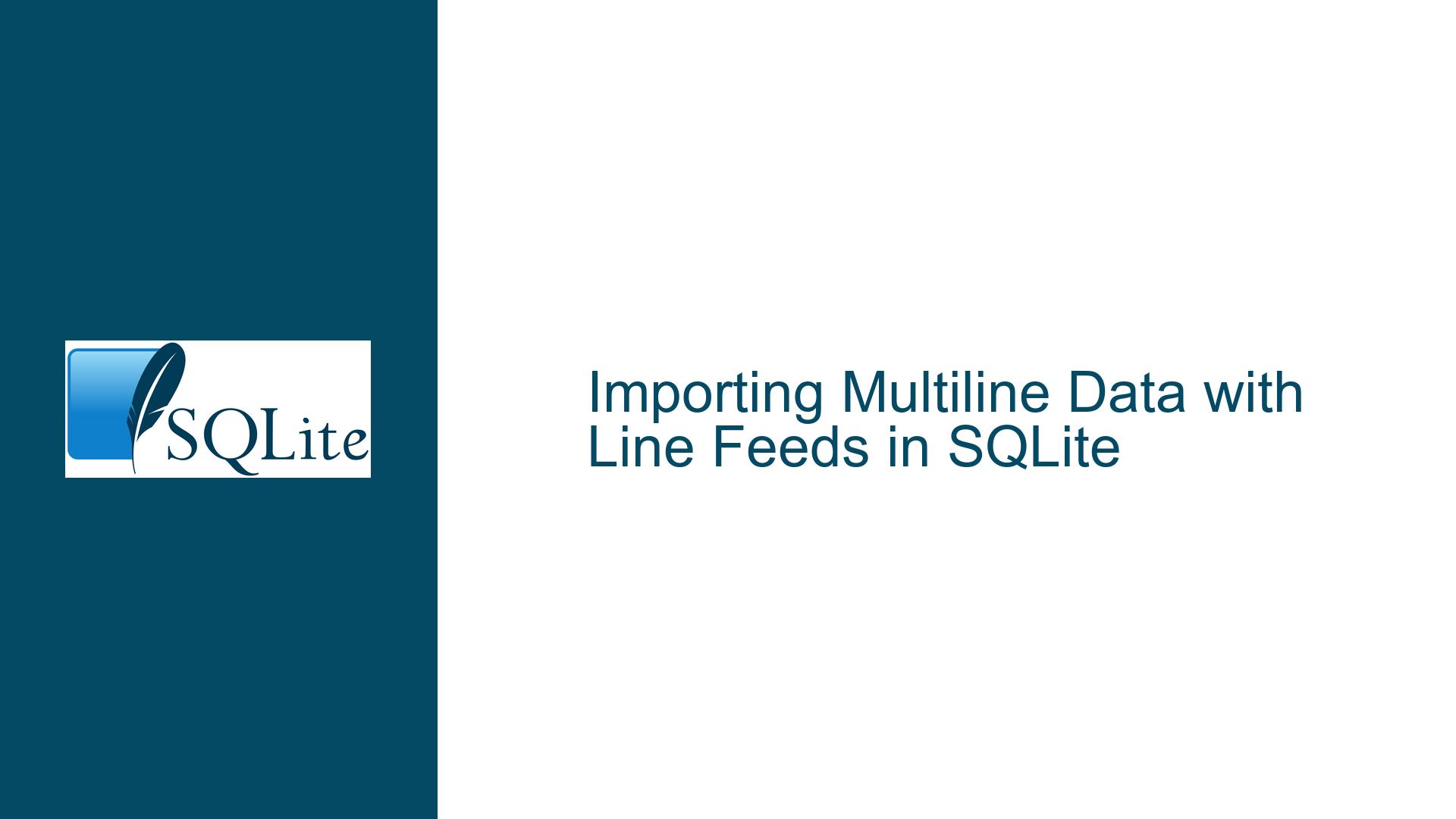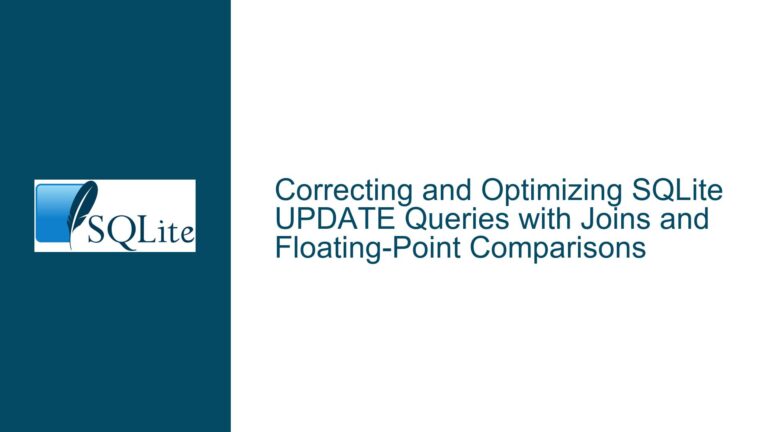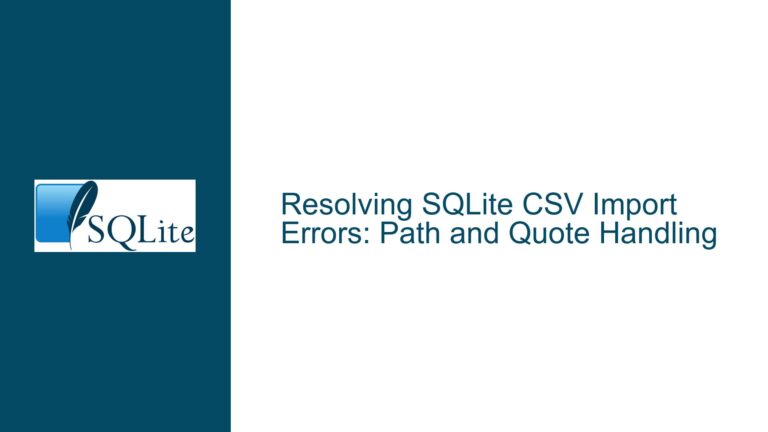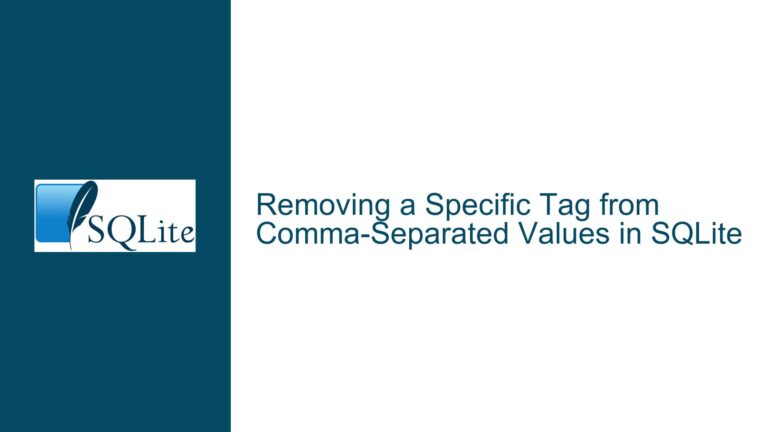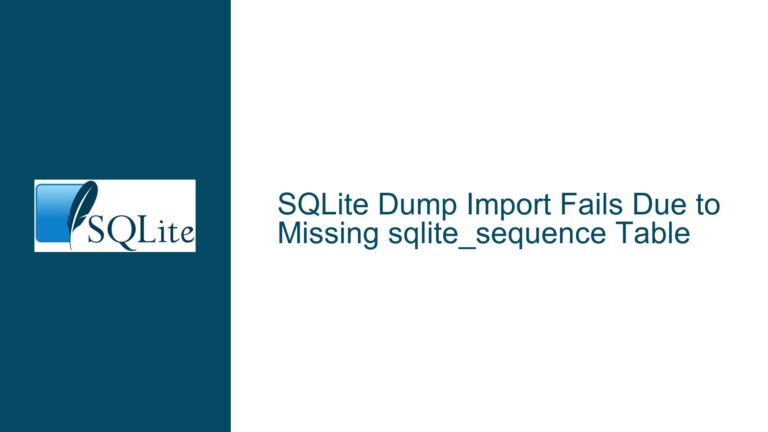Importing Multiline Data with Line Feeds in SQLite
Issue: Importing Data with Embedded Line Feeds Using SQLite’s .import Command
The core challenge revolves around importing data into an SQLite database using the .import command-line tool when the data contains line feed characters (LF, represented typically as \n) within the fields themselves. The standard .import command interprets each line as a separate record, which causes problems when a single field spans multiple lines due to embedded line feeds. This can lead to misaligned data, incomplete records, and overall corruption of the imported data. The goal is to find a way to either preprocess the import file to correctly escape or replace these line feeds, or to use SQLite features to properly interpret them during the import process.
Possible Causes of Import Failures and Data Corruption
Several factors can contribute to the failure of the .import command when dealing with multiline fields, leading to various forms of data corruption. Understanding these causes is crucial for identifying the appropriate solution.
Incorrect Interpretation of Line Feed Characters: The .import command, by default, uses the newline character as a record separator. When a field contains embedded line feed characters, the importer incorrectly interprets these as the end of a record, splitting the field’s content across multiple records. This is the primary cause of the issue.
Lack of Escape Sequence Handling: The .import command does not inherently support escape sequences for special characters like line feeds within the data. Unlike SQL commands where you can use \n or char(10) to represent a line feed, the .import command treats \n as a literal string unless specifically told otherwise. This means that even if the import file contains \n to represent line feeds, the importer will not interpret them as such, further complicating the import process.
Inadequate Preprocessing of the Import File: The source data might not be properly preprocessed before importing. If the line feed characters are not consistently encoded or escaped, the import process will fail to correctly identify and handle them. Inconsistent line feed encoding can result from differences in operating systems or text editors used to create the data file. For instance, Windows uses carriage return and line feed (CRLF, \r\n), while Unix-based systems use only line feed (LF, \n).
Delimiter Collisions: If the character used as a field delimiter in the import file (e.g., comma, tab) also appears within the field data, the .import command may misinterpret these occurrences as field separators, leading to incorrect parsing. This is particularly problematic when combined with embedded line feeds, as the importer may struggle to distinguish between legitimate field delimiters and line feeds within fields.
Character Encoding Issues: Incorrect character encoding can also cause issues during import. If the import file is encoded using a different character set than what SQLite expects, special characters, including line feeds, may be misinterpreted. Ensuring that the import file is encoded in a compatible format, such as UTF-8, is essential for accurate data import.
Limitations of the .import Command: The .import command is a simple utility designed for basic data import tasks. It lacks advanced features for handling complex data formats or performing transformations during the import process. For more complex import scenarios, alternative methods like using SQL scripts with REPLACE functions or custom import routines may be necessary.
Improper Table Schema Design: The target table schema may not be suitable for handling multiline fields. If a field is defined with a fixed length or a data type that cannot accommodate line feed characters, the import process may fail or truncate the data. Ensuring that the table schema is designed to accommodate the expected data format is crucial for successful data import.
Trigger Conflicts: If triggers are defined on the target table, they might interfere with the import process. Triggers that perform validation or transformation operations on the data being imported can cause unexpected behavior or errors if they are not designed to handle multiline fields. Disabling or modifying triggers during the import process might be necessary to avoid conflicts.
Memory and Resource Constraints: Importing large files with multiline fields can consume significant memory and processing resources. If the system lacks sufficient resources, the import process may fail or become extremely slow. Optimizing the import process and ensuring that the system has adequate resources are essential for handling large import files.
Troubleshooting Steps, Solutions, and Fixes for Importing Data with Embedded Line Feeds
To address the challenge of importing data containing embedded line feeds into SQLite using the .import command, a multi-faceted approach is required. This involves preprocessing the data, employing SQL functions for data manipulation, and considering alternative import strategies. The following steps provide a comprehensive guide to troubleshooting and resolving this issue.
1. Preprocessing the Import File:
The first line of defense is to preprocess the import file to either remove, replace, or properly escape the line feed characters. This ensures that the .import command interprets each record correctly.
Replacing Line Feeds: The simplest approach is to replace the line feed characters with a suitable substitute that does not interfere with the record separation. A common choice is to replace them with a space or a unique string. This can be achieved using text editors, scripting languages, or command-line tools like
sedorawk.For example, using
sedon a Unix-based system:sed 's/\n/ /g' input.txt > preprocessed.txtThis command replaces all line feed characters (
\n) with spaces in theinput.txtfile and saves the result topreprocessed.txt.Escaping Line Feeds: Instead of replacing the line feeds, you can escape them using a special character sequence that the import process can later interpret. For example, you can replace each line feed with
\\n. This approach is useful when you want to preserve the line breaks during the import process and later restore them using SQL functions.Using
sedto escape line feeds:sed 's/\n/\\\\n/g' input.txt > preprocessed.txtThis command replaces all line feed characters (
\n) with\\nin theinput.txtfile and saves the result topreprocessed.txt. Note the double backslashes are needed to properly escape the backslash character itself.Removing Line Feeds: In some cases, line feeds might not be necessary, and simply removing them can resolve the issue. This approach is suitable when the line breaks are not semantically important and can be safely discarded.
Using
sedto remove line feeds:sed 's/\n//g' input.txt > preprocessed.txtThis command removes all line feed characters (
\n) from theinput.txtfile and saves the result topreprocessed.txt.Handling Windows Line Endings (CRLF): If the import file uses Windows line endings (CRLF,
\r\n), you need to convert them to Unix line endings (LF,\n) before preprocessing. This can be done using thedos2unixcommand-line tool.dos2unix input.txtThis command converts the line endings in
input.txtfrom CRLF to LF.Using a Scripting Language (Python): For more complex preprocessing tasks, using a scripting language like Python can be beneficial. Python provides powerful string manipulation capabilities and can handle various encoding formats.
import re def preprocess_file(input_file, output_file): with open(input_file, 'r', encoding='utf-8') as infile, \ open(output_file, 'w', encoding='utf-8') as outfile: for line in infile: # Replace line feeds with spaces processed_line = re.sub(r'\n', ' ', line) outfile.write(processed_line) input_file = 'input.txt' output_file = 'preprocessed.txt' preprocess_file(input_file, output_file)This Python script reads the input file, replaces line feeds with spaces, and writes the result to the output file. The
re.subfunction from theremodule is used for regular expression-based string replacement. Encoding is explicitly set to UTF-8 to avoid encoding-related issues.
2. Utilizing SQL Functions for Post-Processing:
Even after preprocessing the data, additional data cleaning and transformation might be necessary within SQLite. SQL functions like REPLACE can be used to restore or further modify the data after it has been imported.
Restoring Line Feeds: If you escaped the line feeds during preprocessing (e.g., replaced
\nwith\\n), you can use theREPLACEfunction to restore them to their original form.UPDATE your_table SET your_column = REPLACE(your_column, '\\n', char(10));This SQL command replaces all occurrences of
\\nwith the line feed character (represented bychar(10)) in theyour_columncolumn of theyour_tabletable.Cleaning Data: The
REPLACEfunction can also be used to clean up any remaining unwanted characters or inconsistencies in the data. For example, you can remove extra spaces or replace specific character sequences.UPDATE your_table SET your_column = REPLACE(your_column, ' ', ' '); -- Remove double spaces UPDATE your_table SET your_column = TRIM(your_column); -- Remove leading/trailing spacesThese SQL commands remove double spaces and trim leading/trailing spaces from the
your_columncolumn of theyour_tabletable. TheTRIMfunction removes leading and trailing whitespace characters from a string.Using Views and Triggers: As suggested in the discussion, views and triggers can be used to customize the import handling. A view can be created on top of the imported data, and triggers can be attached to the view to perform data transformation and validation.
-- Create a view CREATE VIEW your_view AS SELECT * FROM imported_table; -- Create a trigger to replace escaped line feeds CREATE TRIGGER your_trigger INSTEAD OF INSERT ON your_view BEGIN INSERT INTO your_table (column1, column2) VALUES ( NEW.column1, REPLACE(NEW.column2, '\\n', char(10)) ); END; -- Import data into the view .import preprocessed.txt your_viewIn this example, a view named
your_viewis created on top of theimported_tabletable. A trigger namedyour_triggeris defined to intercept INSERT operations on the view. The trigger replaces escaped line feeds in thecolumn2column and inserts the transformed data into theyour_tabletable. This approach allows for complex data transformation during the import process.
3. Exploring Alternative Import Strategies:
If the .import command proves inadequate for handling multiline fields, alternative import strategies should be considered.
SQL Scripts with
INSERTStatements: Instead of using the.importcommand, you can create a SQL script containingINSERTstatements to import the data. This approach gives you more control over the import process and allows you to use SQL functions to handle line feeds and other special characters.-- Create a table CREATE TABLE your_table ( column1 TEXT, column2 TEXT ); -- Insert data INSERT INTO your_table (column1, column2) VALUES ('value1', 'value2 with line feed: ' || char(10) || 'second line'); INSERT INTO your_table (column1, column2) VALUES ('value3', 'value4');In this example, a SQL script is created to insert data into the
your_tabletable. Thechar(10)function is used to represent the line feed character within theINSERTstatements. This approach allows you to directly embed line feeds in the data during the import process.Custom Import Routines: For highly complex import scenarios, you can develop custom import routines using a programming language like Python or Java. These routines can read the import file, parse the data, and insert it into the SQLite database using the appropriate data types and encoding.
import sqlite3 def import_data(input_file, db_file): conn = sqlite3.connect(db_file) cursor = conn.cursor() with open(input_file, 'r', encoding='utf-8') as infile: for line in infile: # Split the line into fields (assuming comma-separated) fields = line.strip().split(',') if len(fields) == 2: column1, column2 = fields # Insert data into the table cursor.execute("INSERT INTO your_table (column1, column2) VALUES (?, ?)", (column1, column2)) conn.commit() conn.close() input_file = 'input.txt' db_file = 'your_database.db' import_data(input_file, db_file)This Python script reads the input file, splits each line into fields, and inserts the data into the
your_tabletable in the SQLite database. Thesqlite3module is used to connect to the database and execute SQL commands. This approach provides maximum flexibility and control over the import process.Using SQLite’s File I/O Functions: Donald Griggs mentioned using SQLite’s file I/O functions. This involves reading the entire import file into a single blob field, performing replacements, and then writing it back out. This is a complex approach but can be useful for very specific scenarios.
First, create a temporary table with a single blob field:
CREATE TABLE temp_table (data BLOB);Then, use the
readfile()function to read the import file into the blob field:INSERT INTO temp_table (data) VALUES (readfile('input.txt'));Next, perform the necessary replacements using the
REPLACEfunction:UPDATE temp_table SET data = REPLACE(data, '\n', ' ');Finally, write the modified data back out to a new file using the
writefile()function:SELECT writefile('output.txt', data) FROM temp_table;This approach treats the entire import file as a single string, allowing you to perform complex string manipulations using SQL functions. However, it can be memory-intensive for large files.
4. Addressing Character Encoding Issues:
Ensuring correct character encoding is crucial for accurate data import. If the import file is encoded using a different character set than what SQLite expects, special characters, including line feeds, may be misinterpreted.
Specifying Encoding: When using the
.importcommand or custom import routines, explicitly specify the character encoding to be used. For example, in Python, use theencodingparameter when opening the input file.with open(input_file, 'r', encoding='utf-8') as infile: # Process the fileThis ensures that the file is read using the UTF-8 encoding, which is a common and widely supported character encoding.
Converting Encoding: If the import file is encoded using a different character set, you can convert it to UTF-8 using command-line tools like
iconv.iconv -f original_encoding -t utf-8 input.txt > output.txtReplace
original_encodingwith the actual encoding of the input file (e.g.,latin1,cp1252).
5. Adjusting Table Schema and Data Types:
The table schema should be designed to accommodate multiline fields. Ensure that the columns intended to store multiline data are defined with a suitable data type, such as TEXT or BLOB.
Using
TEXTData Type: TheTEXTdata type is suitable for storing variable-length strings, including those containing line feeds. It can accommodate large amounts of text data and supports various character encodings.CREATE TABLE your_table ( column1 TEXT, column2 TEXT );Using
BLOBData Type: TheBLOBdata type is suitable for storing binary data, including text data with specific formatting requirements. It allows you to store the data exactly as it is, without any interpretation or modification.CREATE TABLE your_table ( column1 TEXT, column2 BLOB );When using the
BLOBdata type, you might need to perform additional data conversion and formatting within your application code.
6. Managing Delimiters and Field Separators:
If the character used as a field delimiter also appears within the field data, you need to handle these occurrences to avoid misinterpretation.
Choosing a Different Delimiter: If possible, choose a delimiter that does not appear within the field data. Common choices include tab characters (
\t) or pipe symbols (|).Enclosing Fields in Quotes: Enclosing fields in quotes can help the
.importcommand distinguish between legitimate field delimiters and those within the data. The.importcommand typically supports double quotes (") as field enclosures."value1","value2 with embedded, delimiter","value3"In this example, the second field contains an embedded comma, but it is enclosed in double quotes, so the
.importcommand will correctly interpret it as a single field.Escaping Delimiters: If you cannot change the delimiter or enclose the fields in quotes, you can escape the delimiters within the data using a special character sequence. For example, you can replace each delimiter with
\,`.value1,value2 with embedded\, delimiter,value3In this example, the comma within the second field is escaped using a backslash. You will need to use the
REPLACEfunction in SQLite to unescape the delimiters after importing the data.
7. Optimizing Performance for Large Files:
Importing large files with multiline fields can be resource-intensive. Optimizing the import process and ensuring that the system has adequate resources are essential for handling large files efficiently.
Using Transactions: Enclose the import process within a transaction to improve performance. Transactions reduce the overhead associated with writing data to the database and can significantly speed up the import process.
BEGIN TRANSACTION; -- Import data COMMIT;This SQL code block starts a transaction before importing the data and commits the transaction after the import is complete.
Increasing Cache Size: Increase the cache size of the SQLite database to improve performance. The cache size determines the amount of memory that SQLite uses to cache data and indexes.
PRAGMA cache_size = 10000; -- Set cache size to 10MBThis SQL command sets the cache size to 10MB. Adjust the cache size according to the available memory and the size of the import file.
Using Prepared Statements: When using custom import routines, use prepared statements to improve performance. Prepared statements allow you to precompile SQL commands and reuse them multiple times, reducing the overhead associated with parsing and compiling SQL commands.
cursor.execute("CREATE TABLE IF NOT EXISTS your_table (column1 TEXT, column2 TEXT)") cursor.execute("BEGIN TRANSACTION") query = "INSERT INTO your_table (column1, column2) VALUES (?, ?)" cursor.executemany(query, data) cursor.execute("COMMIT")This python code snippet provides an example of using prepared statements for
INSERToperations inside of a transaction.Indexing: Create indexes on the columns that are frequently used in queries to improve performance. Indexes speed up data retrieval by allowing SQLite to quickly locate the relevant data.
CREATE INDEX index_name ON your_table (column1);This SQL command creates an index named
index_nameon thecolumn1column of theyour_tabletable.
By systematically applying these troubleshooting steps, solutions, and fixes, you can effectively address the challenge of importing data containing embedded line feeds into SQLite using the .import command. Remember to adapt the specific techniques to the characteristics of your data and the requirements of your application.