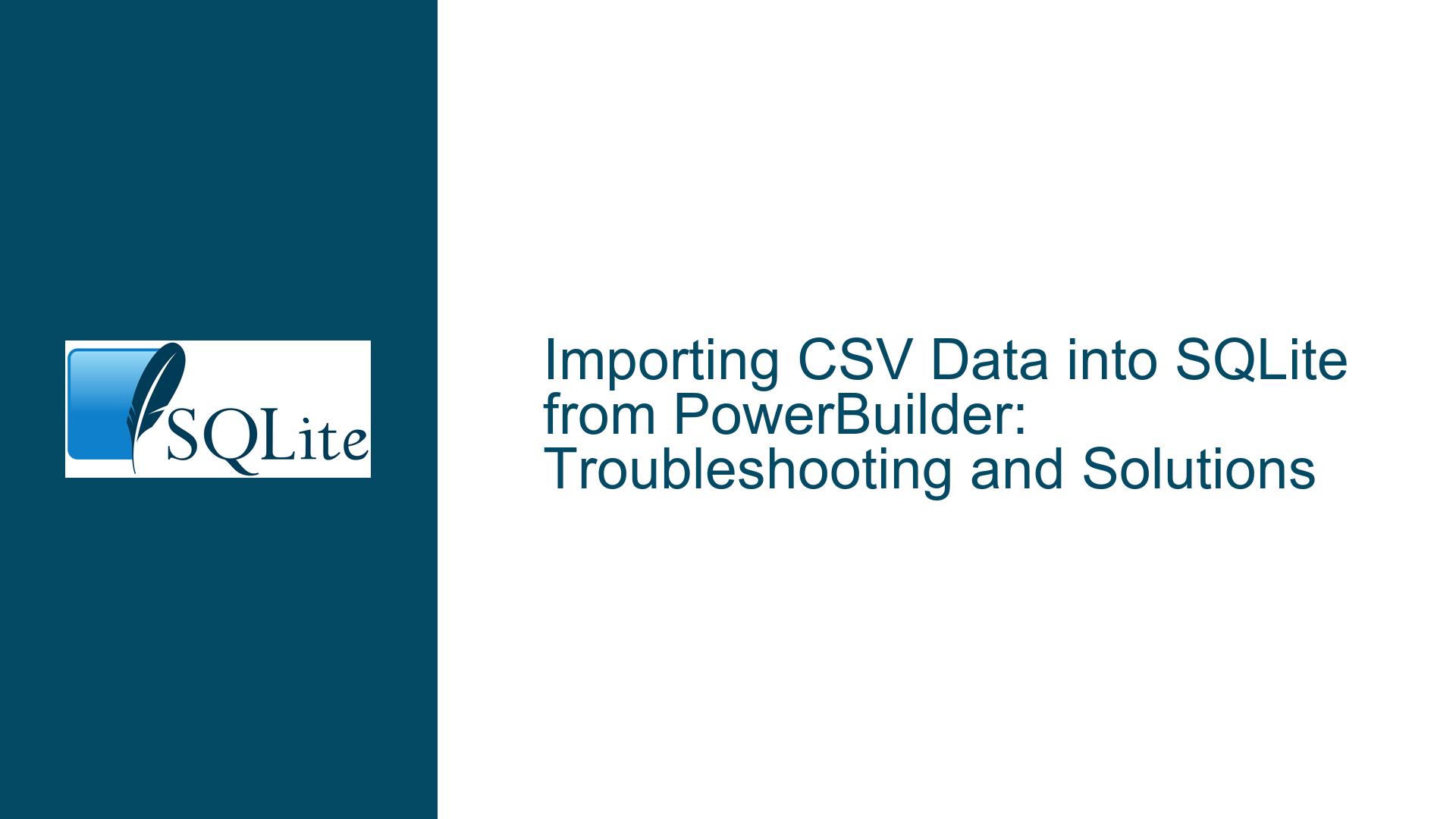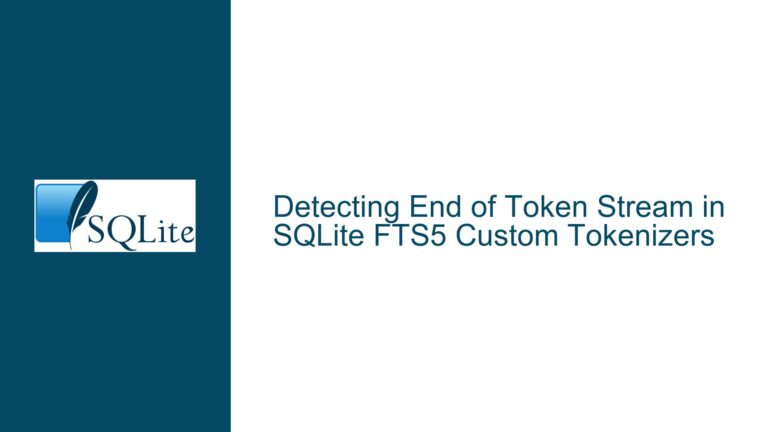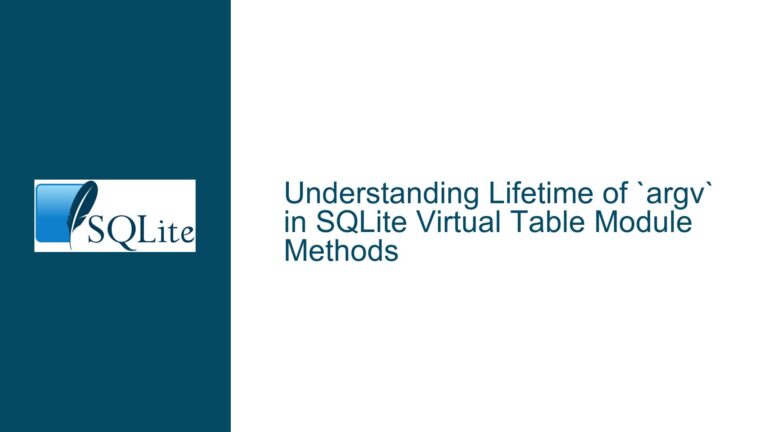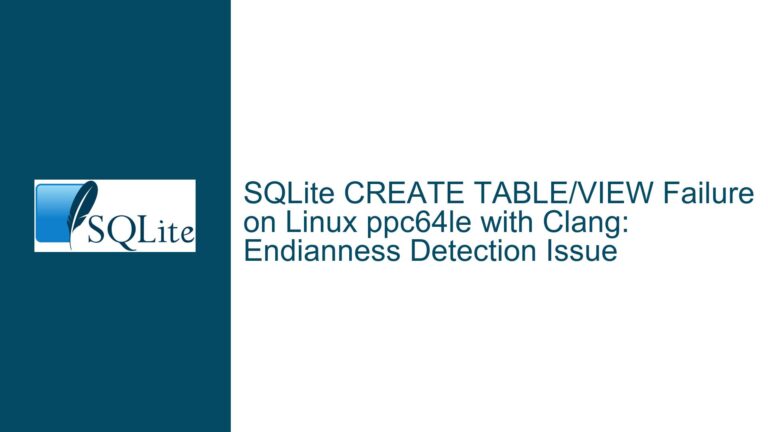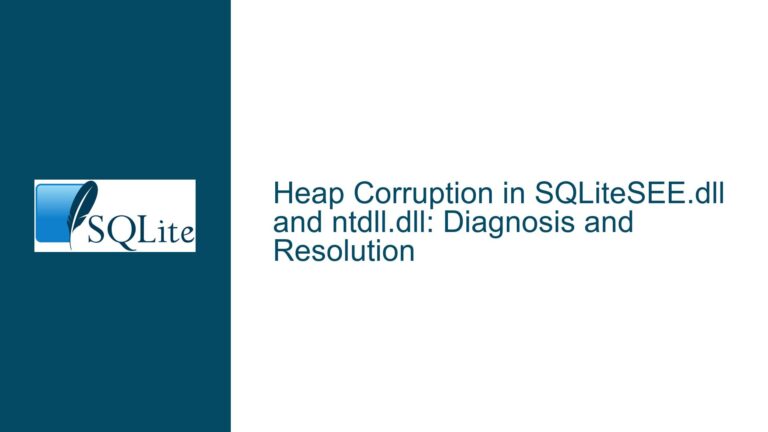Importing CSV Data into SQLite from PowerBuilder: Troubleshooting and Solutions
Understanding the SQLite CLI Commands vs. SQL Statements
The core issue revolves around the confusion between SQLite CLI commands and SQL statements. SQLite CLI commands, such as .mode csv and .import, are specific to the SQLite Command Line Interface (CLI) and are not recognized as valid SQL statements by the SQLite library. These commands are interpreted by the CLI itself, which is a separate program that interacts with the SQLite library. When attempting to execute these commands from PowerBuilder, which likely uses the SQLite library directly via an ODBC driver, the SQLite library does not recognize these commands, leading to syntax errors.
The SQLite library, which is embedded within applications like PowerBuilder through ODBC drivers, only understands standard SQL statements. CLI commands are not part of the SQL language and are therefore not supported by the SQLite library. This distinction is crucial because it explains why the .mode csv and .import commands fail when executed from PowerBuilder. The SQLite library expects valid SQL syntax, and when it encounters a CLI command, it throws a syntax error, as seen in the error message: SQLSTATE = S1000 near "mode": syntax error(1).
To further complicate matters, the ODBC driver being used (http://www.ch-werner.de/sqliteodbc/) may not support certain SQLite extensions or features, such as the CSV virtual table extension. This limitation becomes apparent when attempting to use the CREATE VIRTUAL TABLE statement with the CSV module, resulting in the error: SQLSTATE = S1000 no such module: csv (1). This error indicates that the CSV module is either not available or not loaded in the SQLite instance being used by the ODBC driver.
Exploring the Limitations of ODBC Drivers and SQLite Extensions
The ODBC driver plays a critical role in how PowerBuilder interacts with SQLite. ODBC drivers act as intermediaries between the application (PowerBuilder) and the database (SQLite), translating ODBC API calls into SQLite library calls. However, not all ODBC drivers are created equal, and some may lack support for certain SQLite features or extensions. In this case, the ODBC driver from http://www.ch-werner.de/sqliteodbc/ may not support the CSV virtual table extension, which is required to create a virtual table from a CSV file.
The CSV virtual table extension is a loadable extension in SQLite, meaning it is not included in the core SQLite library by default. To use this extension, it must be built and loaded into the SQLite instance. The process of loading extensions typically involves using the load_extension(...) function, which may or may not be supported by the ODBC driver. Even if the ODBC driver supports loading extensions, the extension itself must be available and properly configured.
In the discussion, it is mentioned that the ODBC driver’s DSN configuration screen has a parameter to set up SQLite extension DLLs. This suggests that the driver has some capability to load extensions, but it may require additional configuration. Furthermore, the ODBC driver’s installer includes an "import_csv" extension, which could potentially be used to import CSV data. However, without proper documentation or configuration, it is unclear how to utilize this extension effectively.
Leveraging External Tools and Alternative Approaches
Given the limitations of the ODBC driver and the challenges of using SQLite extensions, an alternative approach is to leverage external tools or programs to handle the CSV import process. One such tool is the SQLite CLI, which can be executed from within PowerBuilder to perform the import operation. This approach involves exporting the data from SQL Server to a CSV file, then using the SQLite CLI to import the CSV file into the SQLite database.
The SQLite CLI provides a straightforward way to import CSV data using the .import command. For example, the following CLI commands can be used to import a CSV file into a SQLite table:
sqlite3 mydatabase.db
.mode csv
.import myfile.csv mytable
These commands set the mode to CSV and import the data from myfile.csv into the mytable table. By executing these commands from within PowerBuilder, either by invoking the CLI directly or by running a script, the CSV data can be imported into the SQLite database without relying on the ODBC driver’s capabilities.
Another alternative is to use a programming language or script to read the CSV file and insert the data into the SQLite database using standard SQL INSERT statements. This approach provides more control over the import process and can be customized to handle specific requirements, such as data transformation or validation. For example, a Python script could be used to read the CSV file and insert the data into the SQLite database:
import sqlite3
import csv
# Connect to the SQLite database
conn = sqlite3.connect('mydatabase.db')
cursor = conn.cursor()
# Open the CSV file and read its contents
with open('myfile.csv', 'r') as file:
reader = csv.reader(file)
next(reader) # Skip the header row
for row in reader:
cursor.execute('INSERT INTO mytable VALUES (?, ?, ?)', row)
# Commit the transaction and close the connection
conn.commit()
conn.close()
This script reads the CSV file, skips the header row, and inserts each row into the mytable table using parameterized INSERT statements. By using a script like this, the import process can be automated and integrated into the PowerBuilder application.
Configuring the ODBC Driver for CSV Import
If using external tools or scripts is not feasible, another option is to configure the ODBC driver to support CSV import. As mentioned earlier, the ODBC driver’s DSN configuration screen has a parameter to set up SQLite extension DLLs. This parameter can be used to load the CSV virtual table extension or any other extension that supports CSV import.
To configure the ODBC driver, follow these steps:
Locate the SQLite Extension DLL: Ensure that the CSV virtual table extension or the "import_csv" extension is available as a DLL file. This file may be included in the ODBC driver’s installation directory or available for download from the SQLite website.
Configure the DSN: Open the ODBC Data Source Administrator and navigate to the DSN configuration for the SQLite database. Look for the parameter that allows you to specify SQLite extension DLLs. Enter the path to the CSV extension DLL in this parameter.
Load the Extension: Once the DSN is configured, the ODBC driver should load the specified extension when connecting to the SQLite database. This will enable the use of the CSV virtual table extension or any other extension that supports CSV import.
Test the Configuration: After configuring the DSN, test the configuration by attempting to create a virtual table from a CSV file. If the extension is loaded correctly, the
CREATE VIRTUAL TABLEstatement should work without errors.
Best Practices for CSV Import in SQLite
When importing CSV data into SQLite, it is important to follow best practices to ensure a smooth and error-free process. These best practices include:
Validate the CSV File: Before importing the CSV file, validate its contents to ensure that it is well-formed and free of errors. Check for issues such as missing values, incorrect data types, or malformed rows.
Use Parameterized Queries: When inserting data into the SQLite database, use parameterized queries to prevent SQL injection and improve performance. Parameterized queries also make it easier to handle special characters or data types that may cause issues with standard SQL statements.
Handle Large Files Efficiently: If the CSV file is large, consider breaking it into smaller chunks or using batch processing to avoid memory issues or performance degradation. SQLite’s
BEGIN TRANSACTIONandCOMMITstatements can be used to group multipleINSERTstatements into a single transaction, improving performance.Monitor and Log Errors: During the import process, monitor for errors and log them for later review. This will help identify and resolve any issues that arise during the import process.
Backup the Database: Before performing a large import operation, backup the SQLite database to prevent data loss in case of errors or issues during the import process.
Conclusion
Importing CSV data into SQLite from PowerBuilder can be challenging due to the differences between SQLite CLI commands and SQL statements, as well as the limitations of ODBC drivers. However, by understanding these challenges and exploring alternative approaches, it is possible to achieve a successful import. Whether through the use of external tools, custom scripts, or careful configuration of the ODBC driver, there are multiple ways to import CSV data into SQLite. By following best practices and leveraging the available tools and extensions, you can ensure a smooth and efficient import process.