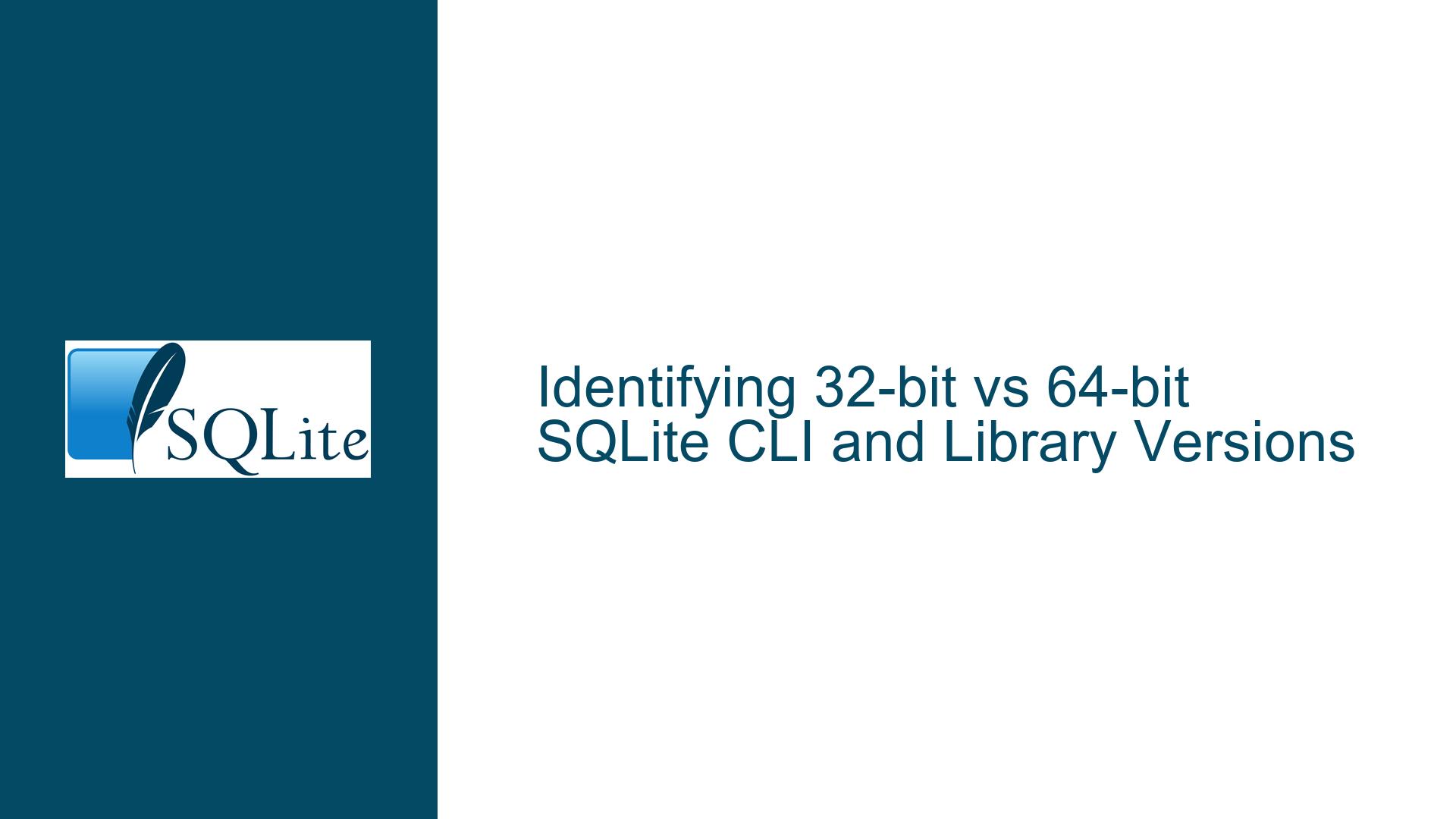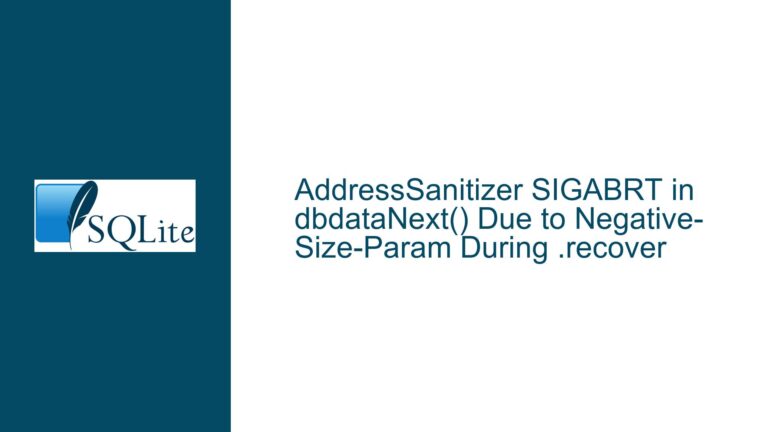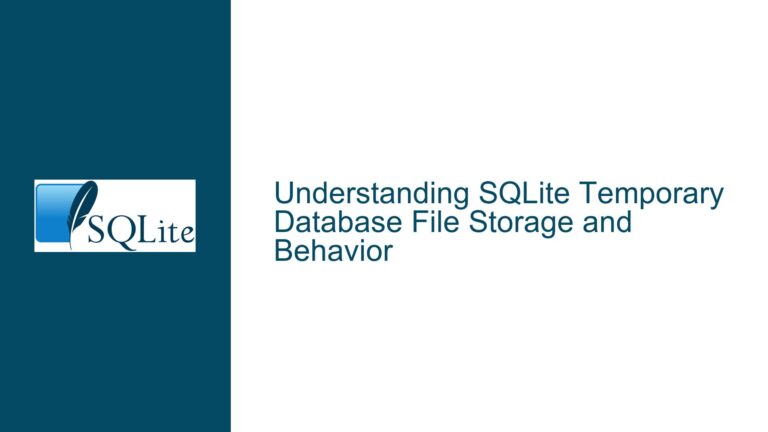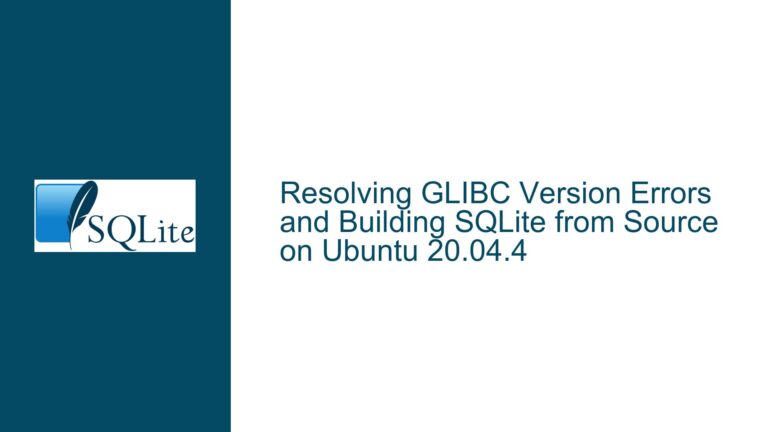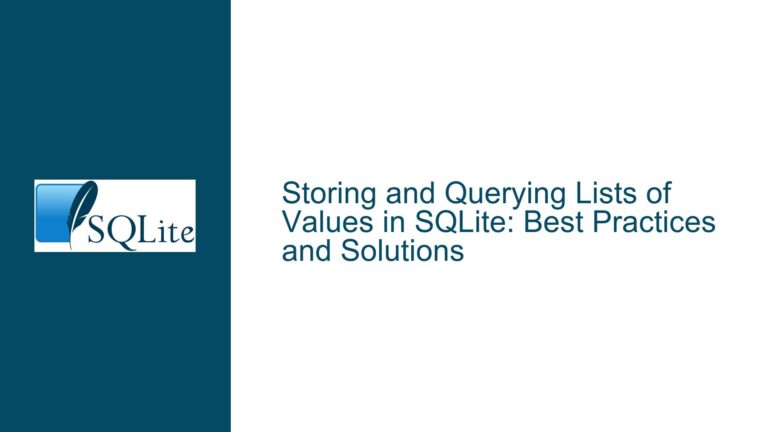Identifying 32-bit vs 64-bit SQLite CLI and Library Versions
Understanding the Need for 32-bit and 64-bit SQLite Identification
The distinction between 32-bit and 64-bit versions of software is crucial for compatibility, especially in environments where both architectures are in use. SQLite, being a lightweight and widely-used database engine, is no exception. The core issue revolves around identifying whether a given SQLite CLI (Command Line Interface) or library is built for a 32-bit or 64-bit architecture. This identification is essential for ensuring that the correct version of SQLite is used in environments where both 32-bit and 64-bit systems coexist.
In many scenarios, particularly in legacy systems or mixed environments, users may have a combination of 32-bit and 64-bit applications. While 32-bit applications can generally run on both 32-bit and 64-bit systems, 64-bit applications are restricted to 64-bit systems. This creates a need for a reliable method to determine the architecture of the SQLite CLI or library being used. The absence of a built-in command or flag in SQLite to directly indicate whether it is a 32-bit or 64-bit version complicates this process.
The discussion highlights the challenges faced by users who need to manage multiple versions of SQLite across different systems. The primary concern is the lack of a straightforward way to determine the architecture of the SQLite executable or library without relying on external tools or utilities. This issue is particularly relevant for users who need to ensure compatibility across a range of systems, including older 32-bit servers and newer 64-bit machines.
Exploring the Tools and Methods for Identifying SQLite Architecture
To address the challenge of identifying whether a SQLite CLI or library is 32-bit or 64-bit, several tools and methods can be employed. These tools are typically used to analyze the headers of executable files, which contain metadata about the architecture for which the executable was built.
One of the most common tools for this purpose is dumpbin.exe, which is part of the Microsoft Visual C++ (MSVC) toolchain. dumpbin.exe can be used to dump the Portable Executable (PE) headers of a file, which include information about the target architecture. Similarly, genpeimg.exe, which is part of the GCC (GNU Compiler Collection) toolchain, can also be used to inspect the PE headers. These tools are particularly useful on Windows systems, where the PE format is used for executables.
On Unix-like systems, including Linux and Cygwin (a Unix-like environment for Windows), the file command is commonly used to determine the type of a file, including its architecture. The file command reads the headers of an executable and provides information about whether it is a 32-bit or 64-bit binary. This command is often pre-installed on Unix-like systems and is a quick and reliable way to determine the architecture of an executable.
In addition to these tools, there are other utilities and methods that can be used to identify the architecture of an executable. For example, some integrated development environments (IDEs) and debuggers provide functionality to inspect the headers of executables. Additionally, certain scripting languages, such as Python, have libraries that can be used to parse the headers of executable files and extract information about their architecture.
Step-by-Step Guide to Determining SQLite Architecture
To determine whether a SQLite CLI or library is 32-bit or 64-bit, follow these steps:
Using
dumpbin.exeon Windows:- Open a command prompt and navigate to the directory where
dumpbin.exeis located. This is typically in thebindirectory of your MSVC installation. - Run the following command:
dumpbin /headers path\to\sqlite3.exe. - Look for the "machine" field in the output. If it says "x86", the executable is 32-bit. If it says "x64", the executable is 64-bit.
- Open a command prompt and navigate to the directory where
Using
genpeimg.exeon Windows:- Open a command prompt and navigate to the directory where
genpeimg.exeis located. This is typically in thebindirectory of your GCC installation. - Run the following command:
genpeimg -h path\to\sqlite3.exe. - Look for the "Machine" field in the output. If it says "0x014c", the executable is 32-bit. If it says "0x8664", the executable is 64-bit.
- Open a command prompt and navigate to the directory where
Using the
filecommand on Unix-like systems:- Open a terminal and navigate to the directory where the SQLite executable is located.
- Run the following command:
file path\to\sqlite3. - Look for the architecture information in the output. If it says "32-bit", the executable is 32-bit. If it says "64-bit", the executable is 64-bit.
Using Python to Parse Executable Headers:
- Install the
pefilelibrary using pip:pip install pefile. - Create a Python script with the following content:
import pefile def check_architecture(file_path): pe = pefile.PE(file_path) if pe.FILE_HEADER.Machine == 0x014c: print("32-bit") elif pe.FILE_HEADER.Machine == 0x8664: print("64-bit") else: print("Unknown architecture") check_architecture("path/to/sqlite3.exe") - Run the script, and it will print the architecture of the SQLite executable.
- Install the
Using an IDE or Debugger:
- Open the SQLite executable in your preferred IDE or debugger.
- Navigate to the headers or metadata section of the executable.
- Look for the architecture information, which should indicate whether the executable is 32-bit or 64-bit.
By following these steps, you can reliably determine whether a SQLite CLI or library is 32-bit or 64-bit, ensuring compatibility across different systems and environments. This process is essential for managing mixed-architecture environments and avoiding potential issues related to running incompatible versions of SQLite.
Conclusion
Identifying whether a SQLite CLI or library is 32-bit or 64-bit is a critical task for ensuring compatibility in mixed-architecture environments. While SQLite itself does not provide a built-in command to directly indicate its architecture, several tools and methods can be used to determine this information. By using tools like dumpbin.exe, genpeimg.exe, the file command, or scripting languages like Python, users can reliably identify the architecture of their SQLite executables and libraries. This knowledge is essential for managing and deploying SQLite in environments where both 32-bit and 64-bit systems are in use, ensuring that the correct version of SQLite is used for each system.