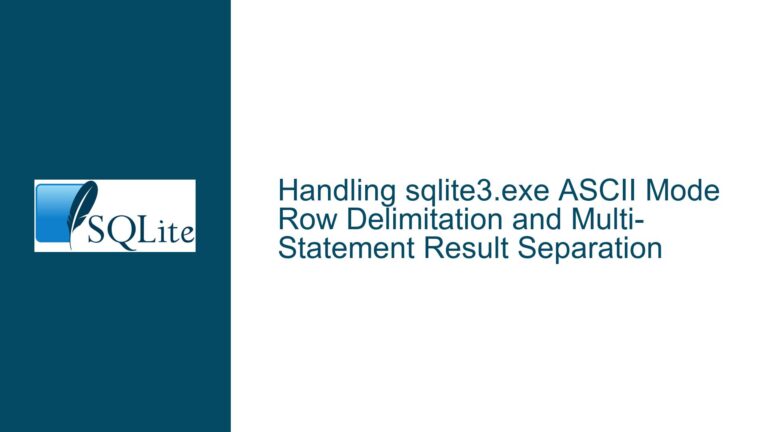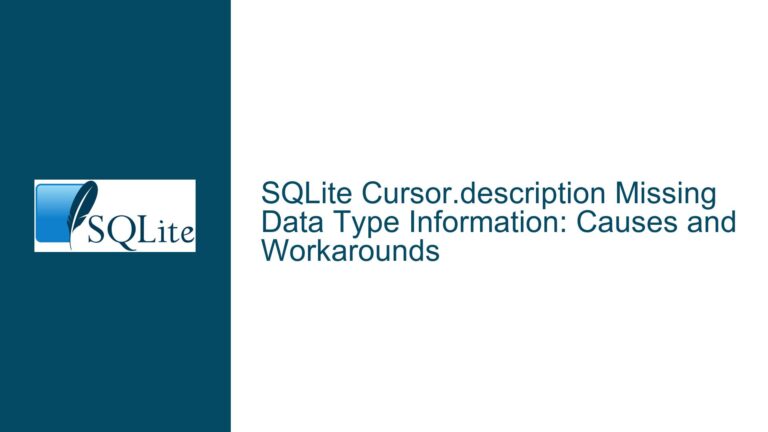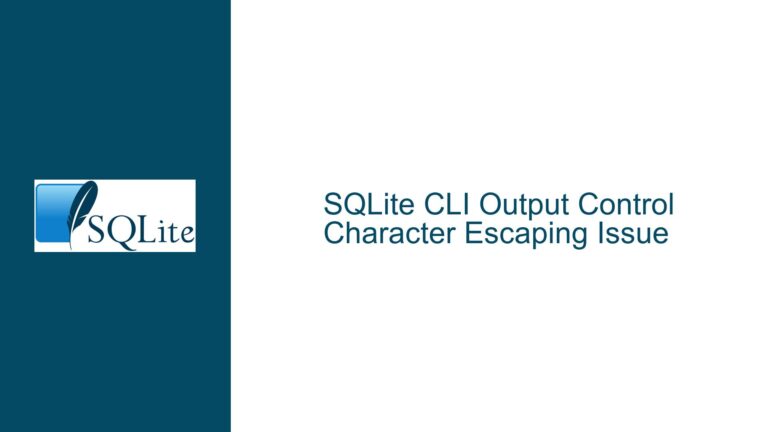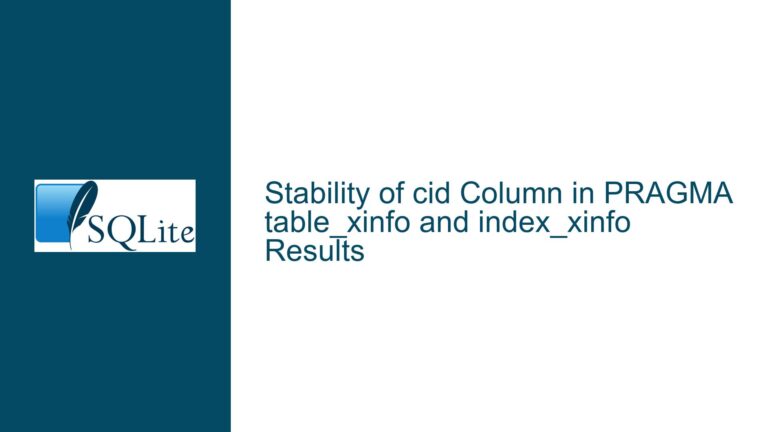HTML Table Rendering Issue in SQLite’s .mode html Output
Understanding the Absence of <table> Tags in SQLite’s HTML Mode Output
Issue Overview
The core problem arises when using SQLite’s .mode html command to generate HTML-formatted query results. While this mode outputs rows and columns wrapped in <TR>, <TD>, and <TH> tags, it intentionally omits the enclosing <table> and </table> tags. When saved to an .htm or .html file and opened in a browser or imported into applications like Microsoft Word, the absence of these tags causes the data to render as unformatted text concatenated into a single line (e.g., "name gender salary Jan m 17341 February F 17342") instead of as a structured table.
This behavior is particularly problematic when multiple SELECT queries are executed sequentially. For example, two consecutive SELECT statements produce two sets of <TR>, <TD>, and <TH> elements without any <table> boundaries. This leads to merged content where the output of both queries appears as a single, unstructured block. Applications like Microsoft Word or web browsers rely on the <table> tag to recognize tabular data structures. Without it, they default to rendering raw text, stripping away visual organization.
The user’s expectation was that .mode html would generate a complete HTML table structure, including <table> tags. However, SQLite’s design intentionally excludes these tags to allow users to aggregate results from multiple queries into a single table. This design choice prioritizes flexibility for advanced use cases over immediate renderability in consumer applications. The disconnect between SQLite’s output and the user’s rendering environment creates a usability gap that requires manual intervention to resolve.
Root Causes of Missing <table> Tags and Rendering Failures
1. Deliberate Exclusion of <table> Tags for Query Aggregation Flexibility
SQLite’s .mode html omits <table> tags to enable scenarios where results from multiple queries are combined into a single HTML table. For instance, a user might run two separate SELECT statements and want their results merged into one table. If .mode html automatically added <table> tags around each query’s output, this would force each result set into its own table, making aggregation impossible without post-processing. The current design allows developers to manually define table boundaries using .print commands, ensuring they retain control over the HTML structure.
2. Browser and Application Reliance on <table> Tags for Structured Rendering
HTML parsers in browsers, word processors, and other tools require the <table> tag to interpret content as tabular data. Without it, elements like <TR> and <TD> are treated as inline text, leading to collapsed layouts. This is not a bug in SQLite but a limitation imposed by HTML standards. Applications like Microsoft Word use proprietary algorithms to detect tables in HTML, but these often fail without explicit <table> tags, resulting in misformatted content.
3. Misalignment Between SQLite’s Output and User Expectations
Users unfamiliar with SQLite’s design philosophy might assume .mode html generates a fully renderable HTML table. The documentation for .mode html does not explicitly warn about the absence of <table> tags, leading to confusion. This mismatch between user expectations and actual output underscores the need for clearer communication in SQLite’s documentation or additional configuration options in the CLI.
Resolving Rendering Issues via Manual Tag Injection and Script Automation
Step 1: Injecting <table> Tags Manually Using SQLite’s CLI
To ensure HTML output renders correctly, wrap query results with <table> and </table> using SQLite’s .print command. For example:
.print <table>
WITH cte(name, gender, salary) AS (
VALUES('Jan', 'm', 17341), ('February', 'F', 17342)
)
SELECT * FROM cte;
.print </table>
This generates:
<table>
<TR><TH>name</TH><TH>gender</TH><TH>salary</TH></TR>
<TR><TD>Jan</TD><TD>m</TD><TD>17341</TD></TR>
<TR><TD>February</TD><TD>F</TD><TD>17342</TD></TR>
</table>
When saved to a .html file, this will render as a proper table.
Step 2: Handling Multiple Queries with Independent Tables
When executing multiple SELECT statements, wrap each in its own <table> block to prevent content merging:
.print <table>
SELECT name, gender, salary FROM employees;
.print </table>
.print <table>
SELECT department, location FROM offices;
.print </table>
This produces two separate tables, each with their own structure, ensuring compatibility with rendering tools.
Step 3: Automating Tag Injection via Script Wrappers
For frequent use, create a shell script (e.g., sqlite2html) that wraps SQLite output with <table> tags:
#!/bin/bash
echo "<table>"
sqlite3 "$1" ".mode html" ".headers on" "SELECT * FROM $2;"
echo "</table>"
Execute it as:
./sqlite2html mydatabase.db "employees" > output.html
This script automates tag injection, reducing manual effort.
Step 4: Customizing Output with CSS and Captions
Enhance tables by adding CSS classes or captions within the .print commands:
.print <table class='data-table'>
.print <caption>Employee Data</caption>
SELECT * FROM employees;
.print </table>
This allows for styled, annotated tables in the final HTML output.
Step 5: Mitigating Backward Compatibility Concerns
SQLite’s maintainers have resisted adding <table> tags by default to preserve backward compatibility. Users reliant on existing workflows should continue using .print to inject tags, while those needing auto-wrapped tables can advocate for a new mode (e.g., .mode html_table) via SQLite’s mailing list or issue tracker.
By understanding SQLite’s design constraints and leveraging its CLI capabilities, users can bridge the gap between raw HTML output and application-ready table structures.