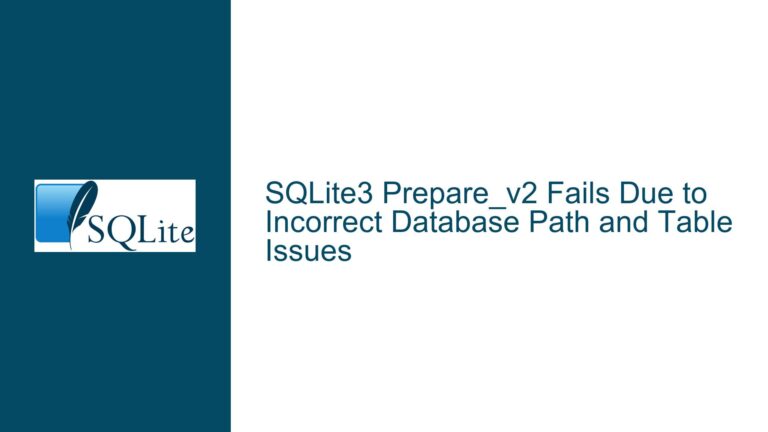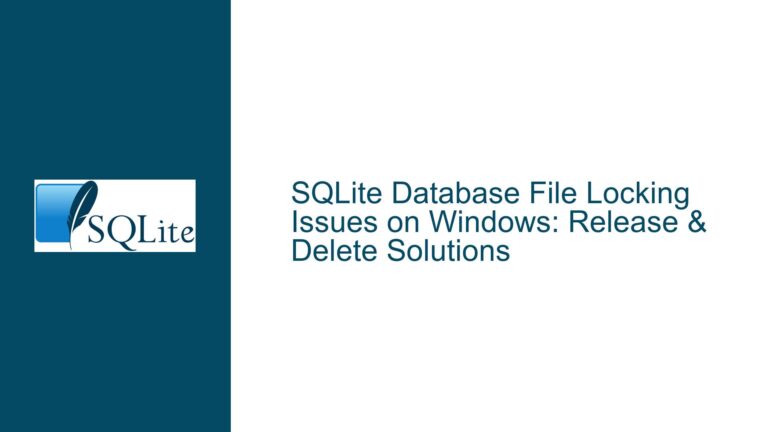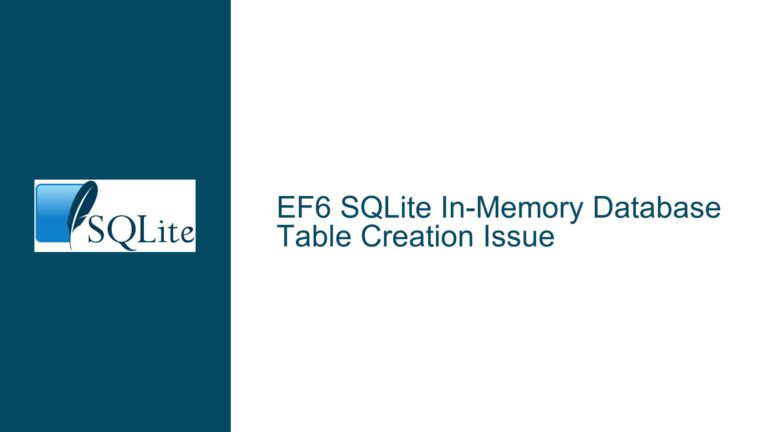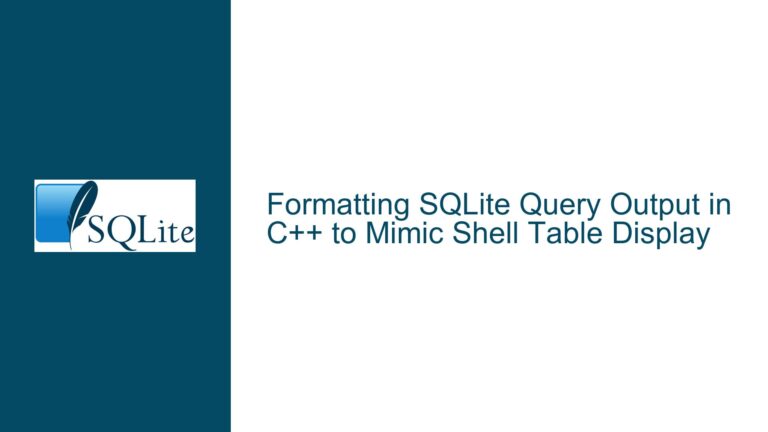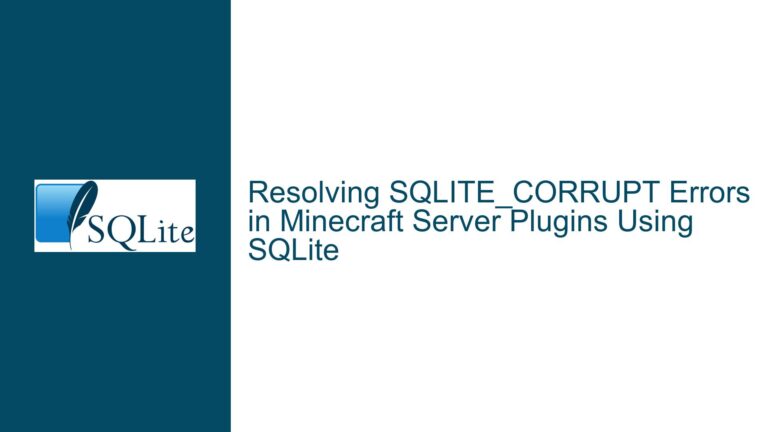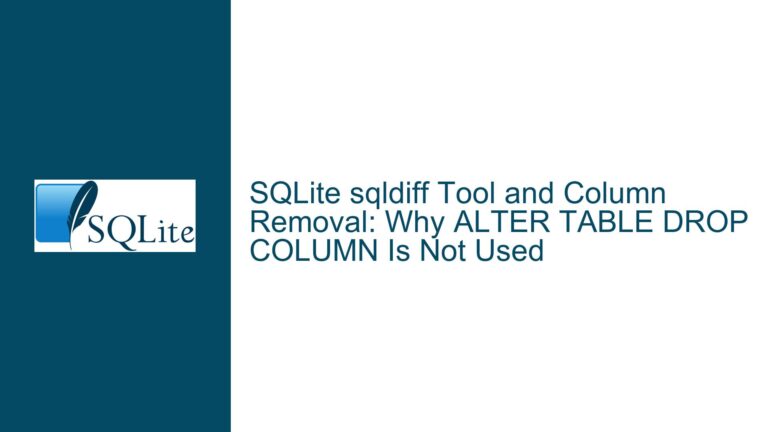How to Make Compiled SQLite Extensions System-Wide Available on macOS
SQLite Extension Loading Mechanism on macOS
SQLite extensions are powerful tools that allow users to extend the functionality of SQLite by adding custom functions, virtual tables, or other features. These extensions are typically compiled as shared libraries (.dylib files on macOS) and can be loaded into SQLite at runtime using the .load command in the SQLite CLI, or programmatically via the sqlite3_load_extension() function in C, or the load_extension() SQL function. However, making these extensions available system-wide on macOS requires a deep understanding of how SQLite and the operating system handle dynamic library loading.
When you compile an SQLite extension, the resulting shared library needs to be placed in a location where the SQLite CLI or application can find it. On macOS, this involves understanding the dynamic linker’s search path, which is influenced by environment variables such as DYLD_LIBRARY_PATH. Unlike Linux, macOS does not use LD_LIBRARY_PATH; instead, it uses DYLD_LIBRARY_PATH for specifying additional directories to search for dynamic libraries. Additionally, macOS has its own set of default directories where it looks for shared libraries, such as /usr/lib and /usr/local/lib.
The challenge arises when you want to load an SQLite extension without specifying an absolute path. In such cases, the extension must reside in a directory that is part of the dynamic linker’s search path. If the extension is not in one of these directories, you will need to modify the environment variables or use absolute paths to load the extension. This can be particularly cumbersome if you frequently use the extension across different projects or directories.
Dynamic Linker Search Path and Environment Variables
The dynamic linker on macOS is responsible for loading shared libraries at runtime. It searches for libraries in a predefined set of directories, which can be influenced by environment variables. The primary environment variable that affects this search path is DYLD_LIBRARY_PATH. This variable contains a colon-separated list of directories that the dynamic linker will search before looking in the default directories such as /usr/lib and /usr/local/lib.
When you compile an SQLite extension, the resulting .dylib file needs to be placed in a directory that is part of the dynamic linker’s search path. If you place the extension in a directory that is not part of this path, you will need to either specify the absolute path when loading the extension or modify the DYLD_LIBRARY_PATH environment variable to include the directory where the extension is located.
Modifying DYLD_LIBRARY_PATH can be done in several ways. You can set it temporarily for a single session by exporting it in the terminal before running the SQLite CLI. For example, if your extension is located in /Users/username/sqlite_extensions, you can set the environment variable as follows:
export DYLD_LIBRARY_PATH=/Users/username/sqlite_extensions:$DYLD_LIBRARY_PATH
sqlite3
This will allow the SQLite CLI to find and load the extension from the specified directory. However, this approach is not persistent and needs to be repeated every time you open a new terminal session.
Alternatively, you can modify your shell configuration file (e.g., .bashrc, .zshrc) to include the DYLD_LIBRARY_PATH modification. This will ensure that the environment variable is set every time you open a new terminal session. However, this approach can lead to subtle issues, especially if you have multiple applications that rely on different versions of the same library. In such cases, modifying DYLD_LIBRARY_PATH globally can cause conflicts and unexpected behavior.
Another approach is to place the compiled extension in one of the default directories searched by the dynamic linker, such as /usr/local/lib. This eliminates the need to modify environment variables and makes the extension available system-wide. However, this requires administrative privileges and may not be feasible in all environments, especially if you do not have control over the system’s directory structure.
Implementing System-Wide SQLite Extension Availability
To make a compiled SQLite extension available system-wide on macOS, you need to ensure that the extension is placed in a directory that is part of the dynamic linker’s search path. There are several strategies to achieve this, each with its own advantages and trade-offs.
One common approach is to place the compiled extension in /usr/local/lib, which is a standard directory for user-installed libraries. This directory is typically included in the dynamic linker’s search path by default, making it an ideal location for system-wide availability. To do this, you need to have administrative privileges and use the sudo command to copy the extension to the directory:
sudo cp /path/to/compiled_extension.dylib /usr/local/lib/
Once the extension is in /usr/local/lib, you can load it in SQLite without specifying an absolute path:
.load compiled_extension
This approach is straightforward and ensures that the extension is available to all users on the system. However, it requires administrative privileges and may not be suitable in environments where you do not have control over the system’s directory structure.
Another approach is to modify the DYLD_LIBRARY_PATH environment variable to include the directory where the extension is located. This can be done on a per-session basis or persistently by modifying the shell configuration file. For example, if your extension is located in /Users/username/sqlite_extensions, you can add the following line to your .zshrc or .bashrc file:
export DYLD_LIBRARY_PATH=/Users/username/sqlite_extensions:$DYLD_LIBRARY_PATH
This will ensure that the directory is included in the dynamic linker’s search path every time you open a new terminal session. However, as mentioned earlier, this approach can lead to subtle issues if multiple applications rely on different versions of the same library.
A more robust approach is to use the install_name_tool command to modify the extension’s install name, which is the path that the dynamic linker uses to locate the library at runtime. By setting the install name to a standard directory such as /usr/local/lib, you can ensure that the extension is found without modifying environment variables. For example, if your extension is located in /Users/username/sqlite_extensions/compiled_extension.dylib, you can use the following command to change its install name:
install_name_tool -id /usr/local/lib/compiled_extension.dylib /Users/username/sqlite_extensions/compiled_extension.dylib
After changing the install name, you can move the extension to /usr/local/lib and load it in SQLite without specifying an absolute path. This approach is more complex but avoids the pitfalls of modifying environment variables and ensures that the extension is available system-wide.
In conclusion, making a compiled SQLite extension available system-wide on macOS involves understanding the dynamic linker’s search path and the role of environment variables such as DYLD_LIBRARY_PATH. By placing the extension in a directory that is part of the search path, modifying environment variables, or using the install_name_tool command, you can ensure that the extension is available to all users and applications on the system. Each approach has its own advantages and trade-offs, and the best solution depends on your specific environment and requirements.