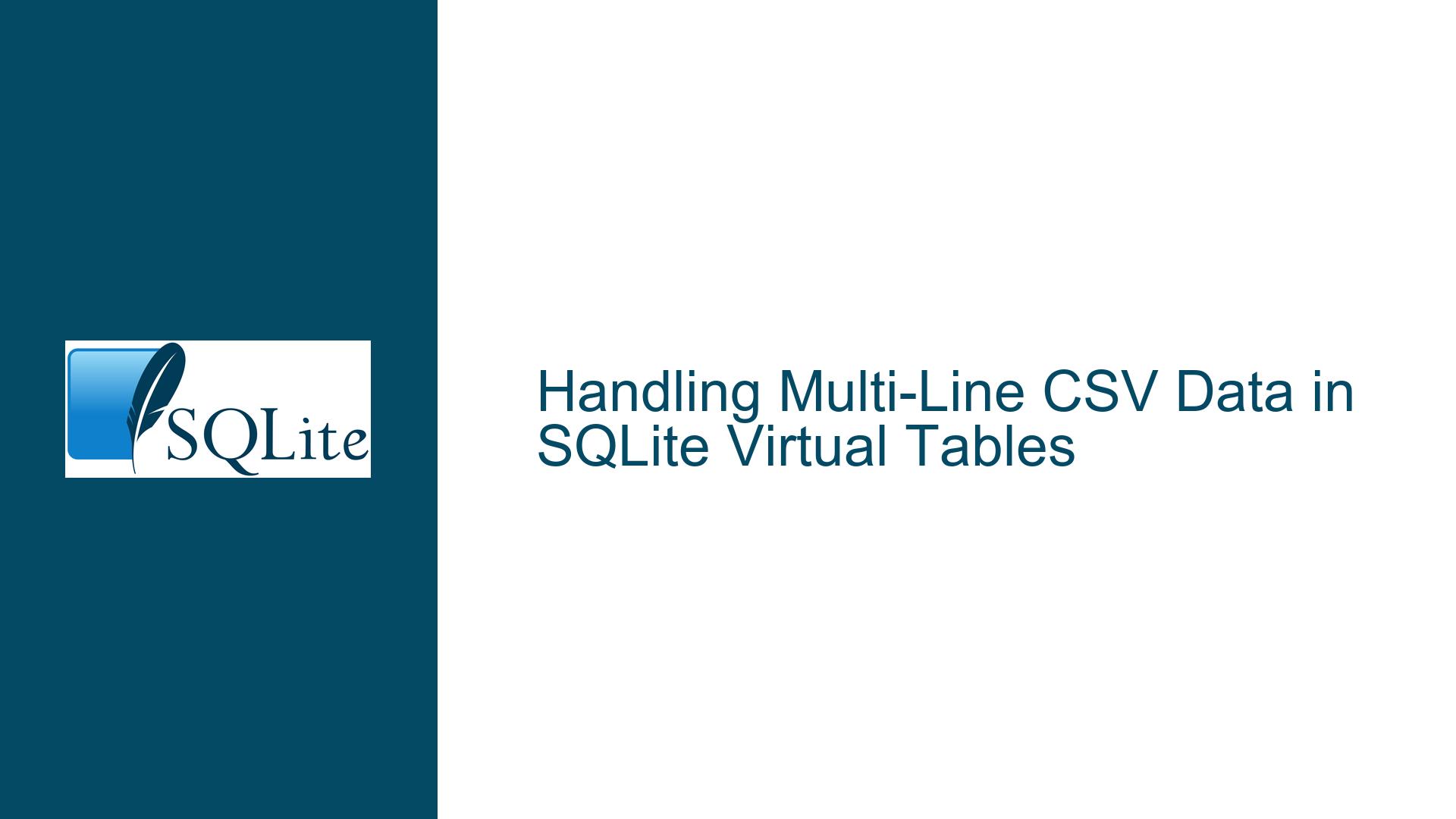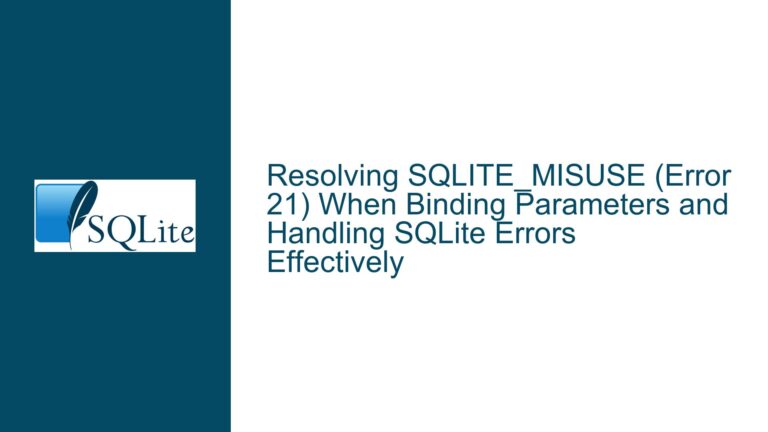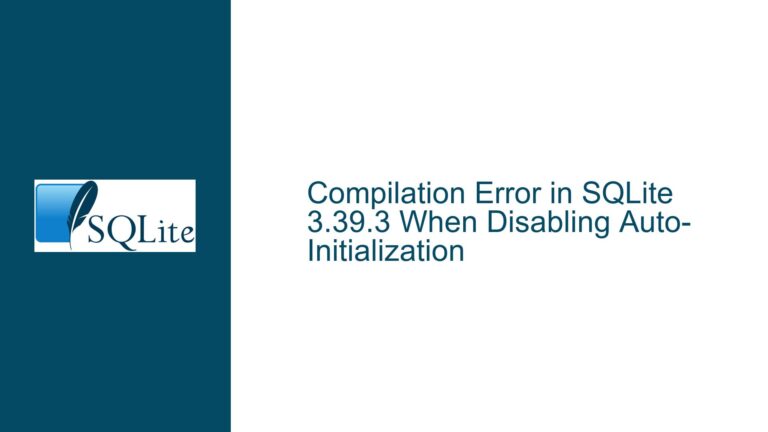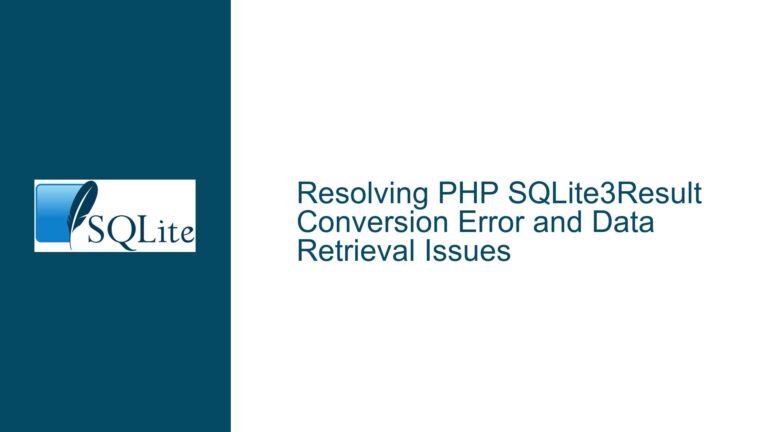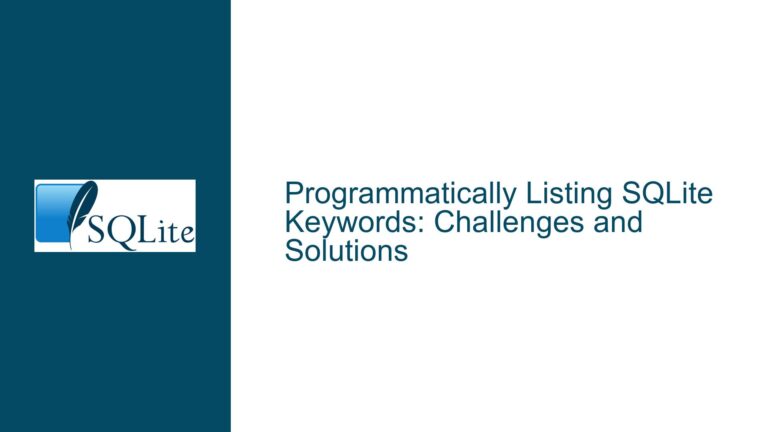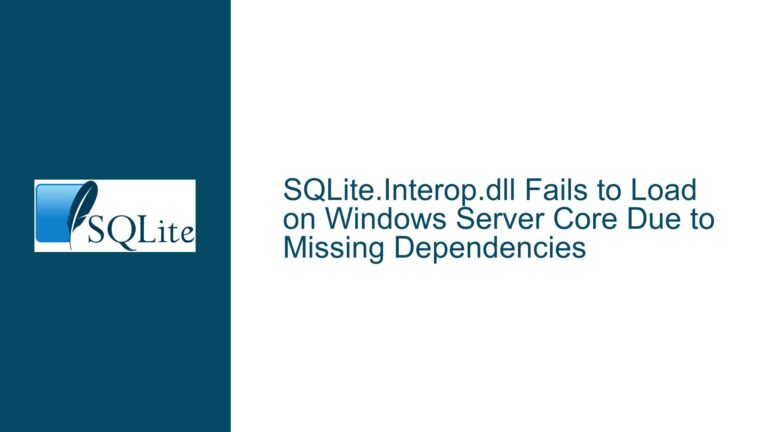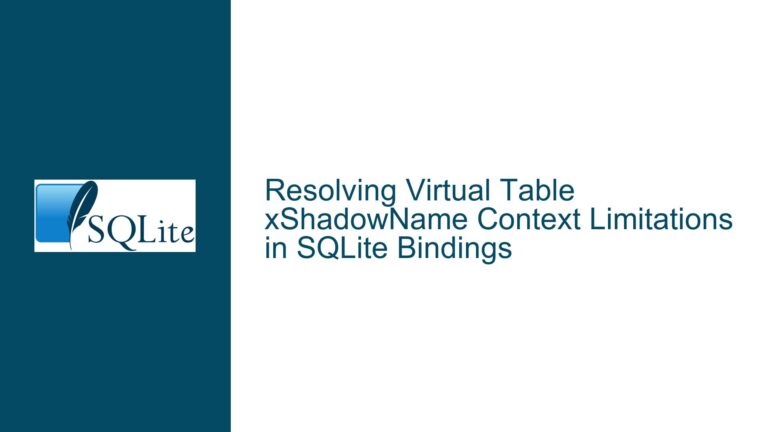Handling Multi-Line CSV Data in SQLite Virtual Tables
Understanding the data= Option and Line Delimiters in SQLite CSV Virtual Tables
The data= option in SQLite’s CSV virtual table module allows users to directly embed CSV data within a SQL statement when creating a virtual table. This feature is particularly useful for quick data manipulation and testing without the need for external files. However, the behavior of this option, especially concerning multi-line data, can be confusing and lead to unexpected results. The core issue revolves around how line delimiters are interpreted when using the data= option. By default, SQLite expects a newline character (char(10)) as the line delimiter. However, users often attempt to use other delimiters (e.g., semicolons) or concatenate strings dynamically, which can result in empty tables or parsing errors. This post delves into the nuances of the data= option, explores why certain approaches fail, and provides actionable solutions to handle multi-line CSV data effectively.
The Limitations of Dynamic String Concatenation and Constant String Requirements
One of the primary challenges users face when working with the data= option is the requirement for the input to be a constant string. SQLite does not allow expressions or dynamic string concatenation within the data= argument. For example, attempting to concatenate strings using || or other SQL operators will not work as expected. This limitation stems from how SQLite parses and processes the CREATE VIRTUAL TABLE statement. The data= argument must be a literal string, meaning it cannot be constructed dynamically within the SQL statement itself. This restriction often leads to confusion, as users might assume they can programmatically build the CSV data string.
To illustrate, consider the following example:
CREATE VIRTUAL TABLE temp.t2 USING csv(data='name,salary' || char(10) || 'a1,100', header);
While this might seem logical, SQLite will not evaluate the || operator within the data= argument. Instead, it treats the entire string as a literal, resulting in no rows being inserted into the table. This behavior is consistent with SQLite’s handling of DDL (Data Definition Language) statements, which require constant arguments for certain parameters.
A workaround for this limitation is to manually include the newline character (char(10)) directly within the string literal. For example:
CREATE VIRTUAL TABLE temp.t2 USING csv(data='name,salary
a1,100', header);
This approach ensures that the CSV data is correctly parsed, with each line separated by a newline character. However, this method is not practical for large datasets or when the data needs to be generated dynamically.
Exploring Alternatives: The VSV Extension and Custom Delimiters
For users who require more flexibility in handling CSV data, the VSV (Variable Separated Values) extension provides a powerful alternative. The VSV extension builds upon the functionality of the CSV module, offering additional features such as custom field and record separators, affinity specifications, and enhanced data validation. Unlike the CSV module, VSV allows users to define arbitrary delimiters for both fields and records, making it suitable for a wider range of use cases.
To use the VSV extension, users must compile and load it into their SQLite environment. Once loaded, the extension can be used to create virtual tables with custom delimiters. For example:
CREATE VIRTUAL TABLE temp.t2 USING vsv(data='name,salary;a1,100', header, rsep=';');
In this example, the rsep parameter specifies that the record separator is a semicolon (;). This allows the CSV data to be parsed correctly, even when the default newline character is not used. The VSV extension also supports affinity specifications, enabling users to define the data type of each column. For instance:
CREATE VIRTUAL TABLE temp.t2 USING vsv(data='name,salary;a1,100', header, rsep=';', affinity='numeric');
This ensures that the salary column is treated as a numeric value rather than a text string, which can be crucial for performing calculations or comparisons.
The VSV extension also addresses other limitations of the CSV module, such as handling NULL values and empty fields. By default, the CSV module treats empty fields as empty strings, whereas VSV allows users to differentiate between NULL and empty values. This distinction is particularly important when working with datasets that contain missing or incomplete data.
Best Practices for Using the data= Option and VSV Extension
When working with the data= option in SQLite, it is essential to adhere to the following best practices to avoid common pitfalls:
Use Constant Strings for
data=Arguments: Ensure that thedata=argument is a literal string. Avoid using dynamic string concatenation or expressions, as these will not be evaluated correctly.Manually Insert Newline Characters for Multi-Line Data: If you need to include multi-line data, manually insert the newline character (
char(10)) within the string literal. This ensures that the CSV data is parsed correctly.Consider Using the VSV Extension for Advanced Use Cases: If your use case requires custom delimiters, affinity specifications, or enhanced data validation, consider using the VSV extension. This extension provides greater flexibility and functionality compared to the standard CSV module.
Quote Delimiters When Necessary: When specifying custom delimiters in the VSV extension, always use quotes if the delimiter contains characters that SQLite recognizes as token separators (e.g., colons, commas, or backslashes). This prevents parsing errors and ensures that the delimiter is interpreted correctly.
Leverage External Files for Large Datasets: If you are working with large datasets or need to generate data dynamically, consider using the
filename=option instead ofdata=. This allows you to load CSV data from an external file, which is often more practical and efficient.
By following these best practices, users can effectively leverage the data= option and VSV extension to handle CSV data in SQLite. Whether you are working with simple datasets or complex use cases, understanding the nuances of these tools is key to achieving optimal results.