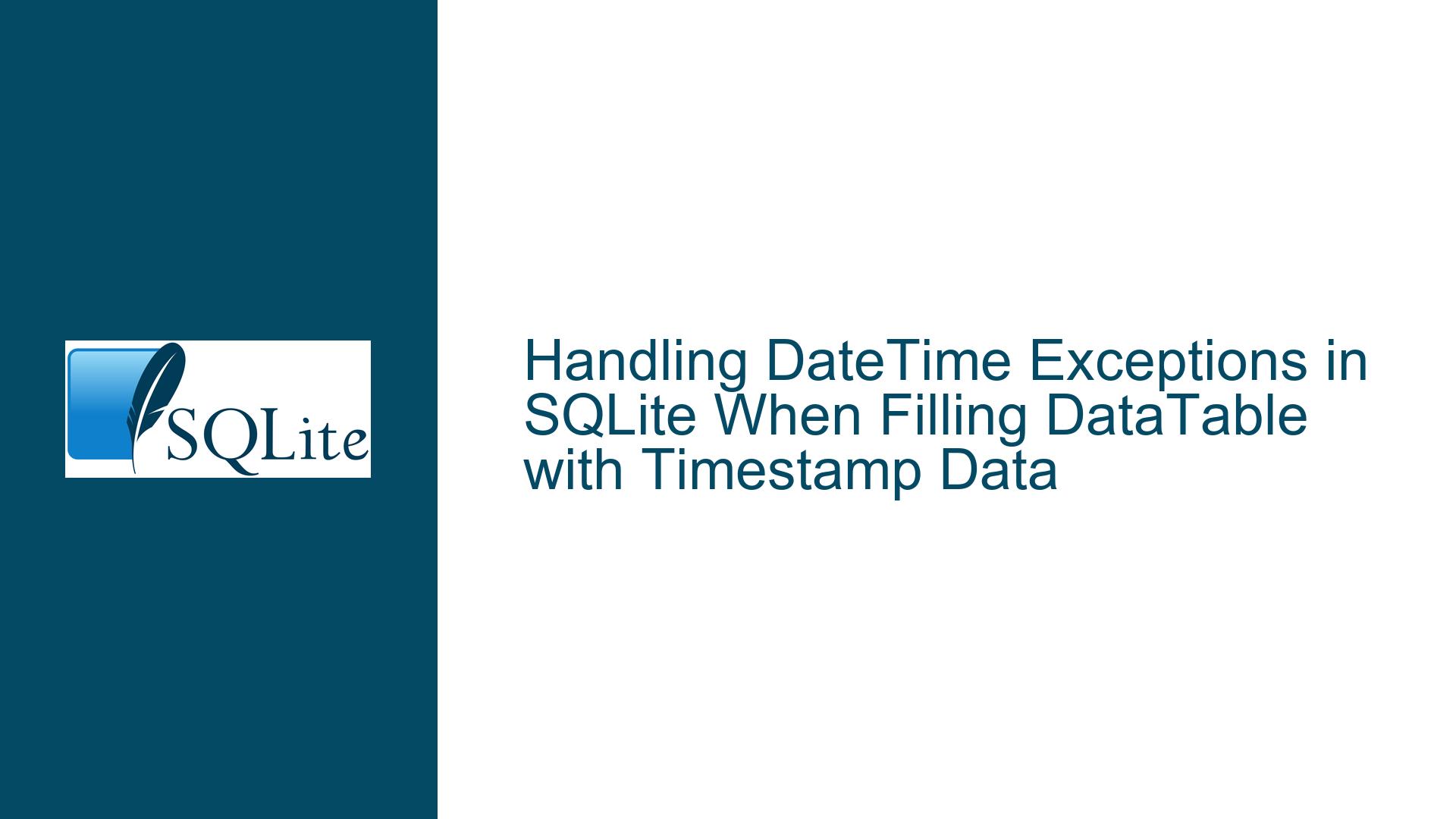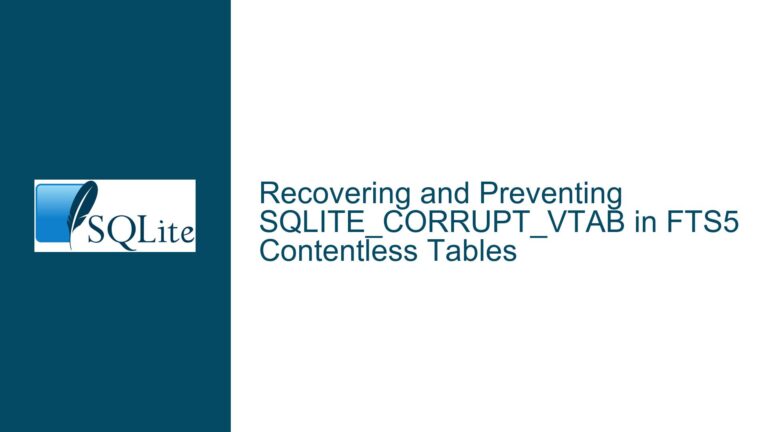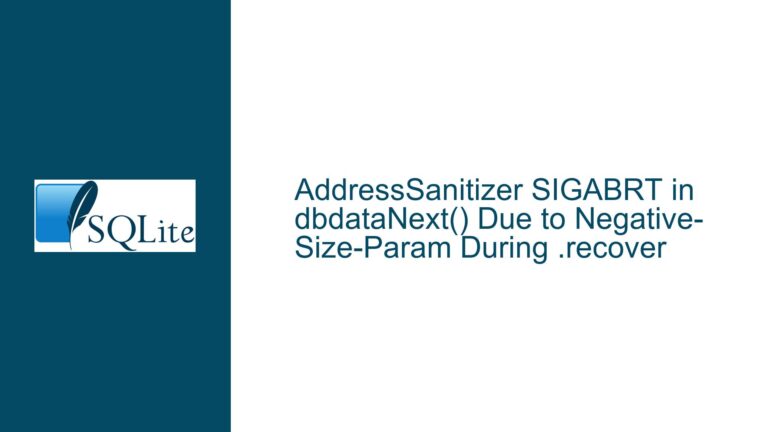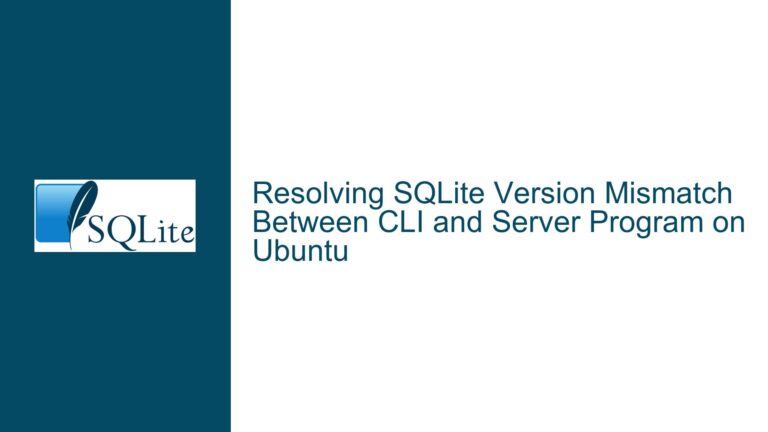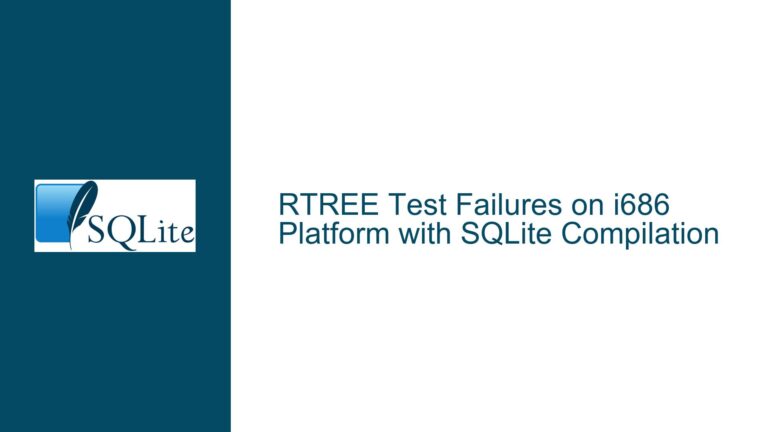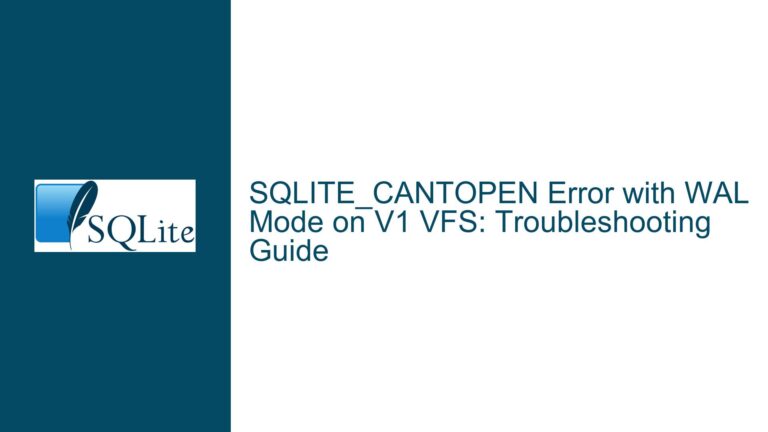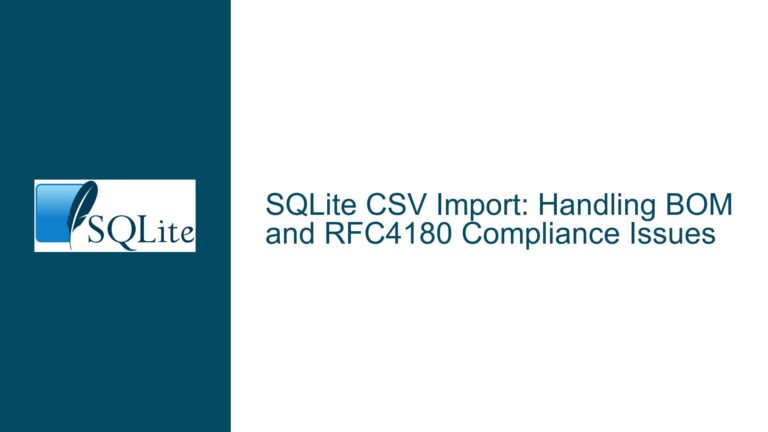Handling DateTime Exceptions in SQLite When Filling DataTable with Timestamp Data
Understanding the DateTime Format Exception in SQLite Data Retrieval
When working with SQLite databases in a C# environment, one common issue that arises is the System.FormatException with the message "String was not recognized as a valid DateTime." This exception typically occurs when attempting to fill a DataTable with data from an SQLite table that includes a TIMESTAMP column. The root of this problem lies in the way SQLite handles date and time data types and how the .NET framework interprets these values.
SQLite does not have a dedicated DATETIME or TIMESTAMP data type. Instead, it stores date and time values as TEXT, REAL, or INTEGER values. When a TIMESTAMP column is defined in an SQLite table, the database engine does not enforce a specific format for the data stored in this column. This flexibility can lead to inconsistencies in how date and time values are stored, which in turn can cause issues when retrieving and converting these values in a .NET application.
In the provided scenario, the Sample table contains a ZTIMESTAMP column defined as TIMESTAMP. The data stored in this column includes both integer and floating-point values, which represent different formats of date and time. When the SQLiteDataAdapter attempts to fill the DataSet with data from this table, it encounters values that cannot be directly converted to a DateTime object, leading to the System.FormatException.
Exploring the Causes of DateTime Conversion Failures
The primary cause of the System.FormatException in this context is the mismatch between the data format stored in the SQLite TIMESTAMP column and the expected format for DateTime conversion in .NET. SQLite allows for various formats to be used for date and time values, including:
- Integer Values: Representing the number of seconds since the Unix epoch (January 1, 1970).
- Floating-Point Values: Representing the number of seconds since the Unix epoch, including fractional seconds.
- Text Values: Representing date and time in various string formats, such as
YYYY-MM-DD HH:MM:SS.
In the provided data, the ZTIMESTAMP column contains both integer values (e.g., 400665522) and floating-point values (e.g., 599105841.825291). When the SQLiteDataAdapter attempts to convert these values to DateTime, it expects a consistent format that can be parsed into a DateTime object. However, the presence of different formats in the same column leads to confusion and ultimately results in the System.FormatException.
Another contributing factor is the lack of explicit type information in SQLite. Unlike other databases that enforce strict data types, SQLite uses a dynamic type system. This means that the data type of a column is not strictly enforced, and values can be stored in any format. As a result, the SQLiteDataAdapter must infer the appropriate data type for each column based on the data it retrieves. When the data includes multiple formats, the adapter may fail to correctly infer the type, leading to conversion errors.
Resolving DateTime Conversion Issues in SQLite Data Retrieval
To resolve the System.FormatException when filling a DataTable with data from an SQLite TIMESTAMP column, several approaches can be taken. These approaches involve ensuring that the data in the TIMESTAMP column is in a consistent format that can be correctly interpreted by the .NET framework.
1. Standardizing the Timestamp Format in SQLite:
One effective solution is to standardize the format of the TIMESTAMP values stored in the SQLite table. This can be achieved by converting all TIMESTAMP values to a consistent format, such as the ISO 8601 string format (YYYY-MM-DD HH:MM:SS). This format is widely supported and can be easily parsed by the .NET framework.
To implement this, you can update the existing data in the ZTIMESTAMP column to use the ISO 8601 format. This can be done using SQLite’s built-in date and time functions. For example, you can use the datetime function to convert existing integer and floating-point values to the desired format:
UPDATE Sample
SET ZTIMESTAMP = datetime(ZTIMESTAMP, 'unixepoch')
WHERE typeof(ZTIMESTAMP) = 'integer' OR typeof(ZTIMESTAMP) = 'real';
This query converts all integer and floating-point values in the ZTIMESTAMP column to the ISO 8601 format. After running this query, all values in the ZTIMESTAMP column will be in a consistent format that can be easily parsed by the .NET framework.
2. Custom Data Conversion in C#:
If modifying the data in the SQLite table is not feasible, you can handle the conversion of TIMESTAMP values in your C# code. This involves retrieving the raw data from the SQLite table and manually converting it to the appropriate DateTime format.
To achieve this, you can modify the GetData method to include custom conversion logic. Instead of using the SQLiteDataAdapter to fill the DataSet, you can use a SQLiteDataReader to retrieve the data and manually convert the ZTIMESTAMP values:
public DataRowCollection GetData(string tableName, int offset, int count)
{
var dataTable = new DataTable();
using var command = new SQLiteCommand($"SELECT * FROM '{tableName}' LIMIT {count} OFFSET {offset}", connection);
using var reader = command.ExecuteReader();
// Create columns in the DataTable
for (int i = 0; i < reader.FieldCount; i++)
{
dataTable.Columns.Add(reader.GetName(i), reader.GetFieldType(i));
}
// Read data and convert ZTIMESTAMP values
while (reader.Read())
{
var row = dataTable.NewRow();
for (int i = 0; i < reader.FieldCount; i++)
{
if (reader.GetName(i) == "ZTIMESTAMP")
{
var timestampValue = reader.GetValue(i);
if (timestampValue is long || timestampValue is double)
{
// Convert Unix timestamp to DateTime
var unixTime = Convert.ToDouble(timestampValue);
var dateTime = DateTimeOffset.FromUnixTimeSeconds((long)unixTime).DateTime;
row[i] = dateTime;
}
else
{
row[i] = timestampValue;
}
}
else
{
row[i] = reader.GetValue(i);
}
}
dataTable.Rows.Add(row);
}
return dataTable.Rows;
}
In this modified version of the GetData method, the SQLiteDataReader is used to retrieve the data from the SQLite table. The method checks if the column name is ZTIMESTAMP and, if so, converts the value to a DateTime object using the DateTimeOffset.FromUnixTimeSeconds method. This approach ensures that all ZTIMESTAMP values are correctly converted, regardless of their original format.
3. Using SQLite’s STRFTIME Function for Consistent Output:
Another approach is to use SQLite’s STRFTIME function to format the TIMESTAMP values directly in the SQL query. This ensures that the data returned by the query is already in a consistent format that can be easily parsed by the .NET framework.
For example, you can modify the SQL query in the GetData method to use the STRFTIME function:
public DataRowCollection GetData(string tableName, int offset, int count)
{
var dataSet = new DataSet();
using var command = new SQLiteCommand($"SELECT Z_PK, STRFTIME('%Y-%m-%d %H:%M:%S', ZTIMESTAMP, 'unixepoch') AS ZTIMESTAMP FROM '{tableName}' LIMIT {count} OFFSET {offset}", connection);
using var adapter = new SQLiteDataAdapter(command);
adapter.Fill(dataSet);
return dataSet.Tables[0].Rows;
}
In this query, the STRFTIME function is used to format the ZTIMESTAMP values as YYYY-MM-DD HH:MM:SS strings. This ensures that all ZTIMESTAMP values returned by the query are in a consistent format that can be easily parsed by the .NET framework.
4. Handling Null or Invalid Timestamp Values:
In some cases, the ZTIMESTAMP column may contain null or invalid values that cannot be converted to a DateTime object. To handle these cases, you can add additional checks in your C# code to ensure that only valid values are processed.
For example, you can modify the custom conversion logic in the GetData method to handle null or invalid values:
public DataRowCollection GetData(string tableName, int offset, int count)
{
var dataTable = new DataTable();
using var command = new SQLiteCommand($"SELECT * FROM '{tableName}' LIMIT {count} OFFSET {offset}", connection);
using var reader = command.ExecuteReader();
// Create columns in the DataTable
for (int i = 0; i < reader.FieldCount; i++)
{
dataTable.Columns.Add(reader.GetName(i), reader.GetFieldType(i));
}
// Read data and convert ZTIMESTAMP values
while (reader.Read())
{
var row = dataTable.NewRow();
for (int i = 0; i < reader.FieldCount; i++)
{
if (reader.GetName(i) == "ZTIMESTAMP")
{
var timestampValue = reader.GetValue(i);
if (timestampValue != DBNull.Value)
{
if (timestampValue is long || timestampValue is double)
{
// Convert Unix timestamp to DateTime
var unixTime = Convert.ToDouble(timestampValue);
var dateTime = DateTimeOffset.FromUnixTimeSeconds((long)unixTime).DateTime;
row[i] = dateTime;
}
else if (timestampValue is string)
{
// Parse string as DateTime
if (DateTime.TryParse((string)timestampValue, out var dateTime))
{
row[i] = dateTime;
}
else
{
row[i] = DBNull.Value; // Handle invalid date strings
}
}
else
{
row[i] = DBNull.Value; // Handle unexpected types
}
}
else
{
row[i] = DBNull.Value; // Handle null values
}
}
else
{
row[i] = reader.GetValue(i);
}
}
dataTable.Rows.Add(row);
}
return dataTable.Rows;
}
In this version of the GetData method, additional checks are added to handle null values and invalid date strings. If a ZTIMESTAMP value is null or cannot be parsed as a DateTime, it is set to DBNull.Value in the DataTable. This ensures that the DataTable does not contain invalid DateTime values that could cause issues in subsequent processing.
5. Using a Custom DataAdapter for Advanced Handling:
For more advanced scenarios, you can create a custom DataAdapter that handles the conversion of TIMESTAMP values internally. This approach allows you to encapsulate the conversion logic within the DataAdapter, making it easier to reuse across different parts of your application.
To create a custom DataAdapter, you can inherit from the SQLiteDataAdapter class and override the Fill method to include custom conversion logic:
public class CustomSQLiteDataAdapter : SQLiteDataAdapter
{
public CustomSQLiteDataAdapter(SQLiteCommand command) : base(command) { }
protected override int Fill(DataTable dataTable, IDataReader dataReader)
{
// Create columns in the DataTable
for (int i = 0; i < dataReader.FieldCount; i++)
{
dataTable.Columns.Add(dataReader.GetName(i), dataReader.GetFieldType(i));
}
// Read data and convert ZTIMESTAMP values
while (dataReader.Read())
{
var row = dataTable.NewRow();
for (int i = 0; i < dataReader.FieldCount; i++)
{
if (dataReader.GetName(i) == "ZTIMESTAMP")
{
var timestampValue = dataReader.GetValue(i);
if (timestampValue != DBNull.Value)
{
if (timestampValue is long || timestampValue is double)
{
// Convert Unix timestamp to DateTime
var unixTime = Convert.ToDouble(timestampValue);
var dateTime = DateTimeOffset.FromUnixTimeSeconds((long)unixTime).DateTime;
row[i] = dateTime;
}
else if (timestampValue is string)
{
// Parse string as DateTime
if (DateTime.TryParse((string)timestampValue, out var dateTime))
{
row[i] = dateTime;
}
else
{
row[i] = DBNull.Value; // Handle invalid date strings
}
}
else
{
row[i] = DBNull.Value; // Handle unexpected types
}
}
else
{
row[i] = DBNull.Value; // Handle null values
}
}
else
{
row[i] = dataReader.GetValue(i);
}
}
dataTable.Rows.Add(row);
}
return dataTable.Rows.Count;
}
}
With this custom DataAdapter, you can now use it in your GetData method to handle the conversion of TIMESTAMP values automatically:
public DataRowCollection GetData(string tableName, int offset, int count)
{
var dataSet = new DataSet();
using var command = new SQLiteCommand($"SELECT * FROM '{tableName}' LIMIT {count} OFFSET {offset}", connection);
using var adapter = new CustomSQLiteDataAdapter(command);
adapter.Fill(dataSet);
return dataSet.Tables[0].Rows;
}
This approach provides a clean and reusable solution for handling TIMESTAMP values in SQLite, ensuring that all conversions are handled consistently across your application.
Conclusion
Handling DateTime exceptions when filling a DataTable with data from an SQLite TIMESTAMP column requires a thorough understanding of how SQLite stores date and time values and how the .NET framework interprets these values. By standardizing the format of TIMESTAMP values in the SQLite table, implementing custom conversion logic in C#, or using SQLite’s built-in functions to format the data, you can avoid the System.FormatException and ensure that your application correctly processes date and time values.
Each of the solutions presented in this guide offers a different approach to resolving the issue, and the best solution for your specific scenario will depend on the constraints and requirements of your application. Whether you choose to modify the data in the SQLite table, handle the conversion in your C# code, or create a custom DataAdapter, the key is to ensure that all TIMESTAMP values are in a consistent format that can be correctly interpreted by the .NET framework.
By following the troubleshooting steps and solutions outlined in this guide, you can effectively resolve the System.FormatException and ensure that your application handles SQLite TIMESTAMP values correctly.