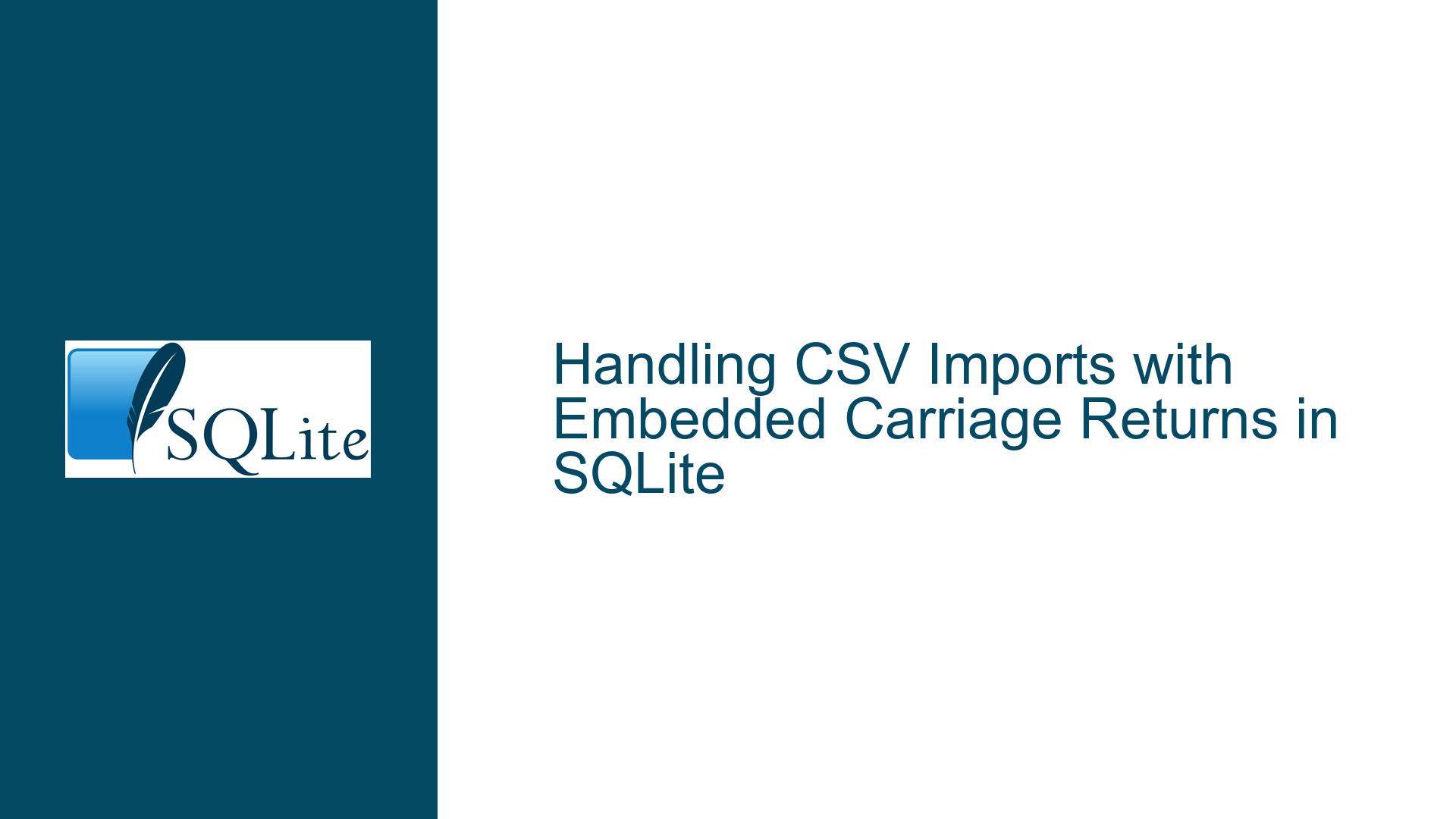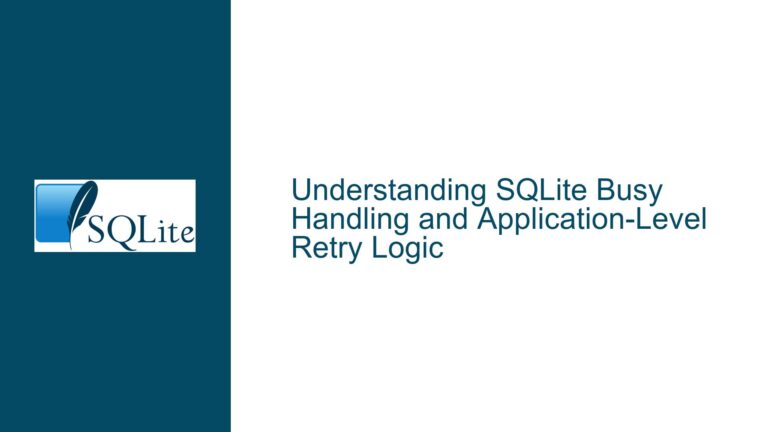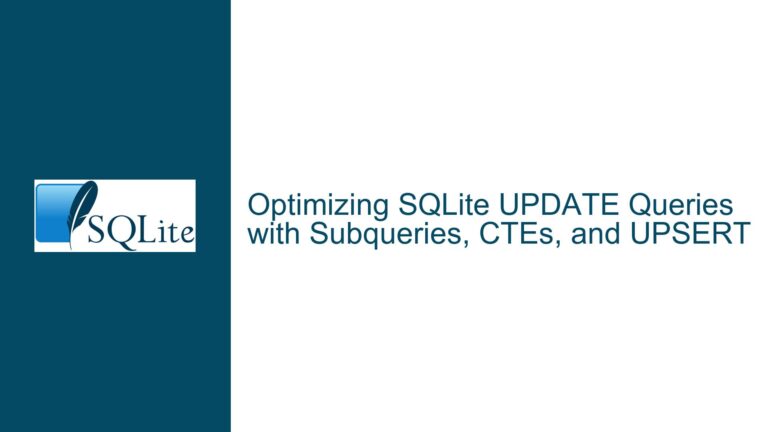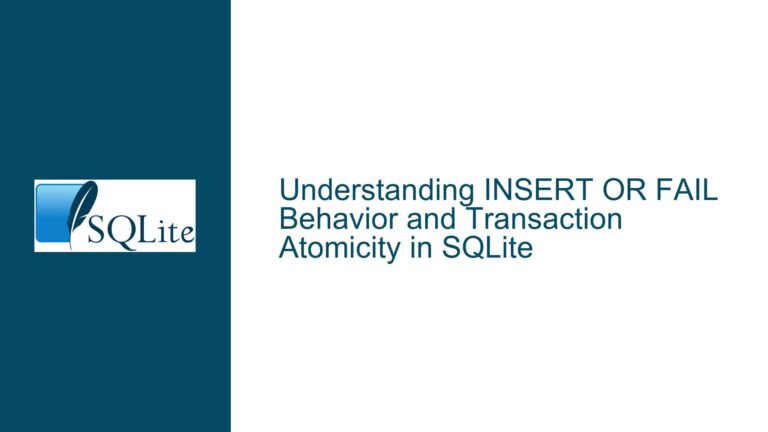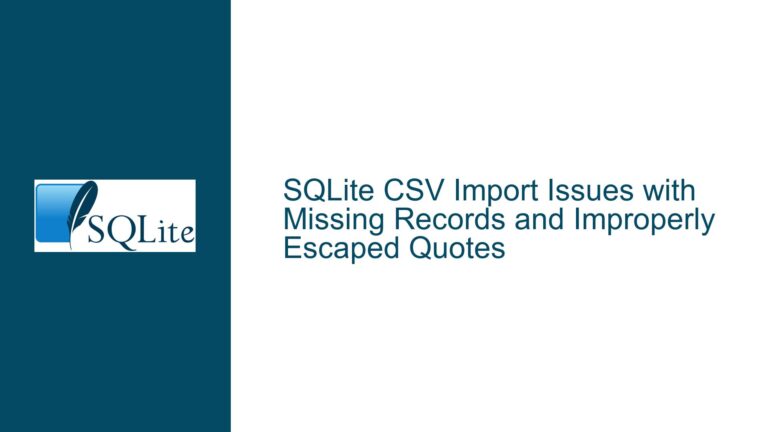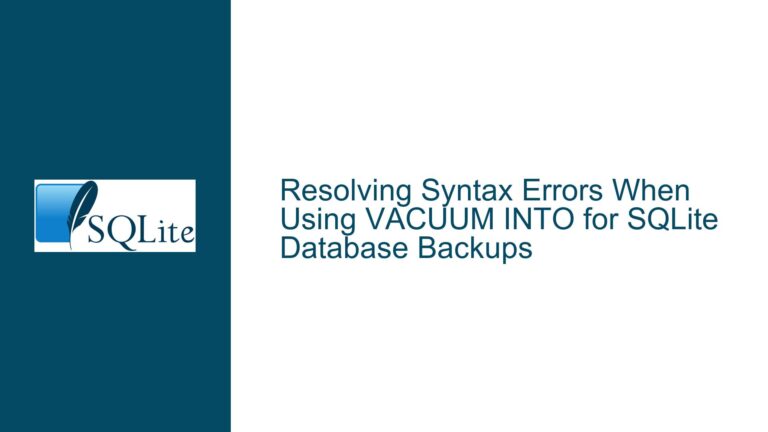Handling CSV Imports with Embedded Carriage Returns in SQLite
Issue Overview: Importing CSV Data with Embedded Carriage Returns and No Double-Quotes
When importing CSV data into SQLite, one of the most common challenges is handling embedded carriage returns (CR), line feeds (LF), or a combination of both (CRLF) within columns. This issue becomes particularly problematic when the CSV file does not use double-quotes to encapsulate fields containing these special characters. In such cases, the SQLite importer struggles to distinguish between a legitimate line break within a column and a line break that signifies the end of a row. This ambiguity leads to parsing errors, such as "unescaped character" or "expected X columns but found Y," which can halt the import process entirely.
The core of the problem lies in the CSV format itself. CSV files are inherently simple, relying on delimiters (commas, pipes, etc.) to separate columns and line breaks to separate rows. However, when a column contains free-flowing text—such as articles, descriptions, or comments—it is common for that text to include line breaks. Without double-quotes to encapsulate these fields, the importer cannot reliably determine where one column ends and the next begins, or where one row ends and the next starts.
In the provided scenario, the user attempted to import a CSV file using the pipe (|) as a delimiter. The file contained columns with embedded carriage returns, and no double-quotes were used to enclose these fields. The initial import command failed because SQLite’s default CSV parser could not handle the unquoted fields with embedded line breaks. The user eventually resolved the issue by using the --csv flag, which enabled SQLite to interpret the file as a standard CSV format, even though the file did not strictly adhere to RFC 4180 guidelines.
This issue highlights the importance of understanding how SQLite’s CSV import functionality works and the limitations it imposes. It also underscores the need for proper CSV formatting, especially when dealing with complex data that includes special characters like carriage returns and line feeds.
Possible Causes: Why SQLite Struggles with Unquoted Fields Containing Carriage Returns
The primary cause of the issue is the lack of double-quotes around fields containing embedded carriage returns. SQLite’s CSV importer relies on delimiters and line breaks to parse the file. When a field contains a line break, the importer interprets it as the end of a row unless the field is enclosed in double-quotes. Without these quotes, the importer cannot distinguish between a line break within a field and a line break marking the end of a row.
Another contributing factor is the absence of strict adherence to CSV formatting standards, particularly RFC 4180. According to this standard, fields containing line breaks must be enclosed in double-quotes. If a field contains double-quotes, they must be escaped by doubling them (e.g., ""). SQLite’s CSV importer is designed to handle these conventions, but it struggles when the input file deviates from them.
The user’s initial approach of using the .separator command without the --csv flag exacerbated the problem. This command tells SQLite to use a specific delimiter (in this case, the pipe character), but it does not enable the full CSV parsing logic. As a result, the importer treated the file as a simple delimited text file, ignoring the nuances of CSV formatting. This led to errors such as "unescaped character" and "expected X columns but found Y," which indicate that the importer misinterpreted the structure of the file.
The user’s eventual solution—using the --csv flag—worked because it enabled SQLite’s CSV parsing logic. This logic is more sophisticated and can handle quoted fields, escaped characters, and other CSV-specific features. However, even with this flag, the importer may still struggle with files that do not adhere to CSV standards, such as those with unquoted fields containing line breaks.
Troubleshooting Steps, Solutions & Fixes: Resolving CSV Import Issues in SQLite
To address the issue of importing CSV files with embedded carriage returns and no double-quotes, several steps can be taken. These include modifying the CSV file to conform to standards, using SQLite’s built-in tools more effectively, and employing external tools or scripts to preprocess the data.
Step 1: Modify the CSV File to Conform to RFC 4180
The most straightforward solution is to ensure that the CSV file adheres to RFC 4180. This means enclosing fields containing line breaks in double-quotes and escaping any double-quotes within those fields by doubling them. For example, a field containing the text This is a line.\nThis is another line. should be formatted as "This is a line.\nThis is another line." in the CSV file.
If the CSV file is generated by another application, check the export settings to ensure that fields containing special characters are properly quoted. Many applications, such as OpenOffice Calc and Microsoft Excel, provide options to control how CSV files are formatted. Enabling these options can prevent issues during import.
If the CSV file cannot be regenerated, it may be necessary to preprocess it using a script or tool. For example, a Python script could be used to read the file, identify fields containing line breaks, and add the necessary quotes and escapes. Here is an example of how this could be done:
import csv
input_file = 'input.csv'
output_file = 'output.csv'
with open(input_file, 'r', newline='', encoding='utf-8') as infile, open(output_file, 'w', newline='', encoding='utf-8') as outfile:
reader = csv.reader(infile, delimiter='|')
writer = csv.writer(outfile, delimiter='|', quoting=csv.QUOTE_MINIMAL)
for row in reader:
writer.writerow([f'"{field}"' if '\n' in field or '\r' in field else field for field in row])
This script reads the input file, checks each field for line breaks, and encloses those fields in double-quotes. The modified file can then be imported into SQLite without issues.
Step 2: Use SQLite’s --csv Flag for CSV Parsing
When importing CSV files into SQLite, always use the --csv flag with the .import command. This flag enables SQLite’s CSV parsing logic, which is better equipped to handle quoted fields, escaped characters, and other CSV-specific features. For example:
.separator |
.import --csv --schema temp input.csv _import
This command tells SQLite to treat the file as a CSV file, even if it uses a non-standard delimiter like the pipe character. The --csv flag ensures that the importer correctly interprets quoted fields and embedded line breaks.
Step 3: Preprocess the Data Using External Tools
If modifying the CSV file or using SQLite’s built-in tools is not feasible, consider using external tools to preprocess the data. For example, the libcsv library mentioned in the discussion is a lightweight C library that can parse CSV files according to RFC 4180. It can be used to read the input file, handle quoted fields and embedded line breaks, and output a properly formatted CSV file that SQLite can import.
Another option is to use a command-line tool like csvkit, which provides a suite of utilities for working with CSV files. The csvformat command, for example, can be used to reformat a CSV file to ensure that fields containing line breaks are properly quoted:
csvformat -D '|' input.csv > output.csv
This command reads the input file, reformats it according to CSV standards, and writes the result to a new file. The output file can then be imported into SQLite without issues.
Step 4: Handle Errors Gracefully and Validate Data
Even with proper formatting and preprocessing, errors can still occur during the import process. To handle these errors gracefully, consider using SQLite’s error handling features. For example, the .import command can be wrapped in a transaction to ensure that the entire import process is atomic. If an error occurs, the transaction can be rolled back, and the data can be reimported after fixing the issue.
Additionally, validate the data after import to ensure that it was imported correctly. This can be done by running queries to check for missing or malformed data. For example:
SELECT COUNT(*) FROM _import;
SELECT * FROM _import WHERE title IS NULL OR basic IS NULL OR full IS NULL;
These queries check the number of rows imported and identify any rows with missing or null values. If issues are found, they can be addressed before inserting the data into the final table.
Step 5: Consider Alternative Data Formats
If CSV proves too problematic for your data, consider using alternative data formats that better handle complex data structures. For example, JSON is a popular format for storing nested and hierarchical data. SQLite has built-in support for JSON, allowing you to import and query JSON data directly. Here is an example of how JSON data can be imported into SQLite:
CREATE TABLE content (
id INTEGER PRIMARY KEY,
title TEXT,
basic TEXT,
full TEXT,
sectionid INTEGER,
catid INTEGER,
created_date TEXT,
created_by TEXT
);
INSERT INTO content (title, basic, full, sectionid, catid, created_date, created_by)
SELECT json_extract(value, '$.title'),
json_extract(value, '$.basic'),
json_extract(value, '$.full'),
json_extract(value, '$.sectionid'),
json_extract(value, '$.catid'),
json_extract(value, '$.created_date'),
json_extract(value, '$.created_by')
FROM json_each(readfile('input.json'));
This approach allows you to store complex data structures, including fields with embedded line breaks, without the limitations of CSV.
Conclusion
Importing CSV data with embedded carriage returns and no double-quotes into SQLite can be challenging, but it is not insurmountable. By understanding the limitations of CSV formatting and SQLite’s import functionality, you can take steps to ensure a smooth import process. This includes modifying the CSV file to conform to standards, using SQLite’s --csv flag, preprocessing the data with external tools, handling errors gracefully, and considering alternative data formats. With these strategies, you can overcome the challenges of importing complex data into SQLite and ensure that your data is accurately and reliably stored.