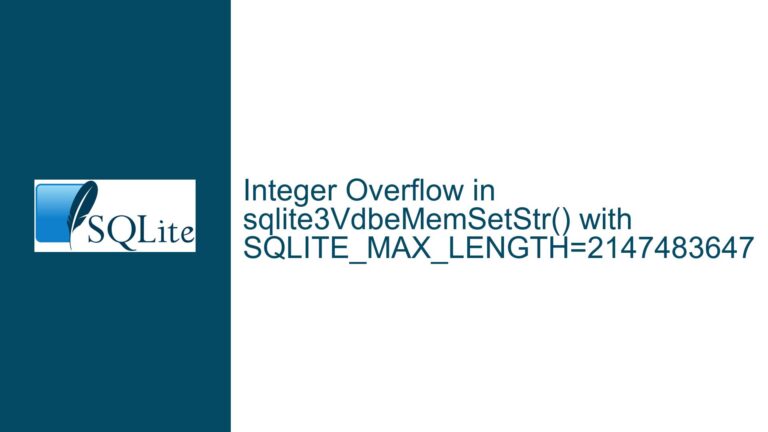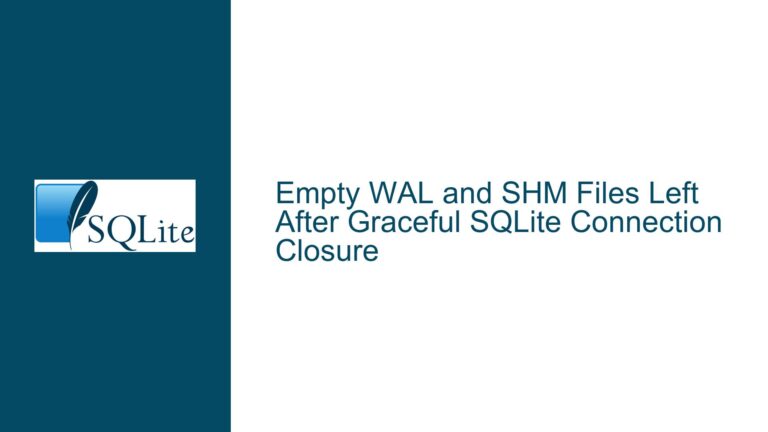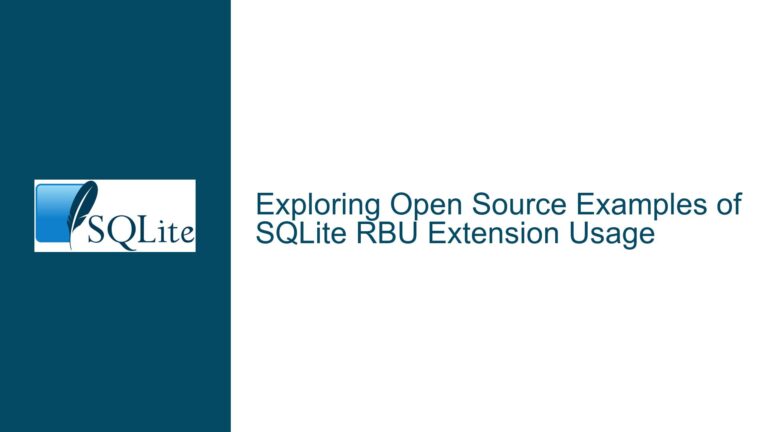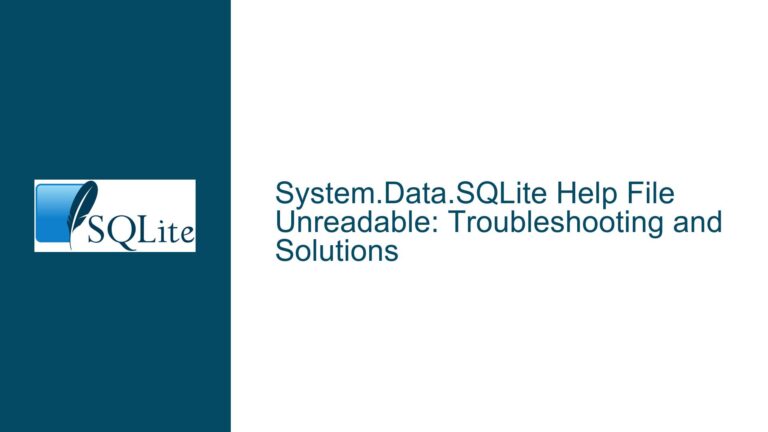Handling CSV Imports with CRLFs and Custom Separators in SQLite
Issue Overview: Importing CSV Data with CRLFs and Custom Separators
When working with SQLite, importing CSV data that contains carriage return and line feed (CRLF) characters within fields can be particularly challenging, especially when custom separators are involved. The core issue arises from the mismatch between the data format exported from the source (in this case, MariaDB via phpMyAdmin) and the import settings configured in SQLite. The user attempted to export data using a pipe (|) as the column separator and double quotes (") for enclosing and escaping fields. However, during the import process, SQLite failed to correctly interpret the data, leading to errors such as "no such column: title."
The problem is compounded by the presence of CRLF characters within the fields, which can disrupt the parsing logic if not handled correctly. SQLite’s .import command is designed to handle standard CSV formats, but deviations from the norm—such as custom separators or embedded newlines—require careful configuration. The user’s initial approach of mixing .mode csv with .separator | led to confusion, as these settings conflict with each other. Additionally, the use of a temporary table (_import) for staging the data introduced further complexity, as the schema and data types needed to align with the target table (content).
Possible Causes: Misconfiguration and Format Mismatch
The root cause of the issue lies in the misconfiguration of the import settings and the format mismatch between the exported data and SQLite’s expectations. Here are the key factors contributing to the problem:
Custom Separator Misalignment: The user exported data using a pipe (
|) as the column separator but attempted to import it using SQLite’s CSV mode, which defaults to a comma (,). This mismatch caused SQLite to misinterpret the column boundaries, leading to parsing errors.Improper Handling of Embedded CRLFs: The presence of CRLF characters within fields can confuse SQLite’s import logic, especially if the data is not properly enclosed and escaped. While SQLite can handle embedded newlines in CSV data, the configuration must be precise to ensure correct interpretation.
Conflicting Mode and Separator Settings: The user’s attempt to set
.separator |followed by.mode csvcreated a conflict, as the latter overrides the separator setting. This sequence of commands effectively nullified the custom separator, leading to incorrect parsing.Schema and Data Type Mismatch: The use of a temporary table (
_import) for staging the data introduced potential issues with schema alignment. If the temporary table’s schema did not match the target table (content), the finalINSERT INTO ... SELECTstatement would fail, as seen with the "no such column: title" error.Tool-Specific Export Quirks: The export process from MariaDB via phpMyAdmin may introduce quirks, such as improper escaping of double quotes or inconsistent handling of CRLFs. These tool-specific behaviors can further complicate the import process in SQLite.
Troubleshooting Steps, Solutions & Fixes: Ensuring a Smooth Import Process
To resolve the issue and ensure a smooth import process, follow these detailed steps:
Step 1: Export Data in a Compatible Format
The first step is to ensure that the data is exported in a format that SQLite can easily interpret. While the user initially used a pipe (|) as the separator, it is recommended to use standard CSV format (comma-separated values) for compatibility. If custom separators are necessary, ensure that the export and import settings are consistent.
Standard CSV Export: Configure phpMyAdmin to export data in standard CSV format with the following settings:
- Columns separated with:
, - Columns enclosed with:
" - Columns escaped with:
" - Ensure that CRLFs within fields are properly enclosed and escaped.
- Columns separated with:
Custom Separator Export: If a custom separator (e.g.,
|) is required, ensure that the export settings match the import settings in SQLite. Double-check that CRLFs are handled correctly during export.
Step 2: Configure SQLite Import Settings
Once the data is exported in the correct format, configure SQLite’s import settings to match. Avoid mixing conflicting modes and separators.
Standard CSV Import: For standard CSV data, use the following commands:
.mode csv .import --schema temp content.csv _importThis ensures that SQLite interprets the data correctly, with commas as separators and double quotes for field enclosure.
Custom Separator Import: If using a custom separator (e.g.,
|), configure SQLite as follows:.mode list .separator | .import --schema temp content.csv _importThis sequence ensures that the custom separator is respected and that the data is parsed correctly.
Step 3: Handle Embedded CRLFs
If the data contains embedded CRLFs, ensure that they are properly handled during both export and import.
Export Configuration: During export, ensure that fields containing CRLFs are enclosed in double quotes and that any internal double quotes are escaped. For example:
"id","title","introtext","fulltext" 1,"Example Title","This is a multi-line\nintrotext.","This is the full text."Import Configuration: During import, SQLite will correctly interpret the enclosed fields, including embedded CRLFs. No additional steps are required if the data is properly formatted.
Step 4: Validate the Temporary Table Schema
Before transferring data from the temporary table (_import) to the target table (content), validate that the schemas match.
Check Column Names and Data Types: Ensure that the temporary table has the same column names and data types as the target table. Use the following command to inspect the schema:
.schema _importAdjust Schema if Necessary: If discrepancies are found, adjust the temporary table’s schema to match the target table. For example:
CREATE TABLE _import ( id INTEGER, title TEXT, introtext TEXT, fulltext TEXT );
Step 5: Transfer Data to the Target Table
Once the data is correctly imported into the temporary table and the schemas are aligned, transfer the data to the target table.
Insert Data: Use the following command to insert data from the temporary table into the target table:
INSERT INTO content (title, introtext, fulltext) SELECT title, introtext, fulltext FROM _import;Handle Errors: If errors occur during the insert operation, review the data in the temporary table for inconsistencies or mismatches. Common issues include missing columns, data type mismatches, or improperly formatted data.
Step 6: Clean Up Temporary Resources
After successfully transferring the data, clean up temporary resources to free up space and avoid clutter.
Drop the Temporary Table: Use the following command to drop the temporary table:
DROP TABLE _import;Verify Data Integrity: Finally, verify that the data in the target table is complete and accurate. Use queries to inspect the imported data and ensure that all records are present and correctly formatted.
Alternative Approach: Using a Dedicated CSV Tool
If the above steps prove cumbersome, consider using a dedicated CSV tool to preprocess the data before importing it into SQLite. Tools like mycli (for MySQL) can export data in a format that is more compatible with SQLite’s import capabilities.
Export with
mycli: Usemyclito export data from MySQL in standard CSV format:mycli --csv -e "SELECT * FROM your_table" > output.csvImport into SQLite: Use SQLite’s
.importcommand to import the CSV file:.mode csv .import output.csv your_table
This approach minimizes the risk of format mismatches and ensures a smoother import process.
Conclusion
Importing CSV data with CRLFs and custom separators into SQLite requires careful attention to detail and precise configuration. By ensuring that the export and import settings are aligned, handling embedded CRLFs correctly, and validating the schema and data integrity, you can avoid common pitfalls and achieve a successful import. If challenges persist, leveraging dedicated tools like mycli can simplify the process and ensure compatibility. With these steps, you can confidently handle complex CSV imports in SQLite, even when dealing with non-standard formats and embedded newlines.