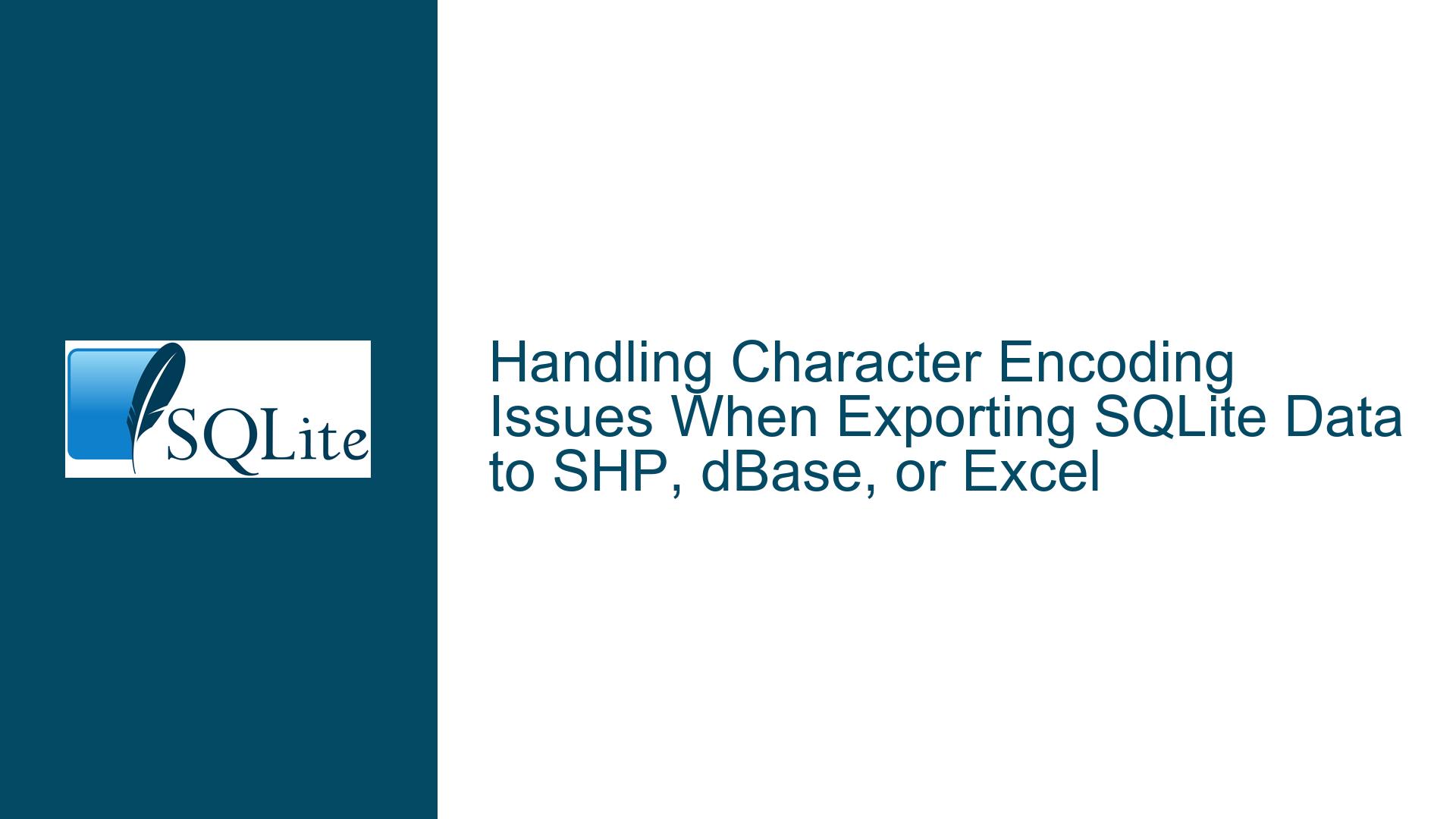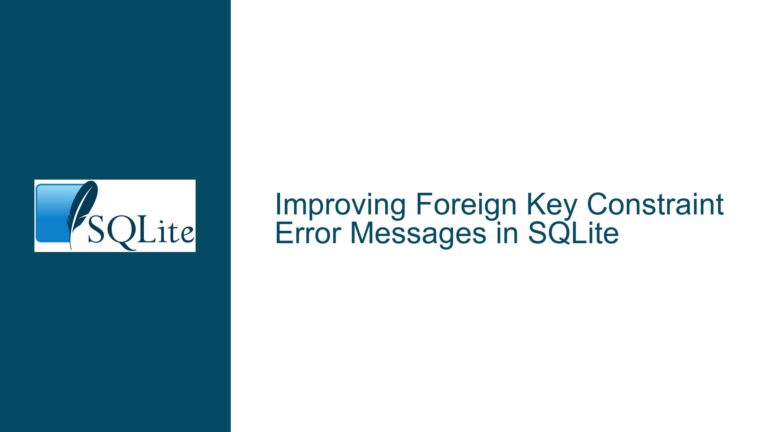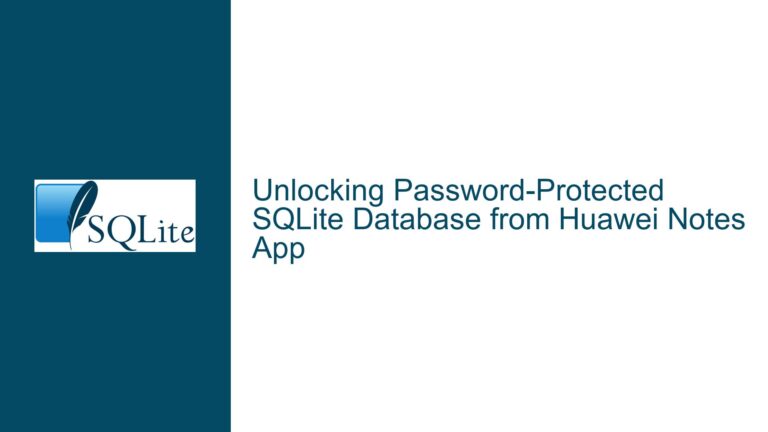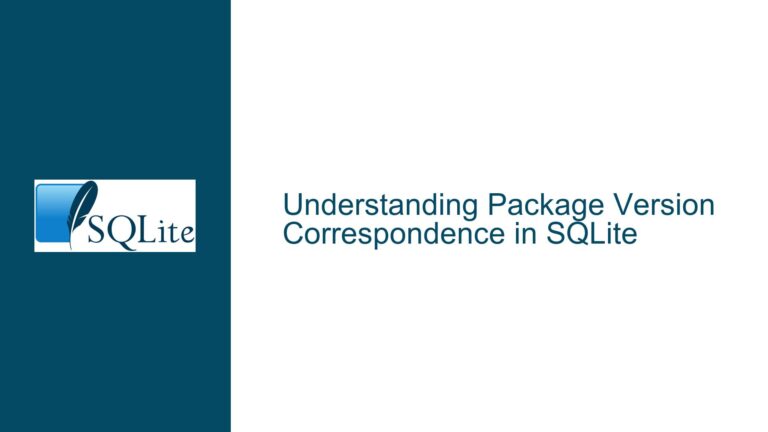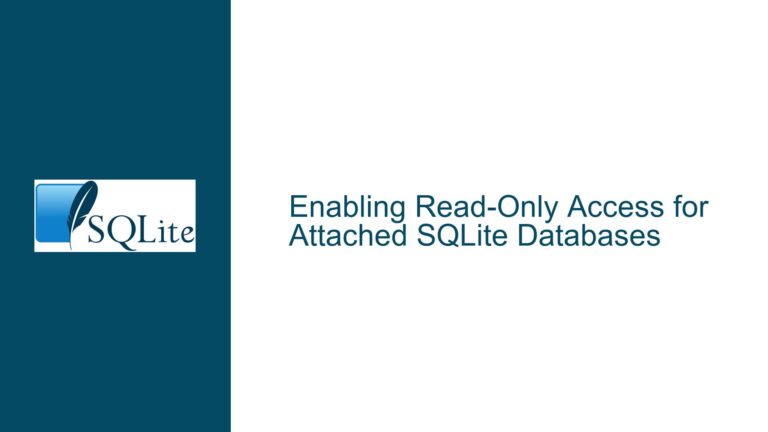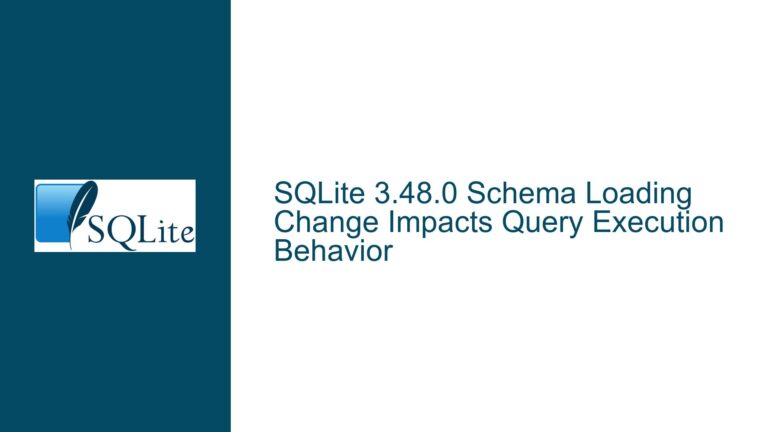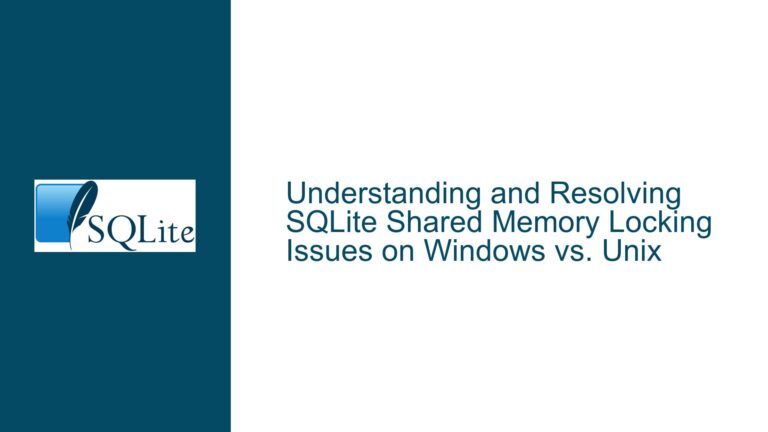Handling Character Encoding Issues When Exporting SQLite Data to SHP, dBase, or Excel
Character Encoding Mismatch Between SQLite and External Tools
When working with SQLite databases, especially those containing non-ASCII characters such as accented letters in Spanish, it is crucial to ensure that the character encoding is consistently applied across all stages of data handling. The core issue arises when exporting data from SQLite to formats like SHP (Shapefile) or when opening the data in tools like dBase or Excel. The problem manifests as the loss or corruption of accented characters, which are essential for maintaining data integrity in multilingual datasets.
SQLite primarily uses UTF-8, UTF-16BE, or UTF-16LE encoding for storing text strings. However, external tools like dBase or Excel may not automatically interpret the exported data using the same encoding. This discrepancy leads to the misrepresentation of characters, particularly those outside the standard ASCII range. The issue is not with SQLite itself but rather with the interoperability between SQLite’s encoding and the encoding settings of the external tools.
Potential Causes of Character Encoding Issues
The root cause of character encoding issues often lies in the mismatch between the encoding used by SQLite and the encoding expected by the external tools. SQLite defaults to UTF-8 encoding, which is a versatile and widely supported encoding standard. However, older tools like dBase or certain configurations of Excel may default to legacy encodings such as ISO-8859-1 (Latin-1) or Windows-1252. When data is exported from SQLite without explicit encoding instructions, these tools may misinterpret the UTF-8 encoded data, leading to the loss or corruption of accented characters.
Another potential cause is the lack of metadata in the exported file that specifies the encoding. Formats like SHP or DBF (dBase) may not inherently include encoding information, leaving it up to the importing tool to guess the encoding. If the importing tool guesses incorrectly, the characters will not be displayed as intended. Additionally, some tools may not fully support UTF-8, especially in their default configurations, which can exacerbate the problem.
Resolving Character Encoding Issues Through Proper Configuration and Tools
To address character encoding issues when exporting data from SQLite to SHP, dBase, or Excel, it is essential to ensure that the encoding is consistently applied and correctly interpreted by all tools involved in the process. The first step is to verify the encoding used by the SQLite database. This can be done by querying the database’s metadata or by checking the encoding settings used during the database’s creation. If the database is not already using UTF-8, it may be necessary to convert it to UTF-8 to ensure compatibility with modern tools.
When exporting data from SQLite, it is crucial to specify the encoding explicitly. Many tools and libraries used for exporting data, such as spatialite-tools for SHP files or sqlite3 command-line tools for CSV exports, allow you to specify the encoding. For example, when exporting to a CSV file, you can use the .output and .mode csv commands in the SQLite command-line interface, ensuring that the output file is explicitly encoded in UTF-8.
For SHP files, which are often used in GIS applications, the process may involve additional steps. Shapefiles consist of multiple files, including a DBF file that stores attribute data. The DBF file format traditionally uses a limited character set, which can cause issues with UTF-8 encoded data. To mitigate this, consider using tools that support modern encoding standards or converting the data to a more compatible format before exporting. Libraries like pyshp (Python Shapefile Library) allow you to specify the encoding when creating SHP files, ensuring that the data is correctly interpreted by GIS software.
When opening exported data in Excel or dBase, it is important to configure the tool to interpret the file using the correct encoding. In Excel, this can be done during the import process by selecting the appropriate encoding option. For example, when opening a CSV file, Excel provides an option to choose the file origin (encoding) in the Text Import Wizard. Selecting UTF-8 as the file origin ensures that accented characters are displayed correctly. Similarly, in dBase, you may need to adjust the encoding settings or use a tool that can convert the file to a compatible encoding before opening it.
In cases where the external tool does not support UTF-8 or does not provide options to specify the encoding, consider using an intermediate step to convert the data to a compatible format. For example, you can use a script or a tool like iconv to convert the exported file from UTF-8 to the encoding expected by the target tool. This approach ensures that the data is correctly interpreted, even if the target tool has limited encoding support.
Finally, it is important to test the entire workflow to ensure that the character encoding is preserved at every step. This includes verifying the data in SQLite, checking the exported file for encoding consistency, and confirming that the data is correctly displayed in the target tool. By following these steps, you can avoid character encoding issues and ensure that your data remains intact and accurate throughout the export and import process.
In summary, character encoding issues when exporting data from SQLite to SHP, dBase, or Excel are typically caused by mismatches between the encoding used by SQLite and the encoding expected by the external tools. To resolve these issues, it is essential to verify and configure the encoding settings at each stage of the process, use tools that support modern encoding standards, and test the workflow to ensure data integrity. By taking these precautions, you can avoid the loss or corruption of accented characters and maintain the quality of your multilingual datasets.