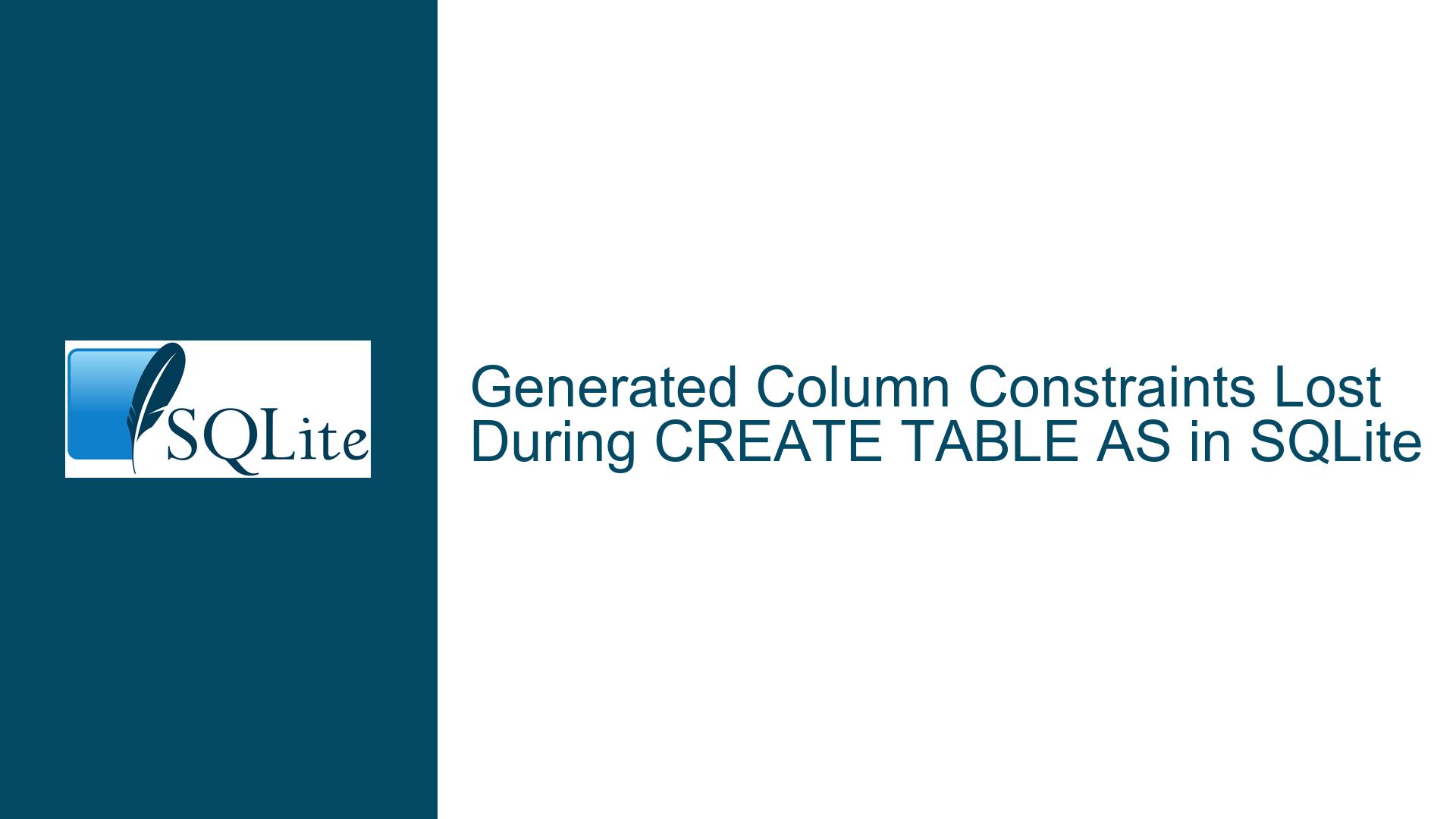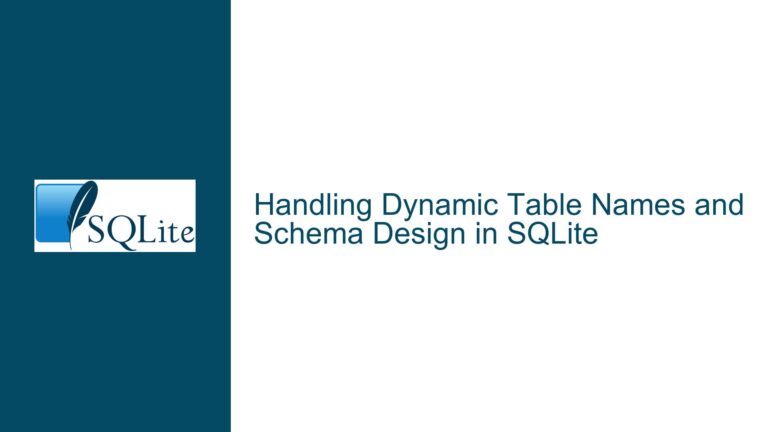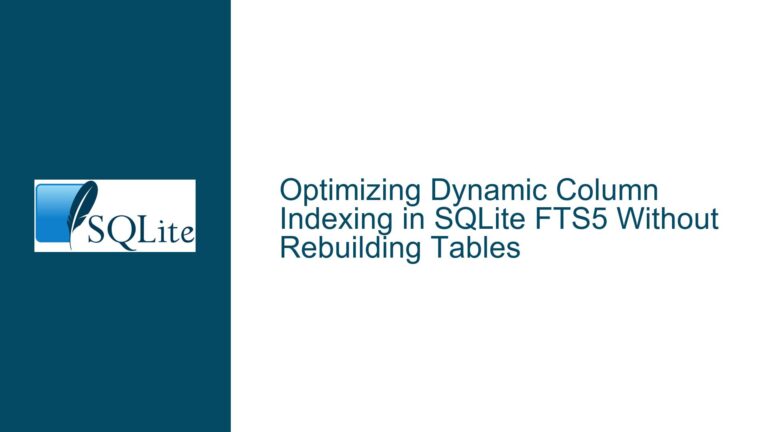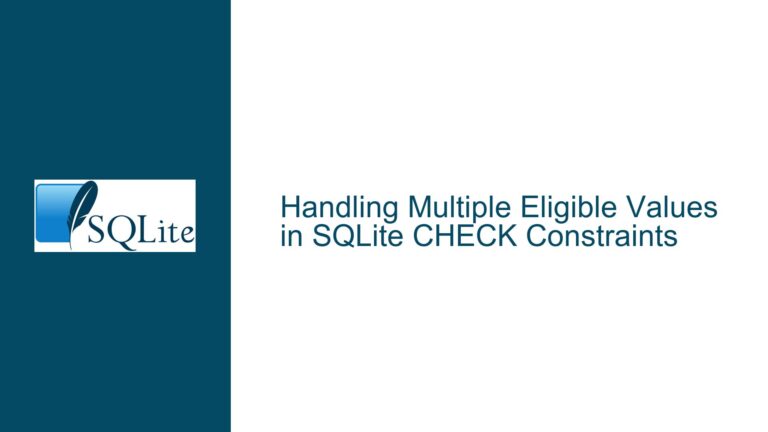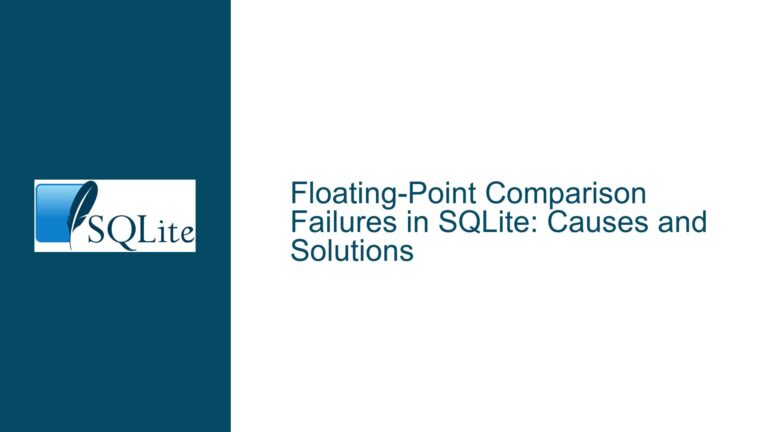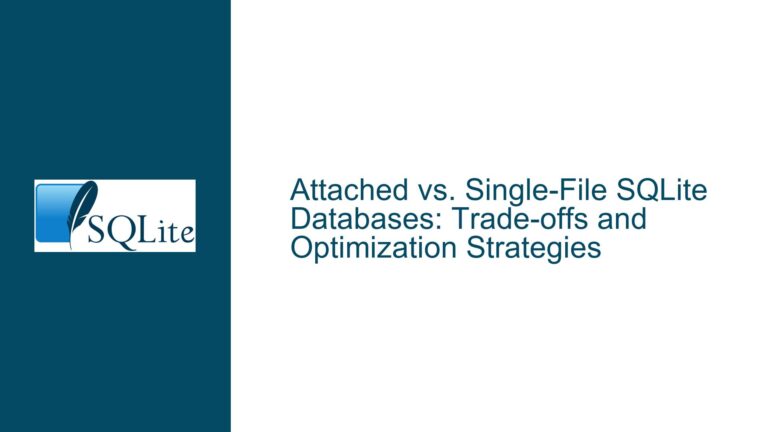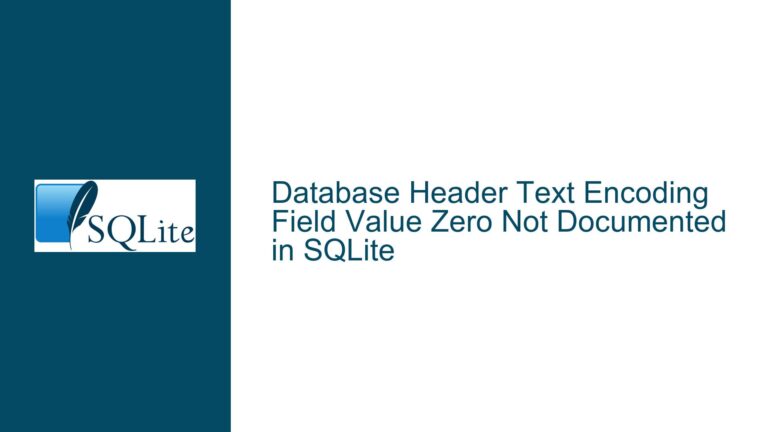Generated Column Constraints Lost During CREATE TABLE AS in SQLite
Issue Overview: Generated Column Constraints Not Preserved in CREATE TABLE AS
When working with SQLite, one of the most common tasks is creating a new table based on the schema and data of an existing table. This is often done using the CREATE TABLE AS SELECT (CTAS) statement, which allows you to create a new table and populate it with the results of a SELECT query. However, a significant limitation of this approach is that it does not preserve certain aspects of the original table’s schema, particularly constraints on generated columns.
In the case of the table XYZZY, which contains a generated column with a VIRTUAL constraint, the CREATE TABLE PLOVER AS SELECT * FROM XYZZY statement successfully creates a new table PLOVER with the same columns as XYZZY. However, the generated column in XYZZY loses its VIRTUAL constraint in the new table PLOVER. This behavior is not explicitly documented in the SQLite documentation, leading to confusion and the need for manual intervention to reapply the constraint.
The core issue here is that the CREATE TABLE AS SELECT statement is designed to create a new table based on the result set of a SELECT query, not to clone the entire schema of the original table. As a result, it does not copy constraints, indexes, or other schema attributes from the original table. This limitation is particularly problematic when dealing with generated columns, as their constraints are essential for maintaining data integrity and ensuring that the column behaves as expected.
Possible Causes: Why Generated Column Constraints Are Not Copied
The primary reason why generated column constraints are not copied when using CREATE TABLE AS SELECT lies in the fundamental design of the statement. The CREATE TABLE AS SELECT statement is intended to create a new table based on the result set of a SELECT query, not to replicate the entire schema of the original table. This design choice has several implications:
Schema Simplification: The
CREATE TABLE AS SELECTstatement simplifies the schema of the new table by only including the columns and data types from the result set of theSELECTquery. It does not attempt to replicate the full schema of the original table, including constraints, indexes, or other attributes.Generated Columns: Generated columns in SQLite are defined using a
GENERATED ALWAYS ASclause, which specifies the expression used to compute the column’s value. These columns can be eitherVIRTUALorSTORED. TheVIRTUALtype means that the column’s value is computed on the fly when queried, while theSTOREDtype means that the value is computed and stored in the database. When usingCREATE TABLE AS SELECT, the generated column is treated as a regular column, and itsVIRTUALorSTOREDconstraint is not preserved.Documentation Gap: The SQLite documentation does not explicitly state that
CREATE TABLE AS SELECTwill not copy constraints, including those on generated columns. This lack of clarity can lead to misunderstandings, as users may assume that the new table will be an exact copy of the original table, including all constraints and schema attributes.Primary Key and Other Constraints: In addition to generated column constraints,
CREATE TABLE AS SELECTalso does not copy primary keys, foreign keys, unique constraints, or other schema attributes. This further underscores the statement’s limitation in replicating the full schema of the original table.
Troubleshooting Steps, Solutions & Fixes: Preserving Generated Column Constraints
To address the issue of generated column constraints not being preserved when using CREATE TABLE AS SELECT, there are several approaches that can be taken. Each approach has its own advantages and trade-offs, and the best solution will depend on the specific requirements of your use case.
1. Manual Schema Recreation
One approach is to manually recreate the schema of the original table, including all constraints, and then populate the new table with data from the original table. This can be done using the following steps:
Extract the Schema: Use the
.schemacommand in the SQLite command-line tool to extract the schema of the original tableXYZZY. This will generate theCREATE TABLEstatement forXYZZY, including all constraints and indexes.Modify the Schema: Modify the extracted schema to create a new table
PLOVERwith the same schema asXYZZY. This involves replacing the table nameXYZZYwithPLOVERin theCREATE TABLEstatement.Create the New Table: Execute the modified
CREATE TABLEstatement to create the new tablePLOVERwith the same schema asXYZZY.Populate the New Table: Use an
INSERT INTO SELECTstatement to populate the new tablePLOVERwith data from the original tableXYZZY.
Here is an example of how this can be done using the SQLite command-line tool:
-- Step 1: Extract the schema of the original table
sqlite3 db.sqlite ".schema XYZZY" \
| sed 's/TABLE XYZZY/TABLE PLOVER/' \
| sqlite3 db.sqlite
-- Step 2: Populate the new table with data from the original table
sqlite3 db.sqlite "INSERT INTO PLOVER SELECT * FROM XYZZY;"
This approach ensures that the new table PLOVER has the same schema as the original table XYZZY, including all constraints on generated columns. However, it requires manual intervention and may not be practical for large or complex schemas.
2. Using CREATE TABLE LIKE
Another approach is to use the CREATE TABLE LIKE statement, which is available in some SQL database systems but not in SQLite. However, you can achieve a similar result by manually creating the new table with the same schema as the original table and then populating it with data.
Create the New Table: Use the
CREATE TABLEstatement to create a new tablePLOVERwith the same schema asXYZZY, including all constraints and indexes.Populate the New Table: Use an
INSERT INTO SELECTstatement to populate the new tablePLOVERwith data from the original tableXYZZY.
Here is an example of how this can be done:
-- Step 1: Create the new table with the same schema as the original table
CREATE TABLE PLOVER (
id INTEGER PRIMARY KEY,
arbfield TEXT,
generated_column TEXT GENERATED ALWAYS AS (arbfield || '_generated') VIRTUAL
);
-- Step 2: Populate the new table with data from the original table
INSERT INTO PLOVER SELECT * FROM XYZZY;
This approach ensures that the new table PLOVER has the same schema as the original table XYZZY, including all constraints on generated columns. However, it requires manually specifying the schema of the new table, which may not be practical for large or complex schemas.
3. Using a Script to Automate Schema Recreation
For more complex schemas or frequent use cases, you can write a script to automate the process of recreating the schema and populating the new table. This script can extract the schema of the original table, modify it to create a new table, and then populate the new table with data.
Here is an example of how this can be done using a Python script:
import sqlite3
# Connect to the SQLite database
conn = sqlite3.connect('db.sqlite')
cursor = conn.cursor()
# Step 1: Extract the schema of the original table
cursor.execute("SELECT sql FROM sqlite_master WHERE type='table' AND name='XYZZY';")
schema = cursor.fetchone()[0]
# Step 2: Modify the schema to create a new table
new_schema = schema.replace('TABLE XYZZY', 'TABLE PLOVER')
# Step 3: Create the new table
cursor.execute(new_schema)
# Step 4: Populate the new table with data from the original table
cursor.execute("INSERT INTO PLOVER SELECT * FROM XYZZY;")
# Commit the transaction and close the connection
conn.commit()
conn.close()
This approach automates the process of recreating the schema and populating the new table, making it more practical for large or complex schemas. However, it requires writing and maintaining a script, which may not be suitable for all users.
4. Using a Database Migration Tool
For more advanced use cases, you can use a database migration tool to manage schema changes and data migrations. These tools allow you to define the schema of your database using version-controlled migration scripts, which can be applied to create or modify tables as needed.
Here is an example of how this can be done using the alembic migration tool for SQLite:
Install Alembic: Install the
alembicpackage using pip:pip install alembicInitialize Alembic: Initialize Alembic in your project directory:
alembic init alembicCreate a Migration Script: Create a new migration script to define the schema of the new table
PLOVER:alembic revision -m "create_plover_table"Edit the Migration Script: Edit the migration script to define the schema of the new table
PLOVER:from alembic import op import sqlalchemy as sa def upgrade(): op.create_table( 'PLOVER', sa.Column('id', sa.Integer, primary_key=True), sa.Column('arbfield', sa.Text), sa.Column('generated_column', sa.Text, sa.Computed('arbfield || \'_generated\'')) ) def downgrade(): op.drop_table('PLOVER')Run the Migration: Run the migration to create the new table
PLOVER:alembic upgrade headPopulate the New Table: Use an
INSERT INTO SELECTstatement to populate the new tablePLOVERwith data from the original tableXYZZY:INSERT INTO PLOVER SELECT * FROM XYZZY;
This approach provides a more robust and scalable solution for managing schema changes and data migrations, but it requires familiarity with database migration tools and may be overkill for simple use cases.
Conclusion
The issue of generated column constraints not being preserved when using CREATE TABLE AS SELECT in SQLite is a significant limitation that can lead to unexpected behavior and manual intervention. By understanding the underlying causes and exploring various solutions, you can effectively address this issue and ensure that your new tables retain the necessary constraints and schema attributes.
Whether you choose to manually recreate the schema, use a script to automate the process, or employ a database migration tool, the key is to carefully consider the specific requirements of your use case and select the approach that best meets your needs. With the right approach, you can overcome the limitations of CREATE TABLE AS SELECT and ensure that your database schema remains consistent and reliable.