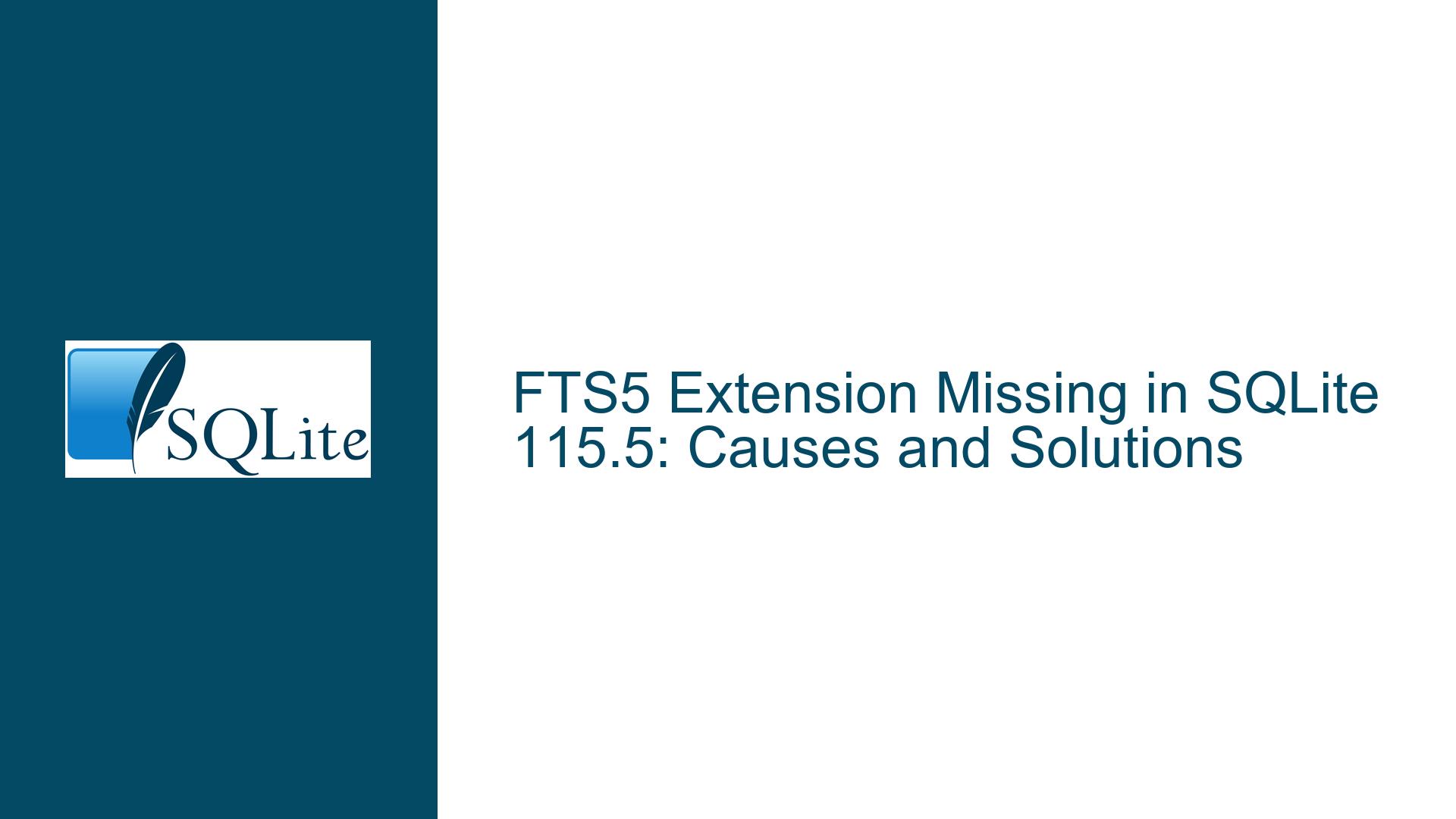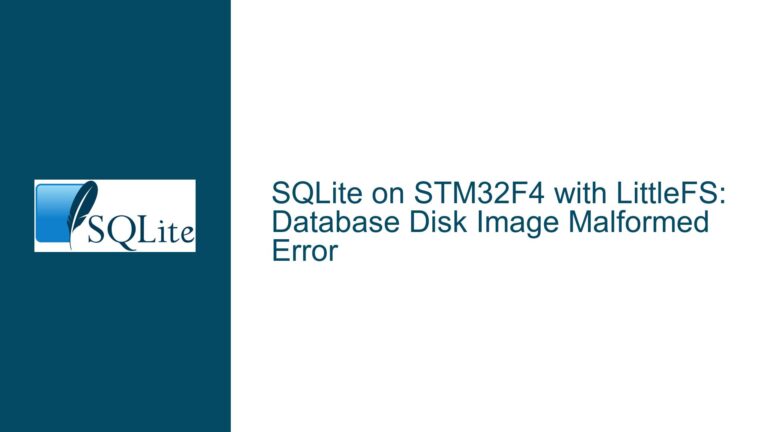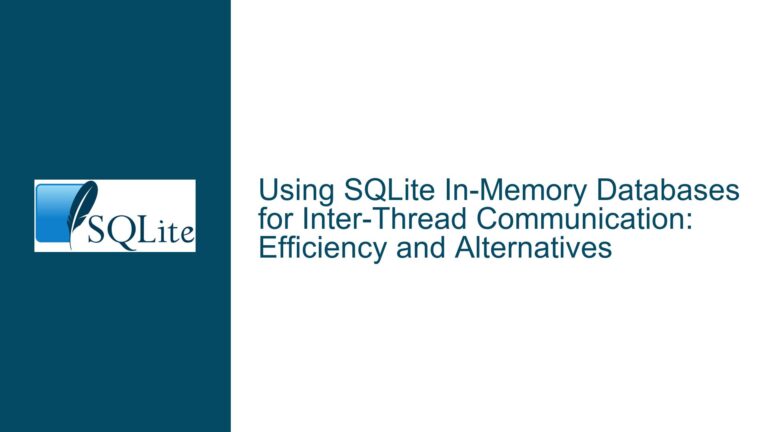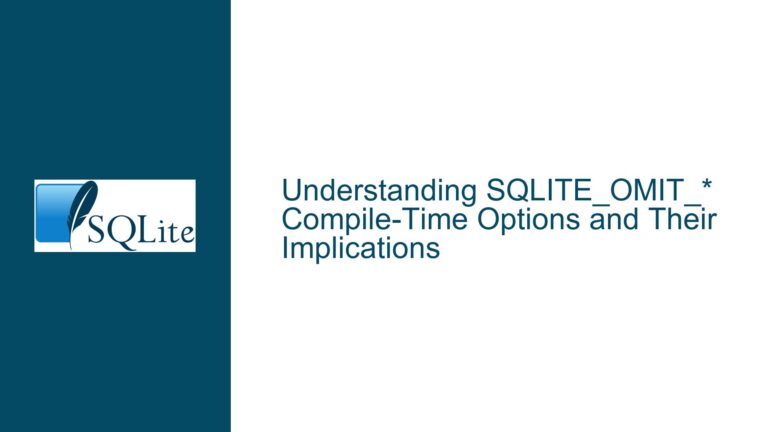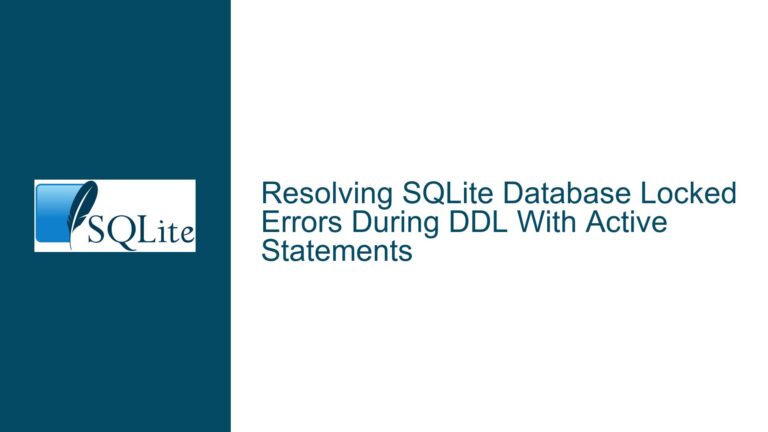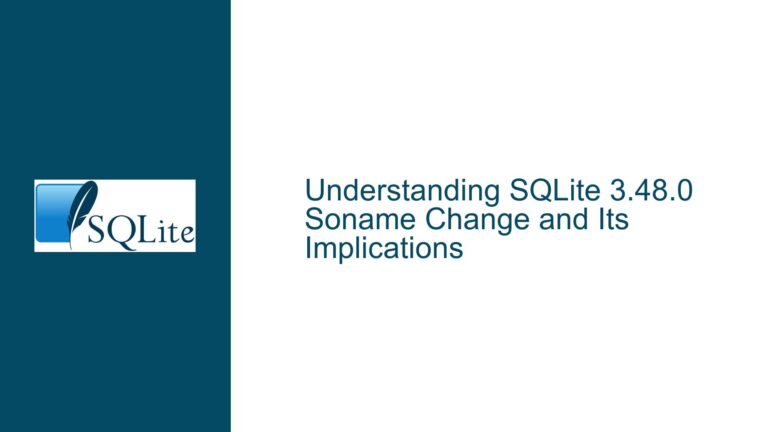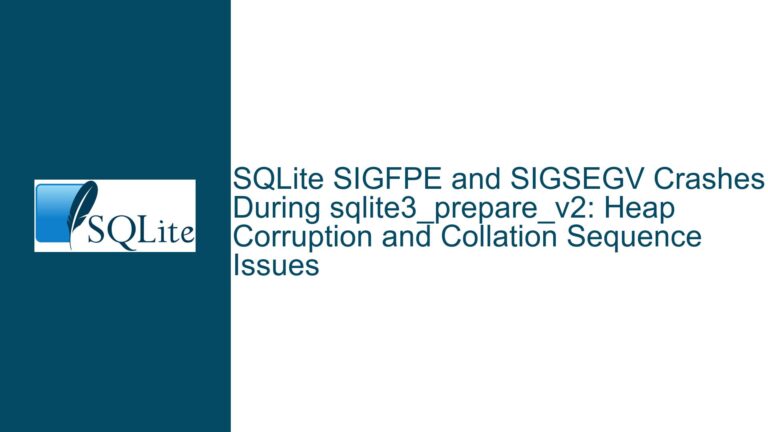FTS5 Extension Missing in SQLite 115.5: Causes and Solutions
Issue Overview: FTS5 Extension Not Found in SQLite 115.5
The core issue revolves around the inability to load the FTS5 (Full-Text Search) extension in SQLite version 115.5, specifically when using the System.Data.SQLite library. The user had previously enabled and used the FTS5 extension in SQLite 113 without issues by invoking connection.EnableExtensions(true) and connection.LoadExtension("SQLite.Interop.dll", "sqlite3_fts5_init"). However, after upgrading to version 115.5, the same code results in a System.Data.SQLite.SQLiteException with the error message: "SQL logic error no such module: FTS5."
This error indicates that the FTS5 module, which is a built-in extension in SQLite for full-text search functionality, is either missing or not properly accessible in the 115.5 build. The FTS5 extension is critical for applications that rely on advanced text search capabilities, such as searching large datasets of documents or performing complex text queries. Its absence can significantly impact the functionality of applications that depend on it.
The problem appears to be specific to the System.Data.SQLite library’s build of SQLite 115.5, as the FTS5 extension is typically included in standard SQLite distributions. This suggests that the issue may stem from how the library was compiled, configured, or packaged. Understanding the root cause requires a deep dive into the compilation process, the configuration of the System.Data.SQLite library, and the mechanisms by which extensions are loaded in SQLite.
Possible Causes: Why FTS5 is Missing in SQLite 115.5
The absence of the FTS5 extension in SQLite 115.5 can be attributed to several potential causes, each of which requires careful examination. These causes range from compilation flags and build configurations to runtime loading mechanisms and compatibility issues.
1. Compilation Flags and Build Configuration
SQLite extensions, including FTS5, are often included or excluded during the compilation process based on specific flags. If the FTS5 extension was not included in the build of SQLite 115.5 used by the System.Data.SQLite library, it would result in the "no such module" error. This could happen if the SQLITE_ENABLE_FTS5 compilation flag was not set during the build process. The SQLITE_ENABLE_FTS5 flag is required to include the FTS5 extension in the SQLite binary.
Additionally, the System.Data.SQLite library may use a custom build of SQLite that excludes certain extensions to reduce binary size or meet specific requirements. If the FTS5 extension was intentionally excluded during the build process, it would not be available for loading at runtime.
2. Extension Loading Mechanism
The FTS5 extension is typically built into the SQLite library, but it can also be loaded dynamically at runtime using the sqlite3_load_extension API. In the user’s case, the connection.LoadExtension("SQLite.Interop.dll", "sqlite3_fts5_init") method is used to load the extension. If the extension is not present in the specified DLL or if the DLL itself is missing or incompatible, the loading process will fail.
The SQLite.Interop.dll file is a critical component in this process, as it contains the native SQLite implementation and any extensions. If this file is missing, corrupted, or does not include the FTS5 extension, the loading process will result in an error. Additionally, the sqlite3_fts5_init symbol must be correctly defined in the DLL for the extension to be loaded.
3. Version Compatibility and Packaging Issues
The upgrade from SQLite 113 to 115.5 may have introduced compatibility issues, especially if there were changes in how extensions are handled or loaded. The System.Data.SQLite library may have updated its internal SQLite version or changed its packaging process, leading to the exclusion of the FTS5 extension.
Packaging issues can also arise if the FTS5 extension was inadvertently omitted during the creation of the 115.5 package. This could happen if the build process was not properly configured to include all necessary extensions or if there were errors during the packaging process.
4. Runtime Environment and Permissions
The runtime environment in which the application is executed can also affect the ability to load extensions. For example, if the application does not have the necessary permissions to load external libraries or access the SQLite.Interop.dll file, the extension loading process will fail. Additionally, the runtime environment may have restrictions on loading native code, which could prevent the FTS5 extension from being loaded.
Troubleshooting Steps, Solutions & Fixes: Resolving the FTS5 Missing Module Error
Resolving the "no such module: FTS5" error requires a systematic approach to identify and address the root cause. Below are detailed steps to troubleshoot and fix the issue.
1. Verify the Presence of FTS5 in the SQLite Build
The first step is to confirm whether the FTS5 extension is included in the SQLite build used by the System.Data.SQLite library. This can be done by querying the SQLite version and available extensions.
SELECT sqlite_version();
This query will return the version of SQLite being used. Next, check if the FTS5 extension is available by running:
SELECT * FROM pragma_compile_options WHERE compile_options LIKE '%FTS%';
If the FTS5 extension is included, you should see an entry with ENABLE_FTS5. If no such entry is present, the FTS5 extension is not included in the build.
2. Recompile SQLite with FTS5 Enabled
If the FTS5 extension is missing, you may need to recompile SQLite with the SQLITE_ENABLE_FTS5 flag enabled. This requires access to the SQLite source code and a suitable build environment.
Download the SQLite source code from the official website.
Open the
sqlite3.cfile and ensure that theSQLITE_ENABLE_FTS5flag is defined. You can add the following line at the beginning of the file if it is not already present:#define SQLITE_ENABLE_FTS5 1Compile the SQLite source code into a shared library (e.g.,
SQLite.Interop.dll). The exact compilation process will depend on your platform and build tools.Replace the existing
SQLite.Interop.dllfile with the newly compiled version that includes the FTS5 extension.
3. Check the SQLite.Interop.dll File
Ensure that the SQLite.Interop.dll file is present in the correct location and that it includes the FTS5 extension. You can use a tool like Dependency Walker or dumpbin to inspect the contents of the DLL and verify that the sqlite3_fts5_init symbol is present.
If the SQLite.Interop.dll file is missing or does not include the FTS5 extension, you may need to obtain a compatible version of the DLL. This could involve downloading a precompiled version that includes FTS5 or compiling the DLL yourself as described in the previous step.
4. Update the System.Data.SQLite Library
If the issue is related to the System.Data.SQLite library, consider updating to the latest version. The maintainers of the library may have addressed the issue in a subsequent release. Check the official repository or NuGet package for updates and release notes.
If an update is not available or does not resolve the issue, you may need to modify the library’s source code to ensure that the FTS5 extension is included and properly loaded. This requires a deep understanding of the library’s internals and may not be feasible for all users.
5. Modify the Extension Loading Process
If the FTS5 extension is present but not being loaded correctly, you may need to modify the extension loading process. Ensure that the connection.EnableExtensions(true) method is called before attempting to load the extension. Additionally, verify that the sqlite3_fts5_init symbol is correctly specified in the connection.LoadExtension method.
If the extension still fails to load, consider using a different method to load the FTS5 extension. For example, you can use the sqlite3_load_extension API directly if you have access to the native SQLite interface.
6. Check Runtime Environment and Permissions
Ensure that the application has the necessary permissions to load external libraries and access the SQLite.Interop.dll file. This may involve modifying file permissions or adjusting the application’s security settings.
If the runtime environment restricts the loading of native code, you may need to modify the environment settings or use a different runtime that supports the required functionality.
7. Fallback to a Precompiled SQLite Binary
If recompiling SQLite or modifying the System.Data.SQLite library is not feasible, consider using a precompiled SQLite binary that includes the FTS5 extension. You can download such a binary from the official SQLite website or a trusted third-party source.
Replace the existing SQLite binary with the precompiled version and update the application to use the new binary. This approach is often the simplest solution if you do not have the resources or expertise to recompile SQLite yourself.
8. Use an Alternative Full-Text Search Solution
If the FTS5 extension cannot be made available in your current setup, consider using an alternative full-text search solution. SQLite supports other full-text search extensions, such as FTS3 and FTS4, which may be sufficient for your needs. Alternatively, you can implement a custom full-text search solution using SQLite’s built-in functions and indexing capabilities.
While these alternatives may not offer the same level of functionality as FTS5, they can provide a viable workaround until the FTS5 extension becomes available.
By following these troubleshooting steps and solutions, you should be able to resolve the "no such module: FTS5" error and restore full-text search functionality in your application. If the issue persists, consider reaching out to the maintainers of the System.Data.SQLite library or the SQLite community for further assistance.