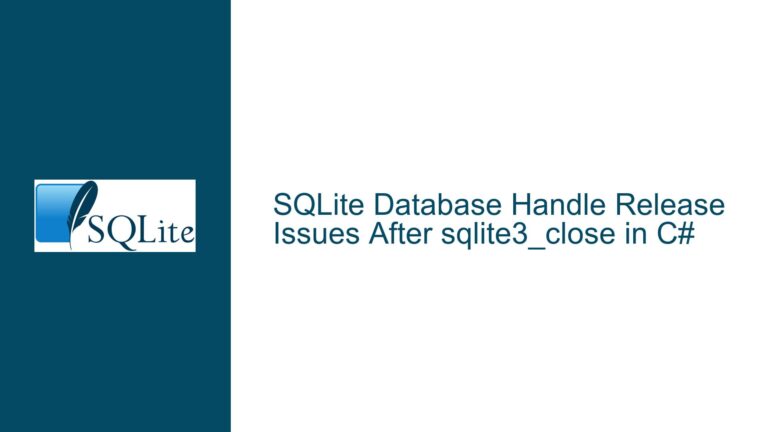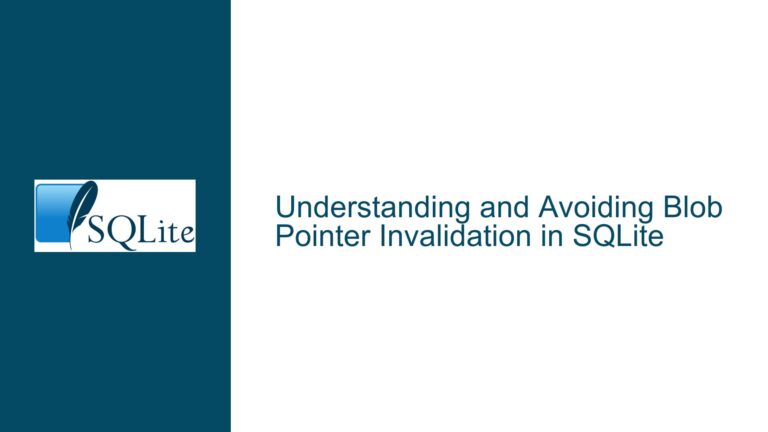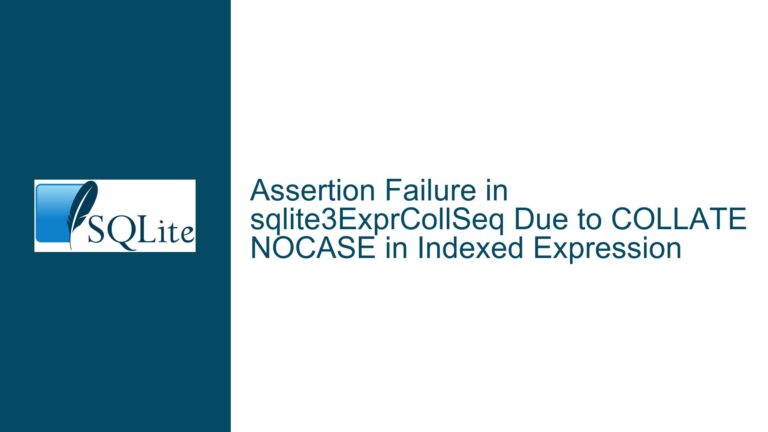Finding the Right SQLite App for iOS: Exporting and Managing Databases
Issue Overview: Exporting SQLite Databases from iOS Apps
The core issue revolves around finding a suitable SQLite app for iOS that allows users to not only view and update databases but also export the database file in its native SQLite format. Many apps either fail to provide this functionality or offer limited export options such as CSV, text files, or require convoluted methods like iTunes or iCloud for file transfer. The user’s primary requirement is to retrieve the database file in SQLite format, which can then be transferred via WebDAV or another app for further use. Additionally, the user is working with an older iPad running iOS 12, which further complicates compatibility and functionality.
The user has tested several apps, including SQLite Mobile Client, SQLPro SQLite, SQLite CodePad, SQL Buddy, TablePlus, SQLite Maker, Private DB, and General DB. While some apps offer basic functionality, they fall short in providing a seamless export mechanism for SQLite files. SQLite Mobile Client appears to be the most promising option, but the user is still evaluating its capabilities.
Possible Causes: Why SQLite Export Functionality is Limited in iOS Apps
The limitations in exporting SQLite databases from iOS apps can be attributed to several factors, including platform restrictions, app design choices, and the complexity of handling SQLite files on mobile devices.
Platform Restrictions: iOS imposes strict sandboxing rules, which limit how apps can access and share files. Apps are generally restricted to their own sandboxed directories, and accessing files outside these directories requires user intervention or specific APIs like the Files app. This can make it challenging for apps to provide direct export functionality for SQLite files, especially if the app is not designed to integrate with the Files app or other file-sharing mechanisms.
App Design Choices: Many SQLite apps for iOS are designed with simplicity in mind, focusing on basic database viewing and editing capabilities. Exporting databases in SQLite format may not be a priority for developers, especially if the target audience is casual users who do not require advanced functionality. Additionally, some apps may prioritize features like CSV export or cloud integration over native SQLite file export, as these features are easier to implement and more commonly requested by users.
Complexity of Handling SQLite Files: SQLite databases are binary files that require careful handling to ensure data integrity. Exporting a SQLite database in its native format involves more than just copying the file; it requires ensuring that the file is not corrupted during the export process and that it remains compatible with other SQLite tools. This complexity may deter some developers from implementing native SQLite export functionality, especially if they lack the expertise or resources to handle these challenges.
Compatibility Issues with Older iOS Versions: The user’s iPad is running iOS 12, which is an older version of the operating system. Many modern apps are designed with newer iOS versions in mind, and they may not be fully compatible with older devices. This can result in apps crashing, failing to load SQLite files, or lacking essential features like native SQLite export. Developers may also deprioritize support for older iOS versions, as maintaining compatibility with legacy systems can be resource-intensive.
Troubleshooting Steps, Solutions & Fixes: Finding and Using the Right SQLite App for iOS
To address the issue of exporting SQLite databases from iOS apps, users can follow a series of troubleshooting steps and explore potential solutions. These steps involve evaluating app functionality, leveraging iOS file-sharing mechanisms, and considering alternative approaches to achieve the desired outcome.
Evaluating App Functionality: The first step is to thoroughly evaluate the functionality of SQLite apps available on the App Store. Users should prioritize apps that explicitly state support for exporting databases in SQLite format. Reading app descriptions, reviews, and developer notes can provide valuable insights into an app’s capabilities. Additionally, users should test the app’s export functionality with a sample database to ensure that it meets their requirements.
Leveraging iOS File-Sharing Mechanisms: iOS provides several mechanisms for file sharing, including the Files app, WebDAV, and third-party file-sharing services. Users should look for SQLite apps that integrate with these mechanisms, as they provide a more seamless way to export and transfer database files. For example, apps that allow users to save database files to the Files app can simplify the process of transferring files to other devices or services.
Using SQLite Mobile Client: Based on the user’s experience, SQLite Mobile Client appears to be a promising option. This app allows users to manage SQLite databases and provides access to database files through the Files app. Users can export the database file in SQLite format and transfer it to their desktop or another app for further use. To maximize the app’s functionality, users should consider purchasing the pro upgrade, which unlocks additional features and removes limitations.
Exploring Alternative Apps: If SQLite Mobile Client does not meet the user’s needs, they can explore alternative apps that offer similar functionality. Some apps may require a connection to a desktop or iTunes for file transfer, which may not be ideal but can serve as a temporary solution. Users should also consider apps that offer advanced features like GUI builders, as these can enhance the overall database management experience.
Addressing Compatibility Issues: For users with older iPads running iOS 12, compatibility issues can be a significant hurdle. To mitigate these issues, users should look for apps that explicitly support older iOS versions or consider upgrading their device if possible. Additionally, users can explore web-based SQLite tools that run in a browser, as these tools are not limited by the device’s operating system.
Implementing Workarounds: In cases where native SQLite export functionality is not available, users can implement workarounds to achieve their goals. For example, users can export the database as a CSV or text file and then use a desktop tool to convert the file back into SQLite format. While this approach adds an extra step, it can be a viable solution for users who require the database in SQLite format.
Engaging with Developers: If a particular app meets most of the user’s requirements but lacks native SQLite export functionality, users can reach out to the developer to request this feature. Developers may be willing to add the feature in a future update, especially if there is sufficient demand from users. Providing detailed feedback and explaining the importance of native SQLite export can increase the likelihood of the feature being implemented.
Conclusion: Finding the right SQLite app for iOS that supports native SQLite export functionality can be challenging, but it is not impossible. By thoroughly evaluating app functionality, leveraging iOS file-sharing mechanisms, and exploring alternative approaches, users can find a solution that meets their needs. SQLite Mobile Client is a promising option, but users should also consider other apps and workarounds to achieve their goals. Addressing compatibility issues and engaging with developers can further enhance the overall experience and ensure that users can effectively manage and export their SQLite databases on iOS devices.