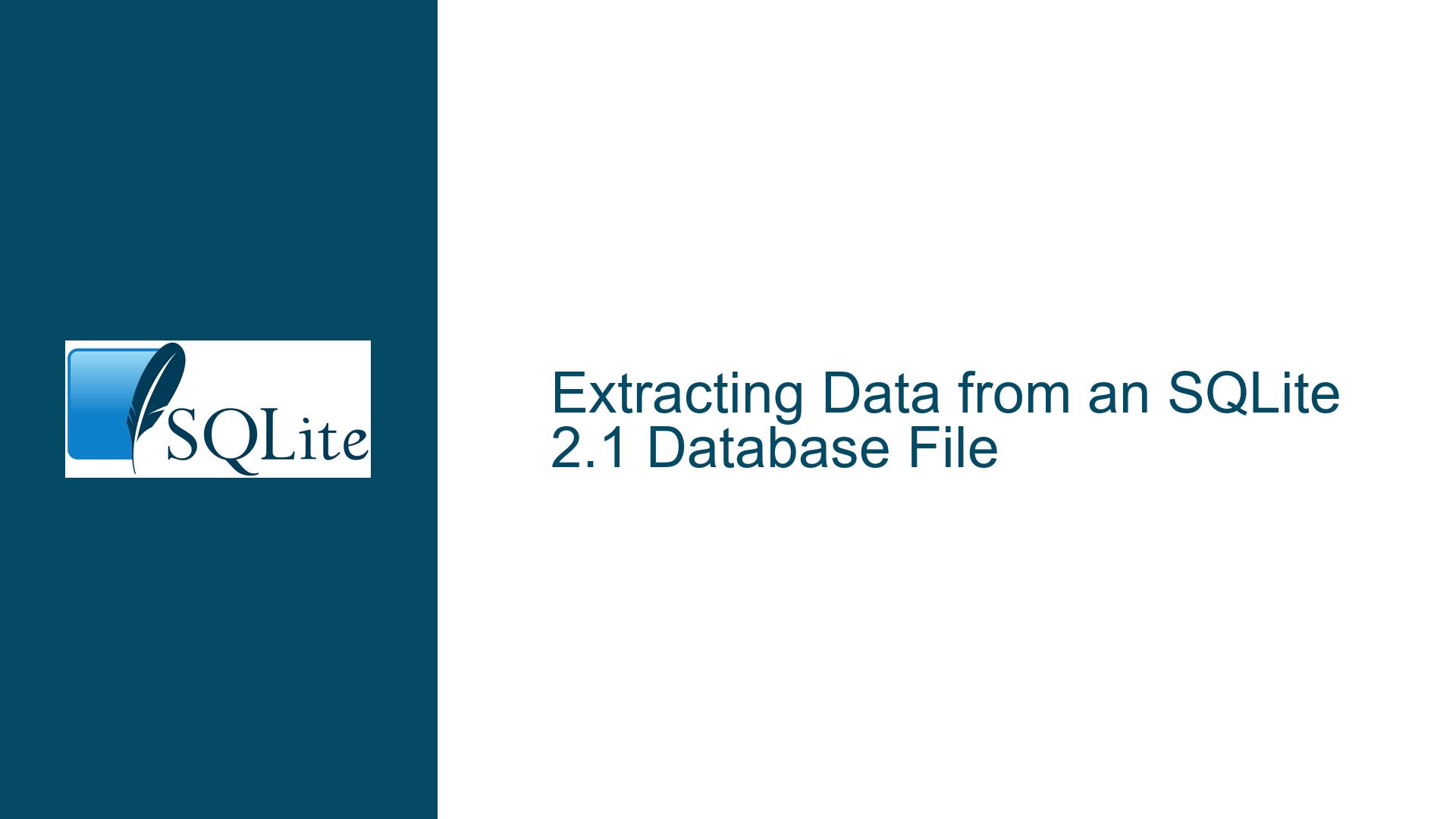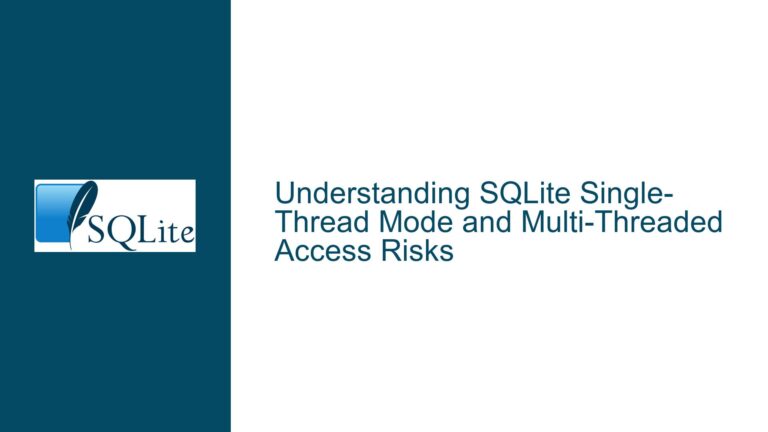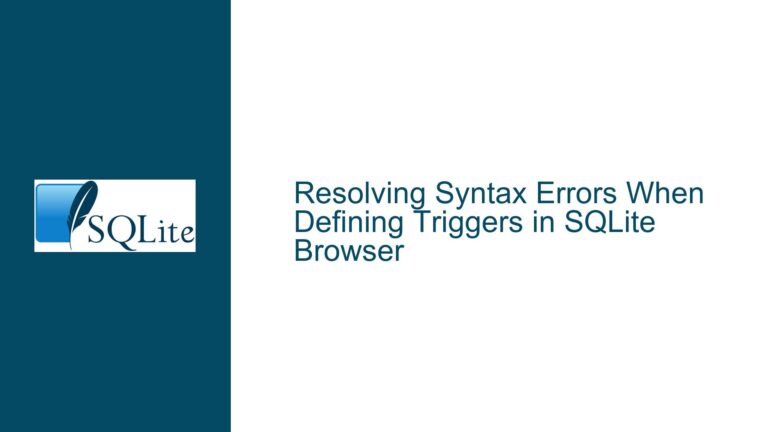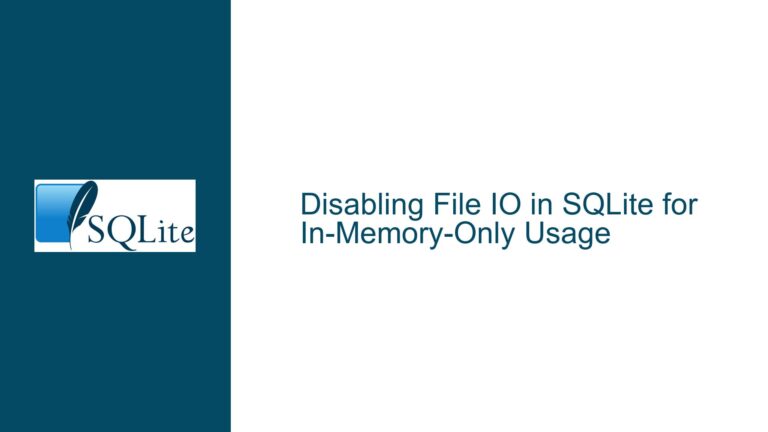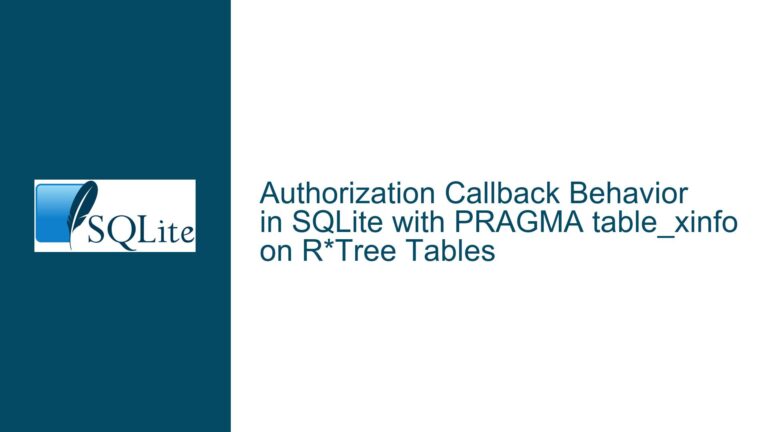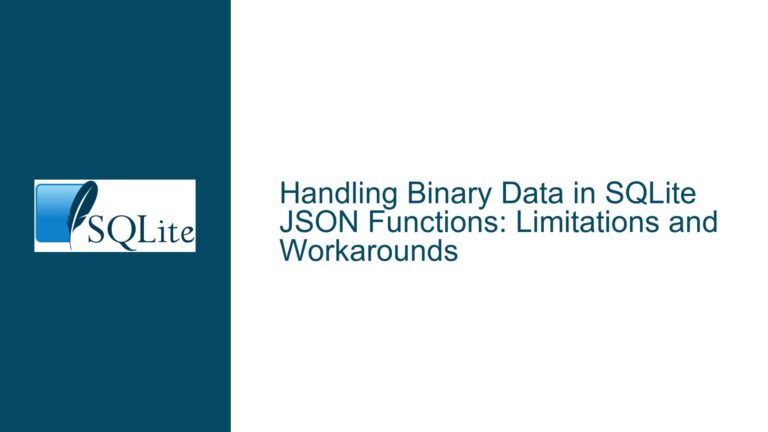Extracting Data from an SQLite 2.1 Database File
Understanding the SQLite 2.1 Database File Format and Compatibility
The core issue revolves around accessing and extracting data from an SQLite 2.1 database file, which is an outdated version of SQLite. SQLite 2.1 was released in the early 2000s, and its file format is incompatible with modern SQLite versions (3.x). The file header contains the identifier "SQLite 2.1 db," confirming its version. However, attempting to open this file with contemporary SQLite tools or online viewers fails because these tools are designed for SQLite 3.x, which uses a different file format and internal structure.
SQLite 2.x and 3.x differ significantly in their database file formats, APIs, and features. SQLite 3.x introduced a more robust and efficient storage format, rendering older versions obsolete. This incompatibility means that modern SQLite tools cannot read or interpret SQLite 2.x files without significant modifications or specialized tools. The challenge lies in accessing the data stored in this legacy format and converting it into a usable format like CSV.
Challenges in Accessing SQLite 2.1 Databases
The primary challenge is the unavailability of tools and libraries that support SQLite 2.1. Most modern systems and software distributions no longer include SQLite 2.x binaries or libraries, as they have been deprecated for over a decade. This forces users to either compile SQLite 2.x from source code or locate precompiled binaries for their specific platform. Additionally, the lack of documentation and community support for SQLite 2.x complicates the process, as users must rely on archived resources and outdated tools.
Another challenge is the potential corruption or obfuscation of the database file. Medical devices often use proprietary formats or encryption to store data, which may not be immediately recognizable as a standard SQLite 2.1 database. Even if the file header suggests it is an SQLite 2.1 database, the actual content might be structured differently, requiring additional steps to decode or extract the data.
Step-by-Step Guide to Extracting Data from SQLite 2.1
To extract data from an SQLite 2.1 database file, follow these detailed steps:
Step 1: Verify the File Format
Before proceeding, confirm that the file is indeed an SQLite 2.1 database. Use a hex editor or a tool like file on Linux to inspect the file header. The header should contain the string "SQLite 2.1 db." If the header is missing or corrupted, the file may not be a valid SQLite 2.1 database, and further analysis will be required.
Step 2: Obtain SQLite 2.x Tools
Since modern SQLite tools cannot read SQLite 2.x files, you need to obtain a compatible version of SQLite. There are two approaches:
- Compile SQLite 2.x from Source: Download the source code for SQLite 2.x from the SQLite website or its archived versions. Compile the source code using a compatible compiler for your platform. This requires familiarity with building software from source.
- Locate Precompiled Binaries: Search for precompiled SQLite 2.x binaries for your operating system. For example, Mac users can use Macports to install SQLite 2.x with the command
sudo port install sqlite2. Linux users may find SQLite 2.x in their distribution’s package repositories. Windows users can download archived binaries from resources like the Internet Archive.
Step 3: Access the Database
Once you have a working SQLite 2.x binary, use it to open the database file. For example, run the command sqlite2 database_file.db in your terminal or command prompt. This will open the SQLite 2.x shell, allowing you to interact with the database.
Step 4: Inspect the Database Schema
Use SQLite 2.x commands to inspect the database schema. Run .tables to list all tables and .schema table_name to view the structure of a specific table. This step is crucial for understanding how the data is organized and identifying the tables and columns you need to extract.
Step 5: Export Data to CSV
To export data to a CSV file, use the .mode and .output commands in the SQLite 2.x shell. For example:
- Set the output mode to CSV:
.mode csv - Specify the output file:
.output data.csv - Run a query to select the data you want to export:
SELECT * FROM table_name; - Reset the output to the terminal:
.output stdout
This will create a CSV file containing the data from the specified table. Repeat this process for each table you need to export.
Step 6: Handle Proprietary Formats or Encryption
If the database file uses a proprietary format or encryption, additional steps may be required. Analyze the file structure using a hex editor or specialized tools to identify any obfuscation or encryption methods. You may need to reverse-engineer the format or use custom scripts to decode the data before exporting it to CSV.
Step 7: Validate the Extracted Data
After exporting the data, validate its integrity and completeness. Open the CSV file in a spreadsheet application or text editor to ensure that all relevant data has been extracted correctly. Check for any anomalies, such as missing or corrupted data, and repeat the extraction process if necessary.
By following these steps, you can successfully extract data from an SQLite 2.1 database file and convert it into a modern, usable format like CSV. This process requires patience and attention to detail, especially when dealing with outdated tools and potentially proprietary data formats. However, with the right approach, you can unlock valuable data stored in legacy SQLite databases.