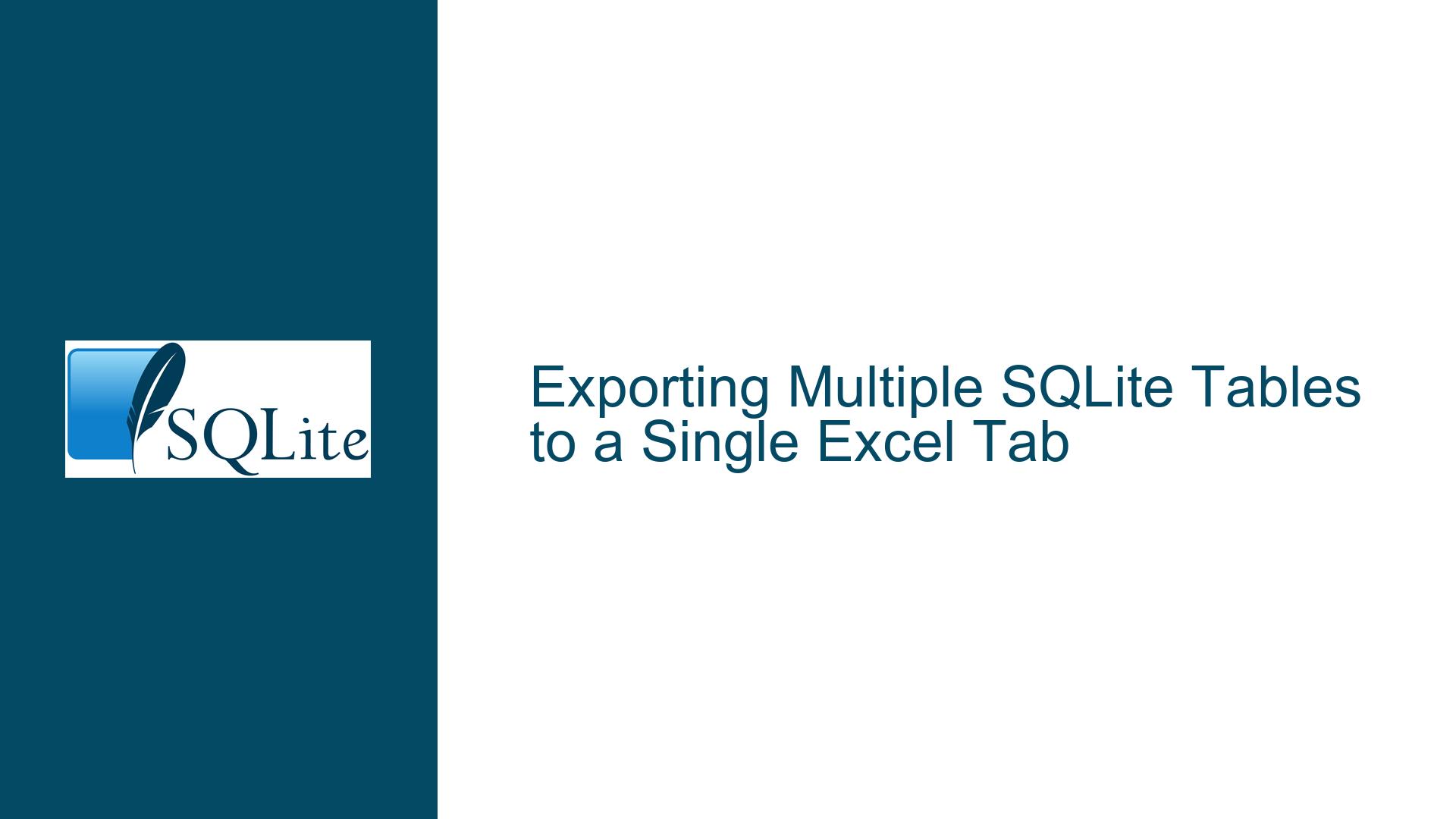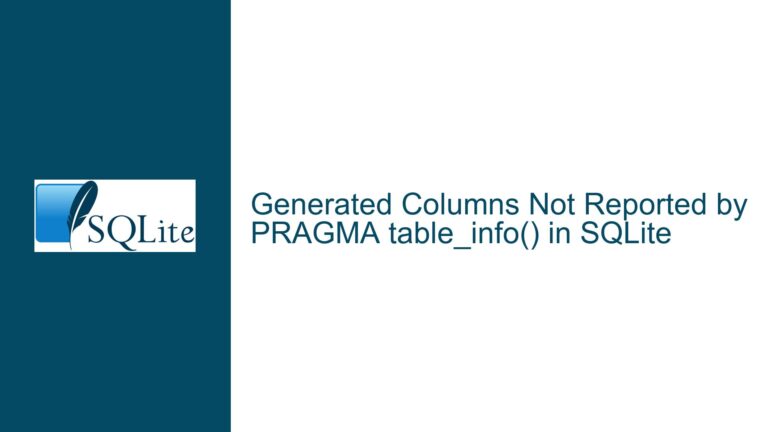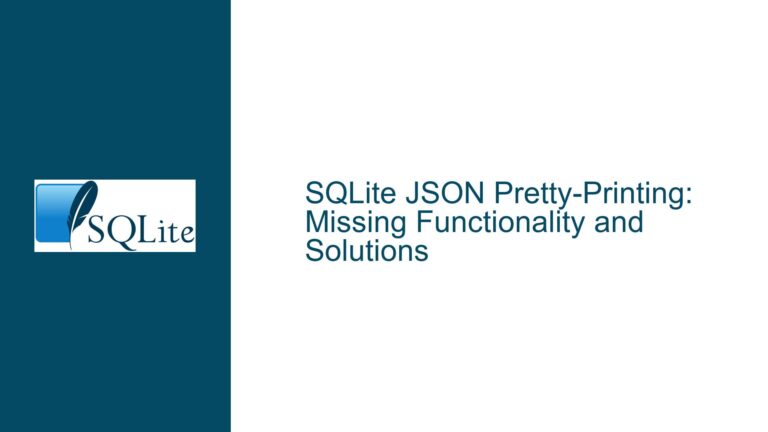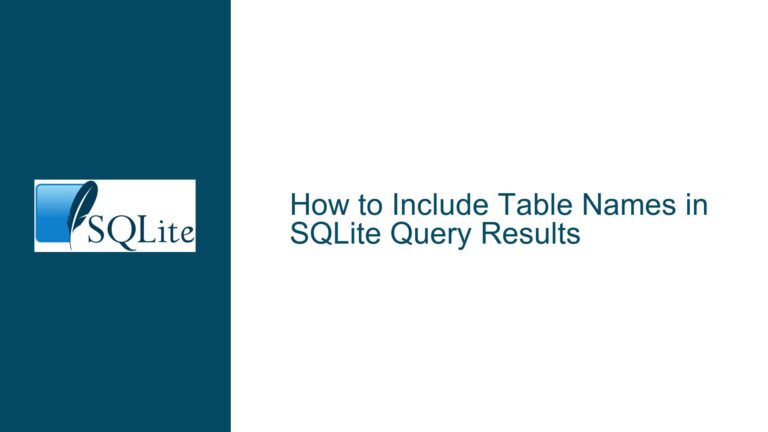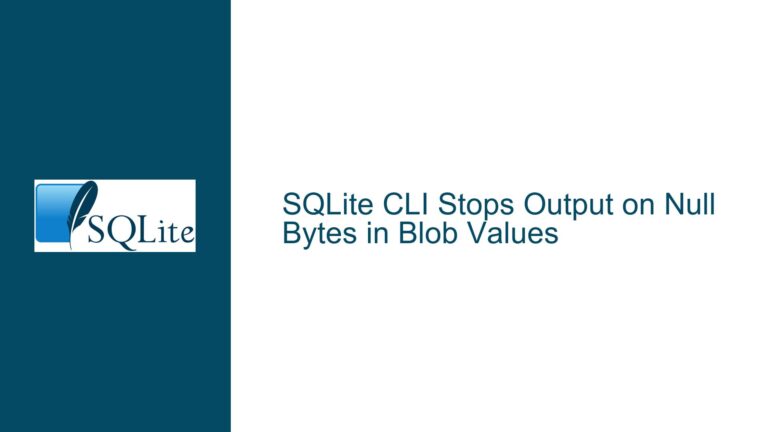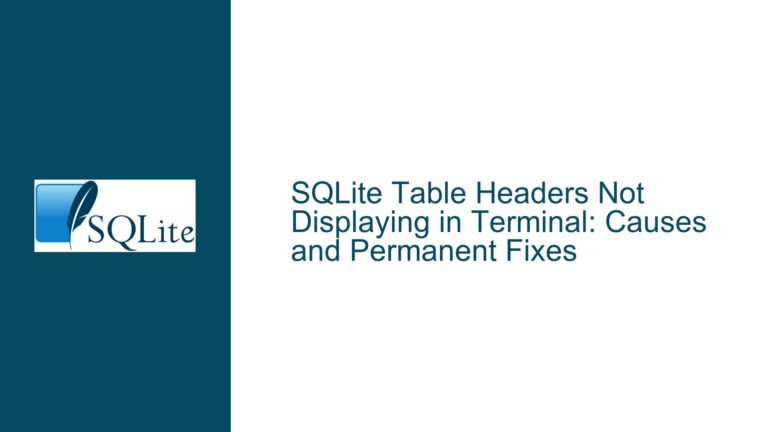Exporting Multiple SQLite Tables to a Single Excel Tab
Exporting Multiple SQLite Tables to a Single Excel Tab: The Core Challenge
The task of exporting multiple SQLite tables into a single Excel file, specifically onto one tab, presents a unique set of challenges. Unlike exporting each table to its own tab, which is relatively straightforward, combining multiple tables into a single tab requires careful consideration of data structure, formatting, and the limitations of both SQLite and Excel. SQLite, being a lightweight, serverless database, does not natively support direct export to Excel files. Instead, it provides tools for exporting data to CSV or other text-based formats, which can then be imported into Excel. However, the requirement to place multiple tables on a single Excel tab adds complexity, as it involves merging data from different sources into a unified format while preserving the integrity and readability of the data.
The primary issue revolves around the mismatch between SQLite’s export capabilities and Excel’s file structure. SQLite’s .mode csv command, combined with UNION ALL queries, can concatenate rows from multiple tables into a single CSV file. However, this approach does not inherently support the inclusion of metadata, such as table names or column headers, which are crucial for distinguishing between different datasets within a single Excel tab. Additionally, Excel’s file format (XLSX) is a binary format that cannot be directly generated using SQLite’s built-in tools. This necessitates the use of external libraries or applications to bridge the gap between SQLite’s output and Excel’s requirements.
Interplay Between SQLite’s Export Limitations and Excel’s File Structure
The core of the problem lies in the interplay between SQLite’s export limitations and Excel’s file structure. SQLite is designed to handle relational data efficiently, but its export functionality is primarily text-based, focusing on formats like CSV, JSON, or SQL dump files. These formats are not inherently compatible with Excel’s hierarchical structure, which organizes data into sheets, rows, and cells. While CSV files can be imported into Excel, they lack the ability to represent complex relationships or metadata, such as multiple tables on a single sheet.
Excel’s file format, on the other hand, is highly structured and supports a wide range of features, including formulas, formatting, and multiple sheets. However, generating an Excel file programmatically requires a deep understanding of its internal structure, which is based on the Office Open XML (OOXML) standard. This standard defines a complex hierarchy of XML files compressed into a single ZIP archive, making it challenging to create Excel files directly from SQLite without intermediate processing.
The mismatch between these two systems becomes particularly apparent when attempting to export multiple tables to a single tab. SQLite’s UNION ALL operation can combine rows from different tables, but it does not provide a mechanism for adding contextual information, such as table names or additional formatting, which would be necessary to distinguish between the datasets in Excel. Furthermore, Excel’s requirement for a consistent column structure across all rows on a single sheet complicates the process of merging tables with different schemas.
Leveraging External Tools and Libraries for Seamless Integration
To overcome these challenges, external tools and libraries must be leveraged to bridge the gap between SQLite’s export capabilities and Excel’s file structure. One approach is to use a programming language like Python, which offers libraries such as openpyxl and pandas for creating and manipulating Excel files. These libraries provide the necessary functionality to read data from SQLite, combine it into a unified format, and write it to an Excel file with the desired structure.
For example, the pandas library can be used to read data from multiple SQLite tables into separate DataFrames, which can then be concatenated or merged as needed. The resulting DataFrame can be written to an Excel file using the to_excel method, with options to specify the sheet name and starting cell. This approach allows for the inclusion of metadata, such as table names or additional headers, which can be added as rows or columns in the Excel file.
Another approach is to use specialized data integration tools, such as Pentaho’s Kettle (PDI), which provide graphical interfaces for designing data workflows. These tools can connect to SQLite databases, extract data from multiple tables, and transform it into a format suitable for export to Excel. While this approach requires additional setup and configuration, it offers a more user-friendly alternative to writing custom code, particularly for users who are not familiar with programming.
In summary, exporting multiple SQLite tables to a single Excel tab requires a combination of SQLite’s export capabilities, external libraries or tools, and a deep understanding of Excel’s file structure. By leveraging these resources, it is possible to create a seamless workflow that meets the requirements of the task while preserving the integrity and readability of the data.