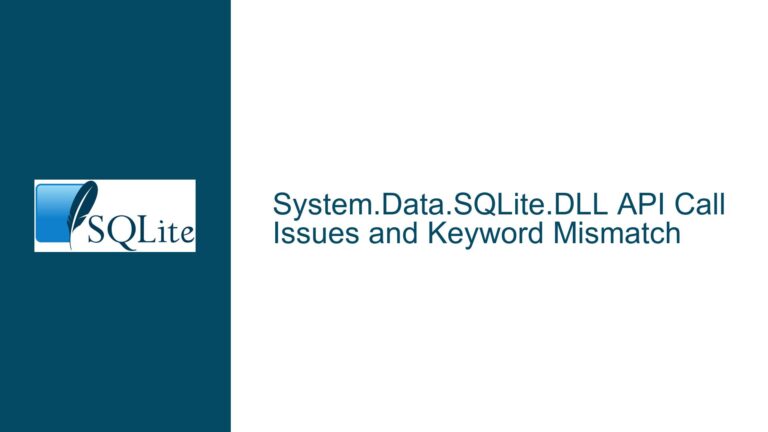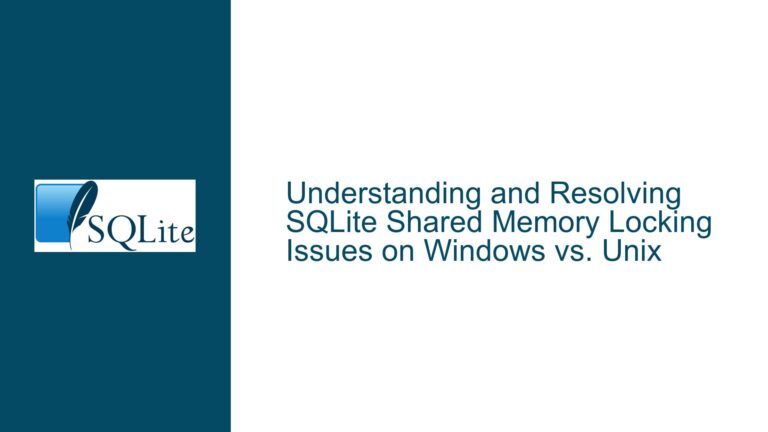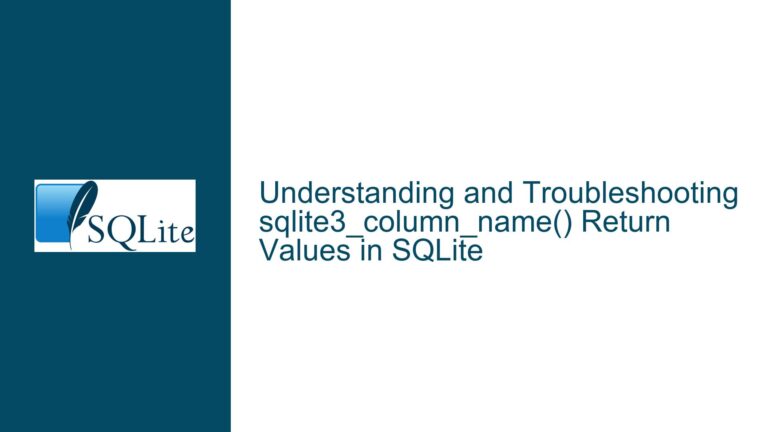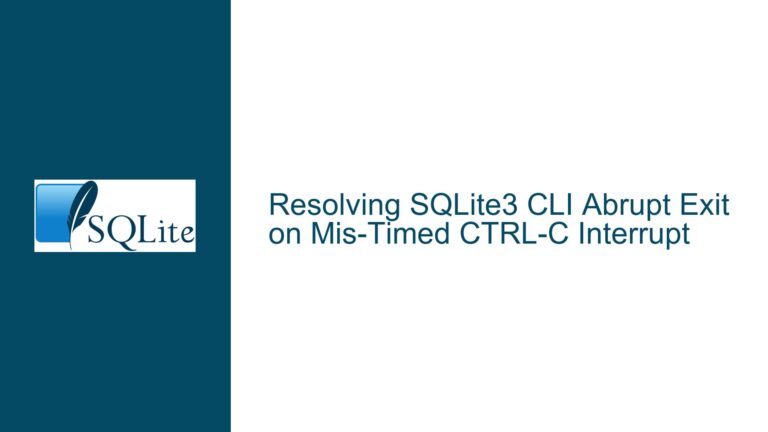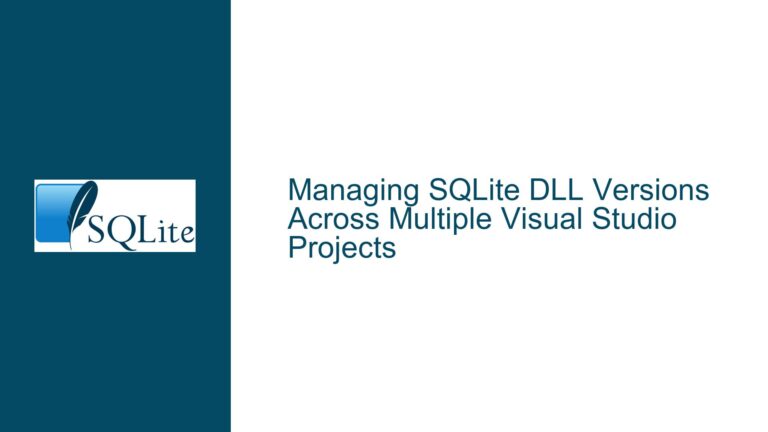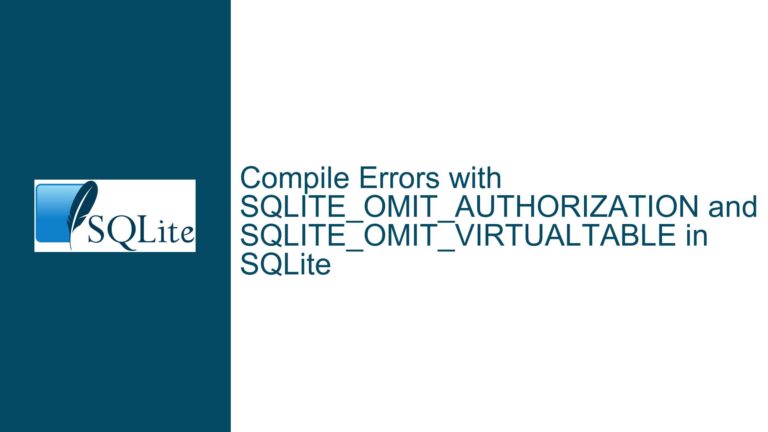Expired Certificate Issue in SQLite Downloads Due to Let’s Encrypt Root Cert Expiration
Issue Overview: Expired Certificate Preventing SQLite Download
The core issue revolves around users encountering certificate expiration errors when attempting to download SQLite amalgamation files, specifically the sqlite-amalgamation-3340100.zip file, from the official SQLite website. The error manifests as a failure to establish a secure connection due to an expired certificate. This problem is not isolated to SQLite but is part of a broader issue stemming from the expiration of the Let’s Encrypt Root Certificate, specifically the DST Root CA X3 certificate, which expired on September 30, 2021. This expiration has caused a ripple effect across various systems and applications that rely on Let’s Encrypt for SSL/TLS certificates.
The SQLite website, like many others, uses Let’s Encrypt for its SSL/TLS certificates. While the SQLite server’s certificate is valid and properly configured, the issue arises from clients (users’ systems) that have not updated their root certificate stores to include the new ISRG Root X1 certificate, which has replaced the expired DST Root CA X3. This mismatch between the client’s outdated root certificates and the server’s valid certificate chain results in SSL/TLS handshake failures, preventing users from downloading the required files.
The problem is exacerbated by the fact that different applications and tools on the same system may use different certificate stores or have different update mechanisms. For instance, a user might find that their web browser can access the SQLite website without issues, while a command-line tool like curl or a package manager like Conan fails to download the file due to the certificate error. This discrepancy occurs because browsers often have their own certificate management systems that are updated independently of the operating system’s certificate store.
Possible Causes: Outdated Root Certificates and Application-Specific Certificate Stores
The primary cause of the issue is the expiration of the Let’s Encrypt DST Root CA X3 certificate, which was widely used as a root certificate for SSL/TLS connections. Let’s Encrypt had been transitioning to the ISRG Root X1 certificate, but some systems and applications failed to update their root certificate stores in time, leading to compatibility issues when the old certificate expired.
One of the key factors contributing to this problem is the fragmentation of certificate stores across different applications and operating systems. For example, on Linux systems, the root certificates are typically stored in /etc/ssl/certs, and applications like curl rely on this directory to validate SSL/TLS connections. However, if the system’s certificate store is outdated, curl will fail to establish a secure connection, even if other applications on the same system (such as web browsers) can access the site without issues.
Similarly, on macOS, the root certificates are managed by the Keychain Access utility, but individual applications may have their own certificate management systems. For instance, Apple Mail might use a different set of certificates than Safari, leading to inconsistent behavior when accessing the same website. This fragmentation can make it difficult to diagnose and resolve certificate issues, as the solution may vary depending on the specific application or tool being used.
Another potential cause is the caching of certificates by certain applications or systems. In some cases, even after updating the root certificate store, an application might continue to use a cached version of the old certificate, leading to persistent errors. This behavior was observed in the case of Apple Mail, where the application continued to reject the R3 intermediate certificate even after the server’s certificate was reissued. The exact mechanism behind this caching behavior is not always clear, but it can complicate the troubleshooting process.
Troubleshooting Steps, Solutions & Fixes: Updating Root Certificates and Clearing Caches
To resolve the certificate expiration issue and successfully download the SQLite amalgamation files, users need to ensure that their system’s root certificate store is up to date and that any application-specific certificate caches are cleared. The following steps provide a detailed guide for troubleshooting and fixing the issue across different operating systems and applications.
Step 1: Update the System’s Root Certificate Store
The first and most critical step is to update the system’s root certificate store to include the new ISRG Root X1 certificate. This process varies depending on the operating system:
Linux (Ubuntu/Debian): On Ubuntu and Debian-based systems, the root certificates are stored in
/etc/ssl/certs. To update the certificates, run the following commands:sudo apt-get update sudo apt-get install --reinstall ca-certificates sudo update-ca-certificatesThese commands will update the certificate store and ensure that the new ISRG Root X1 certificate is included.
Linux (Red Hat/CentOS): On Red Hat and CentOS systems, the root certificates are managed by the
ca-certificatespackage. To update the certificates, run:sudo yum update ca-certificates sudo update-ca-trust force-enableThis will update the certificate store and enable the new root certificate.
macOS: On macOS, the root certificates are managed by the Keychain Access utility. To update the certificates, open the Keychain Access application, navigate to the "System" keychain, and ensure that the ISRG Root X1 certificate is present. If it is not, you can download the certificate from the ISRG website and manually add it to the keychain.
Windows: On Windows, the root certificates are managed by the Certificate Manager. To update the certificates, open the Certificate Manager (certmgr.msc), navigate to the "Trusted Root Certification Authorities" store, and ensure that the ISRG Root X1 certificate is present. If it is not, you can download the certificate from the ISRG website and manually import it into the store.
Step 2: Update Application-Specific Certificate Stores
After updating the system’s root certificate store, it is important to ensure that individual applications are using the updated certificates. Some applications, such as curl and wget, rely on the system’s certificate store, while others, like web browsers and email clients, may have their own certificate management systems.
curl and wget: If you are using
curlorwgetto download the SQLite amalgamation files, ensure that these tools are using the updated certificate store. On Linux, this is typically handled automatically when you update the system’s certificate store. However, if you are using a custom build ofcurlorwget, you may need to manually specify the path to the updated certificate store using the--cacertoption:curl --cacert /etc/ssl/certs/ca-certificates.crt -O https://sqlite.org/2021/sqlite-amalgamation-3340100.zipWeb Browsers: Most modern web browsers, such as Chrome, Firefox, and Safari, have their own certificate management systems and are typically updated independently of the operating system. If you are experiencing certificate errors in your browser, ensure that the browser is up to date. You can also manually check the browser’s certificate store to ensure that the ISRG Root X1 certificate is present.
Email Clients: If you are using an email client like Apple Mail, ensure that the client is using the updated certificate store. In some cases, you may need to manually clear the client’s certificate cache or restart the application to force it to use the new certificates.
Step 3: Clear Certificate Caches
In some cases, even after updating the root certificate store, certain applications may continue to use cached versions of the old certificates, leading to persistent errors. To resolve this, you may need to clear the application’s certificate cache or restart the application.
Linux: On Linux, you can clear the certificate cache by restarting the affected application or service. For example, if you are using
curland continue to experience certificate errors, try restarting the terminal or the entire system to ensure that the updated certificates are being used.macOS: On macOS, you can clear the certificate cache by restarting the affected application or by using the
securitycommand-line tool to reset the certificate trust settings:sudo security delete-certificate -Z <certificate_hash>Replace
<certificate_hash>with the hash of the expired certificate, which can be found using thesecurity find-certificatecommand.Windows: On Windows, you can clear the certificate cache by restarting the affected application or by using the
certutilcommand-line tool to reset the certificate store:certutil -urlcache * delete
Step 4: Verify the Fix
After completing the above steps, verify that the certificate issue has been resolved by attempting to download the SQLite amalgamation file again. If the download is successful, the issue has been resolved. If you continue to experience certificate errors, double-check that the ISRG Root X1 certificate is present in the system’s root certificate store and that the application is using the updated certificates.
In conclusion, the expired certificate issue preventing SQLite downloads is a result of the Let’s Encrypt Root Cert expiration and can be resolved by updating the system’s root certificate store, ensuring that individual applications are using the updated certificates, and clearing any certificate caches. By following the detailed troubleshooting steps outlined above, users can successfully download the SQLite amalgamation files and continue their development work without further interruptions.