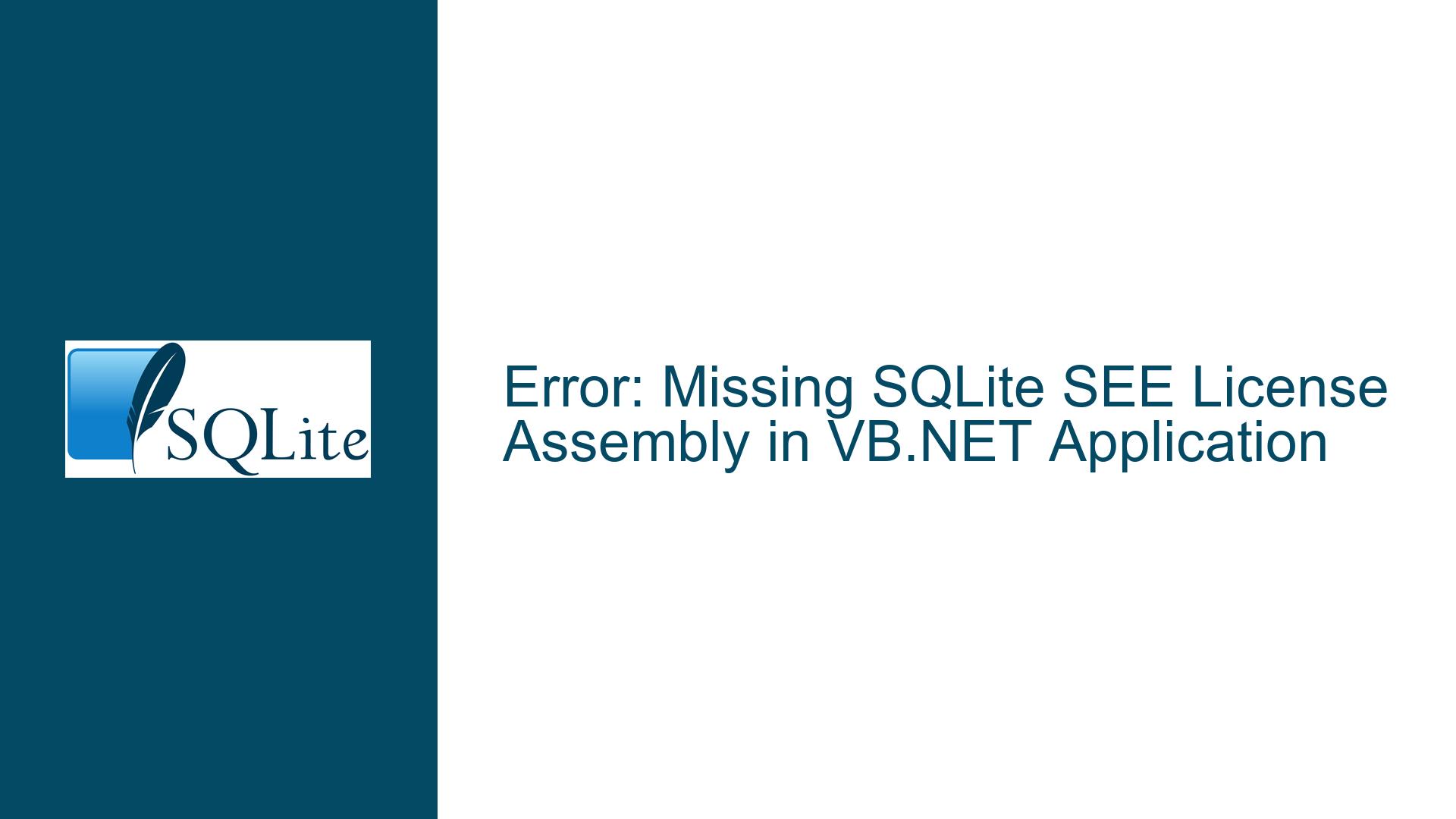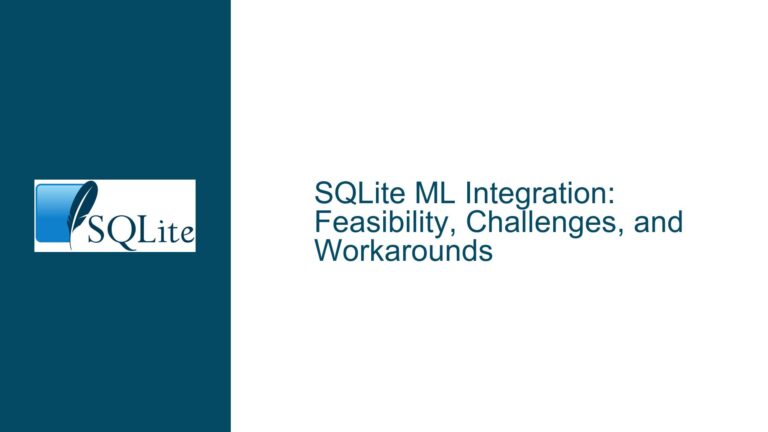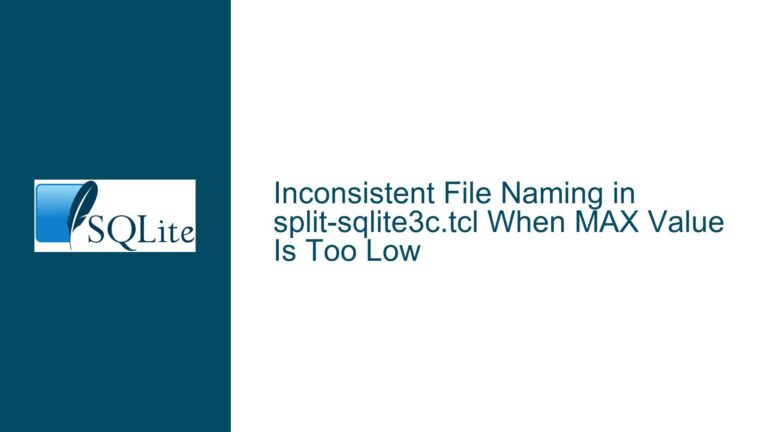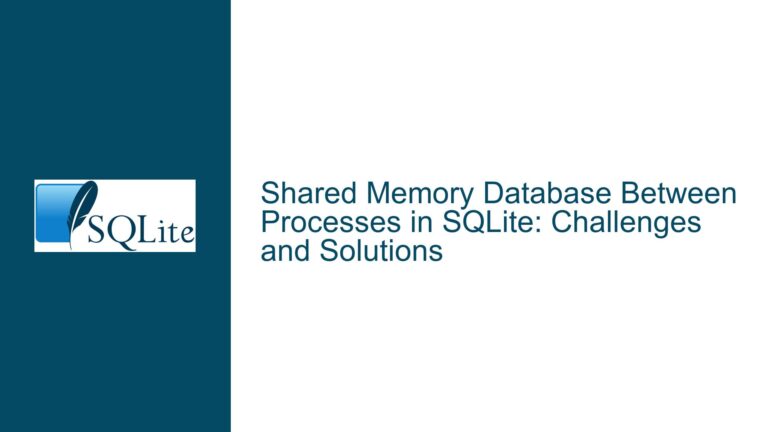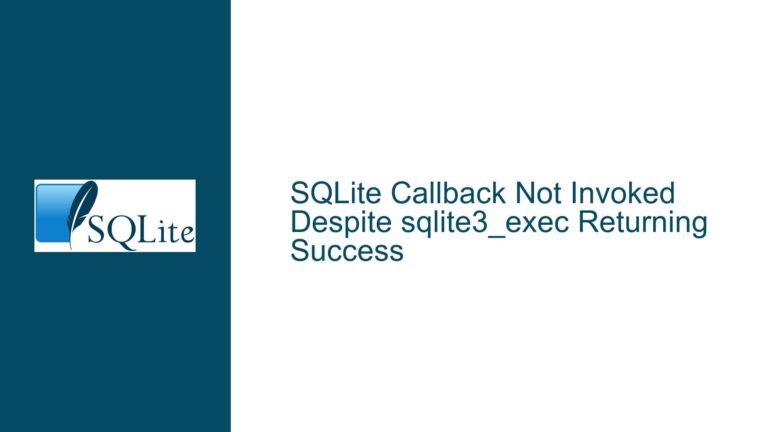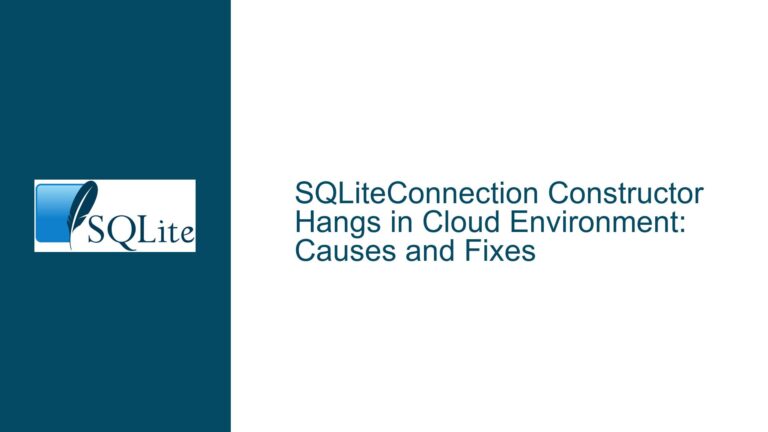Error: Missing SQLite SEE License Assembly in VB.NET Application
Issue Overview: Missing SQLite SEE License Assembly
The core issue revolves around a missing assembly error in a VB.NET application that attempts to create and connect to an SQLite database with a password. The error message explicitly states that the system cannot load the System.Data.SQLite.SEE.License assembly, which is a critical component for enabling SQLite’s encryption features. This assembly is part of the SQLite Encryption Extension (SEE), a proprietary extension that provides database encryption capabilities. Without this assembly, the application cannot execute the SetPassword method, which is essential for setting a password on the SQLite database.
The error occurs during the execution of the SetPassword method, which is invoked to encrypt the database with a password. The stack trace indicates that the application fails to load the System.Data.SQLite.SEE.License assembly, leading to a FileNotFoundException. This assembly is required to validate the license for using SQLite’s encryption features. The absence of this assembly suggests that the necessary components for SQLite encryption are either not installed or not properly referenced in the project.
The issue is further compounded by the fact that the application is attempting to use asynchronous methods (OpenAsync) to open the database connection. While asynchronous programming can improve application responsiveness, it can also introduce additional complexity, especially when dealing with external dependencies like the SQLite SEE assembly. The error stack trace indicates that the failure occurs during the asynchronous execution of the Open method, which is called internally by OpenAsync.
Possible Causes: Missing or Misconfigured SQLite SEE Components
The missing System.Data.SQLite.SEE.License assembly error can be attributed to several potential causes. The most common cause is the absence of the SQLite Encryption Extension (SEE) in the project. The SEE is a proprietary extension that must be purchased and installed separately from the standard SQLite library. Without the SEE, the application cannot access the encryption features, including the SetPassword method.
Another possible cause is an incorrect or incomplete installation of the SQLite library. The System.Data.SQLite package includes both the standard SQLite library and the SEE components. If the installation process is interrupted or if the wrong version of the library is installed, the SEE components may not be properly installed. This can result in the missing assembly error when the application attempts to use encryption features.
A third potential cause is a misconfiguration in the project’s references. The System.Data.SQLite.SEE.License assembly must be correctly referenced in the project for the application to use SQLite’s encryption features. If the assembly is not referenced or if the reference is broken, the application will fail to load the assembly, resulting in the observed error.
Additionally, the error could be caused by a mismatch between the version of the System.Data.SQLite library and the version of the SEE components. The SEE components are version-specific and must match the version of the System.Data.SQLite library used in the project. If there is a version mismatch, the application may fail to load the required assembly.
Finally, the error could be related to the asynchronous nature of the OpenAsync method. Asynchronous methods can sometimes introduce timing issues, especially when dealing with external dependencies. If the System.Data.SQLite.SEE.License assembly is not loaded before the OpenAsync method is called, the application may fail to access the encryption features, resulting in the observed error.
Troubleshooting Steps, Solutions & Fixes: Resolving the Missing SQLite SEE License Assembly Error
To resolve the missing System.Data.SQLite.SEE.License assembly error, follow these detailed troubleshooting steps:
Step 1: Verify SQLite SEE Installation
The first step is to ensure that the SQLite Encryption Extension (SEE) is properly installed. The SEE is a proprietary extension that must be purchased and installed separately from the standard SQLite library. If the SEE is not installed, the application will not have access to the encryption features, including the SetPassword method.
To verify the SEE installation, check the project’s dependencies and ensure that the System.Data.SQLite.SEE.License assembly is present. If the assembly is missing, download and install the SEE from the official SQLite website. Follow the installation instructions provided by SQLite to ensure that the SEE components are correctly installed.
Step 2: Check Project References
The next step is to verify that the System.Data.SQLite.SEE.License assembly is correctly referenced in the project. Open the project in Visual Studio and navigate to the References section. Ensure that the System.Data.SQLite.SEE.License assembly is listed and that the reference is not broken.
If the assembly is not referenced, add it to the project by right-clicking on the References section, selecting "Add Reference," and browsing to the location of the System.Data.SQLite.SEE.License assembly. If the reference is broken, remove the existing reference and add it again.
Step 3: Ensure Version Compatibility
Ensure that the version of the System.Data.SQLite library matches the version of the SEE components. The SEE components are version-specific and must match the version of the System.Data.SQLite library used in the project. If there is a version mismatch, the application may fail to load the required assembly.
To check the version of the System.Data.SQLite library, open the project in Visual Studio and navigate to the References section. Right-click on the System.Data.SQLite reference and select "Properties." The version number will be displayed in the Properties window. Compare this version number with the version of the SEE components installed on your system.
If there is a version mismatch, download and install the correct version of the SEE components from the official SQLite website. Ensure that the version of the SEE components matches the version of the System.Data.SQLite library used in the project.
Step 4: Synchronize Asynchronous Operations
If the error persists, consider synchronizing the database operations to eliminate potential timing issues introduced by asynchronous methods. Replace the OpenAsync method with the synchronous Open method and observe if the error still occurs.
To synchronize the database operations, modify the code as follows:
Using conn As New SQLiteConnection("Data Source=" & DB_Path & ";Password=ashraf123;Version=3;")
conn.Open()
' Do something
End Using
By using the synchronous Open method, you can eliminate potential timing issues that may be causing the System.Data.SQLite.SEE.License assembly to fail to load.
Step 5: Rebuild the Project
After making the necessary changes, rebuild the project to ensure that all references and dependencies are correctly resolved. To rebuild the project, open Visual Studio and select "Build" > "Rebuild Solution" from the menu. This will recompile the project and resolve any broken references or missing dependencies.
Step 6: Test the Application
Finally, test the application to ensure that the missing System.Data.SQLite.SEE.License assembly error has been resolved. Run the application and observe if the SetPassword method executes without errors. If the error persists, revisit the previous steps to ensure that all necessary components are correctly installed and referenced.
Alternative Solution: Use a Different Encryption Library
If the SQLite SEE components cannot be installed or if the error persists despite following the above steps, consider using a different encryption library. There are several open-source and commercial encryption libraries available that can be used to encrypt SQLite databases. Some popular options include SQLCipher, which provides transparent 256-bit AES encryption for SQLite databases.
To use SQLCipher, download and install the library from the official website and follow the installation instructions. Modify the project to use SQLCipher instead of the SQLite SEE components. Update the connection string to include the necessary parameters for SQLCipher encryption.
Conclusion
The missing System.Data.SQLite.SEE.License assembly error is a common issue that occurs when the SQLite Encryption Extension (SEE) is not properly installed or referenced in a VB.NET application. By following the detailed troubleshooting steps outlined above, you can resolve the error and ensure that your application can successfully create and connect to an encrypted SQLite database. If the error persists, consider using an alternative encryption library like SQLCipher to achieve the desired encryption functionality.