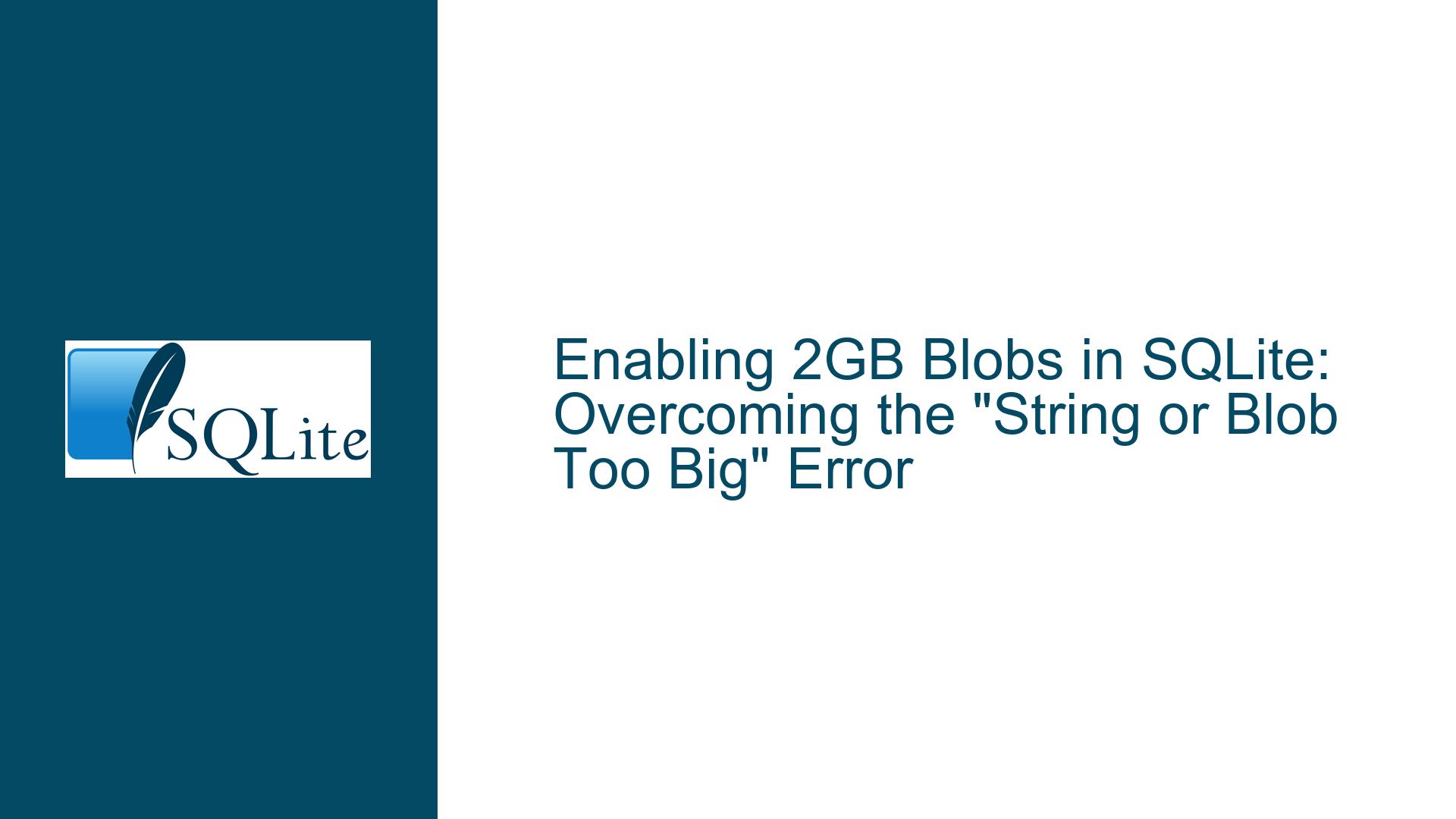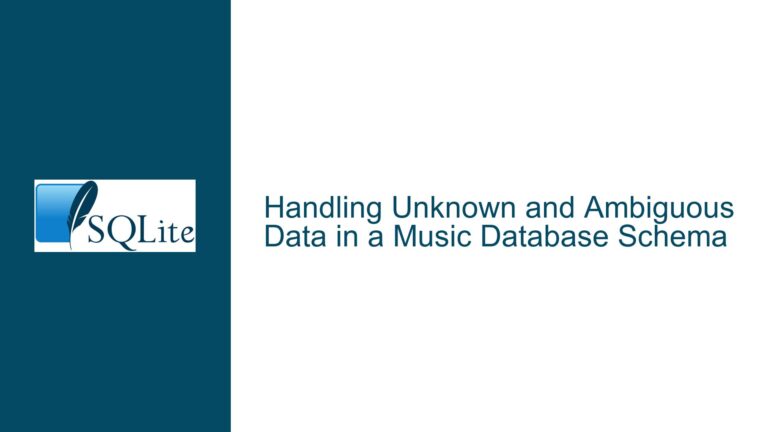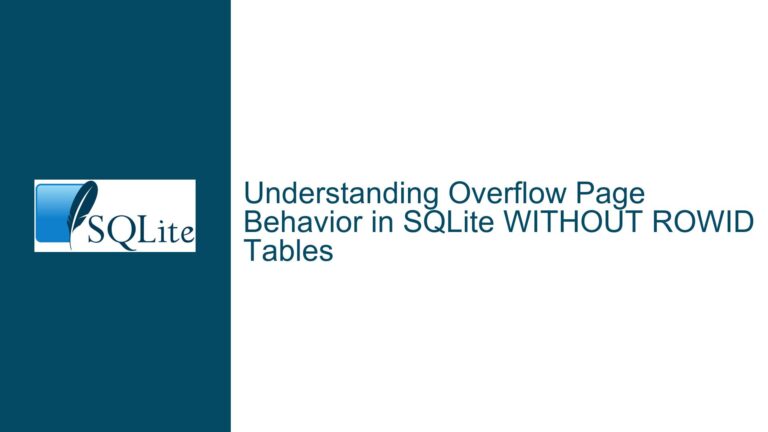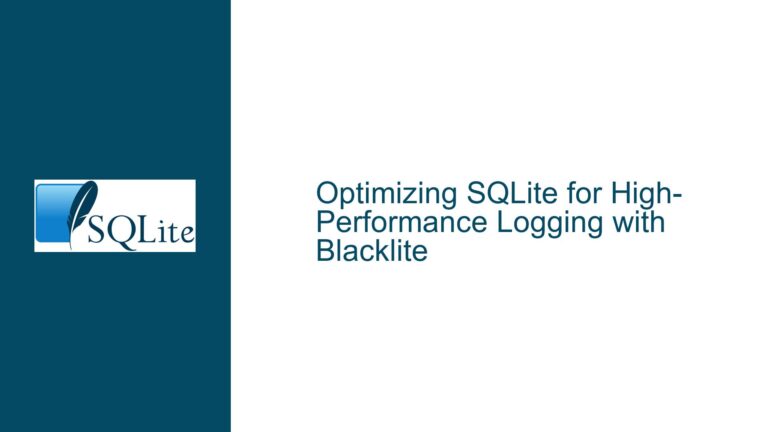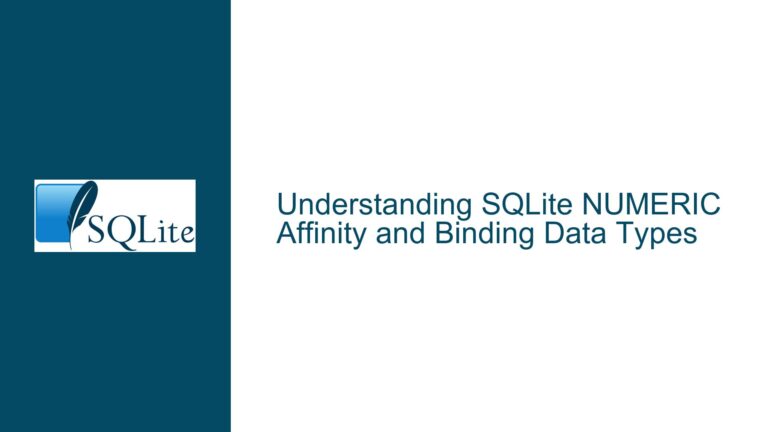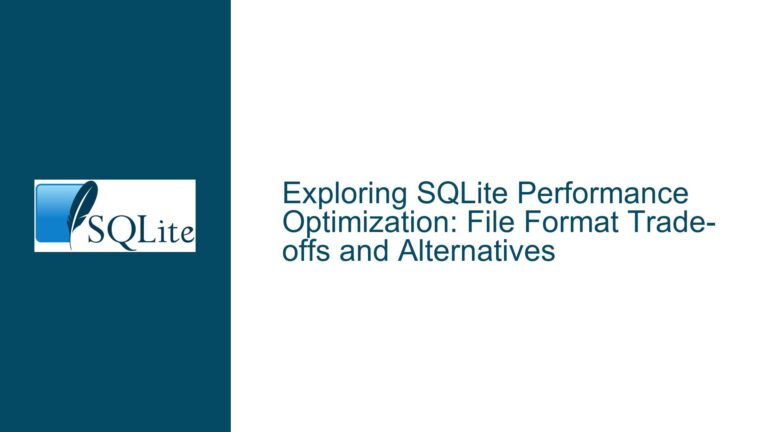Enabling 2GB Blobs in SQLite: Overcoming the “String or Blob Too Big” Error
Understanding SQLITE_MAX_LENGTH and BLOB Size Limitations
When working with SQLite, one of the most common challenges developers face is handling large binary objects (BLOBs). SQLite is a lightweight, serverless database engine that is widely used in embedded systems and applications where simplicity and efficiency are paramount. However, its lightweight nature comes with certain limitations, one of which is the maximum size of BLOBs that can be stored in a database. By default, SQLite imposes a limit on the size of BLOBs, which can be adjusted using the SQLITE_MAX_LENGTH compile-time option. However, simply setting this option to a high value, such as 2147483647 (the maximum value for a 32-bit signed integer), does not guarantee that you can store BLOBs of that size. This is because SQLite’s internal mechanisms and the way it processes rows during INSERT and SELECT operations impose additional constraints.
The SQLITE_MAX_LENGTH parameter defines the maximum number of bytes that can be stored in a single BLOB or string. However, during INSERT and SELECT operations, SQLite encodes the entire row as a single BLOB. This means that the SQLITE_MAX_LENGTH parameter also indirectly limits the maximum size of a row in the database. Therefore, even if you set SQLITE_MAX_LENGTH to a high value, the actual size of the BLOB you can store will be less than this value, depending on the size of the other columns in the row. For example, if you have a table with an INTEGER PRIMARY KEY and a BLOB column, the maximum size of the BLOB will be approximately SQLITE_MAX_LENGTH - 8 bytes, as the INTEGER PRIMARY KEY typically occupies 8 bytes.
In the provided discussion, the user attempted to insert a BLOB of size 2147483647 bytes into a table with an INTEGER PRIMARY KEY and a BLOB column. Despite setting SQLITE_MAX_LENGTH to 2147483647, the operation failed with the error "string or blob too big." This error occurs because the total size of the row, including the INTEGER PRIMARY KEY and the BLOB, exceeds the SQLITE_MAX_LENGTH limit. To resolve this issue, it is essential to understand the relationship between SQLITE_MAX_LENGTH, the size of the row, and the size of the BLOB.
The Role of Row Encoding and SQLITE_MAX_LENGTH in BLOB Storage
SQLite’s internal row encoding mechanism plays a crucial role in determining the maximum size of BLOBs that can be stored in a database. When a row is inserted or selected, SQLite encodes the entire row as a single BLOB. This encoding process includes all the columns in the row, along with any metadata required by SQLite to manage the row. As a result, the size of the encoded row must not exceed the SQLITE_MAX_LENGTH limit. This constraint is in place to ensure that SQLite can efficiently manage memory and perform operations on rows without running into memory allocation issues or performance degradation.
In the context of the provided discussion, the user’s table t2 consists of two columns: an INTEGER PRIMARY KEY and a BLOB column. When a row is inserted into this table, SQLite encodes the entire row, including the INTEGER PRIMARY KEY and the BLOB, as a single BLOB. The size of this encoded row must be less than or equal to SQLITE_MAX_LENGTH. Given that the INTEGER PRIMARY KEY typically occupies 8 bytes, the maximum size of the BLOB that can be stored in the table is approximately SQLITE_MAX_LENGTH - 8 bytes. Therefore, even if SQLITE_MAX_LENGTH is set to 2147483647, the maximum size of the BLOB that can be stored in the table is approximately 2147483639 bytes.
However, the user attempted to insert a BLOB of size 2147483647 bytes, which exceeds the maximum allowable size given the presence of the INTEGER PRIMARY KEY. This is why the operation failed with the "string or blob too big" error. To avoid this error, the user must ensure that the total size of the row, including all columns and metadata, does not exceed the SQLITE_MAX_LENGTH limit. This can be achieved by either reducing the size of the BLOB or increasing the SQLITE_MAX_LENGTH limit to accommodate the additional bytes required by the INTEGER PRIMARY KEY and other columns.
Debugging and Verifying SQLITE_MAX_LENGTH Settings
When working with custom SQLite builds, it is essential to verify that the SQLITE_MAX_LENGTH setting has been correctly applied. In the provided discussion, the user mentioned that they set SQLITE_MAX_LENGTH to 2147483647 but were unable to insert a BLOB of that size. This discrepancy could be due to several reasons, including incorrect application of the SQLITE_MAX_LENGTH setting, issues with the SQLite amalgamation, or limitations imposed by the development environment.
To verify that the SQLITE_MAX_LENGTH setting has been correctly applied, you can use the sqlite3_limit() function to query the current limit for various SQLite parameters, including SQLITE_LIMIT_LENGTH. This function returns the current value of the specified limit, allowing you to confirm that the SQLITE_MAX_LENGTH setting has been correctly applied. For example, you can use the following code snippet to query the current value of the SQLITE_LIMIT_LENGTH parameter:
#include <stdio.h>
#include "sqlite3.h"
int main(int argc, char *argv[]) {
sqlite3 *pDb;
int rc = sqlite3_open(":memory:", &pDb);
if (rc != SQLITE_OK) {
printf("Failed to open database: %s\n", sqlite3_errmsg(pDb));
return 1;
}
int max_length = sqlite3_limit(pDb, SQLITE_LIMIT_LENGTH, -1);
printf("SQLITE_LIMIT_LENGTH: %d\n", max_length);
sqlite3_close(pDb);
return 0;
}
If the SQLITE_LIMIT_LENGTH value returned by sqlite3_limit() does not match the expected value, it indicates that the SQLITE_MAX_LENGTH setting has not been correctly applied. In this case, you should review your build process to ensure that the SQLITE_MAX_LENGTH setting is correctly defined and applied during the compilation of SQLite.
Optimizing SQLite for Large BLOB Storage
To optimize SQLite for storing large BLOBs, it is essential to consider both the SQLITE_MAX_LENGTH setting and the overall design of your database schema. Here are some best practices to follow:
Adjust SQLITE_MAX_LENGTH Appropriately: Ensure that the
SQLITE_MAX_LENGTHsetting is set to a value that accommodates the size of the largest BLOB you intend to store, plus the size of any other columns in the row. For example, if you need to store a BLOB of size2147483647bytes and your row includes an INTEGER PRIMARY KEY, you should setSQLITE_MAX_LENGTHto at least2147483655bytes.Minimize Row Size: To maximize the size of the BLOB that can be stored in a row, minimize the size of other columns in the row. For example, avoid using large text columns or unnecessary metadata in the same row as the BLOB.
Use Separate Tables for Large BLOBs: If your application requires storing multiple large BLOBs, consider using separate tables for each BLOB. This approach reduces the size of each row and allows you to store larger BLOBs without exceeding the
SQLITE_MAX_LENGTHlimit.Consider External Storage: For extremely large BLOBs, consider storing the BLOB data in external files and storing only the file path or reference in the SQLite database. This approach allows you to bypass SQLite’s BLOB size limitations entirely.
Monitor Performance: Storing and retrieving large BLOBs can impact SQLite’s performance. Monitor the performance of your application and consider using techniques such as lazy loading or streaming to minimize the impact of large BLOBs on database operations.
Conclusion
Enabling 2GB BLOBs in SQLite requires a thorough understanding of the SQLITE_MAX_LENGTH parameter, SQLite’s row encoding mechanism, and the constraints imposed by the database schema. By carefully adjusting the SQLITE_MAX_LENGTH setting, minimizing row size, and optimizing the database schema, you can successfully store large BLOBs in SQLite without encountering the "string or blob too big" error. Additionally, verifying the SQLITE_MAX_LENGTH setting and considering alternative storage strategies, such as external storage, can further enhance your ability to work with large BLOBs in SQLite.