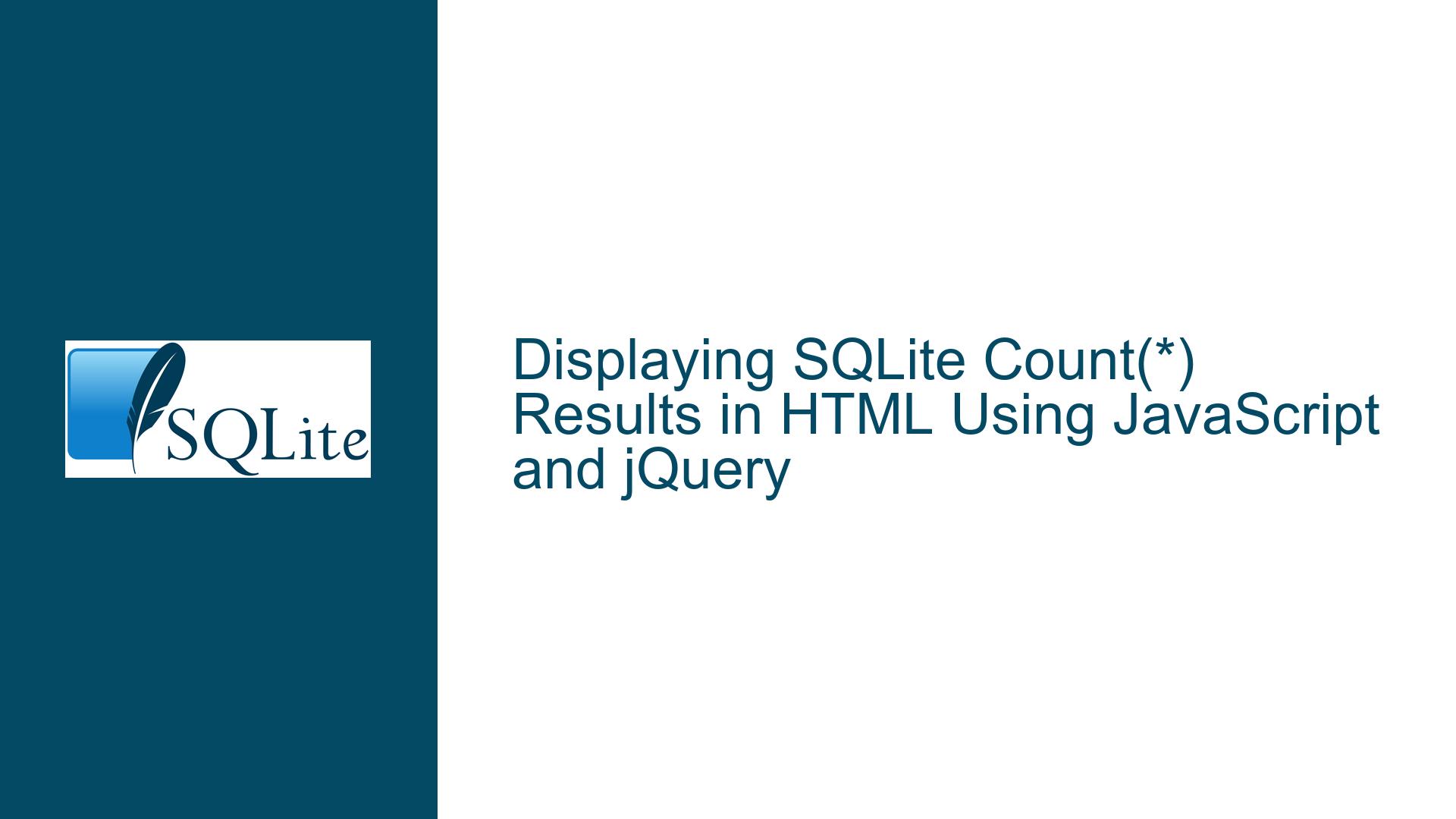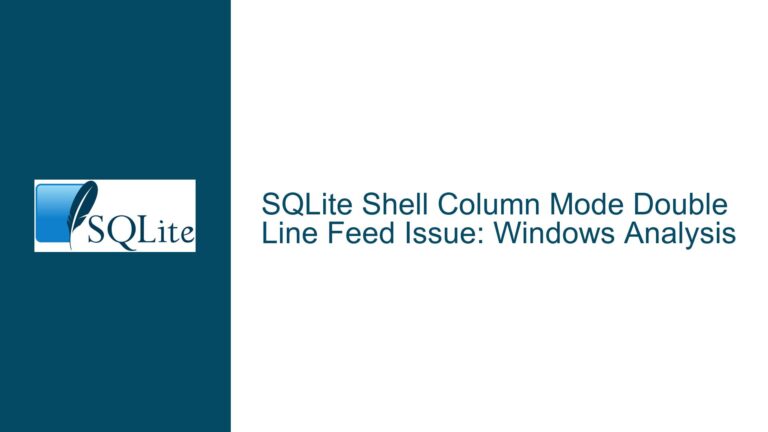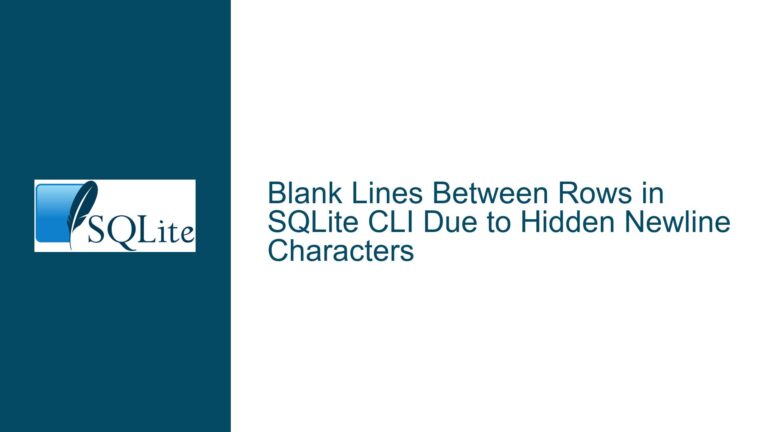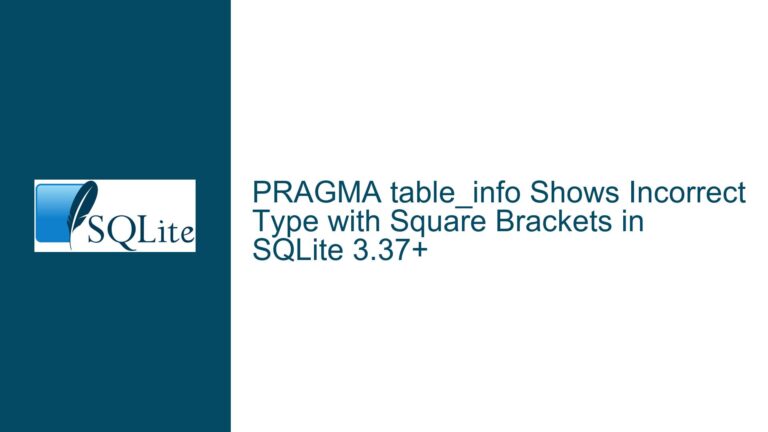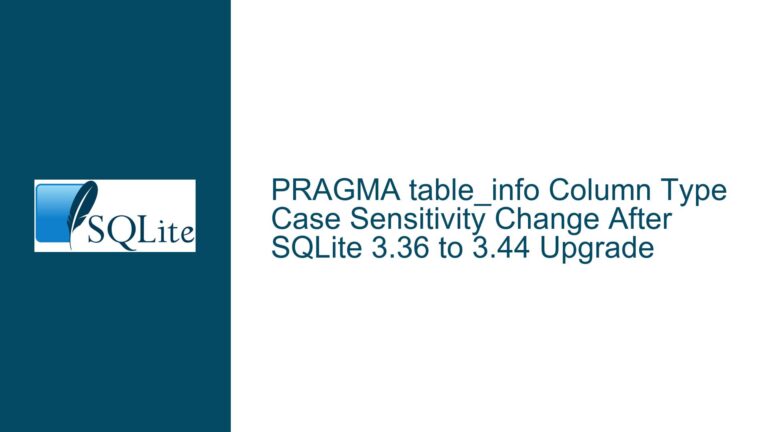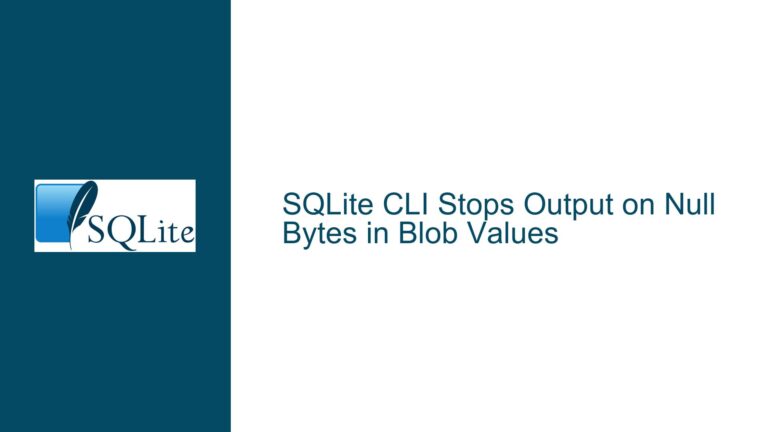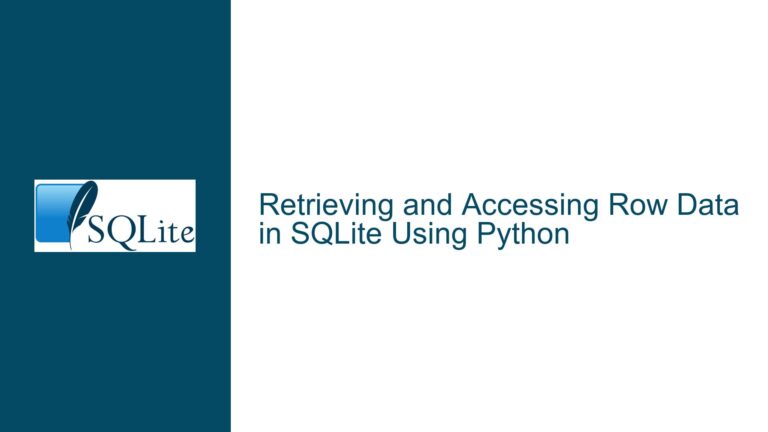Displaying SQLite Count(*) Results in HTML Using JavaScript and jQuery
JavaScript and jQuery Integration with SQLite Count(*) Queries
When working with SQLite databases in a web application, it is common to use JavaScript and jQuery to interact with the database and display the results on a webpage. One frequent task is retrieving the count of records from a table and displaying that count in an HTML element, such as an input field. However, developers often encounter issues where the returned data from a SQLite query is not in the expected format, leading to display problems such as showing [object] instead of the actual numeric value.
The core issue arises from the way JavaScript handles the data returned from SQLite queries. When a query like SELECT COUNT(*) FROM table_name is executed, the result is typically returned as an object or an array of objects, depending on the SQLite library or binding being used. If the developer does not properly extract the numeric value from this object, the result will not be displayed correctly in the HTML element.
To understand this issue in depth, we need to explore how SQLite queries are executed in a JavaScript environment, how the results are returned, and how to correctly parse and display these results in an HTML input field. This involves understanding the interaction between SQLite, JavaScript, and jQuery, as well as the specific methods and properties used to handle the query results.
Misinterpretation of SQLite Query Results in JavaScript
The primary cause of the issue where [object] is displayed instead of the actual count value is the misinterpretation of the query results returned by the SQLite library. When a query is executed using a JavaScript SQLite binding, such as sql.js or better-sqlite3, the result is often returned as an object or an array of objects. For example, a COUNT(*) query might return an object like { "COUNT(*)": 342 }.
If the developer attempts to directly assign this object to an HTML input field’s value, the browser will convert the object to a string, resulting in [object Object]. This happens because the default toString() method of a JavaScript object returns [object Object]. To display the actual count, the developer must extract the numeric value from the object.
Another possible cause is the use of incorrect methods or properties to access the query results. Different SQLite libraries may have different ways of returning and accessing query results. For example, some libraries might return the result as an array of rows, where each row is an object. In such cases, the developer needs to access the correct index of the array and the correct property of the object to retrieve the count value.
Additionally, asynchronous execution of SQLite queries in JavaScript can lead to confusion. If the query is executed asynchronously, the developer must ensure that the result is handled within the appropriate callback or promise resolution. Failing to do so can result in attempting to access the result before it is available, leading to undefined or incorrect values being displayed.
Extracting and Displaying SQLite Count(*) Results in HTML
To correctly extract and display the count of records from a SQLite table in an HTML input field, the developer must follow a series of steps to ensure that the query results are properly handled and displayed. The following steps outline the process:
Step 1: Execute the SQLite Query
First, the developer must execute the SQLite query to retrieve the count of records. This is typically done using a JavaScript SQLite library or binding. For example, using the sql.js library, the query can be executed as follows:
const sql = require('sql.js');
const db = new sql.Database();
db.run('CREATE TABLE test (id INTEGER PRIMARY KEY, name TEXT);');
db.run('INSERT INTO test (name) VALUES ("Alice"), ("Bob"), ("Charlie");');
const result = db.exec('SELECT COUNT(*) FROM test;');
In this example, the db.exec method is used to execute the query, and the result is stored in the result variable. The result variable will contain an array of objects representing the query results.
Step 2: Extract the Count Value from the Query Result
Next, the developer must extract the count value from the query result. Depending on the library used, the structure of the result object may vary. For example, using the sql.js library, the result might look like this:
[
{
columns: ['COUNT(*)'],
values: [[342]]
}
]
To extract the count value, the developer must access the correct index of the array and the correct property of the object. For example:
const count = result[0].values[0][0];
In this example, result[0] accesses the first (and only) result set, values[0] accesses the first row of the result set, and [0] accesses the first column of the row, which contains the count value.
Step 3: Display the Count Value in the HTML Input Field
Once the count value has been extracted, it can be displayed in an HTML input field using jQuery. For example:
$('#countInput').val(count);
In this example, #countInput is the ID of the HTML input field, and val(count) sets the value of the input field to the extracted count value.
Step 4: Handle Asynchronous Execution (if applicable)
If the SQLite query is executed asynchronously, the developer must ensure that the result is handled within the appropriate callback or promise resolution. For example, using the better-sqlite3 library, the query can be executed asynchronously as follows:
const db = require('better-sqlite3')('example.db');
db.prepare('SELECT COUNT(*) FROM test').all((err, rows) => {
if (err) {
console.error(err);
return;
}
const count = rows[0]['COUNT(*)'];
$('#countInput').val(count);
});
In this example, the all method is used to execute the query asynchronously, and the result is handled within the callback function. The count value is extracted from the rows array and displayed in the HTML input field.
Step 5: Error Handling and Validation
Finally, the developer should implement error handling and validation to ensure that the query executes successfully and that the result is valid. For example, the developer can check if the result array is empty or if the count value is undefined before attempting to display it:
if (result.length > 0 && result[0].values.length > 0) {
const count = result[0].values[0][0];
if (typeof count === 'number') {
$('#countInput').val(count);
} else {
console.error('Invalid count value:', count);
}
} else {
console.error('No results found');
}
In this example, the developer checks if the result array contains any results and if the count value is a valid number before displaying it in the HTML input field. If any of these checks fail, an error message is logged to the console.
Step 6: Optimizing the Query and Code
To ensure optimal performance and maintainability, the developer should consider optimizing the SQLite query and the JavaScript code. For example, the developer can use prepared statements to improve query performance and reduce the risk of SQL injection attacks:
const stmt = db.prepare('SELECT COUNT(*) FROM test');
const result = stmt.get();
const count = result['COUNT(*)'];
$('#countInput').val(count);
In this example, the prepare method is used to create a prepared statement, and the get method is used to execute the statement and retrieve the result. This approach is more efficient and secure than using raw queries.
Additionally, the developer should consider modularizing the code by separating the database logic from the UI logic. For example, the database logic can be encapsulated in a separate module or class, and the UI logic can be handled in a separate script. This approach improves code readability and maintainability.
Step 7: Testing and Debugging
Finally, the developer should thoroughly test and debug the code to ensure that it works as expected in different scenarios. This includes testing the code with different database configurations, query results, and edge cases. The developer can use browser developer tools, console logging, and unit tests to identify and fix any issues.
For example, the developer can use console logging to debug the query results:
console.log('Query result:', result);
console.log('Count value:', count);
In this example, the developer logs the query result and the extracted count value to the console for debugging purposes. This helps identify any issues with the query execution or result extraction.
Conclusion
Displaying the count of records from a SQLite table in an HTML input field using JavaScript and jQuery requires careful handling of the query results. By following the steps outlined above, developers can ensure that the count value is correctly extracted and displayed, avoiding common pitfalls such as displaying [object] instead of the actual numeric value. Additionally, developers should consider optimizing the query and code, implementing error handling and validation, and thoroughly testing and debugging the code to ensure optimal performance and reliability.