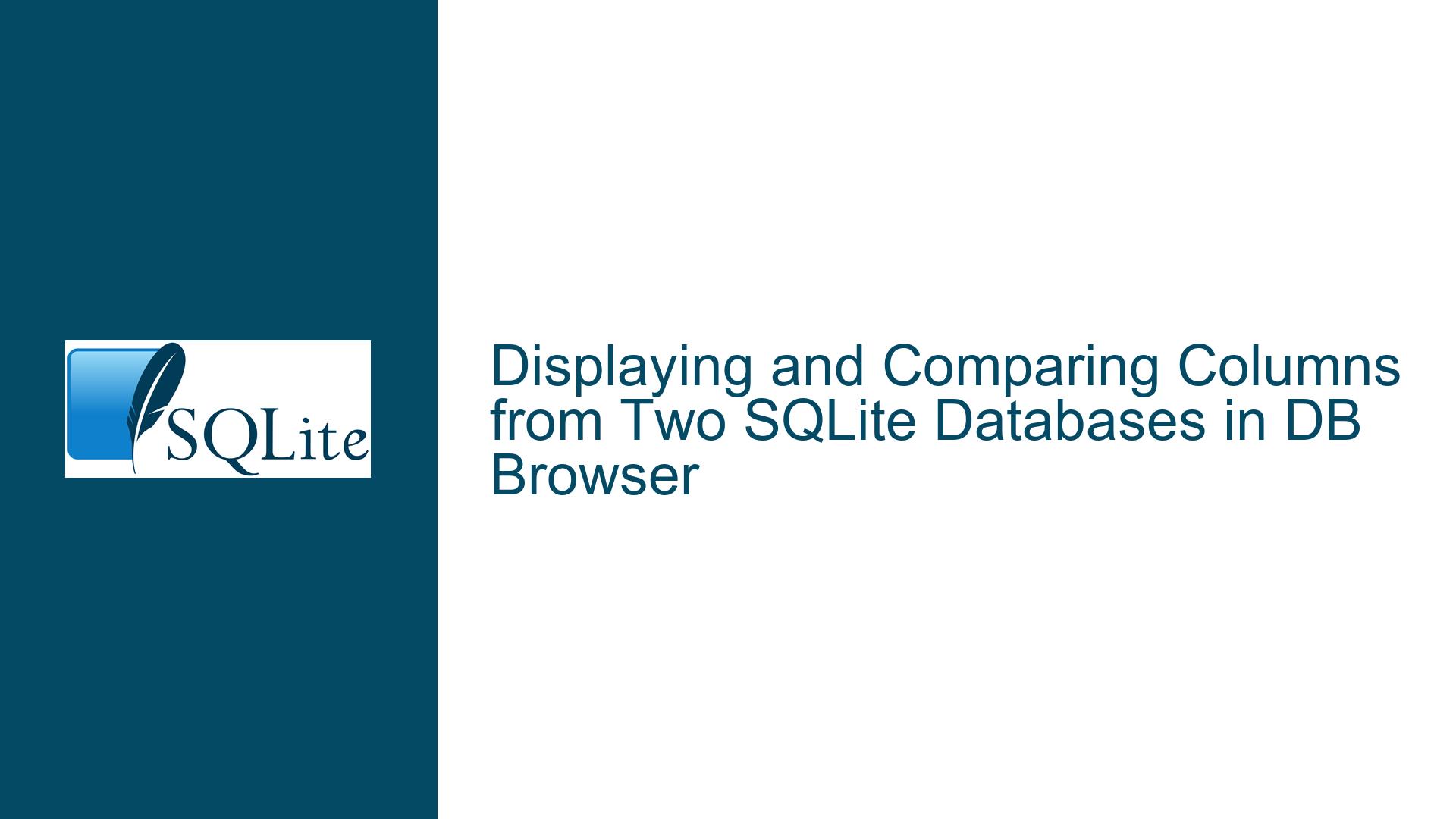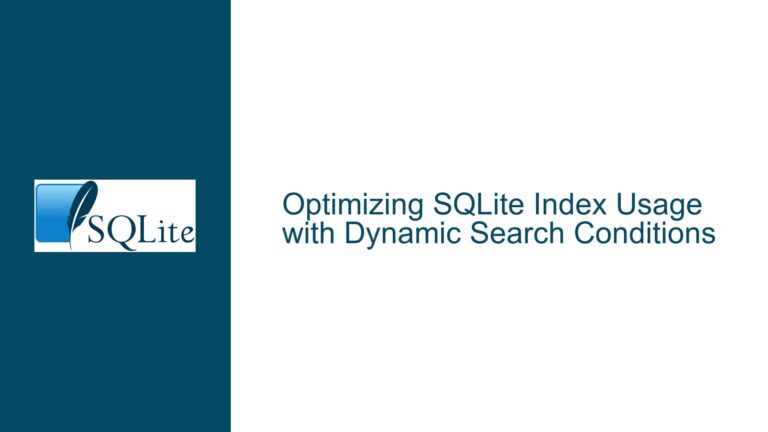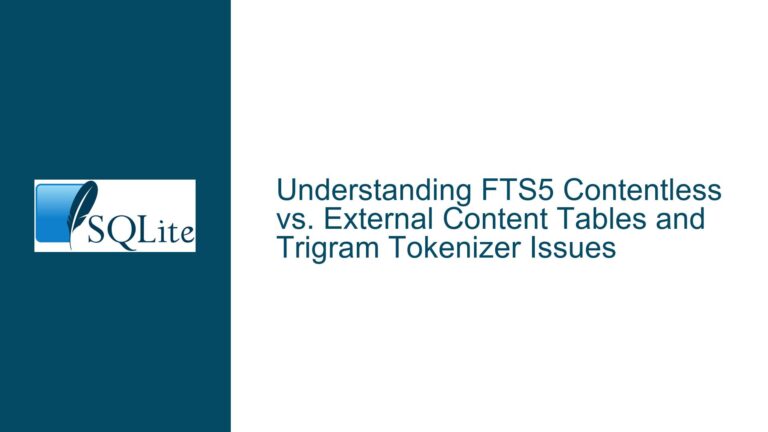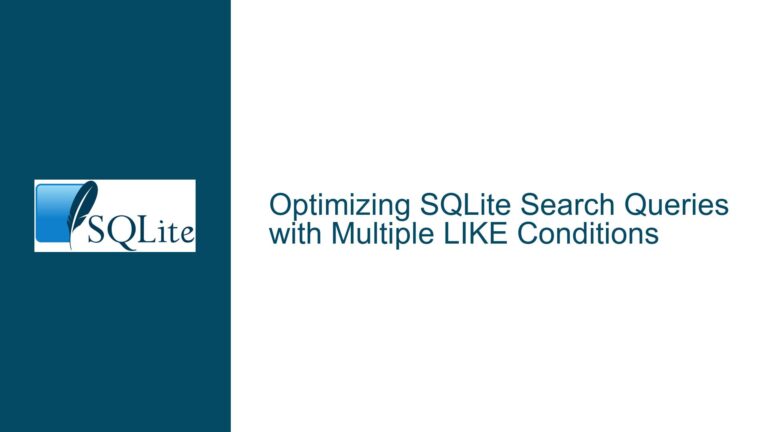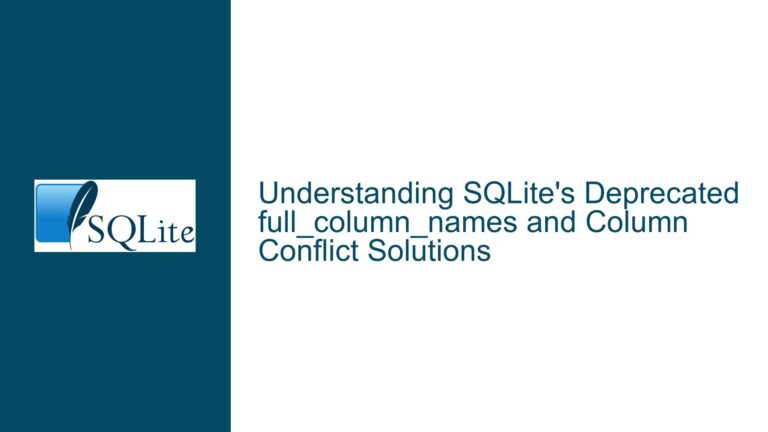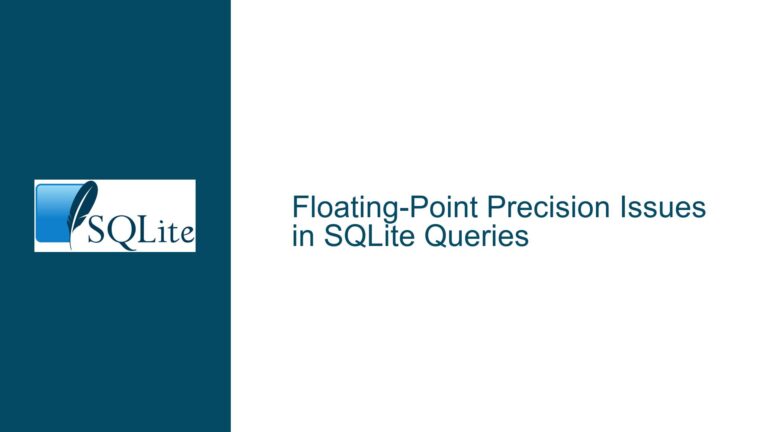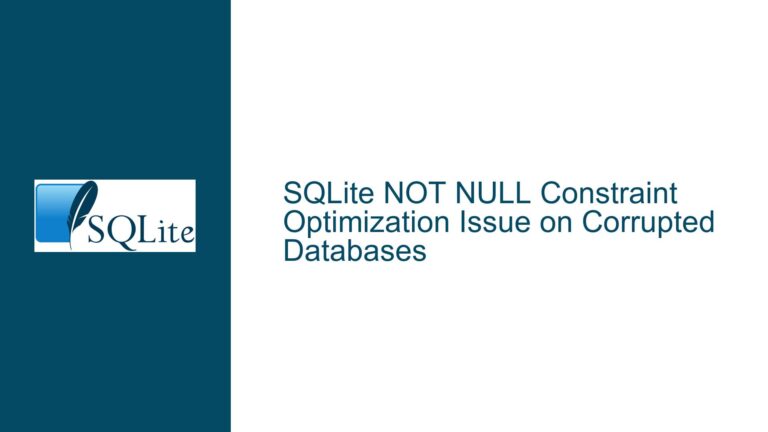Displaying and Comparing Columns from Two SQLite Databases in DB Browser
Issue Overview: Displaying Columns from Two Databases Side-by-Side in DB Browser for SQLite
When working with SQLite databases, a common task is to compare or display data from two different databases side-by-side. This is particularly useful for tasks such as data validation, migration, or analysis. In this scenario, the user is attempting to display two columns named "4p0" from two different SQLite database files (Mx and Mz), each residing in their respective tables named DATA. The goal is to have these columns displayed next to each other in a single view or table, rather than concatenated into a single column.
The user initially attempted to use the UNION operator, which concatenates the results of two SELECT statements into a single column. While this approach successfully combines the data, it does not achieve the desired side-by-side comparison. The user also encountered issues with attaching and querying the second database (Mz), which suggests potential misunderstandings or misconfigurations in the SQL syntax or database attachment process.
The core issue revolves around the correct use of SQLite’s JOIN operations to align rows from two different tables based on a common key or row number. Additionally, the user expressed interest in viewing the SQL command history within DB Browser for SQLite, which is a separate but related functionality.
Possible Causes: Misuse of SQL Operators and Lack of Common Key
The primary cause of the user’s issue is the misuse of the UNION operator. The UNION operator is designed to combine the results of two SELECT statements into a single result set, removing duplicates in the process. This is not suitable for displaying columns side-by-side, as it stacks the results vertically rather than horizontally.
Another potential cause is the absence of a common key or identifier between the two tables (Mx.DATA and Mz.DATA). Without a common key, it becomes challenging to align rows from the two tables in a meaningful way. In relational databases, a common key is typically used to join tables, ensuring that related rows are displayed together. If the tables do not share a common key, alternative methods such as row numbering or full outer joins may be necessary.
Additionally, the user’s difficulty in querying the second database (Mz) suggests that there may have been an issue with attaching the database correctly. In SQLite, databases must be explicitly attached using the ATTACH DATABASE command before they can be referenced in queries. If this step is not performed correctly, queries referencing the second database will fail.
Finally, the user’s request for viewing SQL command history highlights a potential lack of familiarity with DB Browser for SQLite’s interface. While the tool provides a SQL log feature, it may not be immediately obvious to new users.
Troubleshooting Steps, Solutions & Fixes: Correct SQL Syntax and Database Attachment
To resolve the issue of displaying columns from two different databases side-by-side, follow these detailed steps:
Step 1: Attach the Second Database Correctly
Before querying data from two different databases, ensure that the second database is properly attached. In SQLite, this is done using the ATTACH DATABASE command. The syntax is as follows:
ATTACH DATABASE 'path_to_mz_database.sqlite' AS Mz;
Replace 'path_to_mz_database.sqlite' with the actual file path to the Mz database. Once attached, you can reference tables in the Mz database using the Mz. prefix, as in Mz.DATA.
Step 2: Use a JOIN Operation Instead of UNION
To display columns side-by-side, use a JOIN operation instead of UNION. The JOIN operation allows you to combine rows from two tables based on a related column. If the tables share a common key, you can use an INNER JOIN or LEFT JOIN. If there is no common key, you can use row numbers to align the rows.
For example, if the tables have a common key column named k, the query would look like this:
SELECT Mx."4p0" AS Mx_4p0, Mz."4p0" AS Mz_4p0
FROM Mx.DATA
JOIN Mz.DATA ON Mx.k = Mz.k;
This query will display the 4p0 columns from both tables side-by-side, aligned by the common key k.
Step 3: Handle Cases Without a Common Key
If the tables do not share a common key, you can use row numbers to align the rows. SQLite supports window functions, which can be used to generate row numbers. The following query demonstrates how to use row numbers to align rows from two tables:
WITH Mx_Data AS (
SELECT ROW_NUMBER() OVER () AS row_num, "4p0" AS Mx_4p0
FROM Mx.DATA
),
Mz_Data AS (
SELECT ROW_NUMBER() OVER () AS row_num, "4p0" AS Mz_4p0
FROM Mz.DATA
)
SELECT Mx_Data.Mx_4p0, Mz_Data.Mz_4p0
FROM Mx_Data
FULL OUTER JOIN Mz_Data ON Mx_Data.row_num = Mz_Data.row_num;
This query uses Common Table Expressions (CTEs) to generate row numbers for each table and then performs a FULL OUTER JOIN to ensure that all rows from both tables are included in the result, even if one table has more rows than the other.
Step 4: View SQL Command History in DB Browser for SQLite
To view the SQL command history in DB Browser for SQLite, follow these steps:
- Open DB Browser for SQLite.
- Navigate to the "Execute SQL" tab.
- Click on the "View" menu at the top of the window.
- Select "SQL Log" from the dropdown menu. If the SQL Log window is not already visible, it will appear on the right side of the screen.
- The SQL Log window displays a history of all SQL commands executed during the current session. You can scroll through the log to review previous commands.
Step 5: Optimize Performance for Large Datasets
If you are working with large datasets, performance may become an issue when joining tables or generating row numbers. To optimize performance, consider the following tips:
- Index Common Keys: If the tables share a common key, ensure that the key column is indexed in both tables. This will significantly speed up join operations.
- Limit the Result Set: If you only need to compare a subset of the data, use the
LIMITclause to reduce the number of rows returned by the query. - Use UNION ALL Instead of UNION: If you are concatenating results and do not need to remove duplicates, use
UNION ALLinstead ofUNION.UNION ALLis faster because it does not perform duplicate elimination.
Step 6: Validate Data Consistency
After displaying the columns side-by-side, you may want to validate the consistency of the data. For example, you can check for discrepancies between the two columns or identify missing rows. The following query demonstrates how to identify rows where the values in the 4p0 columns do not match:
WITH Mx_Data AS (
SELECT ROW_NUMBER() OVER () AS row_num, "4p0" AS Mx_4p0
FROM Mx.DATA
),
Mz_Data AS (
SELECT ROW_NUMBER() OVER () AS row_num, "4p0" AS Mz_4p0
FROM Mz.DATA
)
SELECT Mx_Data.Mx_4p0, Mz_Data.Mz_4p0
FROM Mx_Data
FULL OUTER JOIN Mz_Data ON Mx_Data.row_num = Mz_Data.row_num
WHERE Mx_Data.Mx_4p0 IS NULL OR Mz_Data.Mz_4p0 IS NULL OR Mx_Data.Mx_4p0 <> Mz_Data.Mz_4p0;
This query will return rows where either the Mx_4p0 or Mz_4p0 column is NULL (indicating a missing row) or where the values in the two columns do not match.
Step 7: Save and Export the Results
Once you have successfully displayed and compared the columns, you may want to save or export the results for further analysis. In DB Browser for SQLite, you can save the result of a query as a new table or export it to a CSV file.
To save the result as a new table, use the CREATE TABLE ... AS SELECT syntax:
CREATE TABLE Comparison_Results AS
WITH Mx_Data AS (
SELECT ROW_NUMBER() OVER () AS row_num, "4p0" AS Mx_4p0
FROM Mx.DATA
),
Mz_Data AS (
SELECT ROW_NUMBER() OVER () AS row_num, "4p0" AS Mz_4p0
FROM Mz.DATA
)
SELECT Mx_Data.Mx_4p0, Mz_Data.Mz_4p0
FROM Mx_Data
FULL OUTER JOIN Mz_Data ON Mx_Data.row_num = Mz_Data.row_num;
To export the result to a CSV file, follow these steps:
- Execute the query in the "Execute SQL" tab.
- Right-click on the result grid and select "Export Result Set".
- Choose "CSV (Comma Separated Values)" as the export format.
- Specify the file path and click "Save".
Step 8: Explore Advanced Features of DB Browser for SQLite
DB Browser for SQLite offers several advanced features that can enhance your workflow when working with multiple databases. Some of these features include:
- Multiple Database Views: The nightly version of DB Browser for SQLite allows you to view multiple tables from different databases simultaneously. This can be useful for visually comparing data without writing complex SQL queries.
- Schema Comparison: Use the "Database Structure" tab to compare the schemas of two databases. This can help you identify differences in table structures, indexes, and constraints.
- Data Import/Export: DB Browser for SQLite supports importing and exporting data in various formats, including CSV, JSON, and SQL scripts. This can be useful for migrating data between databases or integrating with other tools.
By following these steps and leveraging the advanced features of DB Browser for SQLite, you can effectively display and compare columns from two different databases, ensuring accurate and efficient data analysis.